A4 TECH FBK36C AS Bluetooth and 2.4G Keyboard

Specifications:
- Keyboard Type: Bluetooth/2.4G Wireless
- Connectivity: USB Nano Receiver, Bluetooth Device 1, Bluetooth Device 2
- Compatibility: PC, MAC, Mobile Phones, Tablets, Laptops
- Power Source: Type-C Charging Cable
Product Usage Instructions
Connecting Bluetooth Device 1:
- Short-press the Bluetooth Device 1 Button until the red light flashes slowly for pairing. (Re-Pairing: Long-press Bluetooth Device 1 Button for 3 seconds)
- From your Bluetooth device, select [A4 FBK36C AS]. The indicator will turn solid red for a while and then turn off after the keyboard is connected.
Connecting Bluetooth Device 2:
- Short-press the Bluetooth Device 2 Button until the red light flashes slowly for pairing. (Re-Pairing: Long-press Bluetooth Device 2 Button for 3 seconds)
- From your Bluetooth device, select [A4 FBK36C AS]. The indicator will turn solid red for a while and then turn off after the keyboard is connected.
Connecting via 2.4G:
- Plug the receiver into the computer’s USB port.
- Use the Type-C adaptor to connect the receiver with the computer’s Type-C port.
- Turn on the keyboard power switch. Short-press 2.4G button, the indicator will be solid red for a while then light off after the keyboard is connected.
Operating System Swap:
The default system layout is Windows/Android. To switch layouts:
- Long-press the System Shortcut for 3 seconds to change the layout.
- The indicator will indicate the current layout (iOS, Mac, Windows & Android).
Anti-Sleep Setting Mode:
To prevent PC sleep mode, press both buttons for 1 second to activate the Anti-Sleep Setting Mode.
One-Touch Hotkeys:
- Screenshot Options
- Emoji Symbols
- Hide Application
- Lock Computer
Frequently Asked Questions
Q: How can I switch between connected devices?
A: Use the Multi-Device Switch by short-pressing for 1 second to switch between devices.
Q: How do I lock/unlock the Fn mode?
A: Lock & unlock Fn mode by short pressing FN + ESC. FN shortcut is locked in FN mode by default after pairing.
Q: How can I adjust volume and media controls?
A: Use multimedia and internet hotkeys for volume adjustment, play/pause, track switching, and more.
WHAT’S IN THE BOX

DESCRIPTION
THE FRONT

- FN Locking Mode
- 12 Multimedia & Internet Hotkeys
- Multi-Device Switch
- One-Touch 4 Hotkeys
- Operating System Swap
- PC/MAC Dual-Function Keys
THE FLANK/BOTTOM

CONNECTION
CONNECTING BLUETOOTH DEVICE 1
(For Mobile Phone/Tablet/Laptop)

- Short-press
 Bluetooth Device 1 Button and the red light flashes slowly when pairing.
Bluetooth Device 1 Button and the red light flashes slowly when pairing.
(Re-Pairing: Long-press Bluetooth Device 1 Button for 3S)
Bluetooth Device 1 Button for 3S) - Choose [A4 FBK36C AS] from your Bluetooth device.
The indicator will be solid red for a while then light off after the keyboard is connected.
CONNECTING BLUETOOTH DEVICE 2
(For Mobile Phone/Tablet/Laptop)

- Short-press
 Bluetooth Device 2 Button and the red light flashes slowly when pairing.
Bluetooth Device 2 Button and the red light flashes slowly when pairing.
(Re-Pairing: Long-press Bluetooth Device 2 Button for 3S)
Bluetooth Device 2 Button for 3S) - Choose [A4 FBK36C AS] from your Bluetooth device.
The indicator will be solid red for a while then light off after the keyboard is connected.
CONNECTING 2.4G DEVICE
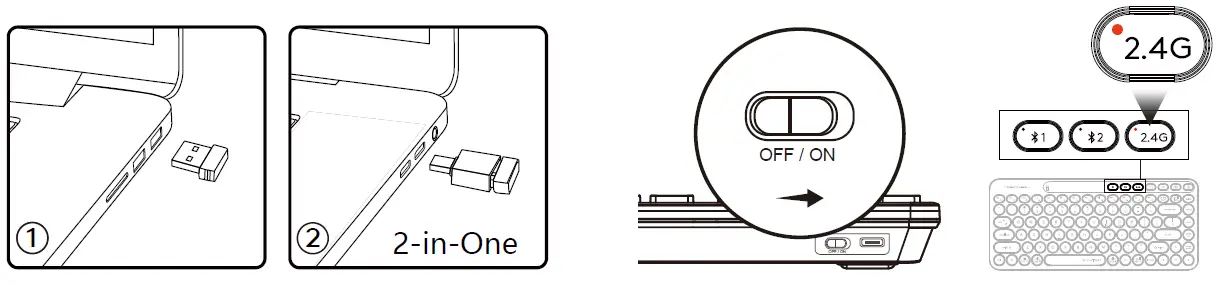
- 1. Plug the receiver into the computer’s USB port.
2. Use the Type-C adaptor to connect the receiver with the computer’s Type-C port. - Turn on the keyboard power switch. Short-press 2.4G button, the indicator will be solid red for a while then light off after the keyboard is connected.
OPERATING SYSTEM SWAP
Windows/Android is the default system layout.

Note:
The layout you used last time will be remembered. You can switch the layout by following the above step.
INDICATOR (For Mobile Phone/Tablet/Laptop)

ANTI-SLEEP SETTING MODE
- To prevent your PC from entering the sleep-mode setting while you are away from your desk, simply turn on our new Anti-Sleep Setting Mode for PC.
- It will automatically simulate the cursor movement once you turn it on.
- Now you may take an hour nap while downloading your favorite movie.

ONE-TOUCH 4 HOTKEYS

FN MULTIMEDIA KEY COMBINATION SWITCH
FN Mode: You can lock & unlock Fn mode by short-pressing FN + ESC by turn.
- Lock Fn Mode: No need to press the FN key
- Unlock Fn Mode: FN + ESC
- After pairing, the FN shortcut is locked in FN mode by default, and the locking FN is memorized when switching and shutting down.

- After pairing, the FN shortcut is locked in FN mode by default, and the locking FN is memorized when switching and shutting down.
OTHER FN SHORTCUTS SWITCH

DUAL-FUNCTION KEY
Multi-System Layout

CHARGING & INDICATOR
Warning:
Limite charge with 5V (Voltage)

The flashing Red light indicates when the battery is below 10%.
SPECIFICATIONS
- Connection: Bluetooth / 2.4GHz
- Multi-Device: Bluetooth x 2, 2.4G x 1
- Operation Range: 5~10 m
- Report Rate: 125 Hz
- Character: Laser Engraving
- Includes: Keyboard, Nano Receiver, Type-C Adaptor, USB Extension Cable, Type-C Charging Cable, User Manual
- System Platform: Windows/Mac/iOS/Chrome/Android/Harmony OS…
Q & A
- Question
How to switch layouts under different systems?- Answer
You can switch layout by pressing Fn + I / O / P under Windows|Android|Mac|iOS.
- Answer
- Question
Can the layout be remembered?- Answer
The layout you used last time will be remembered.
- Answer
- Question
How many devices can be connected?- Answer
Interchange and connect up to 3 devices at the same time.
- Answer
- Question
Does the keyboard remember the connected device?- Answer
The device you connected to last time will be remembered.
- Answer
- Question
How can I know if the current device is connected or not?- Answer
- When you turn on your device, the device indicator will be solid. (disconnected: 5S, connected: 10S)
- Question
How to switch between connected Bluetooth devices 1-2? - Answer
By pressing the Bluetooth individual buttons ( ) at the keyboard’s top right corner.
) at the keyboard’s top right corner.
WARNING STATEMENT
The following actions may/will cause damages to the product.
- To disassemble, bump, crush, or throw into the fire, you may cause irrefutable damages in the event of the lithium battery leakage.
- Do not be exposed to strong sunlight.
- Please obey all local laws when discarding the batteries, if possible please recycle them.
Do not dispose of it as household garbage, it may cause a fire or an explosion. - Please try to avoid charging in an environment below 0°c.
- Do not remove or replace the battery.
- Please use the charging cable included in the package to charge the product.
- Do not use any equipment with a voltage exceeding 5V for charging.

Documents / Resources
 |
A4 TECH FBK36C AS Bluetooth and 2.4G Keyboard [pdf] User Guide FBK36C AS, 70510-7913R, FBK36C AS Bluetooth and 2.4G Keyboard, FBK36C AS, Bluetooth and 2.4G Keyboard, 2.4G Keyboard, Keyboard |




