zigbee D06 1CH Smart Dimmer Switch Module

Instruction Manual
1CH Zigbee Dimmer Module
Model: QS-Zigbee-D02-TRIAC
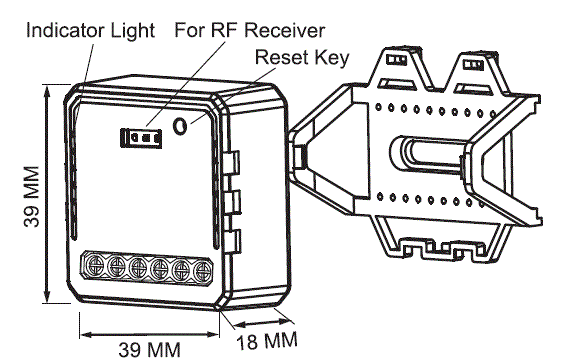
Technical Specifications
| Product type | 1CH Zigbee dimmer module |
|---|---|
| Voltage | 100-240V AC |
| Max. load | 200W (LED) |
| Operation frequency | 2.4-2.484GHz IEEE 802.15.4 |
| Operation temp. | -10°C – +40°C |
| Protocol | Zigbee 3.0 |
| Operation range | ≤ 30m |
| Dims (WxDxH) | 39x39x18 mm |
| IP rating | IP20 |
| Warranty | 2 Years |
| Dimming type | Trailing Edge |
Package Content
Global international operation Whenever & Wherever
You are,AII-in-one Mobile App
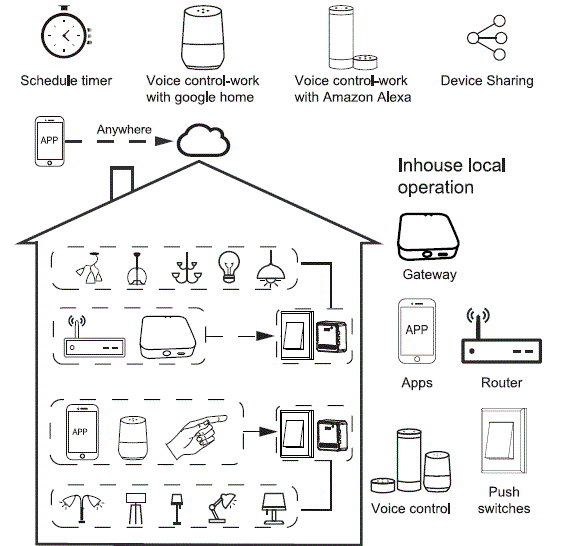
Installation
Warnings
- Installation must be carried out by a qualified electrician in accordance with local regulations.
- Keep the device out of reach of children.
- Avoid installing the device in damp, humid, or hot environments.
- Ensure the device is away from strong magnetic sources.
- Do not attempt to disassemble, repair, or modify the device.
- Install the air circuit breaker in front of the switch module.
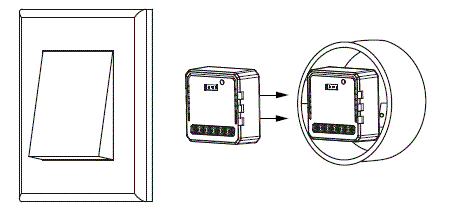
Manual Override
The switch Dimmer terminal increases the success of manual override function for the end-user to switch on/off, or adjust the light level by push-switch.
- Short Push (<1s): permanent on/off function.
- Long Push (>1s): adjust the brightness level.
Notes:
- Both the adjustment on App and push switch can overwrite each other, the latest adjustment remains in memory.
- App control is synchronized with this manual switch.
- The terminal may be left unconnected if no manual control is required.
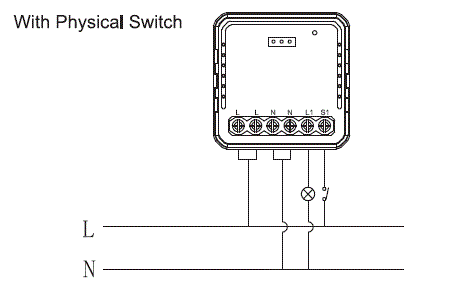
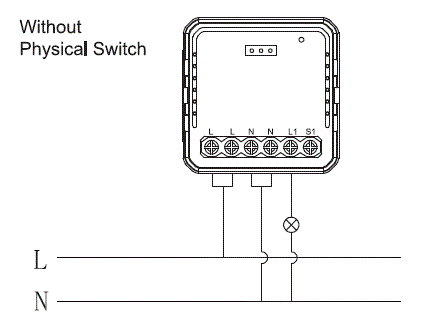
Wiring Instructions and Diagram
- Turn off the power supply before carrying out any electrical installation work.
- Connect wires according to the wiring diagram.
- Insert the module into the junction box.
- Turn on the power supply and follow switch module configuration instructions.
- App User Manual
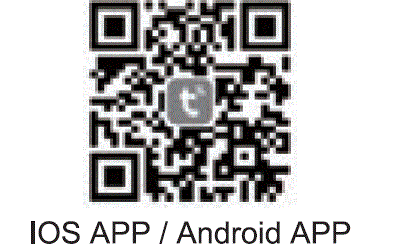
- Scan the QR code to download Tuya Smart App, or you can also search keyword “Tuya Smart” at App Store or GooglePlay to download App.
Setup Instructions
- Log in or register your account with your mobile number or e-mail address. Type in the verification code sent to your mobile or mail box, then set your login password. Click “Create Family” to enter into the APP.
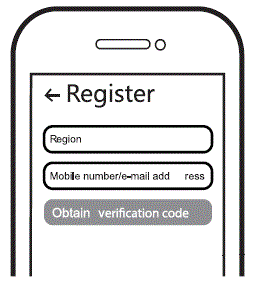
- Open the control panel of the ZigBee gateway on the App.
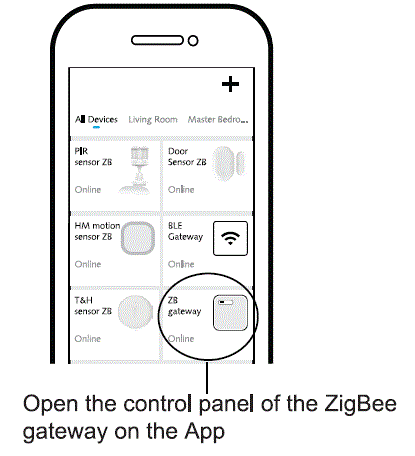
- Before making the reset operation, please make sure the ZigBee Gateway is added and installed to the WiFi network. Ensure that the product is within the range of ZigBee Gateway Network.
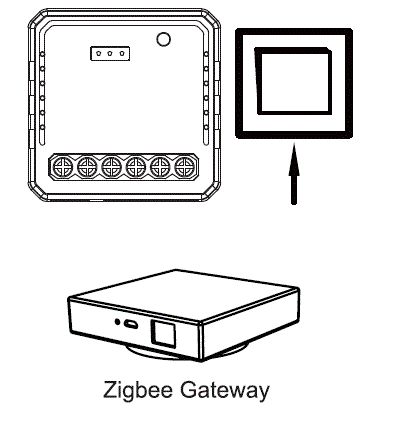
- Turn off the traditional button switch (the one connected to the ZigBee dimmer module). Then press and hold for 10 seconds or more until the lamp connected to the module flash quickly for pairing. (If you wait more than 120 seconds you need to repeat this passage)

- Click “+” (Add sub-devices) to select the suitable product gateway and follow the on-screen instruction for pairing.
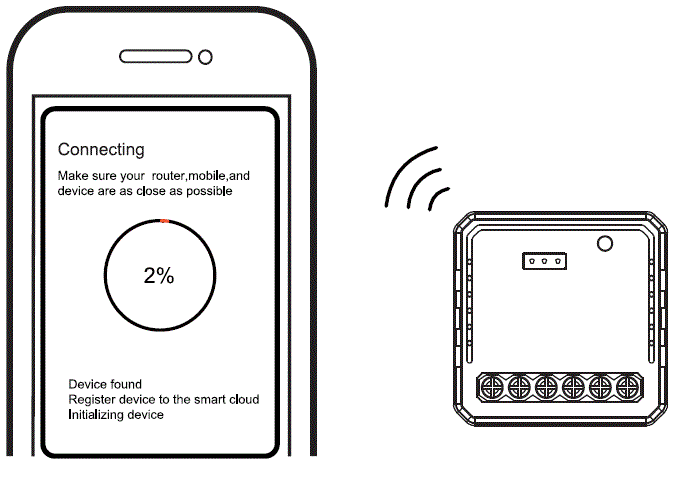
- The connecting will take about 10-120 seconds to complete depending on your network condition.
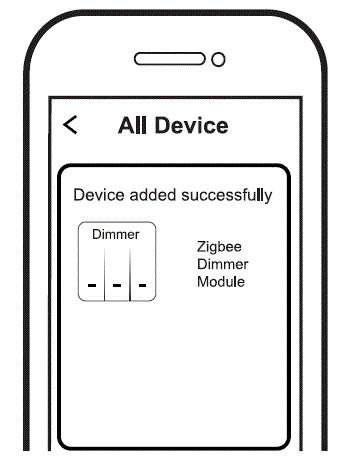
- When pairing is done, the ZigBee Dimmer will be shown on the App.

- Finally, you can control the device via your mobile phone.
System Requirements
- WiFi Router
- ZigBee gateway
- iPhone, iPad (iOS 7.0 or higher)
- Android 4.0 or higher
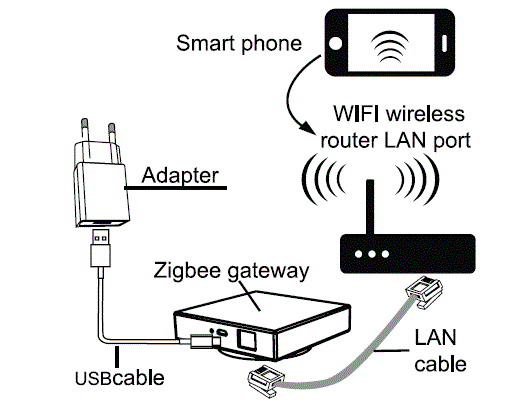
FAQ
-
What devices can be connected to the Zigbee dimmer module?
Most dimmable LED lamps, incandescent lamps, or halogen lamps.
What happens if the WiFi signal is poor?
Your connected devices will remain connected to the dimmer module with your manual switch and once WiFi is stable again the device connected to module will connect automatically to your WiFi network.
What should I do if I change the WiFi network or change the password?
Reset the device and reconnect Zigbee dimmer module to the new WiFi network according to the App User Manual.
How do I reset the device?
Turn off the traditional button switch (the one connected to the Zigbee dimmer module). Then press and hold for 10 seconds or more until the lamp connected to the module flash quickly for pairing. Press the reset key for about 6 seconds until the lamp connected to the module flash quickly.
Documents / Resources
 |
zigbee D06 1CH Smart Dimmer Switch Module [pdf] Instruction Manual S7b70f2dea0d54cebb31e62886d22a2d7L, D06 1CH Smart Dimmer Switch Module, D06, 1CH Smart Dimmer Switch Module, Smart Dimmer Switch Module, Dimmer Switch Module, Switch Module |
