
Zeelog Electronic Logging Device User Manual

eld@zeelog.com
5737 CENTER RD, VALLEY CITY, OH 44280
How to install ELD device
- Make sure your vehicle engine is turned Off. If the engine is on, please turn it off and turn the key to the “Off’ position before connecting ELD device.
- Locate the diagnostic part inside your vehicleS cabin. The diagnostic part is typically located in one of the following places:
• under the left side of the dashboard;
• under the steering wheel;
• near the driver’s seat;
• under the driver’s seat. - Connect the ELD plug to the diagnostic part of the vehicle.
Unscrew the lock surface until it locks. Make sure the ELD is connected. - Once plugged in, the device will start syncing with the engine control module (ECM) and Zeel_og application on the tablet.
- Then get the tablet provided by fleet and turn it on. Tablet should automatically start application.
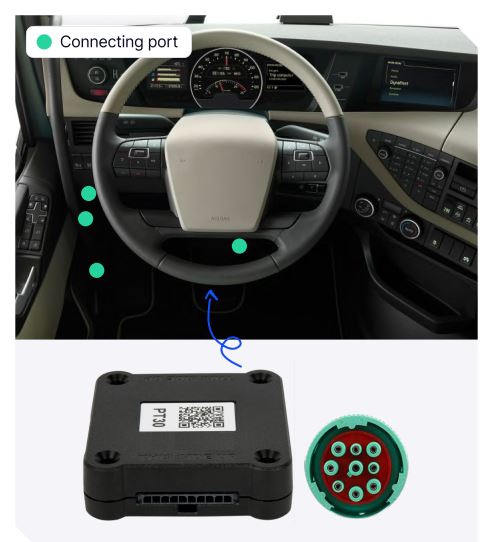
Application guide
1. Log in to application using your username and password.
If you don’t have an ZeeLog account, please, contact your carrier.
If you don’t remember your password, you can reset by clicking “Forgot password?”, or contact your carrier.

02 Your tablet with ZeeLog application automatically scans for ELD.
When you log in to your ZeeLog account, the app starts scanning for available ELD devices automatically.
And the ELD device lights green, when it is ready to use.


03 You should choose your ELD.
Once the scanning is complete, select your ELD device from the displayed list of results.

04 If the ELD is connected to vehicle, you can see green icon on the top left corner of the dashboard.
If it is not connected, the icon stays red With “ELD not connected” text.

Using ZeeLog on the road
1. Once you have connected your mobile device to ELD, your driving time is automatically recorded.
When your vehicle starts moving and reaches the speed of at least 5 mph, your duty status is automatically set to “Driving ‘
If the speed of your vehicle goes less than 5 mph, your duty status changes to “On Duty”.

02 Choose a status in the main window based on your current situation.
From the statuses in the main window, select “Off Duty”, “Sleep”, “On Duty” depending on your situation.

03 Fill out location field and put remarks, such as “Pre-trip inspection” or ‘Coffee break” (if the location field is left empty, it will be automatically set).

Review ELD logs
1. Tap “Menu” icon on the top left corner and select “Inspection”.

2. Tap “Begin inspection” and show your electronic logbookS eight-day summary to the officer.





ELD Malfunctions
395.22 Motor carrier Responsibilities
A motor carrier must ensure that its drivers possess onboard a commercial motor vehicle and ELD information packet containing the following items: An instruction sheet for the driver describing ELD malfunction reporting requirements and record-keeping procedures during ELD malfunctions.
The following instructions are in accordance with the guidelines set forth in 395-34
Zeel_og will monitor and report malfunction data based on section “4.6 ELD’s Self-Monitoring of Required
Functions”:
P – Power compliance” malfunction,
E — Engine synchronization compliance” malfunction,
T — Timing compliance” malfunction,
L — Positioning compliance” malfunction,
R — Data recording compliance” malfunction,
S – Data transfer compliance” malfunction,
O — Other” ELD detected malfunction.
Read More About This Manual & Download PDF:
Documents / Resources
 |
Zeelog Electronic Logging Device [pdf] User Manual Electronic Logging Device, Logging Device |



