ZAGG ZKPIH Bluetooth Keyboard User Guide

Inserting Your Device:

Holding your device in landscape reduce with the vulture control buttons facing up, press the top half of your device into the case aloo apply light pressure to snap it snuggly into place, Press tree bottom half of your ceviche into the case and check ea.ch comer make wren your device is sealed properly.
Attaching and Detaching the Keyboard:

Simply pace the case inn the key arid hinge to angelically Allah. To delad-1. hold clown the keyboard and pull up on one comer of the case to disengage the magnets.
Removing Your Device:

Hold on to the top ip of toe case and press agai1stthe back of t1e case. I hen, grasp the exposed side of your device and lift/pull it away form the cover.
Powering On/Off:

Press the power button to turns your Rugged Book keyboard on. A gree1 I Fr) will light bric-1y. Press and hold the power button for three seconds own your Raged Book keyboard off A rec LED will flash indicting has Lured on’.
Pairing the Keyboard with Your Device:
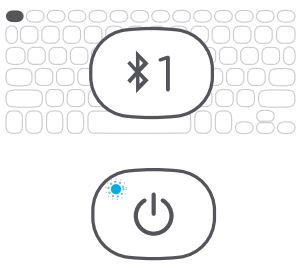
Verify your device’s Bluetooth”‘ settings are 01, Press and Cold Pee Key’s Bluetooth I button ‘or three seconds. A blue LED under the power button will flash until pairing is complete. Select “ZAGG Rugged Book'” from your· device’s I isle or glide dev cues lo complete pairi1g.
To pair a second device, press and hold tree Bluetooth 2 button for thee seconds, and follow the same procedure.
Charging Your Keyboard:

Plug the Type-C end of the charging cable into :he keyboard and the other USB end into your preferred USB charger outlet./I -cd LED lig1t en ce battery key wilier um Nate to show that your keyboard is charging. When the lights, turns off, your Rugged Book keyboard is reniced chairing. Misconnect the charging cable.
Disconnecting Your Keyboard:
 First, detach the keyboard from, the case. See previous instructions. There are three ways to switch to your to switch to your onscreen keyboard:
First, detach the keyboard from, the case. See previous instructions. There are three ways to switch to your to switch to your onscreen keyboard:
- Press the Keyboard Hide/ Show button.
- Turn off the Bluetooth connection from your device.
- Turn the Rugged Book keyboard off.
Checking Your Battery Level:
 To check your ‘lugged Book’ battery life. press “n + the battery key. The LED light will flash one of the following three ways:
To check your ‘lugged Book’ battery life. press “n + the battery key. The LED light will flash one of the following three ways:
- 3 green fiashe5 = 50% O’ more battery Life
- 2 yellow flashes= 2~-49% battery life
- 1 red flash = less than 75% battery life
Trouble Shooting
If your device doesn’t respond to Rugged Book, there may be a simple explanation. Try the following steps.
- Restart your device.
- Tum your Rugged Book elf and back on.
- Forget and re-pair your Rugged Book.
- If your Rugged Book does 1ot establish or a Bluetooth connection, resell Lee Bluetooth module by charging your keyboard.
- If, after charging, your keyboard doesn’t o Berate correct y, please contact ZAGG Customer Service.
If you still experience problems, please contact ZAGG Customer Service.
zagg.com/support/contact.php
question@zagg.com
1-800-/00-LAGG L9244
00 I 80 839 3906 for International Customers
Zagg and art trademarks of ZAGG intellectual Propery Holding Co,. lnc. ipad is a trademark of apple lnc,. registered in the U.S. and other countries.
The Bluetooth word mark and logos are registered trademarks owned by Bluetooth SIG lnc. and any use of such marks by ZAGG lnc is under license. Other trademarks and trade names are those of their respective owners.

Documents / Resources
 |
ZAGG ZKPIH Bluetooth Keyboard [pdf] User Guide ZKPIH, QTG-ZKPIH, QTGZKPIH, ZKPIH Bluetooth Keyboard |


