Flydigi Vader 3/3 Pro Game Adarí

Ilana fun LILO
Innovative Force-switchable okunfa
Yipada iyipada jia ẹhin lati yi jia okunfa pada
- Linear gear: precise control, 9mm long key travel, Hall stepless magnetic induction, precision throttle
- Microswitch gear: fast trigger, 0.3mm ultra-short key travel, mouse-level micro motion response, easy continuous shooting

Ibusọ Alafo Flydigi Fun Eto Ṣe akanṣe diẹ sii
Ṣabẹwo si osise wa webojula www.FLydigi.com download "Flydigi Space Station", o le ṣe awọn bọtini, macros, ara rilara, okunfa ati awọn miiran awọn iṣẹ.
- Awọn okunfa gbigbọn
Yipada gbigbọn okunfa, ṣeto ipo gbigbọn - Somatosensory aworan agbaye
Iṣipopada naa le ṣe ya aworan si joystick/asin, ṣiṣe awọn ere ibon ni deede diẹ sii - Joystick tolesese
Ṣeto aarin okú iye ati ifamọ ti tẹ - Imudara ina
Ṣeto ọpọlọpọ awọn ipa ina, ṣatunṣe awọ ati imọlẹ
Sopọ Pẹlu Kọmputa
Ailokun dongle asopọ
- Pulọọgi dongle sinu ibudo USB ti kọnputa naa
- Tẹ jia ẹhin si
 , tẹ awọn
, tẹ awọn Bọtini, oludari yoo sopọ laifọwọyi, ati ina atọka akọkọ jẹ funfun to lagbara
Bọtini, oludari yoo sopọ laifọwọyi, ati ina atọka akọkọ jẹ funfun to lagbara 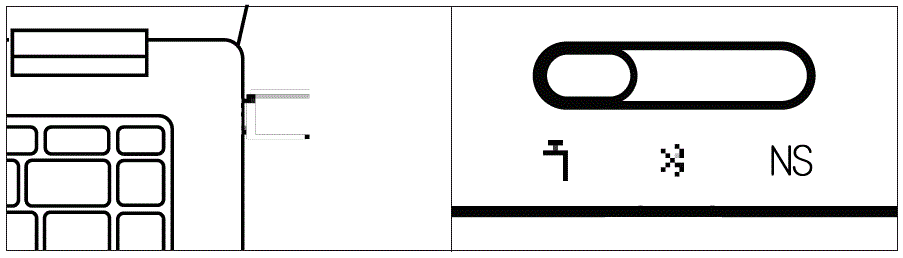
 Ti itọka ba jẹ buluu, tẹ mọlẹ
Ti itọka ba jẹ buluu, tẹ mọlẹ  key at the same time until the indicator turns white
key at the same time until the indicator turns white- Nigbamii ti o ba lo, tẹ bọtini naa
 bọtini lẹẹkan, ati awọn oludari yoo wa ni ti sopọ laifọwọyi
bọtini lẹẹkan, ati awọn oludari yoo wa ni ti sopọ laifọwọyi
Asopọ ti firanṣẹ
So kọnputa pọ ati oludari nipasẹ okun USB, ati ina Atọka jẹ funfun to lagbara lati fihan pe asopọ jẹ aṣeyọri
BT asopọ
Yipada jia ipo ẹhin si![]() ki o si so Xbox Alailowaya Adarí si Eto BT kọmputa rẹ
ki o si so Xbox Alailowaya Adarí si Eto BT kọmputa rẹ
Sopọ si Yipada
- Tẹ aami oludari lori oju-ile Yipada lati tẹ [Yi dimu / aṣẹ pada]
- Yipada jia ẹhin si NS

- Tẹ awọn
 Bọtini, oludari yoo sopọ laifọwọyi, ati ina atọka akọkọ jẹ buluu to lagbara
Bọtini, oludari yoo sopọ laifọwọyi, ati ina atọka akọkọ jẹ buluu to lagbara - Nigbamii ti o ba lo, tẹ bọtini naa
 bọtini lẹẹkan ati oludari yoo sopọ laifọwọyi
bọtini lẹẹkan ati oludari yoo sopọ laifọwọyi

Ni Yipada mode, awọn bọtini ati ki o bọtini-iye ajosepo ìyàwòrán jẹ bi wọnyi
| A | B | X | Y | Yan | BERE | |
O |
| B | A | Y | X | – | + | oju-iwe ile | Sikirinifoto |
So ohun Android/iOS ẹrọ
- Yipada jia ipo ẹhin si
- Tẹ awọn
 bọtini lẹẹkan lati ji oluṣakoso naa
bọtini lẹẹkan lati ji oluṣakoso naa
- Tan Bluetooth ẹrọ naa, sopọ si Xbox Alailowaya Adarí, ati atọka oludari
- Nigbamii ti o ba lo, tẹ bọtini naa
 bọtini lẹẹkan ati oludari yoo sopọ laifọwọyi
bọtini lẹẹkan ati oludari yoo sopọ laifọwọyi

Awọn iṣẹ ipilẹ
- Agbara lori: Tẹ bọtini [Ile] lẹẹkan
- Agbara: yi pada jia; Lẹhin iṣẹju 5 ti ko si iṣẹ, oludari yoo tan-an laifọwọyi
- Batiri kekere: LED keji n tan pupa
- Gbigba agbara: Atọka keji jẹ pupa to lagbara
- Ti gba agbara ni kikun: Atọka keji jẹ alawọ ewe to lagbara
Sipesifikesonu
| mode | Wulo Awọn iru ẹrọ | Imọlẹ | Asopọmọra ọna | Eto awọn ibeere |
| |
PC | Long press +X to switch to XInput mode, the indicator is white Long press +A to switch to D Input mode, the indicator is blue | Dongle / Ti firanṣẹ | Win 7 ati Loke |
| |
PC/Android/iOS | BT / Ti firanṣẹ | Win 7 ati Loke Android 10 ati Loke iOS 14 ati Loke | |
| NS | Yipada | Buluu | BT / Ti firanṣẹ | Yipada |
- Ipo igbewọle X: o dara fun awọn tiwa ni opolopo ninu awọn ere ti o abinibi atilẹyin oludari
- D Ipo igbewọle: Fun awọn ere emulator ti o ṣe atilẹyin abinibi awọn oludari
- D Ipo igbewọle: Fun awọn ere emulator ti o ṣe atilẹyin abinibi awọn oludari
- RF Alailowaya: Bluetooth 5.0
- Ijinna iṣẹ: kere ju 10 mita
- Alaye batiri: Batiri lithium-ion gbigba agbara, agbara batiri 800mAh, akoko gbigba agbara 2 wakati, gbigba agbara voltage 5V, gbigba agbara lọwọlọwọ 800mA
- Ti nṣiṣẹ lọwọlọwọ: kere ju 45mA nigba lilo, o kere ju 45μA ni imurasilẹ
- Iwọn iwọn otutu: 5 °C ~ 45 °C lilo ati ibi ipamọ
Ifarahan

 Orukọ ati akoonu ti awọn nkan ipalara ninu ọja
Orukọ ati akoonu ti awọn nkan ipalara ninu ọja
| Awọn nkan ti o majele tabi eewu ati Awọn eroja | |||||
| Orukọ apakan Pb | Hg | Cd | Cr | PBB | PBDE |
| PCB Board | O | O | O | O | O |
| Awọn ikarahun | O | O | O | O | O |
| Iṣakojọpọ | O | O | O | O | O |
| Awọn onirin | O | O | O | O | O |
| Batiri polima | O | O | O | O | O |
| Silikoni | O | O | O | O | O |
| Awọn ẹya igbekalẹ kekere bii irin ati teepu | O | O | O | O | O |
A ti pese fọọmu yii ni ibamu pẹlu awọn ipese ti SJ/T 11364
- O Indicates that the content of the hazardous substance in all homogeneous materials of this part is within the limit specified in GB/T 26572-2011 Require the following
- X tọkasi pe akoonu ti nkan ti o lewu ni o kere ju ohun elo isokan ti paati ju awọn ipese GB/T 26572-2011 Awọn ibeere to lopin
Ṣe ọlọjẹ koodu QR lati ka iwe afọwọkọ olumulo
Awọn ibeere Nigbagbogbo
Bawo ni lati ṣe igbesoke famuwia oludari?
Fi ibudo aaye Feizhi sori kọnputa, tabi fi gbongan ere Feizhi sori foonu alagbeka, ki o ṣe igbesoke famuwia ni ibamu si bata sọfitiwia naa
Awọn iwe aṣẹ / Awọn orisun
 |
Flydigi Vader 3/3 Pro Game Adarí [pdf] Afowoyi olumulo Vader 3, Vader 3 Pro, Vader 3-3 Pro Game Adarí, Pro Game Adarí, Game Adarí, Adarí |
