Yi loT Smart Camera App Instruction Manual

Download Yi IoT app
Scan QR code below
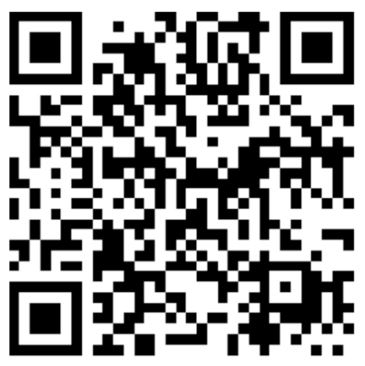
Search and download Yi IoT app In Google play

Sign up and log in
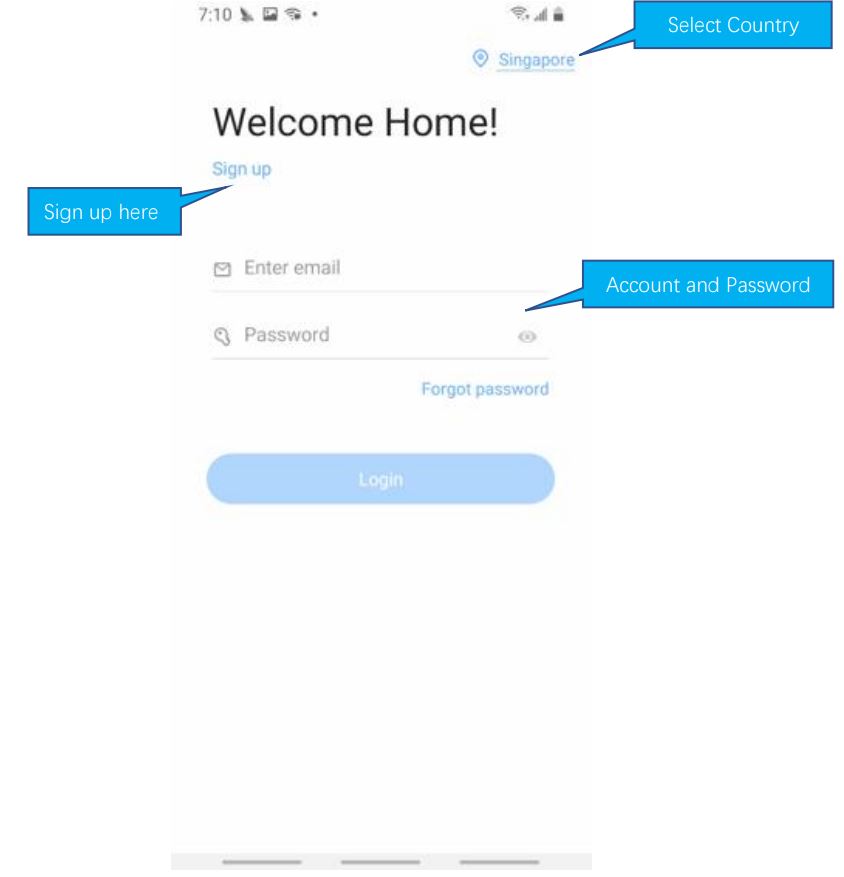
How to add camera
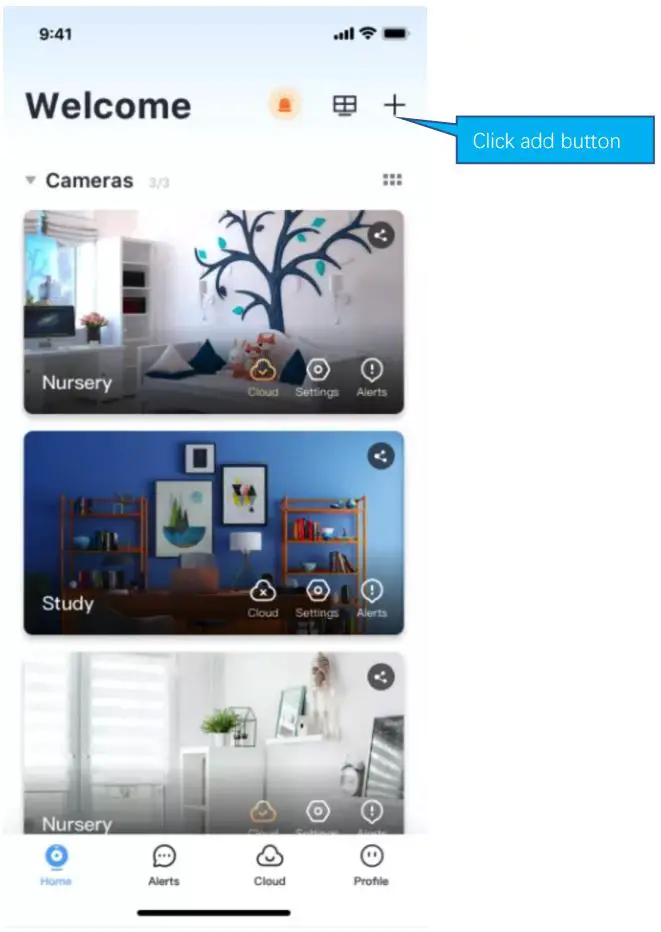
How to connected with Wi-fi
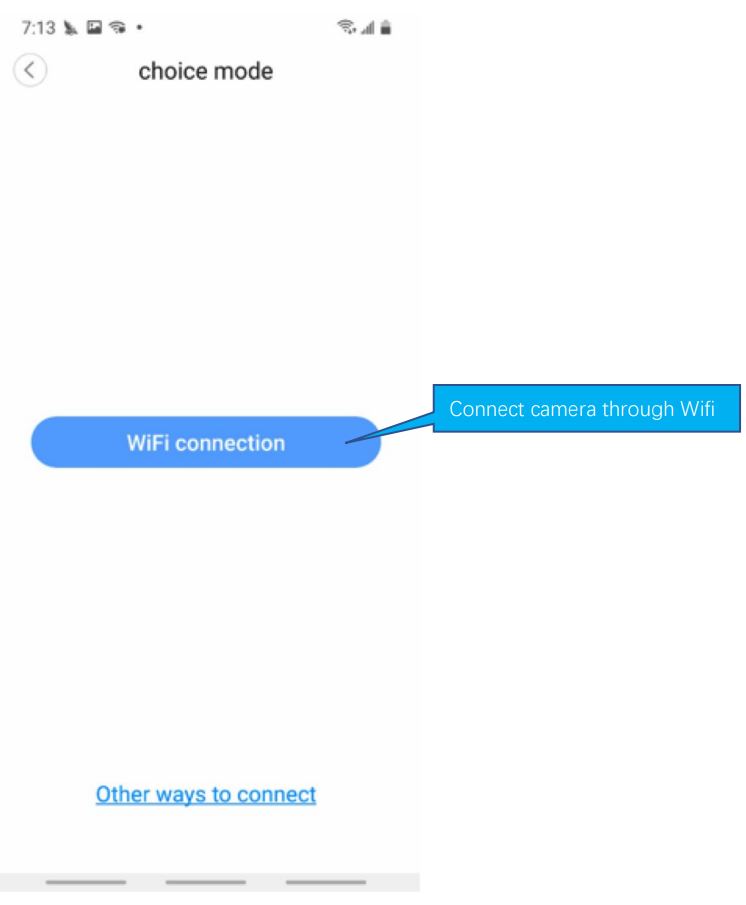
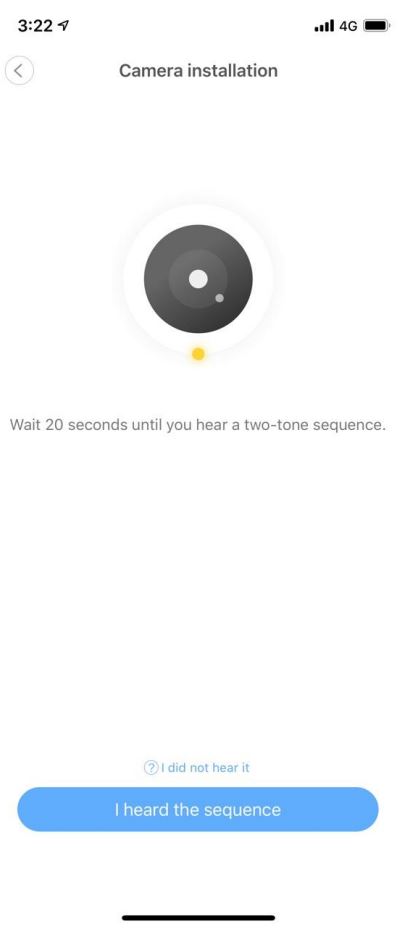
If you don’t hear the sequence, please press the “RESET” on the device. Continue for more than 5 seconds, until you heard the sequence, that means the reset is successful.
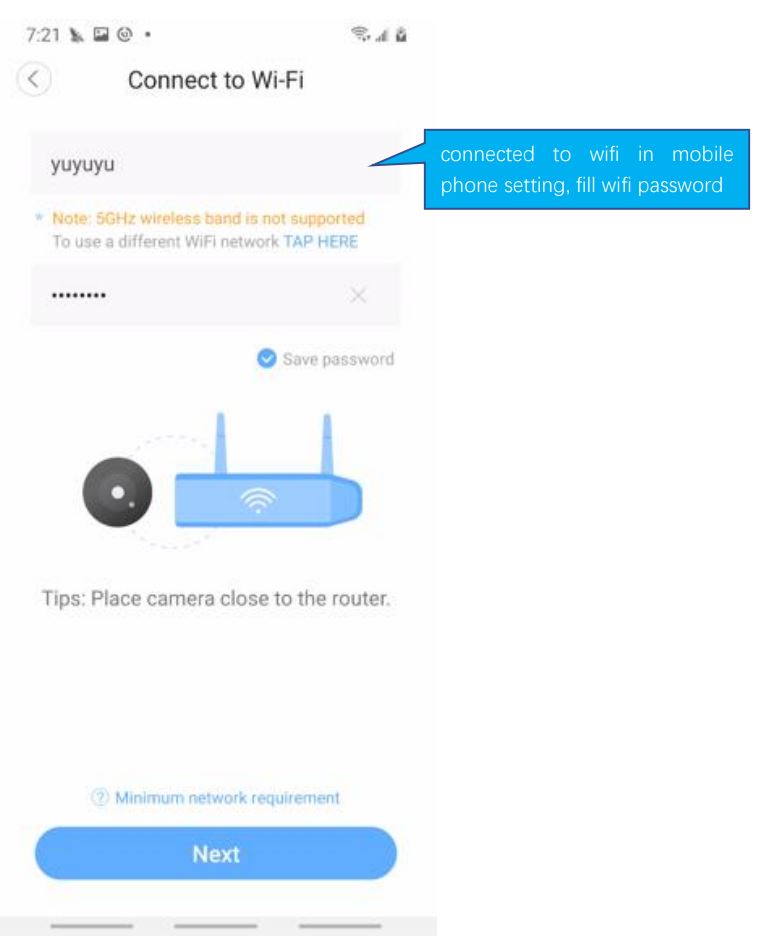
Note:
- 5GHz wireless band is not supported;
- Please turn on location of phone
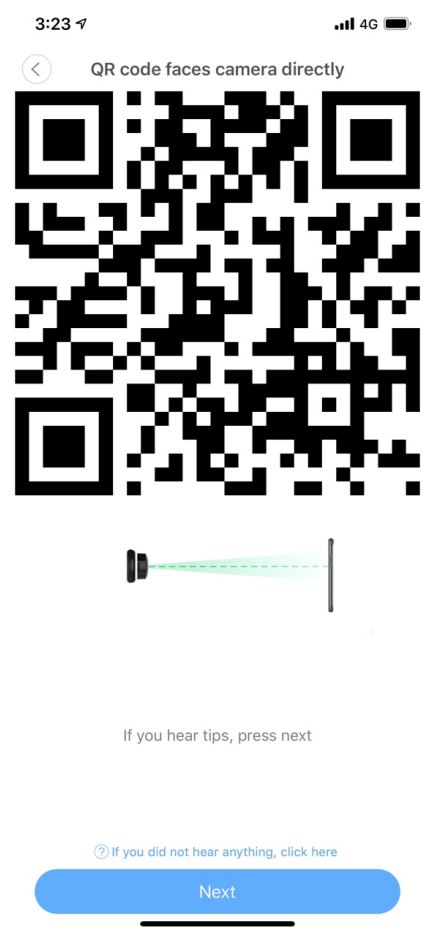
The QR code that appears on the mobile phone is scanned against the camera lens, and the device emits a prompt sound “QR code scan successful” and “WiFi connected”, click Next, and wait for the network configuration to be completed.
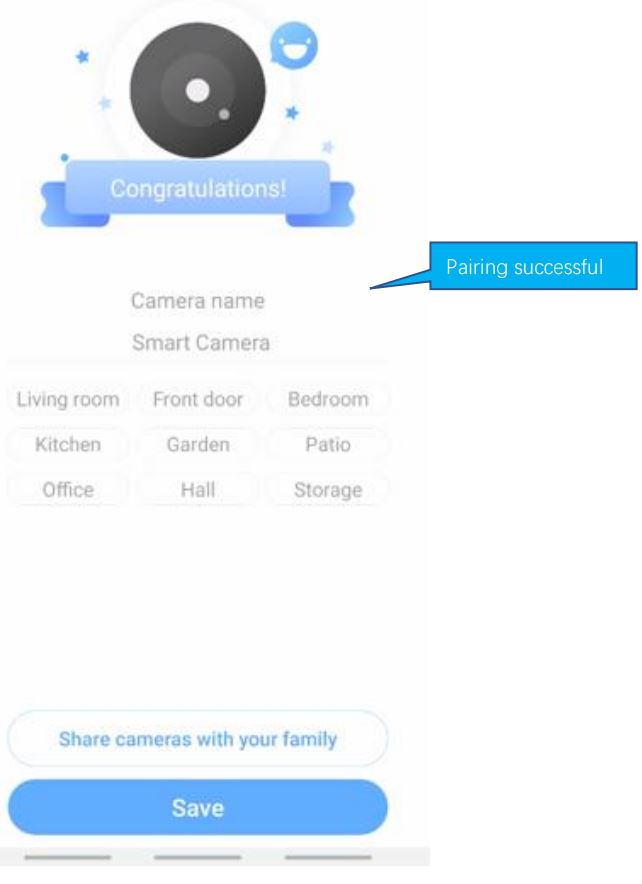
How to use app
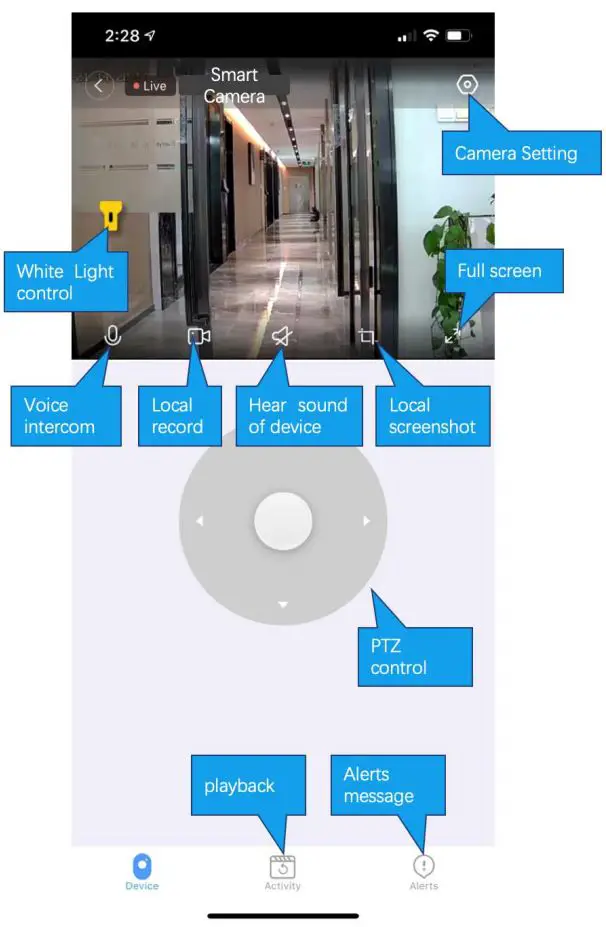
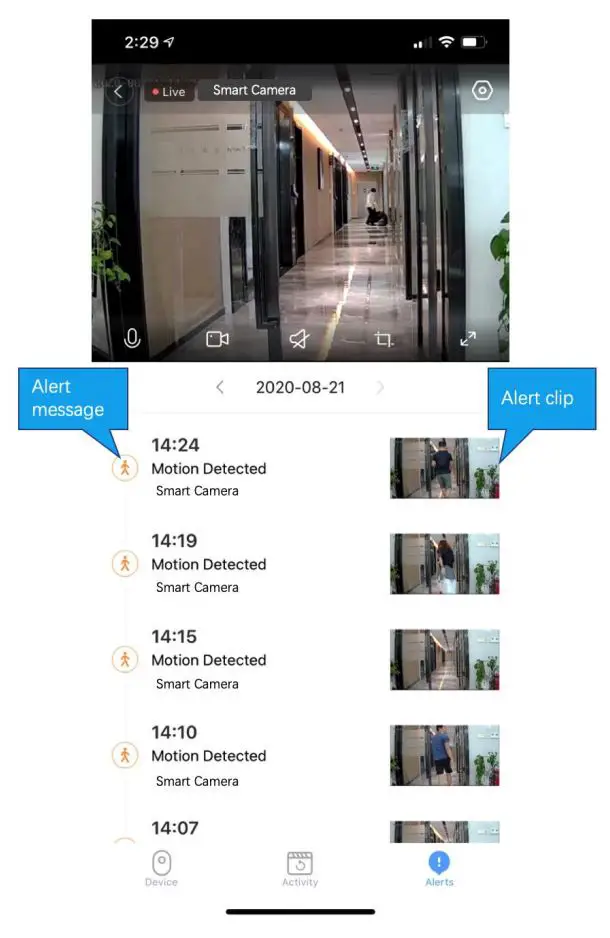
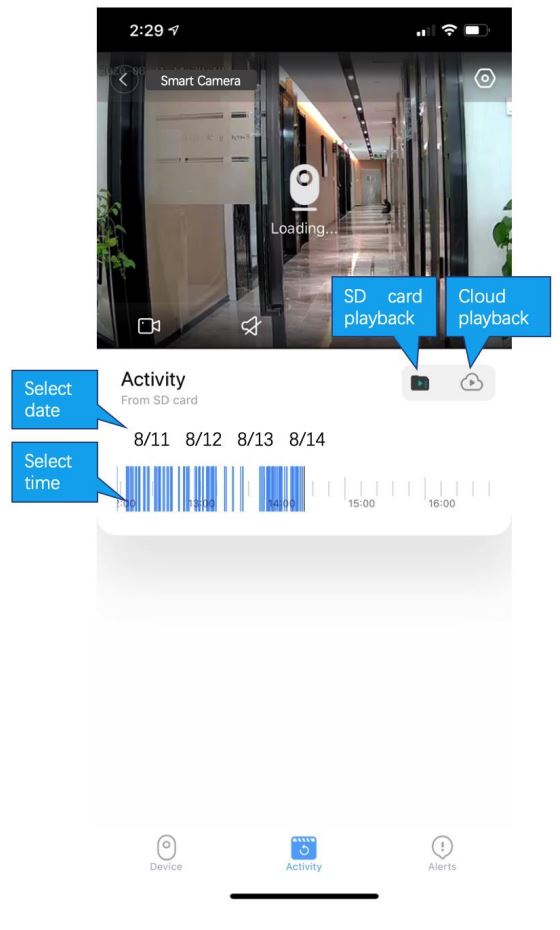
Cloud storage

Common problem
Q: The camera is offline or offline
- Check if the power supply is working properly
- Power off and restart the device to reconnect to the network
- The signal coverage is weak
- Signal interference shielding in special places
Q: How does the camera store video
- The camera supports the F32 format with a maximum capacity of 64G. After the card is recognized, it automatically records, and when the storage is full, it automatically overwrites the original recording and loops recording;
- Support opening cloud storage service to store video;
Special statement
The product is subject to the actual product, the instruction manual is for reference only Mobile phone app and device firmware version support update, users can upgrade through the app.
The manual may contain technical descriptions or inconsistencies with product functions or typographical errors. Please understand, please refer to the final interpretation of our company.
Do not install the product in a place where it is damp, dusty, high temperature, flammable or explosive and out of reach of children.
FCC Warning: This equipment has been tested and found to comply with the limits for a Class B digital device, pursuant to part 15 of the FCC Rules. These limits are designed to provide reasonable protection against harmful interference in a residential installation. This equipment generates, uses and can radiate radio frequency energy and, if not installed and used in accordance with the instructions, may cause harmful interference to radio communications. However, there is no guarantee that interference will not occur in a particular installation. If this equipment does cause harmful interference to radio or television reception, which can be determined by turning the equipment off and on, the user is encouraged to try to correct the interference by one or more of the following measures:
- Reorient or relocate the receiving antenna.
- Increase the separation between the equipment and receiver.
- Connect the equipment into an outlet on a circuit different from that to which the receiver is connected.
- Consult the dealer or an experienced radio/TV technician for help.
Caution: Any changes or modifications to this device not explicitly approved by manufacturer could void your authority to operate this equipment.
This device complies with part 15 of the FCC Rules. Operation is subject to the following two conditions: (1)This device may not cause harmful interference, and (2) this device must accept any interference received, including interference that may cause undesired operation.
This equipment complies with FCC radiation exposure limits set forth for an uncontrolled environment. This equipment should be installed and operated with minimum distance 20cm between the radiator and your body.
Documents / Resources
 |
Yi loT Smart Camera App [pdf] Instruction Manual CV20X, 2BLDP-CV20X, 2BLDPCV20X, Smart Camera App, Camera App, App |