 Nanning Yanhua Electronics Co.,Ltd
Nanning Yanhua Electronics Co.,Ltd
Instruction of Yanhua ACDP Automatic Authorization
- Install or update your ACDP APP version.
Please make sure the IOS APP version is 1.8.4 or above and Android APP version is 3.0.92 . - Turn on the WIFI and Bluetooth on your cell-phone. Go to Me – System settings – Initial use settings to bound the ACDP with cell-phone.

- Bound the ACDP to the cell-phone successfully. Find the paster with authorization code on the module box,Peel off the green protective film. Use an eraser (avoid hard object) to clean the residuals to reveal a clear QR code.

- Make sure the ACDP was bounded successfully,and click “Me”:

- Click “module list”:

- Click “ADD”

- Click “Scan QR Code” to scan the QR code on the paster or type

- Check the authorization card number and click “Submit” after confirmed.

- When the prompt comes with Authorization Success,click “OK”

- When the prompt comes with Refreshing authorization info success,click “OK”.

- If you want to add more module authorization info,please click “ADD”to start adding another module authorization.

- If you change another phone or PC to run this ACDP,after bounded this ACDP to another phone , please click “Refresh”to download your authorization info.

NOTE: When you run the ACDP and try to run a module function, If it shows the device does not obtain the authorization of this function, as shown: 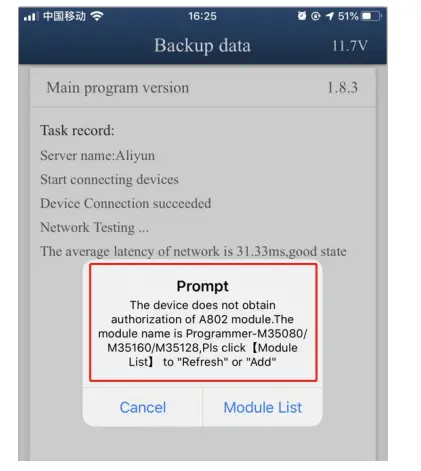
Please make sure you bought this module authorization and add it to your ACDP according to the above step.
Documents / Resources
 |
Yanhua ACDP Automatic Authorization App [pdf] Instructions ACDP Automatic Authorization App, ACDP Automatic Authorization, App, ACDP App, ACDP |