
User Manual
24 in 1

Whales Bot B3 Pro
Controller

Coding pen

Intelligent motor

Pairing method
- Turn on the controller by pressing the power button briefly. You’ll hear “Hi, I’m the Whalesbot” to confirm it’s on.
- Power on the coding pen and you’ll feel a noticeable vibration.
- Bring the coding pen close to the controller.
- Long press the pairing button on the coding pen until the start button indicator light alternates between red and blue.
- When you hear the controller play the sound “pairing succeeded” and both the controller and coding pen indicator lights turn blue, the pairing is complete.
- If you hear the controller play the sound “pairing failed,” repeat the above steps to retry the pairing process.

Indicator light description
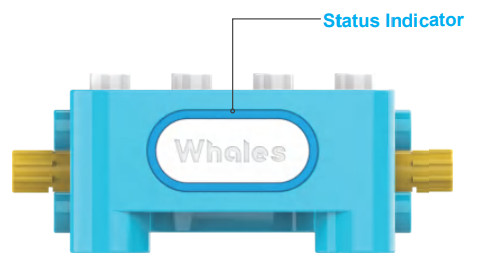
| Red Breathing Light | Charging |
| Green Light | Fully Charged |
| Red Light | Low Power |
| Blue Light | Pairing Succeeded |
| Blue Light Flashing | Unpaired |
| Light Off | Running Program/Controller Power Off |

| Run Button Emits Red Breathing Light |
Charging |
| Green Light | Fully Charged |
| Red Light | Low Power |
| Blue Light | Pairing Succeeded |
| Run Botton Light Alternates Between Red And Blue Flashing |
Pairing with Controller |
| Run Button Light Flashing In Blue | Unpaired |
Coding cards
 |
Repeat Forever Starts A card to start a repeating sequence. Place it before the coding cards to be repeated |
 |
Repeat Forever Ends A card to end a repeating sequence. Place it after the coding cards to be repeated |
 |
Wait Pause execution for a specified duration (default: 1 second). Followed by a number parameter card |
 |
Run Program Execute the current program |
 |
Stop Program Stop the current program |
 |
Start Program Enter coding cards to begin creating a new program |
 |
Number 2 Parameter card for adjusting speed, time, or repeat times |
 |
Number 3 Parameter card for adjusting speed, time, or repeat times |
 |
Move Forward Control the controller’s motors (after installing wheels) to move forward. Default: one unit (20 cm) |
 |
Move Backward Control the controller’s motors (after installing wheels) to move backward. Default: one unit (20 cm) |
 |
Turn Left Rotate the controller to the left. Default: 90 degrees |
 |
Turn Right Rotate the controller to the right. Default: 90 degrees |
 |
Start Motor Rotate an external motor clockwise. Default: 1 second |
 |
Reverse Motor Rotate an external motor counterclockwise. Default: 1 second |
 |
Number 4 Parameter card for adjusting speed, time, or repeat times |
 |
Number 5 Parameter card for adjusting speed, time, or repeat times |
 |
Plane Play a plane sound using the controller |
 |
Helicopter Play a helicopter sound using the controller |
 |
Horn Play a horn sound using the controller |
 |
Car Play a car sound using the controller |
 |
Controller Green Light Turn the controller’s indicator light green |
 |
Controller Red Light Turn the controller’s indicator light red |
 |
Controller Blue Light Turn the controller’s indicator light blue |
 |
Controller Light Off Turn off the controller’s light |
How to program with a coding pen Sample project
There are two ways to control the robot with the coding pen

The first is to directly use the coding pen to scan the coding cards such as “forward”, “turn right” and “aircraft sound”, and the controller will directly execute the corresponding commands.

The second way is to prearrange the coding cards. Please use the coding pen to click on the “Start Program” coding card, then tap the arranged coding cards in order. Finally, it is best to press the “Run” button on the coding pen.
Sample project
Let’s make a cool motocross bike and make it move







Scan the “forward” coding card and the motocross bike will move forward

Scan each coding card sequentially, then press the run button.
The motocross bike will first turn left

Unable to Input Coding Cards: When running a program that uses forever repeat, if you need to enter a new coding card, you need to press the stop button on the coding pen or enter the stop program card to stop the running program, otherwise, if you try to enter the new coding card with the coding pen, the coding pen will vibrate, but it can not enter coding cards as usual. In other cases, the coding cards can not be entered as usual, please check whether the connection between the coding pen and the controller is normal.
Charging method
When the indicator light on the controller or coding pen turns red, it signifies that the device’s battery power is low. To recharge, simply connect one end of the included Type C charging cable to either port C or D on the controller or the charging port of the coding pen. Then, connect the other end of the cable to a USB adapter (not included) for charging. The charging process typically takes approximately 2 hours for the controller and 1.5 hours for the coding pen.

Description of Usage and Replacement of Lithium Batteries
- The controller of the device is powered by a fixed and non-detachable 3.7 V/430 mAh lithium battery;
- The lithium battery of this product must be charged under the supervision of an adult. It should be charged according to the method or equipment provided by the company. It is forbidden to charge without supervision;
- Charging the battery without proper supervision is strictly prohibited. It should be charged using the specified method or equipment provided by the company;
- Avoid using the controllers, coding pen, motor, and other components in a wet environment to prevent any liquid from flowing into the components, as it may lead to a short circuit of the battery power supply or power terminals;
- When the product is not in use, it is recommended to charge it before storage. Regularly charge the product at least once every three months, even if it is not being used frequently;
- To ensure proper charging, it is advised to use the recommended adapter with 5 V/1 A adapter;
- If the lithium battery is unable to charge or exhibits signs of deformation, heating, or any other unusual behavior during the charging process, it is crucial to disconnect the charging immediately and contact us for assistance. Please refrain from attempting
any private disassembly as it is strictly prohibited; - Caution: Do not expose the battery to flames or dispose of it in fire. Recycle or dispose of lithium batteries separately from household garbage.
Precautions
![]() Warning
Warning
- Regularly check the product for any damage to wires, plugs, housing, or other parts. If any damage is found, discontinue use and have the product repaired before using it again;
- Children should use this product under the supervision of an adult;
- To prevent product failure and personal injury, please refrain from disassembling, repairing, or modifying this product on your own;
- Please avoid placing it in water, fire, humidity, or high-temperature environments to prevent product failure or safety accidents;
- Refrain from using the product in environments that exceed its specified operating temperature range of 0-40°C.
![]() Maintenance
Maintenance
- If not in use for a long time, please store it in a dry and cool environment;
- When cleaning it, please turn off the product and wipe it with a dry cloth or disinfect it with less than 75% alcohol.
Specification Parameters
Controller & Coding Pen Specification Parameters
| Battery (Controller) | 1500 mAh Lithium Battery |
| Type C Input Voltage (Controller) | DC 5V |
| Type C Input Current (Controller) | 1A |
| Battery (Coding Pen) | 430 mAh Lithium Battery |
| Type C Input Voltage (Coding Pen) | DC 5V |
| Type C Input Current (Coding Pen) | 1A |
| Transmission Mode | 2.4 GHz |
| Effective Usage Distance | Within 10 m (Open Environment) |
| Usage Temperature | 0℃ ~ 40℃ |
Goal: Become the No.1 educational robotics brand worldwide.


WhalesBot Technology (Shanghai) Co., Ltd.
Web: https://www.whalesbot.ai
Email: support@whalesbot.com
Tel: +008621-33585660
Floor 7, Tower C, Weijing Center, No. 2337, Gudai Road, Shanghai
Documents / Resources
 |
WhalesBot B3 Pro Coding Robot [pdf] User Manual B3 Pro Coding Robot, B3, Pro Coding Robot, Coding Robot, Robot |