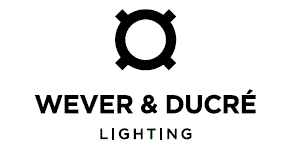WEVER DUCRE How To Setup Your Light Control App
HOW TO SETUP YOUR LIGHT CONTROL APP INSTALLATION SHEET
- Switch off your STREX system, add the wireless control device to your track and switch on the STREX system again.

- Download and install the light control app from the App Store. Allow Bluetooth control on your mobile device.
- Open the light control app and select ,Add Network”. Click on ,Fixture” to enter your network name.
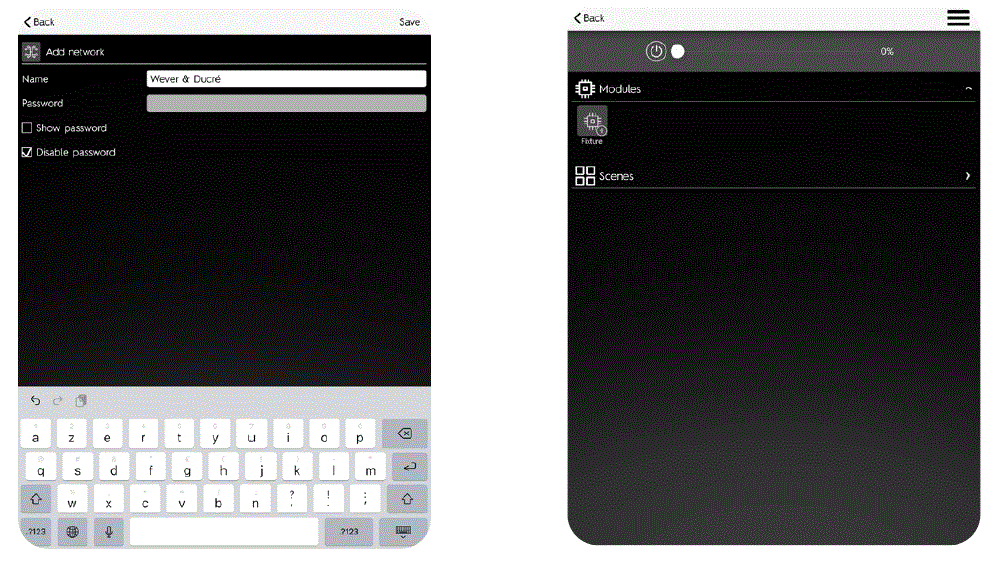
- You can now enter your network name. If you would like to set a password, you have to uncheck ,disable password” and enter your password above afterwards.
- You can now switch all luminaires on and off at the same time and dim them all together. To create different groups which can be dimmed individually, click on ,Fixture”.
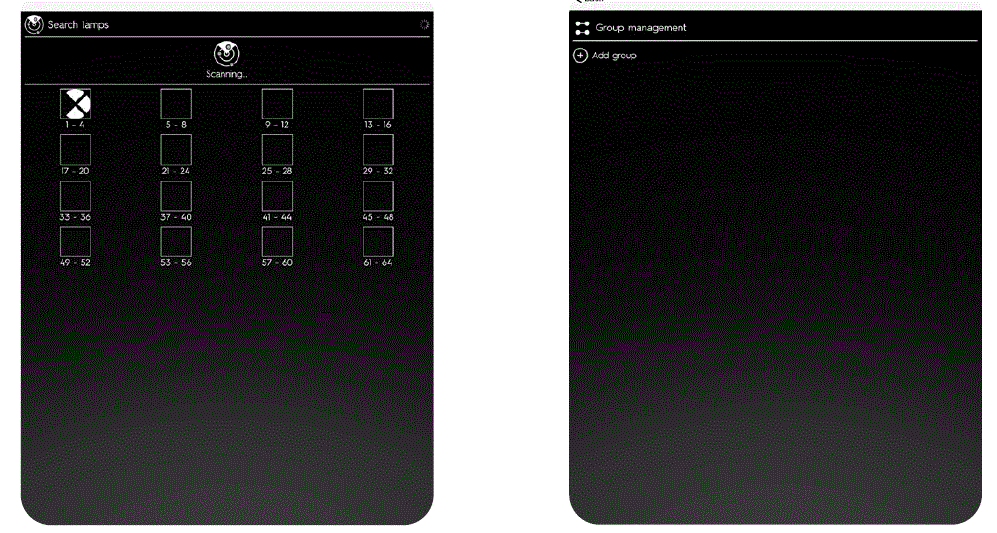
- The App is now Scanning your lamps.
- Once the scanning is complete, you can create different groups and add lamps to these groups. To create a new group, click on ,Add group”.
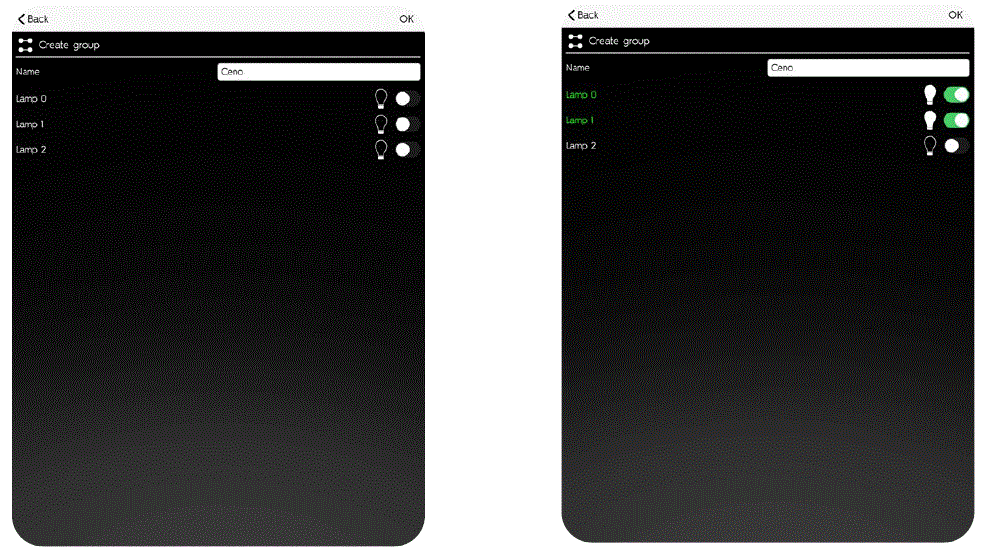
- You can now enter a name for the new group and you see a list of all lamps which have been scanned before.
- By activating the specific lamps, you are adding these to the group. Activated lamps are shown in green. You can tap on the light bulb icon, to identify the lamp in your installation.
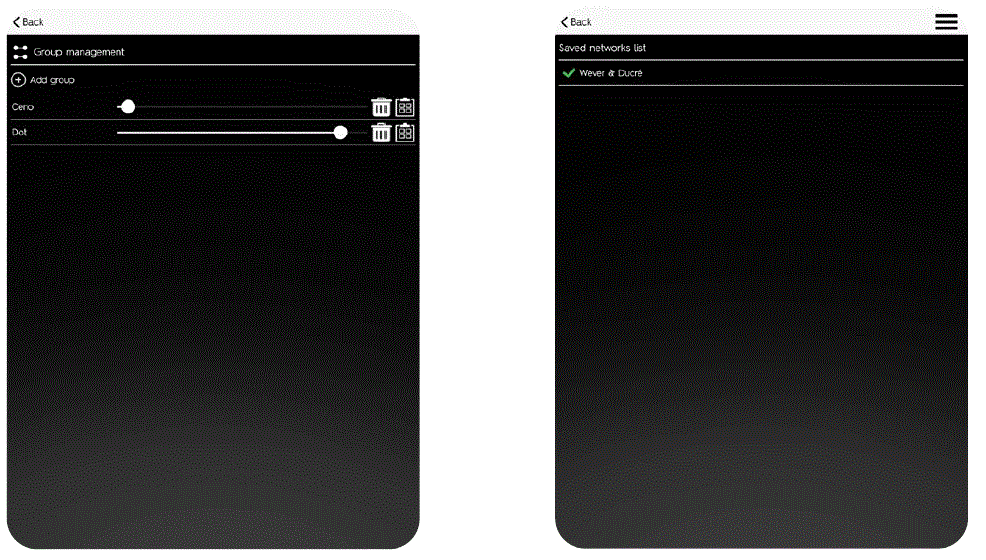
- You can now dim and control each group independently.
- Your network is shown with a green check mark on the home screen of the app once it is ready for use
Documents / Resources
 |
WEVER DUCRE How To Setup Your Light Control App [pdf] Installation Guide How To Setup Your Light Control App |