Western Digital Data60, Data102 Firmware Update CLI

Product Information
Specifications
- Software Version: 1.0
- Document Number: D018-000971-000
- Revision Date: August 2024
Product Usage Instructions
Chapter 1: Overview
This chapter provides an overview of the Firmware Update CLI application, including its purpose, prerequisites, and instructions for downloading and installing it.
Chapter 2: Firmware Update CLI Commands
This chapter details the specific CLI commands required to update the firmware of the product.
Q: Are there any restrictions on using the product in life support applications?
A: Western Digital does not recommend using its products in life support applications where a failure may directly threaten life or injury. Users assume all risks in such cases.
User Guide
Firmware Update CLI for Ultrastar® Data60& Ultrastar Data102
Revision History
Date Revision Comment
August 2024 01 Initial release for software version 1.0
Notices
- Western Digital Technologies, Inc. or its affiliates’ (collectively “Western Digital”) general policy does not recommend the use of its products in life support applications wherein a failure or malfunction of the product may directly threaten life or injury. Per Western
- Digital Terms and Conditions of Sale, the user of Western Digital products in life support applications assumes all risk of such use and indemnifies Western Digital against all damages.
- This document is for information use only and is subject to change without prior notice. Western Digital assumes no responsibility for any errors that may appear in this document, nor for incidental or consequential damages resulting from the furnishing, performance or use of this material.
- Absent a written agreement signed by Western Digital or its authorized representative to the contrary, Western Digital explicitly disclaims any express and implied warranties and indemnities of any kind that may, or could, be associated with this document and related material, and any user of this document or related material agrees to such disclaimer as a precondition to receipt and usage hereof.
- Each user of this document or any product referred to herein expressly waives all guaranties and warranties of any kind associated with this document any related materials or such product, whether expressed or implied, including without limitation, any implied warranty of merchantability or fitness for a particular purpose or non-infringement. Each user of this document or any product referred to herein also expressly agrees Western Digital shall not be liable for any incidental, punitive, indirect, special, or consequential damages, including without limitation physical injury or death, property damage, lost data, loss of profits or costs of procurement of substitute goods, technology, or services, arising out of or related to this document, any related materials or any product referred to herein, regardless of whether such damages are based on tort, warranty, contract, or any other legal theory, even if advised of the possibility of such damages.
- This document and its contents, including diagrams, schematics, methodology, work product, and intellectual property rights described in, associated with, or implied by this document, are the sole and exclusive property of Western Digital. No intellectual property license, express or implied, is granted by Western Digital associated with the document recipient’s receipt, access and/or use of this document or the products referred to herein; Western Digital retains all rights hereto.
- Western Digital, the Western Digital design, the Western Digital logo, and Ultrastar are registered trademarks or trademarks of Western Digital Corporation or its affiliates in the US and/or other countries. Linux® is
the registered trademark of Linus Torvalds in the U.S. and other countries. Debian is a trademark owned
by Software in the Public Interest, Inc. Oracle is a registered trademark of Oracle and/or its affiliates. Red Hat Enterprise Linux is a registered trademark of Red Hat, Inc. in the U.S. and other countries. Ubuntu is a registered trademark of Canonical Ltd. All other marks are the property of their respective owners. - Not all products are available in all regions of the world. Pictures shown may vary from actual products. Product specifications subject to change without notice.
Western Digital
5601 Great Oaks Parkway
San Jose, CA 95119
© 2024 Western Digital Corporation or its affiliates. All Rights Reserved.
Points of Contact
For further assistance with a Western Digital product, contact Western Digital Datacenter Platforms technical support. Please be prepared to provide the following information, as applicable: part number (P/N), serial number (S/N), product name and/or model number, software version, and a brief description of the issue.
- Website: https://portal.wdc.com/s/
- Email: enterprisesupport@wdc.com
- UK Import Representation Contact
- PO Box 471
- Leatherhead KT22 2LU
UK
Telephone: +44 1372 366000
EU Import Representation Contact
BP 80006 92135 Issy les Moulineaux, France
Overview
The topics in this chapter provide an overview of the Firmware Update CLI application, including its purpose, prerequisites, and instructions for downloading and installing it.
Overview
The Firmware Update CLI version 1.0 is an in-band, command-line software utility for updating SEP and
OOBM enclosure firmware — or drive firmware for installed drives — on the following Western Digital platforms.
- Ultrastar Data60
- Ultrastar Data102
Prerequisites
This section lists the prerequisites for proper function of the Firmware Update CLI utility.
Operating Systems
Table 2: Supported Operating Systems for Firmware Update CLI
 Third-Party Software
Third-Party Software
The following third-party software must be installed on the host server running the Firmware Update CLI.

Downloading the Firmware Update CLI
This procedure provides instructions for downloading the Firmware Update CLI utility from the Western
Digital Business Support Center.
- Step 1 : Open a web browser and navigate to: https://portal.wdc.com/s/
The login page for the Western Digital Business Support Center will be displayed:
Figure 1: Western Digital Business Support Center Login Page

- Step 2 : Enter a valid email address and password into the Email Address and Password fields. Then click the Login button.
The Western Digital B2B Portal page will be displayed:

- Step 3 : Click Downloads at the top of the page.

- Step 4 : Use the Select Product drop-down list to select your platform (Ultrastar Data60 or Ultrastar Data102).
 The downloadable resources for that product will be displayed
The downloadable resources for that product will be displayed

- Step 5 : Under Select an option, click the caret symbol to expand the Chassis Firmware menu.

- Step 6 : Click the caret symbol to expand the Current version menu.

- Step 7 : Click to select the 3x->4x FW Update Tool and files option.

- Step 8 : From the file options on the right, click to select the Ultrastar_Data60_102_FWUpdate utility.
The software bundle will download to the host.
Result: The Firmware Update CLI application has now been downloaded from the Western Digital Business Support Center.
What to do next: Proceed to Installing the Firmware Update CLI (page 7).
Installing the Firmware Update CLI
The Firmware Update CLI is a portable application; it does not require installation to perform its functions.
- Step 1 : To use the application, simpliy extract/unzip the downloaded software bundle to any location on the file system of the host OS. The application can then be launched from that path. Result: The Firmware Update CLI application is now ready for use.
Firmware Update CLI
Commands
The topics in this section provide information and instructions for using the Firmware Update CLI commnads.
General Notes
This section lists notes that apply to all Firmware Update CLI commands.
Note: The Firmware Update CLI utility can be launched from the directory where the software bundle was extracted/unzipped. Before use, navigate (change directory) to that directory.
Note: Commands can be run from Linux or Windows operating systems. The Linux syntax is presented throughout this document. For Windows, include .exe after the utility name:
Linux:
# ./Ultrastar_Data60_102_FWUpdate <option>
Windows:
C:/> Ultrastar_Data60_102_FWUpdate.exe <option>
help
The –help or -? option is used to print usage information about the Firmware Update CLI utility.
Command Syntax & Output Examples
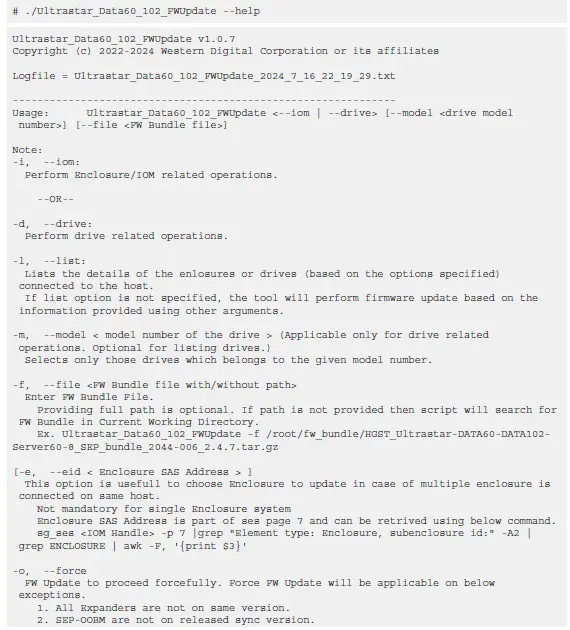

iom
The –iom/-i option is used to perform enclosure/IOM related operations.
Note: The –iom/-i option is intended to be used along with other options. See list (page 14), file (page 17), force (page 21), or Firmware Update Using a Configuration File (page 22) for usage examples. Unless used in conjuction with a configuration file or other
options, the –iom/-i option will produce the following error.
Ultrastar_Data60_102_FWUpdate v1.0.7
Copyright (c) 2022-2024 Western Digital Corporation or its affiliates Logfile = Ultrastar_Data60_102_FWUpdate_2024_7_16_22_45_20.txt
Error: IOM firmware file information missing! Please provide the input as command line argument or in config file.
drive
The –drive/-d option is used to perform drive related operations.
Note: The –drive/-d option is intended to be used along with other options. See list (page 14), file (page 17), or Firmware Update Using a Configuration File (page 22) for usage examples. Unless used in conjuction with a configuration file or other options, the — drive/-d option will produce the following error.
Ultrastar_Data60_102_FWUpdate v1.0.7
Copyright (c) 2022-2024 Western Digital Corporation or its affiliates Logfile = Ultrastar_Data60_102_FWUpdate_2024_7_16_22_45_20.txt
Error: Drive firmware file information missing! Please provide the input as command line argument or in config file.
list
The –list/-l option is used to list the details of the enlosure(s) or drive(s) connected to the host.
Note: This option requires the additon of the –iom/-i or –drive/-d option to specify whether to list the enclosure or drive details.
Command Syntax & Output Examples
List Enclosure Details:
- Use the –iom/-i and –list/-l options.
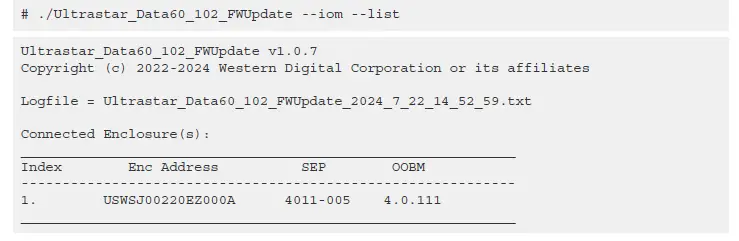
List Drive Details
- Use the –drive/-d and –list/-l options.


model
The –model/-m option is used to perform drive related operations.
Note: The –model/-m option is intended to be used along with other options. See list (page 14) or file (page 17) for usage examples. If used on its own, the –model/-m option will produce the following error.
Ultrastar_Data60_102_FWUpdate v1.0.7
Copyright (c) 2022-2024 Western Digital Corporation or its affiliates
Logfile = Ultrastar_Data60_102_FWUpdate_2024_7_22_17_9_53.txt ./Ultrastar_Data60_102_FWUpdate: option requires an argument — ‘m’
file
The –file/-f option is used to update firmware on the enlosure(s) or drive(s) connected to the host.
Note: This option requires the additon of the –iom/-i or –drive/-d option to specify whether to update the enclosure or drive firmware.
Note: If the firmware file is located in the same directory as the Firmware Update CLI utility, there is no need to specify the path to the file, only the firmware filename itself. If the firmware file is not located in the same directory as the Firmware Update CLI utility, specify the full path to the firmware file on the host.
Command Syntax & Output Examples
Update Firmware on a Single Enclosure:
- Use the –iom/-i option and the –file/-f option, along with the firmware filename.

Update Firmware on a Single Enclosure in a Multi-Enclosure Setup:
- Use the –iom/-i and –list/-l options to list the enclosure(s) connected to the host, and note the SAS address of the enclosure(s) you want to update.


- Use the –iom/-i option, the –eid/-e option along with the enclosure SAS address from step 1 (page 18), and the –file/-f option along with the firmware filename.

Update Drive Firmware
- Use the –drive/-d and –list/-l options to list the drive(s) connected to the host, and note the model number of the drive(s) you want to update:
# ./Ultrastar_Data60_102_FWUpdate –drive –list
Ultrastar_Data60_102_FWUpdate v1.0.7
Copyright (c) 2022-2024 Western Digital Corporation or its affiliates
Logfile = Ultrastar_Data60_102_FWUpdate_2024_7_22_14_55_10.tx  Use the –drive/-d option, the –model/-m option along with the drive model number from step 1 (page 18), and the –file/-f option along with the firmware filename.
Use the –drive/-d option, the –model/-m option along with the drive model number from step 1 (page 18), and the –file/-f option along with the firmware filename. 
The –eid/-e option is used to specify a specific enclosure ID in the event of a multi-enclosure setup.
Note: The –eid/-e option is intended to be used along with other options. See file (page 17) for a usage example. If used on its own, the –eid/-e option will produce the following error.
Ultrastar_Data60_102_FWUpdate v1.0.7
Copyright (c) 2022-2024 Western Digital Corporation or its affiliates
Logfile = Ultrastar_Data60_102_FWUpdate_2024_7_22_17_9_53.txt ./Ultrastar_Data60_102_FWUpdate: option requires an argument — ‘e’
force
The –force/-o option is used to force a firmware update in the event of the following conditions:
- The expanders in IOMs A & B are not on the same firmware version
- The SEP & OOBM are not using compatible firmware versions (i.e. released bundle)
Command Syntax & Output Examples
Note: This option requires the additon of the –iom/-i and –file/-f options to specify an enclosure firmware update and the firmware filename.
Note: If the firmware file is located in the same directory as the Firmware Update CLI utility, there is no need to specify the path to the file, only the firmware filename itself. If the firmware file is not located in the same directory as the Firmware Update CLI utility, specify the full path to the firmware file on the host.
- Use the –iom/-i option, the –force/-o option, and the –file/-f option along with the firmware filename.

Firmware Update Using a Configuration File
For scenarios where multiple systems require the same enclosure and/or drive firmware upate, the Firmware
Update CLI includes a firmware directory (for storing firmware) and a configuration file, which references this directory. Using these features reduces the number of command options required for each update.
The Firmware Directory
The Firmware Update CLI software bundle includes a firmware directory with the following structure:

To use the directory
- Place a drive firmware file in the firmwares/drive_firmware directory
Place an enclosure firmware file in the firmwares/iom_firmware directory
The Configuration File
The Firmware Update CLI software bundle includes a config file that references the files in the firmware directory using a key:value format: 
To use the configuration file, add the following values:
- For the IOM_FW : value, add the relative path to the enclosure firmware file
- For the ENC_ID : value, add the SAS address of a particular enclosure, if needed
- For the DRIVE_FW : value, add the relative path to the drive firmware file
- For the DRIVE_MODEL : value, add the model number of the drives to be updated
The following is an example of a filled-in configuration file:
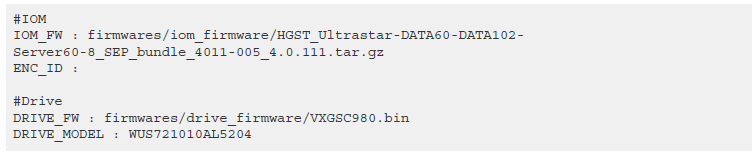
Updating Enclosure Firmware
- Place the enclosure firmware file in the firmwares/iom_firmware/ directory.
- Add the relative path to the configuration file.
- If needed, specify the SAS address of the enclosure in the configuration file.
- Update the enclosure firmware using the –iom/-i option:
# ./Ultrastar_Data60_102_FWUpdate –iom
Updating Drive Firmware
- Place the drive firmware file in the firmwares/drive_firmware/ directory.
- Add the relative path to the configuration file.
- Specify the drive model to be updated.
- Update drive firmware using the –drive/-d option:
# ./Ultrastar_Data60_102_FWUpdate –drive
Documents / Resources
 |
Western Digital Data60, Data102 Firmware Update CLI [pdf] User Guide Data60 Data102 Firmware Update CLI, Data60 Data102, Firmware Update CLI, Update CLI, CLI |




