Weipeng HC30C Hunting Camera

List of accessories
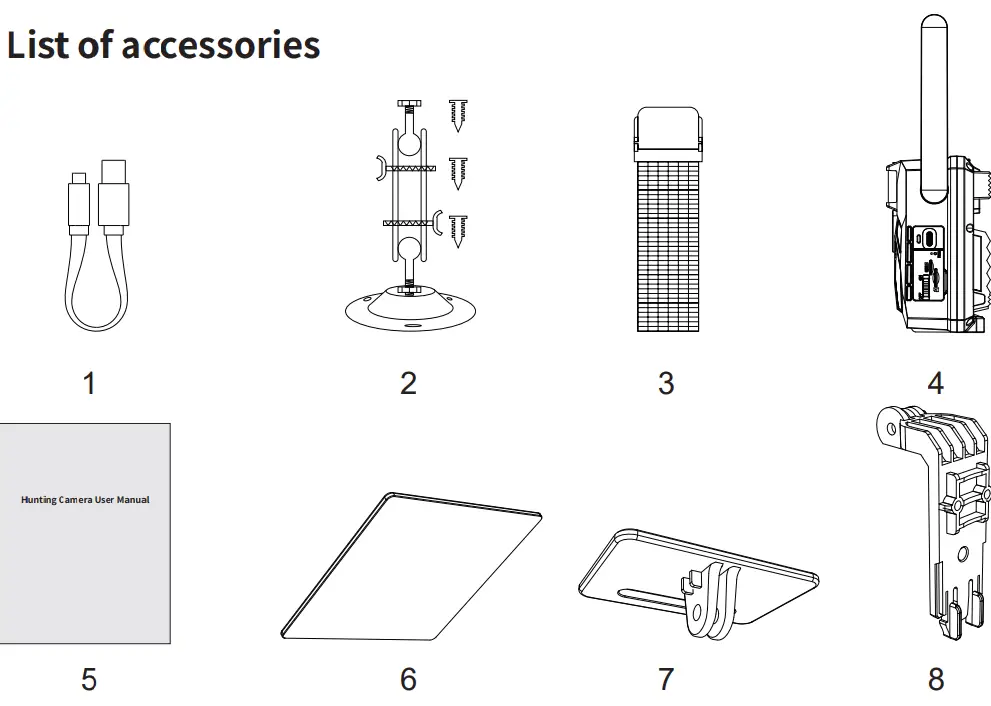
- 1 x USB cable
- 1 x Bracket & 3 Screws
- 1 x mounting strap
- 1 x Hunting Camera
- 1 x User manual
- 1 x Solar Panel
- 1 x Solar support panel
- 1 x Bracket
How the hunting camera works
The hunting camera is equipped with a low-power PIR sensor, which senses the infrared signal of animals or human bodies through the pyro in- infrared sensor, automatically triggers the camera to take pictures and save videos in the local machine, and upload them to the app through the server.
When the animal enters the monitoring range of the hunting camera, the hunting camera starts the camera through the infrared sensor to complete the shooting, save and upload the shooting file. When the animal is out of range of the hunting camera, the camera is in a dormant standby state. When the animal again enters the camera’s monitoring range, the camera is turned on again.
Appearance diagram and Indicator introduction

- Antenna
- PIR
- Speaker
- Microphone
- Photosensitive
- Lens
- night vision light
- Charging indicator
- 4G signal indicator
- Micro SD card indicator
- Working indicate
- TYPE-C interface
- Reset
- SIM card slot
- Micro SD card slot
- OFF/ON switch
Indicator definition
|
$IBSHJOH JOEJDBUPS |
5IF SFE MJHIU JT PO EVSJOH DIBSHJOH BOE HPFT PXIFO GVMMZ DIBSHFE |
|
8PSLJOH JOEJDBUPS |
3FE BOE CMVF EVBM-DPMPS MJHIU. 8IFO UIF CMVF MJHIU JT BMXBZT PO, UIF DBNFSB HPFT JOUP UIF DPOHVSBUJPO TUBUVT. |
|
.JDSP 4% DBSE JOEJDBUPS |
5IF HSFFO MJHIU JT PO XIFO UIF NJDSP 4% DBSE JT JOTFSUFE;
5IJT JOEJDBUPS JT PJG OP NJDSP 4% DBSE JOTFSUFE. |
|
4( TJHOBM JOEJDBUPS |
5IF SFE MJHIU JT PO JG OP 4( TJHOBM;
5IF MJHIU JT CMVF XIFO UIF TJHOBM JT XFBL; 5IF MJHIU JT HSFFO XIFO UIF TJHOBM JT TUSPOH. |
Operation guide
Micro SD card & SIM card
Before using the camera, please insert a a high-speed micro SD card of Class 10 or higher (when the camera is not powered up) also a SIM card (included in the packaging) according to the correct direction for the first use.

OFF-ON Mode
To turn on the camera, toggle the switch from OFF to ON. The working indicator, micro SD card indicator and SIM card signal indicator will light as well.
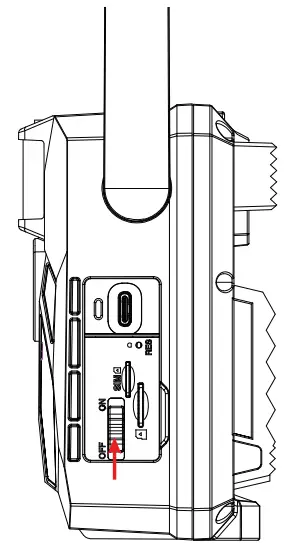
APP download and installation
- Method 1: Download and install the app “UCON” from the Google Play Store or Apple Store.
- Method 2:Scan the QR code as below to download the “UCON” APP to your smartphone.

Connect to the smartphone APP
Click on the “UCON” APP, you are required to input your email address or mobile phone number, check “I read and agree to User Agreement and Privacy Policy”, and then register.
- a. Log in by email: Enter the account number and password, you need to enter a verification code, then click to register
- b. Log in by mobile phone number: Your mobile phone will receive a temporary verification code. Input this temporary verification code to complete the registration. After successful registration, enter the account number and password to log into the account.
Click “+” to add the device, the phone will prompt to open Bluetooth, please click “Allow” as shown below. Please ensure that the device is in the standby state. If not, please press the reset button for 3 seconds, follow the prompt of app, and scan the QR code on the camera for pairing.

After a successful scan, wait for the connection, after connecting, input the device name and click “Next”, the APP will prompt the camera installa- tion is successful. For the first use, please fully charge the camera and complete the pairing. When the device connection is completed, return to the preview interface.
After entering the preview screen, you can see the Micro SD card icon, temperature, signal strength, battery icon, device number, etc. Click the setting icon in the upper right corner to view the device name, working mode, device ID, model and other information.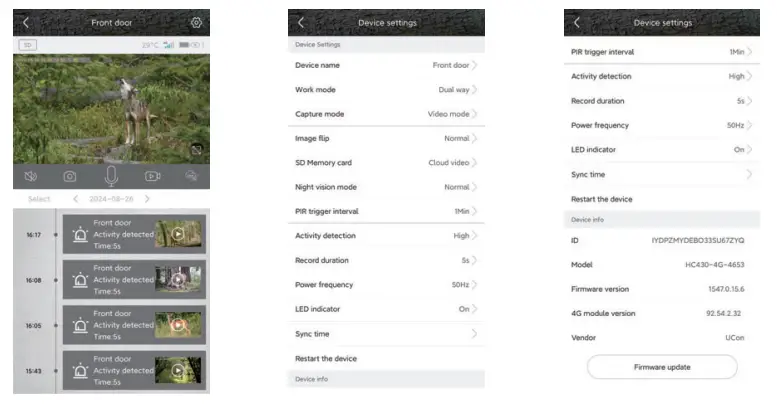
In the interface of device list, click the setting icon in the upper right corner to enter the device interface. You can share the device, set the reminder mode, view the purchase situation of cloud service and data information.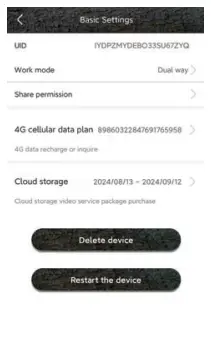
Return to the home page and click Cloud Video, you can view/delete the recorded files. You can also download the files to the album of your smart phone, or you can pull out the memory card and install it on a card reader, preview the recorded files on the computer.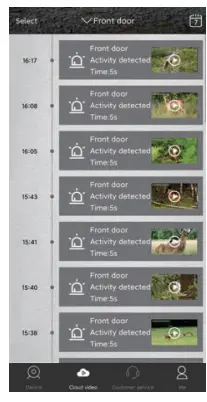
Return to the camera home page, click Cloud Video, you can view / delete the shot files. You can also download the file to the mobile phone photo album to view it, or pull out the memory card and install it on the card reader, and view it on the computer.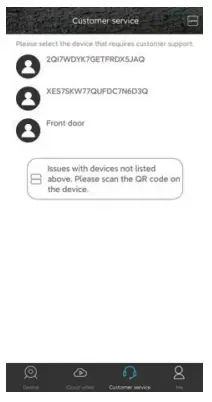
Click “Me”to view the cloud service time, device sorting, my friends, general settings, etc. If the cloud service is about to expire, click the cloud service menu, select the corresponding device, and choose the renewal fee to purchase according to your needs.
Installation and positioning
- If you want to put the video camera on the wall. Mark the mounting position with the help of metal plates and punch holes in the wall.
- Place the green components in the hole.

- Hold the fixing kit as described in the picture.

- Place the camera in your chosen position and hold the camera in your chosen position.

- lf you want to put the camera in a tree, pass the mounting strap through the bracket on the back of the camera. Tie it to the tree. Adjust the position of the camera.

- If you are worried about falling off, you can also use the fixing kit with the mounting belt to ensure that the camera is firmly fixed in the right position.

- The height of the camera from the ground should vary according to the size of the animal photographed. In general, 1-1.5 meters high is better.
Specification
| -FOT | ’07 9O %FHSFF |
| 1IPUP 3FTPMVUJPO | l4. |
| 7JEFP 3FTPMVUJPO | 4, |
| 7JEFP ‘PSNBU | .14 |
| 1IPUP ‘PSNBU | +1( |
| .FNPSZ $BSE | 4VQQPSU NJDSP 4% DBSE VQ UP 256(# |
| “11 | 6$0/ |
| 64# | 5:1&-$ |
| %$ 1PXFS 4VQQMZ | 57/l.5″ |
| $FMM | #VJMU-JO CBUUFSZ, 3.77 / 75OONB |
| .JDSPQIPOF | #VJMU-JO |
|
4QFBLFS |
#VJMU-JO |
|
8PSLJOH 5FNQFSBUVSF |
-2O˫ UP +6O˫ |
|
4UPSBHF 5FNQFSBUVSF |
-3O˫ UP +7O˫ |
|
4J[F |
ll4.8975967.5.. |
Frequently asked questions
(1) Cannot be powered on.
A: Please check whether the battery is going to run flat. You can try to charge it for 15 minutes before turning it on.
(2) The camera can't take pictures.
A: Please check whether the PIR protective film has been torn off; please check whether the camera installation position is within the effective range.
(3) No pictures on SD card
A: It is recommended to use a common brand SD card; please confirm whether the SD card is formatted before installation.
(4) Cannot connect to the APP
A: Check if the SIM card status is normal.
FCC Statement
This device complies with Part 15 of the FCC rules. Operation is subject to the following two conditions: 1) this device may not cause harmful interference, and 2) this device must accept any interference received, including interference that may c use undesired operation.
Note: This equipment has been tested and found to comply with the limits for a Class B digital device, pursuant to part 15 of the FCC Rules. These limits are designed to provide reasonable protection against harmful interference in a residential installation.
This equipment generates uses and can radiate radio frequency energy and, if not installed and used in accordance with the instructions, may cause harmful interference to radio communications. However, there is no guarantee that interference will not occur in a particular installation. If this equipment does cause harmful interference to radio or television reception, which can be determined by turning the equipment off and on, the user is encouraged to try to correct the interference by one or more of the following measures:
- Reorient or relocate the receiving antenna.
- Increase the separation between the equipment and the receiver.
- Connect the equipment into an outlet on a circuit different from that to which the receiver is connected.
- Consult the dealer or an experienced radio/TV technician for help.
Changes or modifications not expressly approved by the party responsible for compliance could void the user’s authority to operate the equipment.
FCC Radiation Exposure Statement
This device complies with FCC RF radiation exposure limits set forth for an uncontrolled environment. This transmitter must not be co-located or operating in conjunction with any other antenna or transmitter.
This device must operate with a minimum distance of 20 cm between the radiator and user’s body.
Documents / Resources
 |
Weipeng HC30C Hunting Camera [pdf] User Manual 2BKJK-FK10, 2BKJKFK10, fk10, HC30C Hunting Camera, HC30C, Hunting Camera, Camera |



