
Wavelet V2
WA1111-xx-V2

QUICK START
GUIDE
V2 Connect External Antenna Extend Wi-Fi Coverage
![]() It is important that you read the Quick Start Guide in a controlled environment prior to installation.
It is important that you read the Quick Start Guide in a controlled environment prior to installation.
Set up, activate, and successfully test the entire system (Wavelet V2, sensors, and antenna connection) indoors, in a controlled environment, before going to the field for installation.
IMPORTANT
 Contact the Ayyeka Support Team for technical assistance:
Contact the Ayyeka Support Team for technical assistance:
support@ayyeka.com
+1 310-876-8040 (US)
+972-2-624-3732 (IL)
 Always coordinate the installation with the local authority before starting installation. Installation should be completed by trained and authorized personnel. If assistance from Ayyeka Support is needed, schedule a request in advance, and make sure that you get confirmation before the installation.
Always coordinate the installation with the local authority before starting installation. Installation should be completed by trained and authorized personnel. If assistance from Ayyeka Support is needed, schedule a request in advance, and make sure that you get confirmation before the installation.
![]() The Ayyeka Limited Warranty covers only Ayyeka-supplied hardware and software for the duration of the warranty period as per the warranty terms and conditions.
The Ayyeka Limited Warranty covers only Ayyeka-supplied hardware and software for the duration of the warranty period as per the warranty terms and conditions.
![]() Ayyeka is not liable for damage or injury as a result of handling, installation, or maintenance of its supplied systems.
Ayyeka is not liable for damage or injury as a result of handling, installation, or maintenance of its supplied systems.
 Do not throw away the device because it contains a lithium battery. Dispose of the battery properly according to local laws and regulations.
Do not throw away the device because it contains a lithium battery. Dispose of the battery properly according to local laws and regulations.
![]() 4G (LTE)/3G/2G cellular network signal is required for proper communication.
4G (LTE)/3G/2G cellular network signal is required for proper communication.
![]() Operating temperature range: -40°C to +80°C (-40°F to +176°F)
Operating temperature range: -40°C to +80°C (-40°F to +176°F)
SCHEMATIC


INTERNAL UPPER ENCLOSURE

INTERNAL LOWER ENCLOSURE

COMPONENTS


Additional tools and/or materials might be required (not included)

SENSOR CONNECTION
Connect the sensor cable(s) assembly with the field attachable connector to the mating panel connector on the Wavelet. See pages 19-23 for more details. Turn the adjustable stainless-steel end piece to secure the field attachable connector to the Wavelet.

![]() CAUTION: Do not turn the black plastic hood of the connector.
CAUTION: Do not turn the black plastic hood of the connector.
Turning the black hood may cause the wires to disconnect, break, and/or damage the connector pins.

EXTERNAL ANTENNA CONNECTION
Connect the Cellular antenna to the antenna port (ANT1).

![]() The antenna does not appear in the remaining depictions in this guide, but it must remain connected after it is properly secured to the appropriate panel connectors.
The antenna does not appear in the remaining depictions in this guide, but it must remain connected after it is properly secured to the appropriate panel connectors.
Place the magnetic Wavelet Activator on the embossed Wavelet logo on the front of the Wavelet enclosure and hold for 3 seconds. You can verify the Wavelet has been activated using the LED on the back panel (see page 11).
The Wavelet will initiate a 15-minute test mode of sampling and send a few transmissions of data. The device will then return to its default configuration.

WAVELET PROTECTOR
After connecting sensors and antenna, place the Wavelet protector above the connector ports and secure the Wavelet protector into the Wavelet enclosure.
a. Insert the two lower clips into the two lower holes of the Wavelet enclosure.

b. Snap the upper clips into place in the two grooves above the panel connector.

![]() CAUTION: The protector is provided to shield the connector from tampering or over-exposure that could result in disconnected wiring.
CAUTION: The protector is provided to shield the connector from tampering or over-exposure that could result in disconnected wiring.
If you need to remove the protector, grasp it at the protector arches and pull up. The protector will snap off.
DEVICE ACTIVATION
The LED light on the back cover of the Wavelet indicates the device status.
| Function | Description |
| All LEDs are off | Not connected to network. The LED lights do not blink when the device is sampling. Note: Wavelet may be powered down (power switch is in the OFF position), in Hibernate mode, or have insufficient battery strength. |
| Green-Red-Blue-Red-Green LEDs blink sequentially 5x | Wavelet is activated using the Magnetic Activator. |
| Green LED is blinking | Attempting to connect to GSM network. |
| Green LED remains on | Transmission of data is in progress via GSM. The LED will turn off when the transmission is complete. |
| Green-Red LEDs blink 5x | GSM communication error. The device failed to transmit. |
Access the Ayyeka user interface at https://home.ayyeka.com by using your log-in credentials. Expect data to appear 5 – 10 minutes after the test mode is initiated.

DEVICE ACTIVATION
The screen display should resemble the following:

![]() If the Wavelet transmits properly, then the test was successful.
If the Wavelet transmits properly, then the test was successful.
You can now install the Wavelet in the field and begin to collect and view your data!

![]() If data does not transmit properly, change the Wavelet installation location and activate again.
If data does not transmit properly, change the Wavelet installation location and activate again.
If the problem persists, contact the Ayyeka Support Team for help: support@ayyeka.com
+1 310-876-8040 (US)
+972-2-624-3732 (IL)
Ayyeka Go MOBILE APP
If you haven’t already done so, download the Ayyeka Go mobile app for iOS or for Android. Search the App Store or Google Play for “AyyekaGo” or use the QR codes below.
There are two ways to pair your phone with your Wavelet:
- Select ”Get Key Via Web”. This will direct you to enter your log-in credentials for the Stream View user interface. Select ”Enter Key Manually”. The Mobile Pair Key is found in the
- StreamView user interface in the Devices tab. Once connected to your Wavelet device, there are multiple display screens for different functionality.
The first screen provides essential information, including, but not limited to: signal strength cellular carrier confirmation of successful transmission and connection to the server
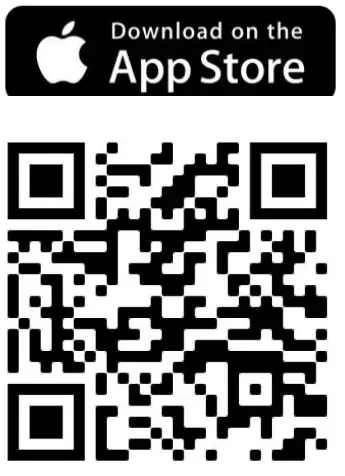 |
 |
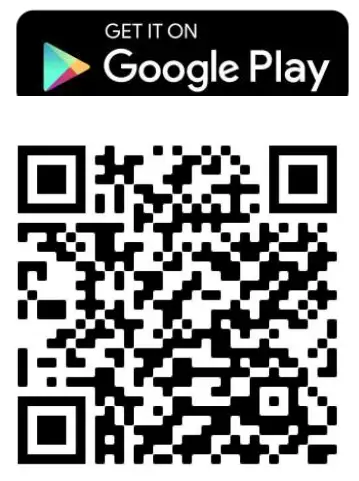 |
|
| https://apps.apple.com/us/app/ayyekago/id1397404430 | https://play.google.com/store/apps/details?id=com.ayyekago | ||
SPECIAL INSTALLATION LOCATIONS
WEAK SIGNAL LOCATIONS

If the Wavelet is installed in an area with weak cellular signal, activate the Wavelet by using the magnetic activator.
Use the Ayyeka Go mobile app to pair with the device and confirm transmission. You can also log in to the Stream View user interface using your credentials to validate that the device is transmitting.
Wait for at least15 minutes, then log in to the Stream View user interface at https://home.ayyeka.com to confirm successful transmission.
INDOOR/UNDERGROUND

If the Wavelet is installed in an area with weak cellular signal, activate the Wavelet and place in the intended installation location with closed doors/access hatch.
Wait for at least15 minutes, then log in to the user interface at home.ayyeka.com to confirm the updated location on the map.
Before installation, initiate the GPS by activating the Wavelet.
WAVELET MOUNTING
Secure the Wavelet on a wall, pipe, or other secure mount location by using zip ties or screws.


ANTENNA MOUNTING

DOs
![]() Ensure the antenna connector is secured tightly to the panel connector.
Ensure the antenna connector is secured tightly to the panel connector.
![]() Mount antenna under the open sky or at least 50cm (20in.) beneath any object.
Mount antenna under the open sky or at least 50cm (20in.) beneath any object.
![]() Mount antenna at least 5 to 10cm (2 to 4in.) away from wall.
Mount antenna at least 5 to 10cm (2 to 4in.) away from wall.
![]() Mount antenna at least 5cm (2in.) away from the device.
Mount antenna at least 5cm (2in.) away from the device.
![]() Finalize the antenna setup to the exact physical conditions. For example, close the lid, close the door, etc.
Finalize the antenna setup to the exact physical conditions. For example, close the lid, close the door, etc.
![]() Make sure you have a signal and a successful data transmission by using the mobile app.
Make sure you have a signal and a successful data transmission by using the mobile app.
![]() If needed during installation, use the Transmit Now command in the mobile app or the magnetic device activator key to initiate more rapid transmissions.
If needed during installation, use the Transmit Now command in the mobile app or the magnetic device activator key to initiate more rapid transmissions.
DONTs
![]() Do not attach the antenna to the Wavelet.
Do not attach the antenna to the Wavelet.
![]() Do not wrap cables, zip ties, or other items around the antenna.
Do not wrap cables, zip ties, or other items around the antenna.
IMPORTANT NOTE: There are a fewminutes of delay between a successful transmission and the use of either of these methods for initiating data transmission. Repeating the use of either method will not expedite data transmission.
WARNING: If installing in a highly corrosive environment such as a sewer, apply technical grease to the antenna and sensor field attachable connectors after securing them to the panel connectors. Ayyeka recommends using Dow Corning Moly kote 55 O-Ring Grease, though similar products can be effective.
ANTENNA MOUNTING – TROUBLESHOOTING
If the Wavelet does not transmit, move the antenna to a different position.
If the Wavelet still does not transmit after multiple attempts at repositioning the antenna, consider using an alternative solution, such as an in-road or a high-gain antenna.
Note: Ayyeka supplies antenna wall mounting hardware and various antennas, including in-road antennas — contact Support for details.
USING YOUR OWN ANTENNA
If you intend to use your own antenna, verify that the antenna uses an SMA male connector. Your antenna ideally supports all of the following frequencies (make note of the model number suffix of your Wavelet device – for example “-US”):
| Technology | -US, -SA | -EU |
| 2G | 850, 900, 1800, 1900 MHz | 900, 1800 MHz |
| 3G | 850, 1700, 1900 MHz | 900, 1800, 2100 MHz |
| 4G (LTE) | 700, 850, 1700, 1900 MHz | 800, 900, 1800, 2100, 2600 MHz |
YOUR DEVICE IS SUCCESSFULLY INSTALLED!

WAVELET PINOUT

| Panel Connector | Inputs |
| 1 | 4x analog and 1x discrete |
| 2 | RS485, RS232, SDI-12 (16 channels) |
| 3 | 4x discrete |
| 4 | 6-24VDC |
WAVELET PINOUT– PORT #1
| Connector Pin # | Signal | Cable Connector Pin Assignment | |
| 1 | 4-20mA or 0-24V Input #1 | Front | Back |
| 2 | IO_4 – periodic or output dry contact, open drain, 0V or 2.8V (max) |  |
 |
| 3 | Wavelet 12V Power Supply #2 (+) | ||
| 4 | Wavelet 12V Power Supply #1 (+) | ||
| 5 | 4-20mA or 0-24V Input #4 | ||
| 6 | 4-20mA or 0-24V Input #3 | ||
| 7 | 4-20mA or 0-24V Input #2 | ||
| 8 | GND | ||
WAVELET PINOUT– PORT #2
M12 8-pin female panel connector
| Connector Pin # | Signal | Cable Connector Pin Assignment | |
| 1 | RS232 TX | Front | Back |
| 2 | Wavelet 12V Sensor Power Supply #4 (+) |  |
 |
| 3 | Wavelet 12V Sensor Power Supply #3 (+) | ||
| 4 | SDI-12 | ||
| 5 | RS485 B | ||
| 6 | RS485 A | ||
| 7 | RS232 RX | ||
| 8 | GND | ||
WAVELET PINOUT– PORT #3
M12 5-pin male panel connector
| Connector Pin # | Signal | Cable Connector Pin Assignment | |
| 1 | PCNT_0 – pulse counting, edge, periodic, output dry contact, open drain, 0V or 2.8V (max) | Front | Back |
| 2 | IO_3 – periodic or output dry contact, open drain, 0V or 2.8V (max) |  |
 |
| 3 | PCNT_1 – pulse counting, edge, periodic, output dry contact, open drain, 0V or 2.8V (max) | ||
| 4 | GND | ||
| 5 | IO_2 – edge, periodic, output dry contact, open drain, 0V or 2.8V (max) | ||
WAVELET PINOUT– PORT #4
M8 3-pin male panel connector
| Connector Pin # | Signal | Cable Connector Pin Assignment | |
| 1 | 6-24VDC | Front | Back |
| 3 | No Connection |  |
 |
| 4 | Negative (-) | ||
POWER CONNECTOR PINOUT
If you are using an external power source, refer to the following pinout:
EXTERNAL POWER: M8 3-pin female power connector

QUESTIONS?
support@ayyeka.com
+1 310-876-8040 (US)
+972-2-624-3732 (IL)
Documents / Resources
 |
Wavelet V2 Connect External Antenna Extend Wi-Fi Coverage [pdf] User Guide V2 Connect External Antenna Extend Wi-Fi Coverage, V2, Connect External Antenna Extend Wi-Fi Coverage, External Antenna Extend Wi-Fi Coverage, Antenna Extend Wi-Fi Coverage, Extend Wi-Fi Coverage, Wi-Fi Coverage, Coverage |