


M1 High Fidelity Modulation Machine
The M1 is a powerful multi-function modulation machine with six customized, studio-quality programs: Chorus, Phaser, Tremolo, Vibrato, Rotary, and Filter. Each program has a wealth of options to tune, tweak, customize, and then save to one of nine onboard presets (128 with MIDI).
A sound explorers delight, the M1 features a dedicated lo-fi knob allowing you to mix various lo-fi parameters into every program. Add subtle movement and texture to float under your playing or make a massive statement with a thick swirling chorus to choppy panning tremolo. Write your sonic story in any style and genre with the M1 High-Fidelity Modulation Machine.
*The use of an isolated power supply is recommended for powering all Walrus Audio Pedals.
Daisy chain power supplies are not recommended.
Got questions or need a repair?
Email help@walrusaudio.com to talk with a real live human about your Walrus gear!
This product comes with a limited lifetime warranty.
Click Here for more info.
9 volt DC, Center Negative • 300mA min*
CONTROLS

ADJUSTING PARAMETERS
When adjusting any knob parameter, you will see a bar appear on the screen. The higher you turn up a parameter, the fuller the bar will appear. The top left number is your stored preset value. The top right number shows the value of where the knob is currently set. The dot below the bar shows you the last value used before turning the knob.

CONTROLS

Rate – The Rate knob sets the speed of the main LFO. Set lower for long gentle movement, and higher for wild and fast modulation.
Depth – The Depth knob determines the amount of modulation heard by setting the amplitude of the main LFO. Go from no modulation at minimum to seasick, mind-bending effects at higher settings.
Lo-Fi – The Lo-Fi knob allows you to adjust the overall amount, or “mix”, of the six lo-fi parameters. Turning this knob up brings in any lo-fi parameters that are engaged while maintaining their relative mix, making it easy to blend in unique combinations of these effects to taste. Setting this knob to minimum turns off all lo-fi parameters no matter their individual levels.
See the Lo-Fi section for more info on all the adjustable parameters.
Left Encoder – The Left encoder offers creative control over key modulation parameters for each program allowing you to creatively shape each modulation program to taste. Cycle through each option by pressing down on the encoder until you reach the desired control, then turn the encoder knob to adjust. Alternatively, press and hold down the encoder and then turn to scroll through options then release to select. Note that not every option listed below will apply to every program.
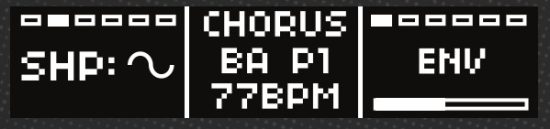
Type: Choose between three different effect types within each program. See the program section for a description of each program type.
Shape: Choose sine, triangle, or square LFO wave shapes to modulate your signal.
Division (Div): Adjust the tap division used by the M1 to set the LFO speed when tapping a tempo.
Choose between quarter, quarter note triplet and eighth note, dotted eighth note, and sixteenth note.
Tone: Adjust the overall tone of the effect. Set lower for darker, more muted sounds and higher for brighter, full-frequency tones.
Symmetry(Sym): Adjust the symmetry of the main LFO shape you have selected. Setting at 0.0 will yield traditional LFO shapes corresponding to the selected shape. As you move this control away from noon, the LFO wave shape will asymmetrically deform toward the beginning of the wave with negative values and toward the end of the wave with positive values. For example, selecting the triangle shape and setting the symmetry knob to minimum would produce a traditional sawtooth wave. See below for other examples of wave shapes at min and max settings with the symmetry knob.
Explore the areas in between to create unique, non-traditional LFO waves.

CONTROLS
Left Encoder Continued

Lag: Sets the center delay time that the LFO modulates around. From smooth tight modulation at lower settings, to noisy nauseating detune at maximum.
BPM: Manually set the rate in beats per minute for Chorus, Phaser, Tremolo, and Vibrato.
Center Encoder – Rotate the Center Encoder to change programs.
Right Encoder (LO-FI Parameters) – Use the lo-fi parameters to make your High-Fidelity modulation machine sound…not so High-Fidelity.
Take your signal back in time and degrade it to sound like the tech of yesteryear with envelope, drive, space, age, noise, and warble. Apply the lo-fi sounds to any program or preset then use the Lo-Fi knob to adjust the overall mix.

Env: Lo-fi Envelope allows you to dynamically open the Tone control based on how hard you play. Lower settings will cause a small increase in your Tone knob position and higher settings will cause a bigger jump in the Tone knob position. Hint: This effect will be more apparent when the tone knob is around noon or below.
Drive: Lo-fi Drive offers a crunchy analog-style drive to be added to your signal simulating the warm sound of overdriven analog circuity.
Space: Lo-fi Space allows you to add some reverb to your modulation chain. Turn to minimum to disengage and turn up to increase mix and decay.
Age: Lo-fi Age engages a complex set of filters used to simulate the limited bandwidth of vintage audio players and recording equipment. There are five predefined filter combinations around the dial. As you turn it up, you go further back in time removing more lows and highs from your signal. From modern, full-frequency at minimum to subtle low-fidelity tones in lower positions and old, thin AM radio sounds in higher positions. Note: as you turn this control up and move back in time, the character of the lo-fi Noise also changes.
Noise: Lo-fi Noise adds analog-inspired noise to your signal.
The noise character changes depending on what Program and Type are selected. Turn this control up to add tape hiss and vinyl crackle and pop to the selected program.
Warble: Lo-fi Warble manipulates the main LFO wave shape causing it to deform making interesting and less predictable modulation. Set the knob below noon for a more gentle “warping” of the wave and above noon to push the LFO into more of a random shape.

PRESETS
The pedal includes 128 total preset slots. Good luck using them all! Access them by pressing the Left and Center
encoders simultaneously. The first 9 presets are accessible from the pedal in Banks A, B, and C and can be cycled
through three at a time by pressing both stomp switches simultaneously. All 128 are accessible by manually
selecting in the preset menu or via MIDI Program Change messages, which are outlined in the MIDI section.

o To recall a preset bank:
- Enter the global sound menu by pressing the Left and Center encoders simultaneously.
- With “Preset” highlighted in the first column, turn the Center encoder to select the preset bank. Press down on the Center encoder to select the bank.
- Scroll through the presets in that bank by turning the Right encoder. Press down on the Right encoder to select your preset number.
- Press the Left and Center encoders simultaneously to exit the menu.
o To save a preset:
- Scroll to the preset color (red, green, blue) in the bank you want to save a new sound by pressing Bypass and Tap/Skip simultaneously.
- Using the knobs and switches, dial in the desired modulation sound. The Rate LED will turn purple indicating the preset has been modified.
- To save, hold down the Bypass and Tap switches until the preset LED blinks. The preset is now saved and the LED will return to the preset color.
PRESET COPY/PASTE
Any preset can be copied and placed into another preset slot. While in the preset menu, press and hold down the Right encoder for three seconds to enter the copy/paste menu. You will have the following options:
• COPY:
- Scroll to the preset you want to copy then press and hold down the Right encoder to open the copy/ paste menu.
- Select copy.
- The menu will now return to the preset menu.
• PASTE:
- Scroll to the preset you want to paste then press and hold down the Right encoder to open the copy/ paste menu.
- Scroll to the Paste option. You will now see the number of the slot that you have copied and will be replacing in the new slot.
- Select Paste to confirm. The menu will now return to the preset menu.
• OVERWRITE:
- Overwrite saves the current parameter values into the preset (this is the same thing as pressing and holding both stomp switches to save a preset).
• SWAP:
- Scroll to the preset you want to swap then press and hold down the Right encoder to open the copy/ paste menu.
- Scroll to the Swap option and press down on the Right encoder to select Swap. This will return you to the preset menu.
- Scroll to the preset slot you wish to swap with and press and hold down the Right encoder to enter the preset/swap menu.
- Scroll to the Swap option. You will now see the number of the slot that you will be swapping presets with.
- Press down on the Right encoder to confirm. The menu will now return to the preset menu.
• BACK: Returns to the preset menu without making changes.
INPUTS AND OUTPUTS
The M1 offers multiple input and output configurations and features true bypass circuity

- Mono In / Mono Out
- Mono In / Stereo Out
- Stereo In / Stereo Out
USB-C – Used to load IR files and update firmware via computer via walrusaudio.io.
MIDI
The M1 can be controlled via standard MIDI messages.
Simply connect your MIDI controller to the M1 MIDI “IN”.
Downstream MIDI devices can be connected to the MIDI “THRU” which simply lets all incoming MIDI messages pass through to your other devices. The M1 ships with the MIDI channel set to 1 by default.

o MIDI In – Connect upstream MIDI devices or your MIDI controller to the M1 MIDI “IN.”
o MIDI Thru – Connect downstream MIDI devices to the M1 MIDI “THRU.”
o MIDI Clock – The M1 accepts MIDI clock and sets its modulation time anytime it sees a change in MIDI clock tempo. MIDI clock, when sent, will override the tempo set with the Time knob or Tap switch. You can, however, tap a new tempo after the tempo has been set with MIDI clock. It’s a good practice to limit your MIDI clock to only send a few clock pulses at a time since the M1 will quickly lock in the tempo.
o MIDI PC – Presets on the M1 are able to be recalled via MIDI program change messages. To recall a preset, simply send a program change message corresponding to the desired preset to be recalled on the M1 MIDI channel.

MIDI

| PRESET | MIDI PROGRAM CHANGE (PC) |
| Bank A (Red) | 0 |
| Bank A (Green) | 1 |
| Bank A (Blue) | 2 |
| Bank B (Red) | 3 |
| Bank B (Green) | 4 |
| Bank B (Blue) | 5 |
| Bank C (Red) | 6 |
| Bank C (Green) | 7 |
| Bank C (Blue) | 8 |
| Accessible via MIDI | 0-127 |
o MIDI CC – Most parameters on the M1 can be controlled via MIDI CC messages. The list below shows all applicable MIDI CC numbers and their associated parameters and control values.
| PARAMETER | MIDI CC # | VALUES | MIDI Range |
| Rate | 3 | 0.2-10.0 | 0 – 127 |
| Bpm | N/A | 12-600 | 0 – 127 |
| Depth | 9 | 0.0-1.0 | 0 – 127 |
| Lo-Fi Mix | 14 | 0.0-1.0 | 0 – 127 |
| Shape | 15 | 0-2 | 0 – 2 |
| Div | 16 | 0-5 | 0 – 5 |
| Type | 17 | 0-2 | 0 – 2 |
| Tone | 19 | 0.0-1.0 | 0 – 127 |
| Sym | 20 | (-1.0-1.0 | 0 – 127 |
| X | 21 | 0.0-1.0 | 0 – 127 |
| Lofi Env | 22 | 0.0-1.0 | 0 – 127 |
| Lofi Drive | 23 | 0.0-1.0 | 0 – 127 |
| Lofi Space | 24 | 0.0-1.0 | 0 – 127 |
| Lofi Age | 25 | 0-4 | 0 – 4 |
| Lofi Noise | 26 | 0.0-1.0 | 0 – 127 |
| Lofi Warble | 27 | 0.0-1.0 | 0 – 127 |
| Program | 18 | 0.0-1.0 | 0 – 5 |
| Tap | 85 | 01 | 0 || 127 |
| Bypass | 31 | 01 | 0 || 127 |
| Tap Held | 87 | 01 | 0 || 127 |
| Rotary Speed | 86 | 01 | 0 || 127 |
| Output Gain | 88 | 0.0-1.0 | 0 – 127 |
| Midi Clock Ignore | 89 | 01 | 0 || 127 |
| Wet Dry Mix | 104 | 0.0-1.0 | 0 – 127 |
| Flange Feedback | 105 | 0.0-1.0 | 0 – 127 |
| Rotary Slow Rate | 106 | 02-10.0 | 0 – 127 |
| Rotary Fast Rate | 107 | 0.2-10.0 | 0 – 127 |
PROGRAMS
Note: Some parameters share the “X” MIDI CC value (CC #21). These are marked with an (X) next to them below.

CHORUS
From subtle chorus to vibrant, and lush tri-chorus that will instantly teleport you to the 80s. Type I is a traditional chorus great for tight smooth chorus tones. Type II finds its roots in the classic tri-chorus effect running three chorus units in parallel for a lush multi-dimensional chorus. Type III is a Flanger.
CHORUS PARAMETERS
- TYPE –
Type 1: Traditional Chorus
Type 2: Tri-Chorus
Type 3: Flanger - SHAPE
- DIV (DIVISION)
- TONE
- SYM (SYMMETRY)
- LAG (X)
- BPM
PHASER
Classic 70s phaser sounds we all know and love, with added features that you wouldn’t expect. Type I is a 2-Stage Phaser that produces a single notch to the classic mild phaser. Type II is a 4-Stage model producing 2 notches for a stronger effect. Type III is a phaser modeled after the unique tuning and LFO shape found in a Uni-Vibe.
PHASER PARAMETERS
- TYPE –
Type 1: 2-Stage Phaser
Type 2: 4-Stage Phaser
Type 3: Univibe Tuned Phaser - SHAPE
- DIV (DIVISION)
- TONE
- SYM (SYMMETRY)
- FEEDBACK
- BPM
TREMOLO
This program emulates tremolo with three different algorithms containing all the bells, whistles, and even a cherry on top. Type I is excellent for traditional sounds similar to optical and bias tremolos that raise and lower the entire frequency range – similar to the Monument in standard mode. Type II is a warm and cozy harmonic tremolo – similar to the Monument in harmonic mode.
This unique sound is formed by raising and lowering your high and low frequencies opposite each other. Type III offers several predefined patterns for rhythmic sequenced pulsing tremolo.
TREMOLO PARAMETERS
- TYPE –
Type 1: Traditional Tremolo
Type 2: Harmonic Tremolo
Type 3: Pattern Tremolo - SHAPE / PATTERN In type 3, shape becomes tremolo pattern type.
- DIV (DIVISION)
- TONE
- SYM (SYMMETRY)
- STEREO SPREAD (X) Adjustable phase difference between LFOs creating a wider stereo sound.
- BPM
VIBE (VIBRATO)
Make good parts great with detuned, warbly, and vintage sounds that hearken back to the 60s. Type I focuses on traditional vibrato sounds. Old record players inspire a digital take in type II. With classic RPM’s on the rate knob and some noise character you’d find in your dad’s old dusty Speedwagon LPs. The rate knob can select 33rpm, 45rpm, and 78rpm speeds in this mode. Type III is a modern take on the wow and flutter pitch characters found in old tape players. Warm and charming with a hint of nostalgia.
VIBRATO PARAMETERS
- TYPE
Type 1: Traditional Vibrato
Type 2: Vinyl Vibrato
Type 3: Tape Vibrato - SHAPE
- DIV (DIVISION)
- TONE
- SYMMETRY
- PHASE (X) For Traditional & Vinyl, makes the right channel further out of phase creating a wider stereo feel.
FLUTTER (X) For Flutter, determines amount of flutter applied to your signal. - BPM
ROTARY
Because you can’t fit a Leslie speaker on your pedalboard. Type I aims for that traditional watery sound of a well-oiled Leslie speaker. Type II only spins the horn but still plays the sound out of the drum. Type III only spins the drum but still plays sound from the horn.
ROTARY PARAMETERS
- TYPE
Type 1: Horn + Drum (Traditional Rotary Speaker)
Type 2: Horn Only
Type 3: Drum Only - TONE
- MIC – Adjusts virtual mic placement relative to the Leslie speaker models, allowing for creative control of stereo imaging.
FILTER
Add tone-shaping movement to your signal with different modulated filters. Type I is a low-pass filter good for modulated darker tones. Type II is a high-pass filter used to creatively modulate your low frequencies. Type III is a bandpass filter forming a sliding “window” of frequencies.
Note: When in the Filter program, the Rate knob becomes a cutoff control and Depth controls the envelope amount.
FILTER PARAMETERS
- TYPE
Type 1: Low-pass Filter
Type 2: High-pass Filter
Type 3: Bandpass Filter - RESONANCE (TONE)
- ATK (ATTACK) – Attack speed of the envelope follower.
- RELEASE (X) – Release speed of the envelope follower.
MOMENTARY SKIP

Used to tap the desired LFO rate, which is scaled by the selected tap division. The Tap/Skip switch also allows you to momentarily engage a “skipping” effect like a needle skipping on a record player. Press and hold to engage the effect to automatically repeat the last few milliseconds of audio until the switch is released. The length of audio repeated is determined by the current LFO rate.

 GLOBAL PREFERENCES
GLOBAL PREFERENCES
Access the global settings menu by simultaneously pressing down on the Middle and Right encoders. Each encoder then cycles through the column of options directly below it on the screen.
Note that the solid white bar behind the text indicates which row of text you have selected.
Press down on the Right encoder to confirm your selection in the 3rd column. Press down on the Middle and Right encoders again to return to the home screen.

Bypass Mode
The MI offers two bypass modes. Relay Bypass and Buffered Bypass.
In Relay Bypass mode, the M1 uses relays to bypass the pedal.
In Buffered Bypass mode, the M1 locks the relays on and uses the DSP to bypass the pedal.
The Ml ships in Relay mode by default and will remember the selected bypass mode and use that each time it is powered up until you change it.
About
Shows the current firmware version.
Display
Adjust the screen brightness level.
MIDI
Chnl – Select MIDI channel.

![]() GLOBAL SOUND PREFERENCES
GLOBAL SOUND PREFERENCES
Access the global sound settings menu by simultaneously pressing down on the Left and Middle encoders. Each encoder then cycles through the column of options directly below it on the screen.
Note that the solid white bar behind the text indicates which row of text you have selected.
Press down on the Right encoder to confirm your selection in the 3rd column. Press down on the Left and Middle encoders again to return to the home screen.
 Preset
Preset
Manually select the bank and preset slot you wish to use. After selecting a bank, presets can be cycled through by pressing the Bypass and Boost switches simultaneously. Each bank can store three presets. Up to 128 can be used via MIDI.
A Mix (Analog Mix)
Analog Mix is an analog dry mix with the M1. Turn the Center encoder to increase the dry mix and lower the wet signal.
Gain (Output Gain)
Adjust the overall output volume of the pedal to ensure the effects sit right where you want them in the mix. Some modulation effects work well at unity gain while others can benefit from a slight increase in volume to help them stand out. If you experience clipping, try lowering the level with this control.
FACTORY RESET
Use the following procedure to restore the pedal to its factory settings.

- Hold both stomp switches while applying power. The screen will read “Factory reset, hold both stomps 10 seconds.”
- After 10 seconds the screen will read “Factory reset, now resetting, release both stomps.”
- Release both stomp switches. After releasing the stomp switches the screen will read “Factory reset, now resetting. keep power on.”
- Next, the display will read “Updating preset storage.” This will take about 45 seconds. Once the pedal is done, the screen will return to the home screen and the Bypass LED will return to white and the Sus/Latch LED will return back to red.
Note: Performing a factory reset will cause any custom stored presets to be erased back to the factory default.
WALRUSAUDIO.IO
Walrusaudio.io is a simple interface to update your pedal’s firmware.
*Note – Connecting a USB C cable to your M1 allows you to access firmware updates using your computer with a Chrome-based web browser.

TECHNICAL INFO
Input Impedance: 1.1M Ohms
Output Impedance: 220 Ohms
Frequency Response: 20Hz To 20kHz
Inputs: 2, 1/4″ unbalanced TS
Outputs: 2, 1/4″ unbalanced TS
USB Type C: For firmware updates via walrusaudio.io
Power Requirement: Isolated 9VDC.
center-negative. 300mA minimum
Size Including Knobs/Jacks:
Height: 2.48″/63.15mm
Width: 2.9″/74.33mm
Depth: 4.89/124.37mm
Weight: .8 lbs


Documents / Resources
 |
Walrus Audio M1 High Fidelity Modulation Machine [pdf] Instruction Manual M1 High Fidelity Modulation Machine, M1, High Fidelity Modulation Machine, Fidelity Modulation Machine, Modulation Machine |