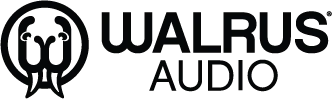WALRUS AUDIO 2BMBNCANVAS Canvas Stereo Dual Line Isolator

Product Specifications
- All-in-one rehearsal utility pedal
- Headphone output for listening to guitar signal
- Bluetooth and 1/8 Aux Input for playing along to tracks
- Metronome feature for practice sessions
- 0.96 OLED Screen for display
Product Usage Instructions
Main Screen Overview:
The Main Screen displays information about the metronome, bluetooth pairing, and system details. Use the Encoder to modify parameters and the Footswitch to navigate through options.
Metronome Controls:
- BPM: Controls the metronome rate from 20 to 300 BPM. Each turn of the encoder adjusts BPM by 1.
- Time Signature: Change time signature to 2/4, 3/4, 4/4, 3/8, 5/8, or 7/8. Division options vary based on time signature.
- Accent On/Off: Toggle a higher-pitched click at the beginning of a measure.
Settings:
To access settings, hold the encoder button. Navigate using the encoder and select options by pressing the encoder. Use the footswitch to go back one menu layer or return to the Main Screen. Press and hold the footswitch to exit the Menu system.
FAQ
- How do I pair my Canvas Rehearsal to a Bluetooth device?
To pair your device, go to the Bluetooth settings on your phone or computer and select “Canvas Rehearsal” from the available devices list. Ensure Bluetooth is enabled on both devices. - Can I use the Canvas Rehearsal without headphones?
Yes, you can use the Canvas Rehearsal without headphones by connecting it to an external speaker or audio system using the appropriate cables.
Control Overview

- Headphone Level
- Screen control (Encoder w/ Push Button)
- Guitar Level (Potentiometer)
- Metronome Level (Potentiometer)
- Auxilary/Bluetooth Level (Potentiometer)
- Metronome Start/Stop (Footswitch)
- Press and hold to enter Tap Tempo mode
- A single press of Footswitch in Tap Mode resets the metronome
- Tap Tempo (Illuminated Tactile Switch)
LED in the tactile switch will blink according to the BPM and Beat Division the metronome is set to
Feature Overview
The Canvas Rehearsal is an all-in-one rehearsal utility pedal for the on-the-go musician. With the ablility to listen to your guitar signal through headphones, play along to tracks via Bluetooth or the 1/8” Auxillary Input, or practice along to a metronome, the Canvas Rehearsal is the perfect end-of-chain utility for any pedalboard.
Feature Outline:
- Stereo 1/4” Input
- Stereo 1/4” Output
- Headphone Output
- Bluetooth connectivity for Audio Streaming
- 1/8” Auxilary Input
- 1/8” TRS MIDI Type A In and Thru
- Full Featured Metronome
- Tap Tempo Tactile Switch
Controls:
- Headphone Level
Control the overall level of your mix in the headphone output - Screen control
Rotary Encoder with pushbutton to navigate screen menus - Guitar Level (Potentiometer)
Sets the level of the signal from the main 1/4” Inputs to the Headphone Output - Metronome Level (Potentiometer)
Sets the level of the Metronome to the Headphone Output - Auxiliary/Bluetooth Level (Potentiometer)
Sets the level of the signal from the Aux 1/8” and Bluetooth Audio to the Headphone Output - Metronome Start/Stop (Footswitch)
- Press and hold to enter Tap Tempo mode
- A single press of Footswitch in Tap Mode resets the metronome
- Tap Tempo (Illuminated Tactile Switch)
LED in the tactile switch will blink according to the BPM and Beat Division the metronome is set to
Main Screen
The Canvas Rehearsal has a 0.96” OLED Screen that will be primarily used to display information about the metronome, Bluetooth pairing, and system information. The Encoder and the Footswitch will be the primary controls to interact with the display UI.
Main Screen:
- The Main Screen contains the following parameters for the metronome
- BPM
- Time Signature
- Beat Division
- Accent Note On/Off
- Turning the encoder will modify the value of the selected parameter. Pressing the button on the encoder will cycle to the next modifiable parameter.O
- The Main Screen will also show if the Canvas Rehearsal is paired to a Bluetooth device at the bottom of the screen

- When the user has navigated to the last parameter (Accent Note On/Off, the following press of the encoder should return the user back to the beginning of the parameter list and select the first parameter (BPM)
Metronome Controls
- BPM:
- “BPM” will control the rate of the metronome and provide visual feedback of the BPM to the user
- BPM range should be 20 BPM to 300 BPM
- A single turn of the encoder should result in a change of 1BPM for precise input
- Time Signature:
This parameter will allow the user to change the time signature of the metronome to the following:- 2/4
- 3/4
- 4/4
- 3/8
- 5/8(?)
- 7/8(?)
- Time Signature:
For 2/4, 3/4 and 4/4- 1/4
- 1/8
- 1/8 triplet
- 1/16
- For 6/8
- Dotted 1/4
- 1/8
- 1/16
Accent On/Off
This option will toggle a higher-pitched click at the beginning of a measure of the metronome count.
- Ex.
- Time Signature: 4/4
- Division: 1/4th
- Accent: On

- Ex.
- Time Signature: 4/4
- Division: 1/8th
- Accent: Off

- Ex.
- Time Signature: 4/4
- Division: 1/8th Triplet
- Accent: Off

Settings
Settings Menu Screen:
- The user will be able to access the Canvas Rehearsal Menu by holding the encoder button.
- The user will be able to navigate to different menus by turning the encoder.
- Pressing the encoder on a selecet menu will delve into that menu option.
- The user can press the footswitch while in the menu screen to go back one menu layer
- When in the initial Menu Screen, the user can exit back to the Main Screen via a single pressing of the footswitch
- The user can also press and hold the footswitch while in any menu to exit the Menu system and return back to the Main Screen

Bluetooth Connection
- The Canvas Rehearsal will be discoverable to pair with Bluetooth from your Phone or Bluetooth Host Device.
- Once paired, audio can be streamed to the Canvas Rehearsal and be monitored via the headphone output or played through the main 1/4” outputs if selected in the Settings.
- Bluetooth pairing will be indicated on the Canvas Rehearsal screen by a white dot on the Top Left corner
- If Bluetooth and Aux audio are connected, the Bluetooth audio will take priority when playing and mute the Auxillary audio signal.

Technical Information
- Power:
- 9v 300mA Minimum
- Center Negative, 2.1mm center pin, 5.5mm barrel
- Audio Input
- 2x Unbalanced 1/4” Audio Input Connectors
- Impedance: 1M Ohm
- Frequency Response: 20hz to 20Khz
- 1x TRS Stereo 1/8” Auxilary Input
- Impedance: 1M Ohm
- Audio Output
- 2x Unbalanced 1/4” Audio Output Connectors
- Impedance: 220 Ohm
- Frequency Response: 20hz to 20Khz
- SNR: 1Vrms @ 1Khz = 85dB
- THD+N: 8Vpp @ 1Khz = 0.006%
- 1x TRS Stereo Headphone Output
- Impedance: 220 Ohm
- Frequency Response: 20hz to 20Khz
- SNR: 1Vrms @ 1Khz = 85dB
- THD+N: 1Vpp @ 1Khz = 0.02%
- MIDI
- 1x MIDI TRS Type A Input
- 1x MIDI TRS Type A Thru
- Bluetooth Information:
- Bluetooth Version 4.2
- Uses A2DP Protocol for Audio over Bluetooth
- Antenna: PCB Monopole
FCC Statement
This equipment has been tested and found to comply with the limits for a Class B digital device, under part 15 of the FCC Rules. These limits are designed to provide reasonable protection against harmful interference in a residential installation. This equipment generates, uses, and can radiate radio frequency energy and, if not installed and used by the instructions, may cause harmful interference to radio communications. However, there is no guarantee that interference will not occur in a particular installation. Suppose this equipment does cause harmful interference to radio or television reception, which can be determined by turning the equipment off and on. In that case, the user is encouraged to try to correct the interference by one or more of the following measures:
- Reorient or relocate the receiving antenna.
- Increase the separation between the equipment and the receiver.
- Connect the equipment to an outlet on a circuit different from that to which the receiver is connected.
- Consult the dealer or an experienced radio/TV technician for help.
Caution: Any changes or modifications to this device not explicitly approved by the manufacturer could void your authority to operate this equipment.
This device complies with part 15 of the FCC Rules. Operation is subject to the following two conditions: (1) This device may not cause harmful interference, and (2) this device must accept any interference received, including interference that may cause undesired operation.
RF Exposure Information
This equipment complies with FCC radiation exposure limits set forth for an uncontrolled environment. This equipment should be installed and operated with a minimum distance of 20cm between the radiator and your body.
Documents / Resources
 |
WALRUS AUDIO 2BMBNCANVAS Canvas Stereo Dual Line Isolator [pdf] Instruction Manual 2BMBNCANVAS, 2BMBNCANVAS Canvas Stereo Dual Line Isolator, Canvas Stereo Dual Line Isolator, Stereo Dual Line Isolator, Dual Line Isolator, Isolator |