 DR5018 Router Board
DR5018 Router Board
User Manual
DR5018 Router Board
THIS DOCUMENT CONTAINS PROPRIETARY TECHNICAL INFORMATION, WHICH IS THE PROPERTY OF THE WALLYSTECH AND SHALL NOT BE DISCLOSED TO OTHERS IN WHOLE OR IN PART, REPRODUCED, COPIED, OR USED AS THE BASIS FOR DESIGN, MANUFACTURING, OR SALE OF APPARATUS WITHOUT WRITTEN PERMISSION OF WALLYSTECH.
IPQ5018 UI setting
- Input the IP 192.168.1.1 and login
- Input the username “admin” password
“password” then press the button “Login”
- Network setting
• IP Setting: setting IP in the path “network->Interfaces->LAN>IPV4 address”
• DHCP setting:DHCP and other protocolsetting in the path network-> Interfaces-> LAN->protocol”
- Wireless setting
login the path network->Interfaces->WIFI, then choose one wifi,we select the red marked as example,click the button ‘Edit’
The detail information show in the picture as below:
• Channel:for channel select;
• Transmit Power:signal chain power setting; ESSID:for ID
• Mode:it support 4 mode AP,AP(WDS),client,client(WDS) Wireless
• Security: for Encryption setting

In advance setting you can select which chain do you need,which BW do you need and so on

In the end, you need click the button “Save & Apply”, and wait for 2 minutes, then you can enjoy it.
- Backup archive
Login System->Backup/Flash Firmware;
Then click the button “Generate archive”
Then download the archive
- Update new image
Login System->Backup/Flash Firmware;
Then click the button “ flash image”
Then click the button “Proceed” warning don’t power off wait for about three minutes
Then the system will reboot automatic.
Then login again,you can enjoy it.
- wireless encryption
Login System->Network/wifi/Edit->Choose 5G radio
Country Coad choose “ US ” click the button“Wireless Security”
Then choose “WPA3” and set password
Notice: SAE/SAE PWE/SAE MFP click “ √ ”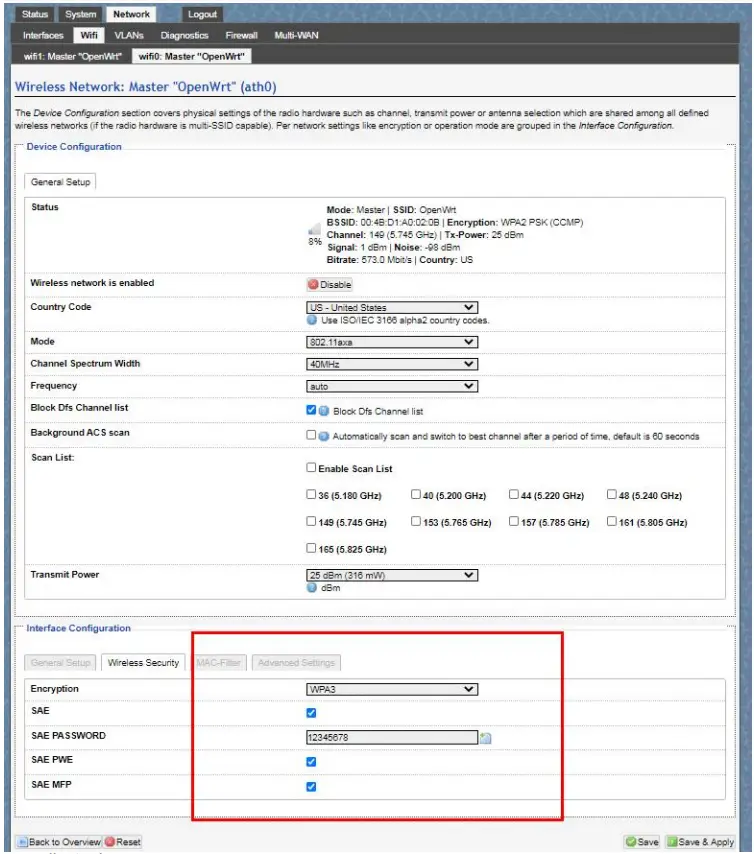

DR5018 UART configuration
- Introduction
The photo below shows how to use the Uart for DR5018
- Device connect
Step 1: Connect the cable to the DR5018
As the picture as above,the sequence of the signal in the UART
Connector: GND,TX,RX,VCC, And we need use GND connect black cable,TX connect to white cable,RX connect to Green cable VCC don’t use.
Step 2: Check the Com number on the PC
Connect the console board to the PC with USB connector, Then check the com number on the PC,the com number on the test PC is COM15 Step 3 Login with the software
Step 3 Login with the software
You can use putty,Xshell or some others,enjoy it.
Documents / Resources
 |
WALLYS DR5018 Router Board [pdf] User Manual IPQ5018, DR5018, DR5018 Router Board, DR5018, Router Board, Board, Router |



