 WIRELESS KEYBOARD CASE
WIRELESS KEYBOARD CASE
Using Manual
 Thanks for purchasing our product.
Thanks for purchasing our product.
Please read carefully before using this keyboard
Compatible :
iPad Pro 12.9” Gen 5
iPad Pro 12.9” Gen 4
iPad Pro 12.9” Gen 3
Email: help@wainyok.net
Illustration

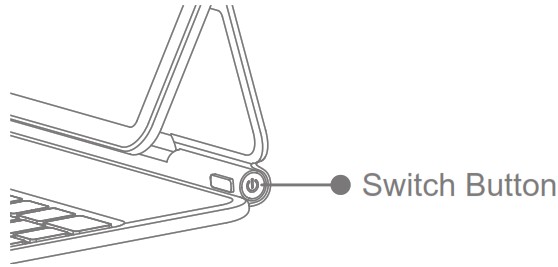
Press & hold for 2s to power on
Press again for 1s to enter Pairing status
Press & hold for 3s to power off
Connection
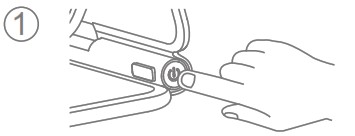 |
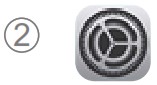 |
| Press for 1s to enter Pairing status | Open setting on your iPad |
 |
 |
| Open Bluetooth on your iPad that can search device | Find “iPad Keyboard” and click, the indicator will turn green and means connect successfully |
Note: keyboard will connect automaticly for the second time.
Charging and Maintenance

Maintenance: Store at room temperature, and charge the keyboard at normal voltage if it is not used for a long time (charge once every 2 months)
Indicator

- Press and hold for 2s to power on, and the green light is always on.
- Press and hold for 1s in the power-on state to connect to the bluetooth, the green light flashes, the pairing is successful, and the green light is on.
- The low voltage red light flashes, the red light is always on when charging, and the green light is always on when fully charged.
Touchpad Gesture
One finger
 |
Click. Press with one Finger until you feel a click. |
 |
Click and hold. Press and hold with one finger. |
 |
Drag. One finger press and the other finger slide on the touchpad to drag it. |
 |
Go Home. Use one finger to swipe the pointer past the bottom of the screen. After the Dock appears, swipe the pointer past the bottom of the screen again. |
 |
Open Control Center. Use one finger to move the pointer to select the status icons at the top right, then click. Or select the status icons at the top right, then swipe up with one finger. |
 |
Open Control Center. Use one finger to move the pointer to select the status icons at the top left, then click. Or select the status icons at the top left, then swipe up with one finger. |
 |
Open the Dock. Use one finger to swipe the pointer past the bottom of the screen. |
Two fingers
 |
 |
 |
| Scroll up or down. Swipe two fingers up or down. |
Scroll left or right. Swipe two fingers left or right. |
Zoom. Place two fingers near each other. Pinch open to zoom in, or pinch closed to zoom out. |
 |
 |
 |
| Open search from the Home screen. Swipe down with two fingers. |
Open Today’s View. When the Home screen or the Lock screen is visible, use two fingers to swipe right. |
Secondary click. Click with two fingers to show the quick actions menu for items like icons on the Home screen, |
Three fingers
 |
 |
 |
| Go Home. Swipt up with three fingers. | Open App switcher. Three fingers swipe up, pause and then lift your fingers. |
Switch between open Apps. Swipe left ot right with three fingers. |
Warmly Tips:
- Please upgrade iPad to the latest iOS system, at least above 15.0.
- Tap Settings (after successful wireless pairing): Settings→General→
Trackpad-→Tap/Two-finger Assist Point (on). - Sensitivity settings: Settings → Universal Touchpad →
Tracking Speed (adjust to a suitable speed). - Trackpad (without physical buttons): No “drag” gesture function option.
Shortcuts
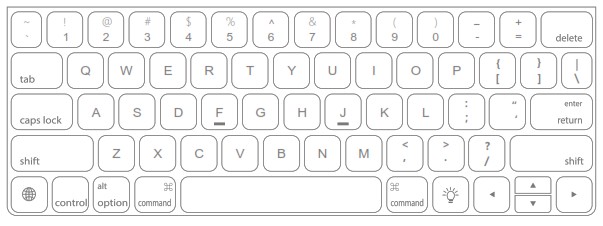
| Input shortcut Switch different languages which iPad owns |
|
| Backlight Button | |
| Control Button Control key is usually used for application switching |
- Control+space Switch Input
- Control+Caps Switch Window
- Control+tab Switch Tab
- Control+command+space Emotion & symbol
| Similar than Alt in Windows system |
| 1. Option+R:® 2. Option+G: © 3. Option+=: ≠ 4. Option+>: ≥ 5. Option+<: ≤ |
6. Option+/: ÷ 7. Option+P: π 8. Option+V: √ 9. Option+J: Δ 10. Option+Z: Ω |
11. Option+X: ≈ 12. Option+M: μ 13. Option+S: β 14. Option+w: ∑ 15. Option+5: ∞ |
| Similar than Windows Ctrl key, Apple Key, Spline |
| 1. Command+Z Revoke 2. Command+x Cut 3. Command+C Duplicate 4. Command+V Paste 5. Command+A Select All |
6. Command+S Save 7. Command+F Find 8. Command+Shift+3 Capture all screen to file 9. Command+ Shift+Control+3 Capture all screenshots to clipboard 10. Command +Shift+4 |
Capture selected screen area to a file, or press spacebar to capture only a window
Specifications
Model: P129
Connecting Method : BLE 5.2
Color : Grey Blue
Charging Port: 5V/9V/Type-C
Main Material: PUleather+ABS+Aluminum
Charging Current: 240mA
Operating Distance : 10m
Working Current:﹤10mA
Standby: Full Power﹤90 days(Under no backlight status)
Charging Time:﹤2H
Battery Capacity: 500mAh
Net Weight:
Dimension: 285.7mm*231.9mm*17mm
Function: Smart touchpad + High speed keyboard
Compatiable : iPad Pro 12.9inch 2018/2020/2021
Warning
- Before using this product, please read and abide by the following precautions to ensure that the product performs optimally and is used correctly and safely.
- When using this product, please keep away from pacemakers, hearing aids, cochlear implants and other medical products. Please keep a distance of more than 15 cm between this product and the pacemaker. Check with the medical device manufacturer for restrictions on use.
- Please use the device within the temperature range of 0℃~35℃, and store the product within the temperature range of -20℃~45℃. When the ambient temperature is too high or too low, it may cause product failure.
- Do not place the product in the fire source and around the heating product, such as heaters, ovens and other places that may generate high temperature to avoid the risk of fire and explosion.
- Do not use this product in a humid environment such as a bathroom, contact with water may cause product failure or damage.
- Do not disassemble or repair this product by yourself.
- Please store this product out of the reach of children.
- When connecting the product, please refer to the connection method in the user manual of this product, and do not connect unsuitable devices at will.
After-sales Warranty Card
* To ensure your after-sales rights and interests, please keep the valid purchase certificate in a safe place.
* Thank you for purchasing this product. This product is free of charge within one year from the date of sale (customers need to bear the return shipping cost). Please keep the warranty card properly and fill in the relevant information for warranty use.
* There is no reason to refund the return within 7 days from the purchase, and it will not affect the second sale, and the customer needs to bear the return shipping cost.
* For quality problems that are not man-made damage within 7 days and 30 days from the date of purchase, no refunds will be given for returns, but the goods can be exchanged, and the customer needs to bear the return shipping cost.
* If the customer has human failure during use, the maintenance will charge the corresponding maintenance fee.
Returned ![]() Exchange
Exchange ![]() Warranty
Warranty ![]()
Product Name: _________________ Product Model: _________________
User Name: ___________________ Contact Tel: ___________________
Contact Add: __________________ Bad Reason: ___________________
![]()
Documents / Resources
 |
Wainyokc 2022 Wireless Keyboard Case [pdf] User Manual 2022 Wireless Keyboard Case, 2022, Wireless Keyboard Case, Keyboard Case, Case |