
 VTC-TNB4MADW
VTC-TNB4MADW
Transcendent Knight Guard Active
Deterrence 4MP Advanced A.I.
Motorized AF Bullet Camera
QUICK START GUIDE

VTC-TNB4MADW Guard Active Deterrence 4MP Advanced Bullet Camera
FEATURES:
- 1/3.0” 4.0 MegaPixel CMOS Image Sensor
- Full Color at Night Camera with Active Deterrence
- Up to 30fps @ 4MP (2592 × 1520)
- 2.8~12mm Motorized AF Lens
- White Light + Matrix IR (130’ Range)
- GEN IV Advanced Analytics including Face Detection
- Integrated Audio + Speaker*
- MicroSD Card Slot (256GB)
- IP66 Weather Resistance
- 12VDC + PoE Operation
- 3-Year Warranty
*Please research local, state and federal laws regarding the implementation of audio surveillance.
PLEASE NOTE:
Complete User Guide, Software, Tools, and Updates are available online. Scan the QR Code or visit: http://www.vitekcctv.com/Downloads
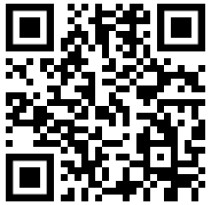 https://vitekcctv.com/downloads/
https://vitekcctv.com/downloads/
Components and Accessories
| Camera | 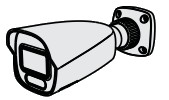 |
Drill Template |  |
| Quick Guide | 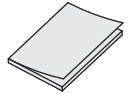 |
Plastic Plugs |  |
| Screws |  |
Network Coupler |  |
Overview
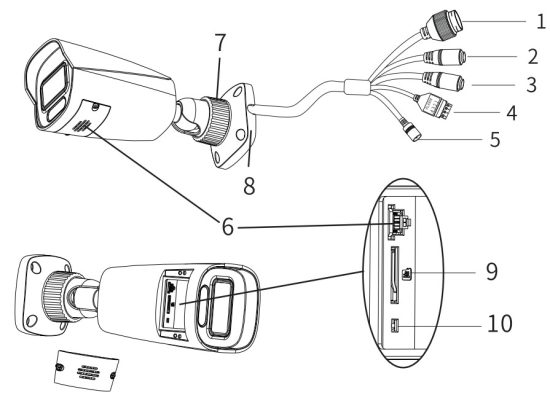
- Ethernet Connector
- Audio Input Connector
- Audio Output Connector
- Alarm Input / Output
- Power Connector
- Speaker
- Lock Ring
- Mounting Base
- MicroSD Card Slot
- Reset
Cable Connections
First connect the Weather Resistant Cap to an Ethernet patch cable, then connect the cameras ethernet adaptor. If not powering the camera with PoE, also connect the power Cable to an approved 12VDC Power Supply.
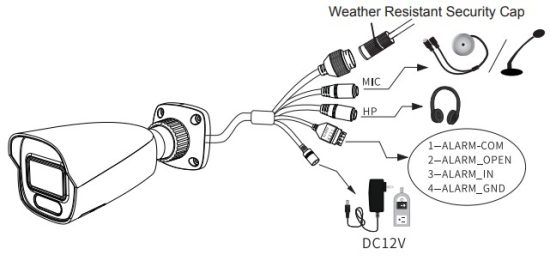 Weather Resistant Network Coupler
Weather Resistant Network Coupler
- Loosen the nut from the Weather Resistant Network Coupler,
- Run ethernet cable through coupler, then attach a RJ-45 connector.
- Tighten the nut and coupler for a weather resistant seal.
Installation
Before beginning installation, make sure that the wall or ceiling is strong enough to withstand 3 times the weight of the camera.
The mounting steps are as follows:
First Install a MicroSD Card as Demonstrated in Diagram at Right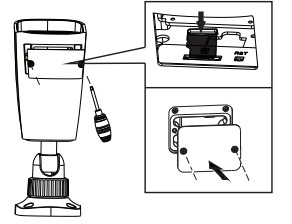
- Attach the drill template to the place where you want to install the camera, then drill screw holes and 1 cable hole (if you want to route the cables through the mounting base) according to the drill template (see below).

- Route and connect relevant cables using the Weather Resistant Network Coupler instructions provided on the previous page.
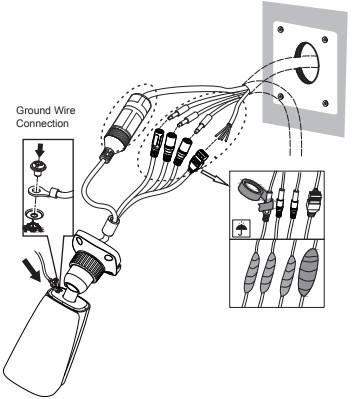
- Attach the mounting base to the wall with the provided screws.

- Loosen the locking ring to adjust the viewing angle of the camera. Preview the camera’s image on a monitor.

- Tighten the locking ring to finish the installation.
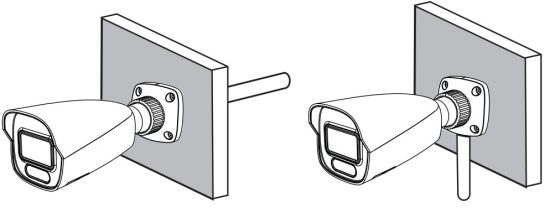
LAN Configuration

The camera can be accessed on the local network either using the IP-Tool or directly in a web browser.
Accessing the Camera Using the IP-Tool
- Make sure the camera and PC are connected to the LAN.
- Locate the IP-Tool installer at www.vitekcctv.com/Downloads/Software/Transcendent-IPTool.zip, then install on the PC. Open the installed application.

- Modify the IP address. The default IP address is 192.168.226.201.
Click the information of the camera listed in the above table to show the network information on the right side. Modify the IP address and gateway of the camera and make sure its network address is in the same local network segment as the computer’s. Please modify the IP address of your device according to the practical situation.
For example, the IP address of your computer is 192.168.13.4. So the IP address of the camera should be changed to 192.168.13.X.
After modifying, please input the password of the administrator and click “Modify” button to modify the setting.
** Default admin password: “123456″.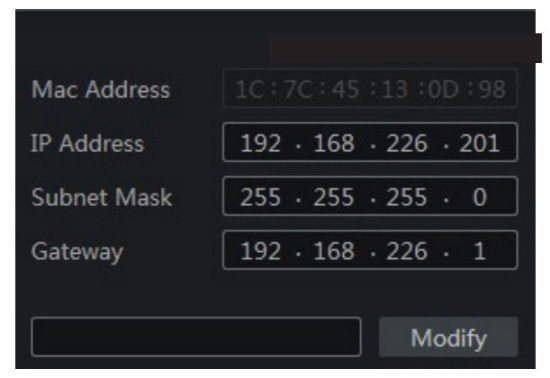
- Double-click the IP address and then the system will pop up the web browser to connect IP-CAM. Edge in IE mode / IE browser will download the Active X. control. After downloading, a login window will pop up as shown below:

Input the user name and password to log in.
Default user name: admin / Default password: 123456.
Directly Access Through a Web Browser
The default network settings are as shown below:
IP address: 192.168.226.201 HTTP: 80
Subnet Mask: 255.255.255.0 Data Port: 9008
Gateway: 192.168.226.1
You may use the above default settings when you log in the camera for the first time.
- Manually set the IP address of the PC. The network segment should be the same as the default settings of IP-CAM. Open the network and share center. Click “Local Area Connection” to pop up the following window.
Select “Properties” and then select Internet protocol according to the actual situation (for example: IPV4). Next, click “Properties” button to set the network of the PC.
- Open Edge in IE mode / IE browser and input the default address of IP-CAM and confirm. Edge in IE mode / IE browser will download an Active X control.
- After downloading the Active X control, the login box appears.
- Input the default username and password and then enter to view.
WAN Configuration
Access the camera by the router or virtual server for example.
- Make sure the camera is connected to the LAN; Then log into the camera via LAN and go to System Congfig Network Config Port menu to set up the port number.
- Enter System Config Network Config IP Address menu to modify the IP address.

- Go to the router’s management interface through IE browser to forward the IP address and port of IP-CAM in the “Virtual Server”.
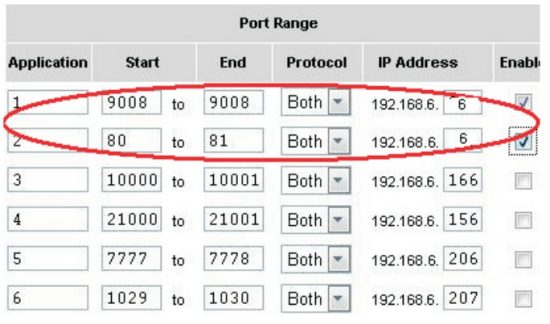
- Open the web browser and input its WAN IP and HTTP port to access the IP-CAM.
How to Set Up Audio / Light Alert on Event
- Log into camera. Default username is admin and password is 123456.
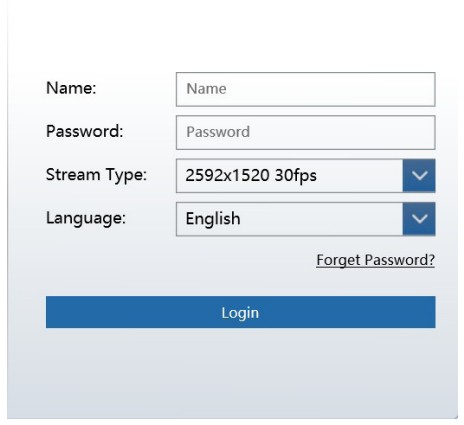
- Click on Config Tab.
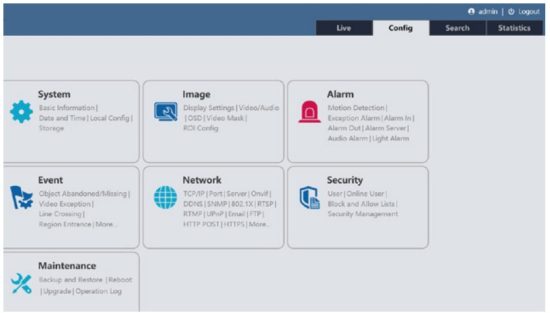
- Under Event click on event that will trigger audio and / or light. Line crossing as an example.
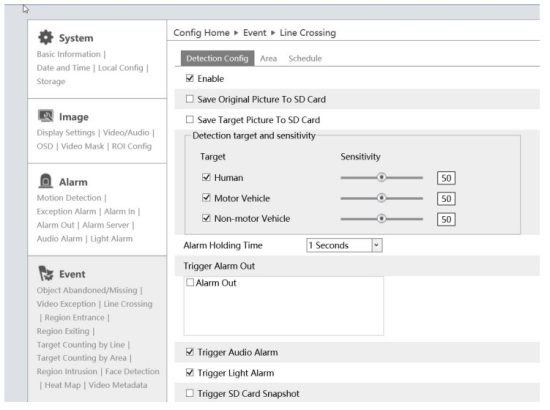
- Enable line crossing. Also enable “Trigger Audio Alarm”, and also “Trigger Light Alarm”, and then click “Save” at bottom of screen.
- Click on “Area” at top and then click on “Draw Area”, then left click and hold to draw the line. After the line is in the image, select which direction trips the event, A>B, A<B or A><B, then click “Save”.

- After the line crossing is set, click on “Audio Alarm” under Alarm. Enable audio alarm and then select language, Voice (prerecorded warnings), Warning Times (per event), Volume and then click “Save”.

- If you want to customize the voice, you can choose “Customize”. Click “Browse” under Upload Audio to choose the audio file you want to upload and then enter the audio name. Finally, click “Upload” to upload the audio file. Note that the format of the audio file must meet the requirement (see Tips), or it will not be uploaded. After you upload the audio file, you can select the audio name from the audio list and click “Listen” to listen to it. Click “Delete” to delete the audio.
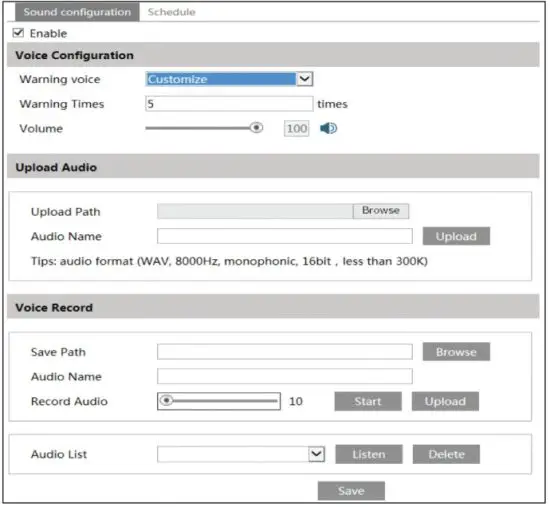
*You can also record your own voice in the above interface and then upload.
Step 1.
- Insert the microphone into your PC.
- Click “Browse” to choose the save path of the audio you want to record.
- Set the record audio volume and then click “Start” to start recording your voice.
- Click “Upload” to upload your customized voice.
Step 2.
Select the voice and then set the warning times and volume as needed.
Warning times: The range is from 1 to 50.
Step 3.
Set the schedule of audio alarm. The setup steps of the schedule are the same as the schedule recording setup. (See Schedule Recording).
Step 4.
Click “OK” to save the settings
DETAILED SPECIFICATIONS – VTC-TNB4MADW
| Image Sensor | 1/3.0” 4.0 MegaPixel Progressive Scan CMOS |
| Image Size | 4 MegaPixel (2592×1520) |
| Resolution | 4MP (2592×1520), 2K (2560×1440 ), 3MP (2304×1296),1080P (1920 ×1080), 720P (1280×720), D1, VGA (640×480), CF, 480 × 240 |
| Frame Rate | 30fps @ 4MP and Lower |
| Main-Stream | 4MP/2K/3MP/1080P/720P (60Hz: 1~30fps) |
| Sub-Stream | 720P/D1/VGA/CIF (60Hz: 1~30fps) |
| Third-Stream | D1/VGA/CIF/480×240 (60Hz: 1~30fps) |
| Min. Illumination | 0.03lux @ F1.6 with AGC ON, 0 lux with IR, 0 lux with LED |
| Lens | 2.8~12mm@F1.4 H. FoV: 96°~32.33°, V. FoV: 53.67° ~19.63°, D. FoV: 114.17° ~36.33° |
| Angle Adjustment | Wall Mount: Pan: 0°~180°, Tilt:0°~90°, Rotation: 0°~180°, Ceiling Mount: Pan: 0°~360°; Tilt:0°~90°; Rotation: 0°~180° |
| S/N Ratio | ≥50dB |
| Day / Night | True Day / Night by ICR |
| Night Vision / Range | White Light or Matrix IR / Up to 130’ |
| Video Compression | H.265+ / H.265 / H.264+ / H.264 / MJPEG [Triple Streaming] |
| Audio Compression | G.711A / G.711U |
| Audio | 1Ch. Audio Input, 1Ch. Audio Output + Built-in Speaker + Built-in Microphone |
| Alarm | 1Ch. Alarm Input, 1Ch. Alarm Output |
| CVBS Video Out | No |
| Bit Rate / Type | 64 Kbps ~ 8 Mbps / VBR, CBR |
| Wide Dynamic Range | 120dB Super WDR |
| Other Features | Highlight Compensation, Backlight Compensation, DeFog, Hardware Reset |
| Digital Noise Reduction | XD-DNR (3D-DNR & 2D-DNR) |
| Image Setting | ROI, Saturation, Brightness, Hue, Contrast, Wide Dynamic, Range Sharpness, Image Flip, Image Mirror, Noise Reduction) (Adjustable through client software or web browser) |
| Advanced Analytics | Intrusion Detection, Line Crossing, Target Counting [All by Human / Motor Vehicle Classification], Face Detection, Scene Change, Video Blur, Abnormal Color Detection, Heat Map |
| Smart Alarm | Motion Detection, Sensor Alarm, SD Card Error, SD Card Full, IP Address Conflict, Cable Connection |
| Region of Interest (ROI) | Each ROI to be Configured Separately |
| Sound / Light Warning | Flashing White Lights + Speaker with User-Defined Warning Voice Import |
| DORI | Detect: 195.73 (59.66m), Observe: 72.28’ (23.86m), Recognize: 39.14’ (11.93m), Identify: 19.55’ (5.96m) |
| Local Storage | Built-in MicroSD Card Slot (up to 256GB) |
| Remote Viewing | VMS / Web Browser / Mobile (iOS/Android) |
| Online Connection | Support Simultaneous Monitoring for up to 10 Users, Support multi-stream real time transmission |
| Supported Browsers | IE11(plug-in required) / Chrome 89.0+ / Edge 89.0+ / Firefox 87.0+ / Safari 14.0+ |
| Network Connection | RJ 45 10M/100M Self-Adaptive Ethernet port |
| Network Protocols | UDP, IPv4, IPv6, DHCP, NTP, RTSP, RTP, RTCP, PPPoE, DDNS, SMTP, FTP, SNMP, RTMP, HTTP, 802.1x, UPnP, HTTPS, HTTP POST, QoS |
| Connection Protocol | ONVIF |
| Ingress Protection | IP66 |
| Security | Video Encryption, Firmware Encryption, HTTPs Encryption, Configuration Encryption, Illegal Login Lock, IP Address Filtering,802.1x Authentication, Basic and Digest Authentication for HTTP/HTTPs |
| PoE | Yes , IEEE802.3af |
| Power Input | 12VDC / PoE |
| Pwr Consumption (PoE) | <12W |
| Pwr Consumption (12VDC) | 500mA (LEDs Off) / 1050mA (LEDs On) |
| Working Environment | -22° ~140°F (-30°~60°C) / < 95% Humidity |
| Storage Environment | -22° ~149°F (-30°~65°C) / < 95% Humidity |
| Weight NET (GROSS) | 24.0z / 1.50lb / 680g (29.3oz / 1.83lb / 830g) |
| Dimensions L × W × H | 8.57 × 3.20 × 3.16” (217.8 × 80.5 × 80.3mm) |
| Certificates | CE, FCC — Complies with Directive EU RoHS, WEEE(2012/19/EU), Directive 94/62/EC and REACH(EC 1907/2006) |
 OPTIONAL ACCESSORIES AND RELATED PRODUCTS FOR NDAA COMPLIANT TRANSCENDENT IP CAMERAS
OPTIONAL ACCESSORIES AND RELATED PRODUCTS FOR NDAA COMPLIANT TRANSCENDENT IP CAMERAS
TRANSCENDENT NVRs!TRANSCENDENT NVRs!
A Standalone Solution with GEN. IV Advanced Analytic Support and NDAA Compliance!
- Up to 12MP Recording
- H.265S / H.265+ / H.265 / H.264 Video Compression
- GEN IV Analytic Support Including Face Detection, Target Counting, Heat Map, and More!
- Available in 4, 8, and 16, 32, 64, and 128 Channels
- Up to 96TB Depending on Model (12TB per HDD)
- PoE Support Available (Model Dependent)
 Also Consider Vitek NDAA Compliant Wireless Bridge Products to Reduce Costly Cable Installation!
Also Consider Vitek NDAA Compliant Wireless Bridge Products to Reduce Costly Cable Installation!
VT-WB1150, VT-WB2150, and VT-WB5900 High Speed 5.8GHz DIP AP / CPE Wireless Bridge w/ 8MB Storage, 64MB RAM, High Speed Transmission, and Point-to-MultiPoint (P2MP) Topology
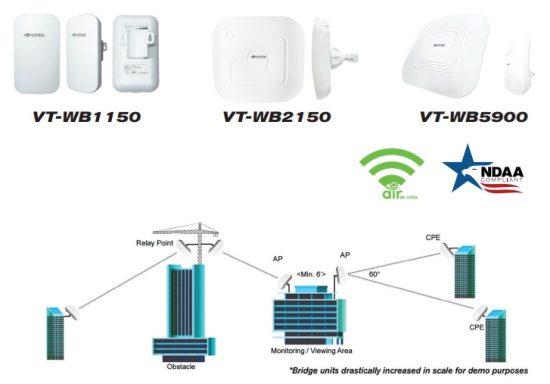 With wireless ranges of 3000ft. (VT-WB1150), 1.25 miles (VT-WB2150), and 3 miles (VT-WB5900) these products eliminate the need for expensive and troublesome long-distance cables in areas where CCTV monitoring and rigorous surveillance take place.
With wireless ranges of 3000ft. (VT-WB1150), 1.25 miles (VT-WB2150), and 3 miles (VT-WB5900) these products eliminate the need for expensive and troublesome long-distance cables in areas where CCTV monitoring and rigorous surveillance take place.
These small, lightweight and durable units are easy to install and easy to use with an innovative and straight forward 10-button plugand-play dip switch that facilitates the creation of a robust wireless network without a computer. Set-up can be simply configured for point-to-point or point-to-multipoint topology depending on the application, with over 100 IP Group Configurations.
LIMITED PRODUCT WARRANTY
VITEK products carry a three (3) year limited warranty. VITEK warrants to the purchaser that products manufactured by VITEK are free of any rightful claim of infringement or the like, and when used in the manner intended, will be free of defects in materials and workmanship for a period of three (3) years, or as otherwise stated above, from the date of purchase by the end user. This warranty is nontransferable and extends only to the original buyer or end user customer of a VITEK Authorized Reseller.
The product must have been used only for its intended purpose, and not been subjected to damage by misuse, willful or accidental damage, caused by excessive voltage or lightning.
The product must not have been tampered with in any way or the guarantee will be considered null and void.
This guarantee does not affect your statutory rights.
Contact your local VITEK Reseller should servicing become necessary.
VITEK makes no warranty or guarantee whatsoever with respect to products sold or purchased through unauthorized sales channels.
Warranty support is available only if product is purchased through a VITEK Authorized Reseller.
 28492 CONSTELLATION ROAD VALENCIA, CA 91355
28492 CONSTELLATION ROAD VALENCIA, CA 91355
WWW.VITEKCCTV.COM
Version 1.0
Dec. 2023
Documents / Resources
 |
VITEK VTC-TNB4MADW Guard Active Deterrence 4MP Advanced Bullet Camera [pdf] User Guide VTC-TNB4MADW Guard Active Deterrence 4MP Advanced Bullet Camera, VTC-TNB4MADW, Guard Active Deterrence 4MP Advanced Bullet Camera, Deterrence 4MP Advanced Bullet Camera, 4MP Advanced Bullet Camera, Advanced Bullet Camera, Bullet Camera |