Verkada Command Platform Meet the Updated User Guide
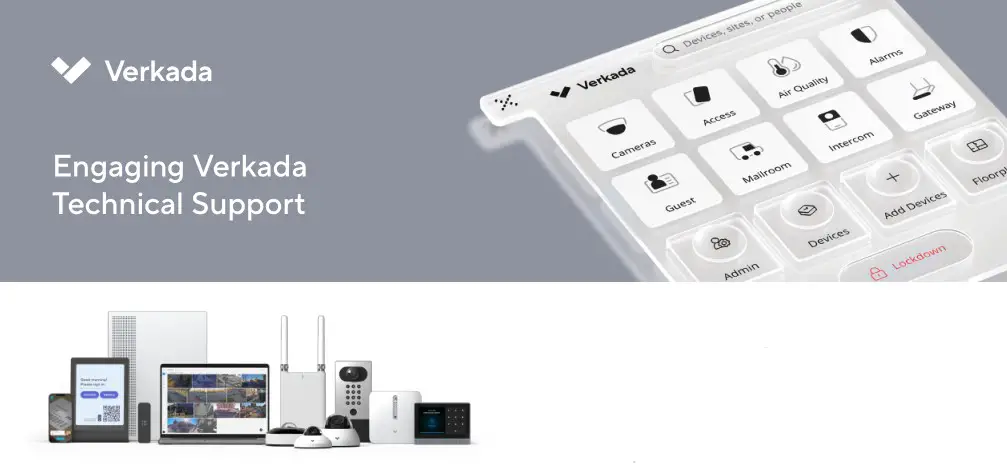
Overview
We pride ourselves in the quality of our products and services we provide. With our resale partners, we help enterprises around the globe keep their people and places safe. Since our Command platform is often part of an enterprise’s critical infrastructure, we aim to deliver high-touch, always available technical support to our customers. Our Technical Support is a team of highly trained professionals with backgrounds in network engineering, cyber security, or physical security infrastructure. They are staffed out of our offices in San Mateo, New York City, Sydney, and London to deliver 24/7/365 support. We aim to deliver near real-time support through our in-app chat and phone support. This document outlines how to best engage our Technical Support team.
How to Engage Technical Support
Preferred Support Channels
• Live Chat
» Access Live Chat directly within Command.
» Chat conversations are logged and tracked in the Support Cases page of Command (Admin > Support > Support Cases).
• Phone Support
» Have your Customer ID ready.
» North America: +1 650-514-2500
» Latin America: +52 (55) 9990 8275
» France: +33 (0) 1-89-31-05-00
» Europe: +44 (0) 20 3048 6050
» Japan: +81 (0) 50-5497-7800
» South Korea: +82 (0) 30-864-0150
» Asia / Pacific: +61 (2) 7259 9300
Additional Support Channel
• Email support@verkada.com
Best Practices for Engaging Support
Leverage our Knowledge Base and training videos to get product overviews, their capabilities, and answers to commonly asked questions.
Still need help?
· Have one of your Organization Admin or Site Admin permissioned users raise a case to Support.
» These high-permissioned users can generate and share a Support Access Token with Verkada. This allows the Support Team to securely access your organization, investigate the issue, and provide tailored recommendations.
· Have the following information on hand
» The serial number of the device in question.
» Description of the errant behavior and when you first noticed it.
» All troubleshooting steps you’ve taken, so we can move forward without repeating efforts.
» The device’s LED behavior for offline devices.
» Ensure devices you wish to troubleshoot are plugged in and powered on. This maximizes the amount of diagnostic data available in the cloud.
· Have someone on location with the device to aid in physical checks.
· After the case is resolved, please provide feedback on the technical support you received through the surveys sent out upon closure of every case.
Helpful Resources
· Verkada’s knowledge base
· Training videos
· Whitepapers, device datasheets, and install guides
· Platform status page, subscribe for alerts
· Real-time Verkada Support metrics
· Product updates
· API Documentation
Documents / Resources
 |
Verkada Command Platform Meet the Updated [pdf] User Guide Command Platform Meet the Updated, Command Platform, Meet the Updated, Updated |