 DM 03 Intelligent OLED Display
DM 03 Intelligent OLED Display
Instruction Manual
DM 03 Intelligent OLED Display
Product Name: Intelligent OLED Display
Product Model: DM 03

| Signature | Date | |
| Editor | Leo Liao | 2020-06-17 |
| Checked | ||
| Approved |
| Version No. | Reviser | Date | Revision content |
| V1.01 | Leo Liao | 2020.06.17 | Initial version |
| Leo Liao | 2020.07.27 | Update display coding rules |
Product Introduction
- Product name and model
OLED display of electric power assist bikes
Product model: DM03
DM03 includes two versions of UART communication and CAN BUS communication
DM03_U corresponds to UART communication version;
DM03_C corresponds to CAN BUS communication version.
All DM03 products are equipped with Bluetooth in its hardware - Product Introduction
◾ Tempered glass screen with 2.5D chamfered edge
◾ 1.3 inch high brightness B/W monochrome OLED screen
◾ Enlarged operating space plus ergonomic button design
◾ IP65 waterproof level, excellent for outdoor use
◾ Built-in Bluetooth function, compatible with CAN-BUS and UART communication
◾ Service Tool function for fast firmware upgrade, parameter setting, and easy maintenance. - Range of application
Suitable for all E-bikes that comply with EN15194 standard - Appearance and size
The shell material of DM03 is PC+GF10, the screen is made of imported tempered glass with 2.5D chamfering technology. This product is suitable to be installed on the left side of horizontal tube with a handlebar size ofφ22.2mm.
- Display coding rules
 DR25-EU-VHD2002-V1.0-160320-0001
DR25-EU-VHD2002-V1.0-160320-0001
As shown as above picture: 

Product manual
- Specifications
① Power supply: DC 24V/36V/48V
② Rated current: 18 mA
③ Shutdown leakage current: <1uA
④ Screen specification: 1.3” OLED
⑤ Communication method: UART/ CAN-BUS 2 modes
⑥ Operating temperature: -20°C ~ 60°C
⑦ Storage temperature: -30°C ~ 80°C
⑧ Waterproof level: IP65 - Function overview
① Four buttons, ergonomic design
② Selective digital and icon power assist gear for high visibility
③ Unit: Km / miles
④ Speed: Real-time speed(SPEED)、 maximum speed(MAX)、 average speed(AVG)
⑤ Battery indicator with percentage display
⑥ Range: Endurance mileage(*available if BMS provides necessary info)
⑦ Headlight on/off status indication and control
⑧ Mileage: Subtotal mileage(TRIP), total mileage (ODO)
⑨ Walk assist function
⑩ Parameters setting and advanced setting
⑪ Error code indication - Installation
① Open the display locking clip, set the display in the left handlebar (standard handlebar size:Φ22.2)
Adjust to a position easy to operate, using M3 hex set to screws and tighten. Tightening torque: 0.8N.m.
*Note: Damage caused by excessive torque is not covered by the warranty.
② Connect the 5 pin plug to the docking plug of the controller as marked - Interface
4.1 Boot interface
 Boot logo interface is displayed for 3 seconds after display is turned on. When the communication connection is established, display enters the main interface which shows information obtained from the controller. ( All data displayed is following communication protocol provided by the customer)
Boot logo interface is displayed for 3 seconds after display is turned on. When the communication connection is established, display enters the main interface which shows information obtained from the controller. ( All data displayed is following communication protocol provided by the customer)
4.2 Basic interface and operation 
① Display adopts 4 buttons: power button、M button ![]() button、
button、![]() button
button
② Standard Outlet is a board end connector, which is convenient for after-sales maintenance and replacement
③ 1.3 inch OLED dot matrix display meets the need for customization of the boot interface and UI interface
4.3 Function interface introduction
Boot interface and basic function interface  Boot logo interface is displayed for 3 seconds after display is turned on. When the communication connection is established, display enters the main interface, showing real-time information stored in the controller and battery BMS according to communication protocol. (Battery indicator will not show battery percentage if BMS info is not available)
Boot logo interface is displayed for 3 seconds after display is turned on. When the communication connection is established, display enters the main interface, showing real-time information stored in the controller and battery BMS according to communication protocol. (Battery indicator will not show battery percentage if BMS info is not available)
Other function interfaces
Function interface
Function interface I mainly displays speed information, including average speed, maximum speed and TRIP info which is subtotal mileages as shown on basic interface. Speed display value has 3 digits, maximum value is 99.9KM/H, including one digit after the decimal point. Subtotal mileage TRIP value has 4 digits, including one digits after the decimal point. After 9999.9 KM is exceeded, the decimal point is not indicated, and a 5-digit mileage value is displayed directly, with a maximum value of 99999km. After the maximum value is exceeded, the value is shown as the actual mileage value
deducted by 100,000.
Data on function interface I can be cleared by a key operation  Function interface Ⅱ
Function interface Ⅱ
The function interface II mainly displays mileage information, including endurance mileage and total mileage information. The endurance mileage is calculated by controller based on battery BMS capacity.
If the controller does not provide the endurance mileage info, it will be displayed as 000.0KM. Total mileage is usually 4 digits, including one digit after decimal point. After 9999.9KM is exceeded, the decimal point is not indicated, and a 5-digit mileage value is displayed directly, with a maximum value of 99999km. After the maximum value is exceeded, the value is shown as the actual mileage value deducted by 100,000.  Walk assist interface
Walk assist interface
Long press ![]() button to enter the walk assist mode, interface as shown below:
button to enter the walk assist mode, interface as shown below: Error code indication interface
Error code indication interface
When the display receives the error info returned by controller, it will show detailed error code on interface, indicating relevant electrical system fault information. The error code will be displayed numerically in the speed display area.  Setting interface
Setting interface
Within 10s after turning on display, long press M button to enter setting interface, short press ![]() to switch between setting interfaces. In any setting interfaces, short press M to enter parameter editing state, which offers two modes, picking and selecting. The picking mode is indicated by triangle cursor on the right, and selecting mode is indicated by parameter shown on white background. Short press 、
to switch between setting interfaces. In any setting interfaces, short press M to enter parameter editing state, which offers two modes, picking and selecting. The picking mode is indicated by triangle cursor on the right, and selecting mode is indicated by parameter shown on white background. Short press 、![]() to modify the parameters to edit. Long press M button to confirm and exit editing state, and long press M button again to return to previous page.
to modify the parameters to edit. Long press M button to confirm and exit editing state, and long press M button again to return to previous page.
Short press ![]() button to enter into each setting item accordingly.
button to enter into each setting item accordingly.  For more setting operation illustration , please refer to part 7
For more setting operation illustration , please refer to part 7
5.1 Button name:  Power button: Turn on/off the display
Power button: Turn on/off the display
Adjust button: Adjust the assisting power level during riding and switch functions
Long press the adjust buttons to perform specific function operation
Mode button: Switch interface functions and enter into parameter setting interface
5.2 Definition of button operation
| Operation Type | Description |
| Short press | Press the button and soon released, while the button is released,the function activated accordingly |
| Long press | Press the button and hold, when the hold time exceeds the setting time(generally 2 seconds), the function activated accordingly. |
Basic function operation
6.1 Turn on/off the display
To turn on, long press button, when the display and controller are well-connected ![]() until boot logo interface appears and shortly enters the basic interface. To turn off, long press button
until boot logo interface appears and shortly enters the basic interface. To turn off, long press button ![]() when display is on, until display is turned off. If the rider does not perform any operation on the display within set shutdown time,while speed is 0, and current is less than 1A, then display will be turned off automatically. Set shutdown time is self-defined by user.
when display is on, until display is turned off. If the rider does not perform any operation on the display within set shutdown time,while speed is 0, and current is less than 1A, then display will be turned off automatically. Set shutdown time is self-defined by user.
6.2 Assist level switch
During normal working state,short press 、![]() buttons to switch assist level, and change assist mode
buttons to switch assist level, and change assist mode
* Power assist display can employ any of the following three modes. Please indicate your choice of mode in the order, or you can modify and choose it through advanced setting and auxiliary tool.
Three types of power assist display modes:  Digital gear levels:
Digital gear levels:![]() English version gear levels:
English version gear levels: ![]() Short press
Short press ![]() button to switch assist level. Switching level is not cycled, that is, after reaching 5th
button to switch assist level. Switching level is not cycled, that is, after reaching 5th
level, short press ![]() button to return to off level. It’s the same when adjusting up.
button to return to off level. It’s the same when adjusting up.
6.3 Information switch
In a power-on state, short press M button to switch alternately from basic interface, function interface I, and function interface II. In normal riding state, if the bike speed is greater than 0, and display is not in the basic interface, then basic interface will be automatically returned to after 5 s no operation on M button.
Function interface I displays the average speed, maximum speed and subtotal TRIP mileage;
Function interface II displays the endurance mileage and total mileage.
The switching process of each interface, as shown below: 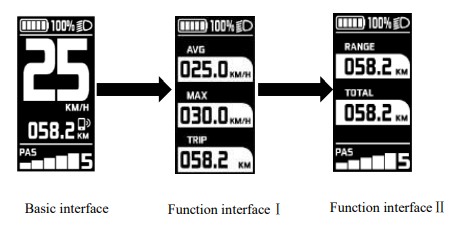 *If BMS communication is not supported, display cannot obtain accurate RANGE information, and the value of RANGE is displayed as 000.0KM
*If BMS communication is not supported, display cannot obtain accurate RANGE information, and the value of RANGE is displayed as 000.0KM
6.4 Light control function
In a power-on state, long press ![]() button to turn on the front light, at the meantime, a light icon on top left corner of screen will appear indicating light-on status. Long press
button to turn on the front light, at the meantime, a light icon on top left corner of screen will appear indicating light-on status. Long press ![]() button to turn the lights off.
button to turn the lights off.  6.5 Speed information switch
6.5 Speed information switch
In basic function interface, display shows the real-time speed, average speed, and maximum speed. Users can switch info by short press M button. Check 6.3 for more information switch.
6.6 Walk assist function
When speed is 0, long press![]() button to enter walk assist mode, motor output according to the setting speed and control the actual walk speed, display shows the walk assist icon
button to enter walk assist mode, motor output according to the setting speed and control the actual walk speed, display shows the walk assist icon ![]() and the real-time speed. Release
and the real-time speed. Release ![]() button or any other button to exit walk assist mode, the motor is turned off, and the display gets back to the basic interface. Walk assist interface, shown as below:
button or any other button to exit walk assist mode, the motor is turned off, and the display gets back to the basic interface. Walk assist interface, shown as below:  6.7 Battery power indicator and assist power output
6.7 Battery power indicator and assist power output
Battery power information is divided into battery bar indication and remaining percentage indication. When battery power is normal, battery capacity is divided into 5 bars. Before communication is established, battery percentage is not displayed, and the power bar is full and blinks at 2Hz. After battery info is acquired, power bar will stop blinking, and displays the power percentage.
If communication is not successful within 5s, it will stop blinking and no power percentage will be displayed.
After battery capacity is lower than 5% or the voltage is lower than low voltage value, display will enter low-voltage mode. In this mode battery level showed level 0 and border blink at 1Hz, with no power output from the motor, and disabled assist level switch. Power assist level is displayed as OFF or 0.
To get out of low-voltage mode, reset, and increase the voltage above low-voltage value and battery capacity above 5%.
Percentage of battery power(C)and power level table (Require battery % info from BMS or controller):
| SOC | Battery level | Description |
| 80% ≤ SOC | Full battery level 5 | |
| 60% ≤ SOC < 80% | Level 4 | |
| 40% ≤ SOC < 60% | Level 3 | |
| 20% ≤ SOC < 40% | Level 2 | |
| 10% ≤SOC < 20% | Level 1 | |
| 5% ≤ SOC < 10% | Level 0 | |
| 0% ≤ SOC < 5% | Level 0 and icon blink at 1Hz |
Remarks about battery indicator:
When there is a battery communication error:
- Display will estimate the power according to the voltage and show the battery level accordingly;
- No battery percentage information shown;
- Range information will not be displayed;
- If the voltage is lower than the low-voltage value, the effect of the current on voltage needs to be considered when converting to voltage at 0 current
Setting Function
Display provides specific parameter setting functions. The optional items of setting function will be deleted according to different market and product standards. The following is the complete parameter setting, information reading function description under the default state of display. Please contact our sales and technical support team for confirmation in case of any discrepancies.
Within 10s after turning on display, long press M button to enter setting interface, short press 、![]() button to switch between setting interfaces. In any setting interfaces, short press M button to enter parameter editing state, the triangle cursor on the right side indicates parameter picking state. Except for the first-level, parameter setting mode is indicated by parameters shown on white background, as shown below:
button to switch between setting interfaces. In any setting interfaces, short press M button to enter parameter editing state, the triangle cursor on the right side indicates parameter picking state. Except for the first-level, parameter setting mode is indicated by parameters shown on white background, as shown below: 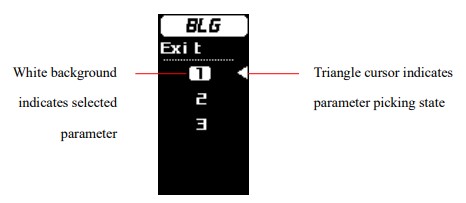 Short press
Short press ![]() button to edit parameters. Long press M button to confirm parameter selection.
button to edit parameters. Long press M button to confirm parameter selection.
Long press M button again to exit and return to previous page.In any interface of the setting mode, short press M to enter next level, and long press M button to return to the previous menu.
Setting interface firstly enter the first-level parameter setting interface, description of each pareameter is as follows:
| Setting items | Interface | Description | Setting data | Remark |
| Unit Setting | 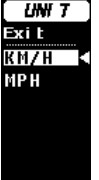 |
UN IT=Unit | Value—KM/H MPH |
Defalt Value=KM/H KM/H—Metric MPH— Imperial |
| Backlight level setting |  |
BLG=Backlight | Value= I, back light level 60% Value= 2 Back light level 80% Value= 3 Back light leve1100% |
Default Value= 1 |
| Auto shutdown time |  |
AutoOFF= Auto sleep | ValueFF,5-30 min | Default Value=5min Step=5 min OFF means no auto shutdown |
| Power-on password setting |  |
Psword=Password | Value= OFF and ON; When is ON, user is allowed to set 4-digit password |
Default value: OFF |
| Display info |  |
DSPIFO=display information | Read-only | According to communication protocol |
| Battery into |  |
BATIFO=battery information | Read-only | According to communication protocol |
| Controller Info | 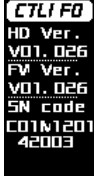 |
CTLIFO=controller information | Read-only | According to communication protocol |
| *Advanced setting options |  |
ADVSET=Advanced setting | Go to advanced setting secondary parameter setting interface |
See advanced settings |
| Reset to factory setting |
 |
RESET | Reset | All parameters will be restored to factory setting |
Advanced setting functions
*Warning
The advanced setting function is based on specific protocol content, allowing to modify and set the controller and system parameter through display side. This feature is only available to specific groups of people, such as bike manufacturers, dealers and other entities with professional technical capabilities. Debugging and maintenance are allowed through advanced setting functions. In case of improper parameter setting or other setting problems, the whole system will work improperly or even have failure problems. Please be cautious about whom to open this feature to.
Advanced settings require a specific password, if you need to use this feature, please communicate with our company sales and technical support team to confirm compatibility with your current hardware version. At the meantime, please confirm with our sales and technical support team for adequate maintenance capacity, before obtaining the password.
Advanced setting operation instructions
After selecting the advanced setting in the first-level menu, short press M button to enter the login password. Short press M button to select the corresponding password digit in the 4-digit password field. The selected password digits will be highlighted with a white background. Short press 、![]() to edit password value, and short press M button again to confirm the input. The password input interface is as follows:
to edit password value, and short press M button again to confirm the input. The password input interface is as follows:  After the password is typed correctly, advanced setting is entered, divided into two-page contents. Short press 、
After the password is typed correctly, advanced setting is entered, divided into two-page contents. Short press 、![]() to pick and select, triangle cursor on the right indicates selected object.
to pick and select, triangle cursor on the right indicates selected object. 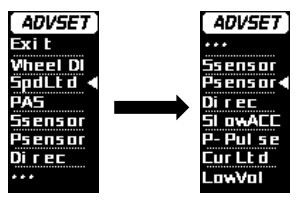 Advanced setting functions descriptions:
Advanced setting functions descriptions:
| Setting item | Interface | Description | Setting data | Remark |
| Wheel size setting |  |
Whe
elDI=Wheel diameter |
Value=12,14, 16,20,24,26,27,27.5,700C, 28,*29,*CCF ( *value is optional) |
Default value 26 |
| Speed limitation setting |  |
SpdLtd=Speed limitation | Value= 5 to 46 | Default Value= 25 Step=1 |
| Power assist display setting |  |
PAS= Pedal assistant Mode | Value= Dig-3; Dig-5; ICON | Dig-3: Digital 3 gear levels Dig-5: Digital 5 gear levels ICON:Eng version gears |
| Power assist level setting |  |
PAS= Pedal assistant Level | Value= L1 to L5; 0-100% | L1-L5 Power assist level corresponding to each gear Step=1% |
| Speed magnet numbers |  |
Ssensor=Speed sensor | Value= 1–12 | Default value:1 Step=1; magnets detected by motor |
| Power assist magnet number |  |
P-Sensor= PAS sensor | Value= 1-64 | Default value: 12 Step=1; Power assist magnet number |
| Power Assist Magnet direction |  |
Direc=PAS sensor direction | Value= F or R | F=Forward R=Reversed Signal direction of sensor, can be adjusted corresponding to right or left instalation |
| Slow acceleration |  |
Slow-ACC= slow acceleration | Value= 0-3 | Default value: 0 |
| Number of poles for power assist magnet |  |
P- Pulse=assistance started pulse | Value= 2-63 | Default Value: 2 Step=1 Number of starting magnets |
| Current limit setting |  |
CurLtd= current limitation | Value= 0-31.5A | Default Value: 12 Step=0.5A Controller’s current limit setting |
| System voltage setting |  |
SysVol= select system voltage | Value= 24V/36V/48V | Default value: 36V Choose system voltage |
| Low voltage protection setting |  |
LowVol= low voltage level | Value= 10.0- 52.0V | Default value:31.5V Step=0.5V Select the low- voltage value for protection |
* Note: The wheel diameter option CCF is the wheel diameter perimeter setting, which needs to be supported by the controller communication protocol. Parameter 29 = wheel diameter of 29 inches, which needs to be supported by a corresponding controller communication protocol. When the CCF value is selected for the wheel diameter parameter, customer is allowed to customize the wheel diameter circumference value (four-digit length value in mm).
Wheel diameter input operation:Short press ![]() button to enter the parameter value, short press M button to switch to the next number, long press M button to confirm each digit input. After confirming the wheel diameter value input, long press M button to exit the current setting and return to previous menu. The type of wheel diameter configuration will be recorded to the controller. If customer confirms wheel diameter CCF option, then CCF page will be displayed directly when entering the wheel diameter setting.
button to enter the parameter value, short press M button to switch to the next number, long press M button to confirm each digit input. After confirming the wheel diameter value input, long press M button to exit the current setting and return to previous menu. The type of wheel diameter configuration will be recorded to the controller. If customer confirms wheel diameter CCF option, then CCF page will be displayed directly when entering the wheel diameter setting. Reference table for the circumference value corresponding to common wheel diameters
Reference table for the circumference value corresponding to common wheel diameters 
Data clearance
Data clearance is aimed at the removal of data information such as subtotal mileage TRIP, average speed, and maximum speed. 10s after display is turned on when display is at function interface I, long press M button to show data clearance window, short press ![]() button to select accordingly. To remove the pop-up clearance window, long press M button or remain no operation for 30s.
button to select accordingly. To remove the pop-up clearance window, long press M button or remain no operation for 30s.  After clearance, the subtotal mileage TRIP is 0, average speed and max speed is 0. ODO information can’t be cleaned manually on the display, professional service tools are required.
After clearance, the subtotal mileage TRIP is 0, average speed and max speed is 0. ODO information can’t be cleaned manually on the display, professional service tools are required.
Error information
Display can warn bike faults. When faults are detected, error code will be shown on interface and blink at 1Hz. When error code is shown, button functions will not be affected, meaning interfaces can be shown normally by pressing buttons. If no button operation after 5s, the display will returns to the error code interface.
Error code interface as shown below:  Error code information table:
Error code information table:
| Error code | Error description | Suggest operation |
| “04” shown at speed | throttle doesn’t turn back to zero position (stay on the high position) | Check if the throttle turned back |
| “05” shown at speed | throttle failure | Check throttle |
| “07” shown at speed | overvoltage protection | Check battery voltage |
| “08” shown at speed | failure of motor’s hall signal wire | Check motor |
| “09” shown at speed | failure of motor’s phase wire | Check motor |
| “11” shown at speed | failure of the motor’s temperature sensor | Check controller |
| “12” shown at speed | failure of the current sensor | Check controller |
| “13” shown at speed | failure of the temperature of the battery | Check battery |
| “14” shown at speed | Controller temperature is too high, and reaches the protection point | Check motor |
| “21” shown at speed | failure of the speed sensor | Check the install position of the speed sensor |
| “22” shown at speed | Failure of BMS communication | Change battery |
| “30” shown at speed | communication failure | Check connector to controller |
(* The corresponding error codes of different system protocols are different. If the error code appears, please communicate with our sales and technical support team to verify and confirm!)
Wire definition
11.1 Standard wires definition:
The standard outlet of the display is in the form of a board end plug-in. The standard outlet needs to match the corresponding conversion wire. Velofox has set a corresponding standard for conversion wire length and interface standards. If the standard setting cannot be met, specially customized conversion wires are required. DM03 offers two modes of outlet: board end plug-in and non-board end plug-in. The non-board end plug-in mode is a conventional way for direct cable access to the product. Standard outlet in a sample is shown in the figure below:
DM03 offers two modes of outlet: board end plug-in and non-board end plug-in. The non-board end plug-in mode is a conventional way for direct cable access to the product. Standard outlet in a sample is shown in the figure below:  Table 1 Standard wire definition
Table 1 Standard wire definition
| No. | Color | Function |
| 1 | Orange(KP) | Power lock control wire |
| 2 | White(TX) | Data transmission wire of display |
| 3 | Brown(VCC) | Power wire of display |
| 4 | Green(RX) | Data receiving wire of display |
| 5 | Black(GND) | GND of display |
| 6 | reserve | reserve |
11.2 Standard conversion wire specifications:
Package specifications
Standard delivery, in double corrugated box packaging. Inner layer is double corrugated septum plus EPE foam product bag.
Outer box size:580*390*168mm (L*W*H)
 Note
Note
- In the use of the display, pay attention to the security, do not plug the display in and out the when the power is on;
- Try to avoid exposure in harsh environments like heavy rain, heavy snow, and strong sunlight
- When the display can’t be used normally, it should be sent to repair as soon as possible

Documents / Resources
 |
VeloFox DM 03 Intelligent OLED Display [pdf] Instruction Manual DM 03 Intelligent OLED Display, DM 03, Intelligent OLED Display, OLED Display |