Up2Stream Bluetooth 5.0 2.1 Channel Power User Manual

l. Introduction
Up2Stream AMP SUB board is a WiFi subwoofer amplifier board that can add as a subwoofer amplifier for other Up2Stream audio
board. It can provide max. l00W output to 20-80 passive subwoofer, you can set the crossover frequency and maximum volume level by the two rotary knob. If you need more low frequency power in the room, you can add multiple subwoofer board to the audio system to create the booming sound effect.
2. What’s in the box

3. Interface

- DC-IN
- LED
- Power Button
- Volume Knob
- Crossover Frequency Knob
- AUXIN
- Speaker OUT
- V+, GND (12-24V DC in)
- Switch Jumper (for DIV power switch)
- WiFi Module
- WiFi Antenna
* (3) Power Button: Short press to power off or on; When in WiFi mode, long press to reset WiFi settings and enter paring mode.
* Hold Power button then plug in the power can force the device to enter WiFi mode. If you have setup router connection before, the device will auto connect to that router.
4. Connection Diagram
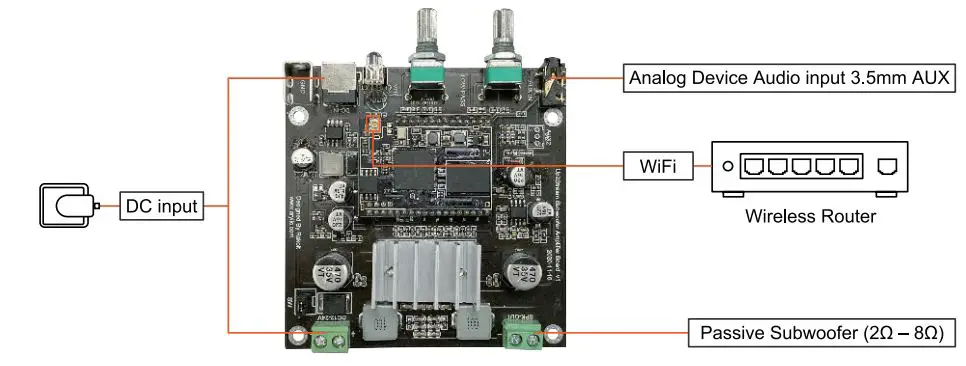
5. How To Use
5.1 App download
Download the 4STREAM application from App Store for iOS based devices and Google Play Store for Android based devices.
The application supports English, Spanish, French, German, Italian, Portuguese, Korean, Simplified Chinese, Traditional Chinese and Japanese

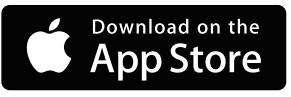
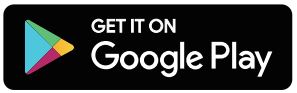
5.2 First Time Usage
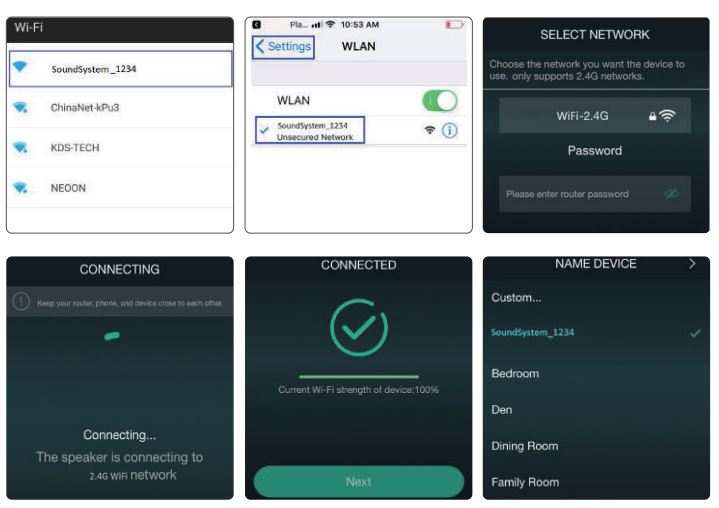
- Hold the POWER button then plug in the power cable.
- The LED light will start flashing, release the button and wait till the LED flash slowly.
- Go to your mobile WiFi settings and search for SoundSystem_xxxx WiFi and connect.
*If you cannot find SoundSystem connection, long press the POWER button for 5 secs and then refresh your mobile’s WiFi listing. - Turn on your mobile GPS then open 4Stream APP and there will be 2 options: Direct Mode & Add Device.
- Direct Mode: If you don’t have router, please choose direct mode. After connected, you can play music store in your mobile.
- Add Device: After you choose add device, select the router SSID you want your Up2stream device connect to (enter password if required) and select continue.
- Once connected, you can change the name of the device. You can select a pre-set one or enter your own.
- After you define the name of the device, you will see it appears in the device list in 4stream app and now you can start streaming music.
* If you change to another router, or the password of the connected router has been changed, please long press POWER button for 5 secs in WiFi mode to reset the connection.
* Hold POWER button then plug in the power can force the device to enter WiFi mode. If you have setup router connection before, the device will auto connect to that router.
*Attention for Android users, different brand mobile phones may ask you to allow to use SoundSystem WiFi network, please choose yes, if not, you may not able to set up successfully. It may also ask you to authorize other things, please choose yes or it may affect your use.
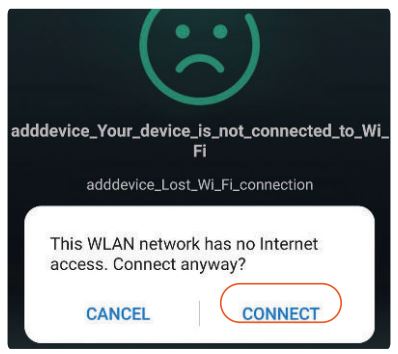
5.3 Firmware Update
The application will notify you in app when there is a new firmware version available. It is recommended to update firmware whenever available as this might not only correct bugs or improve security, but also can add new features or services.
6. Specification
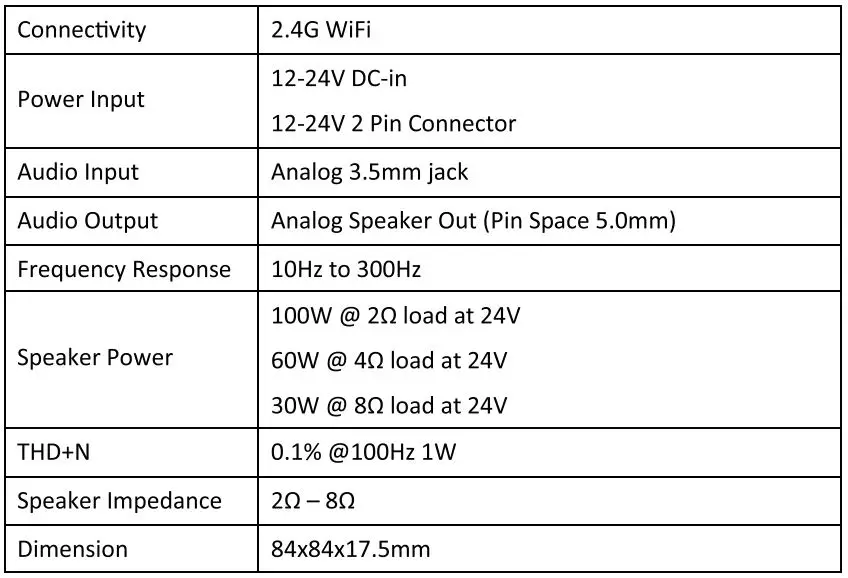
Scan the QR codes below for more
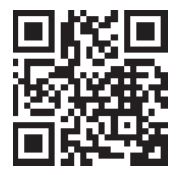
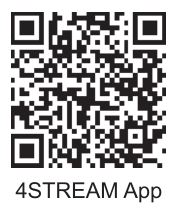
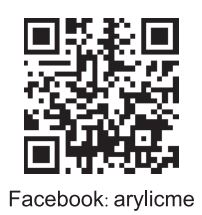
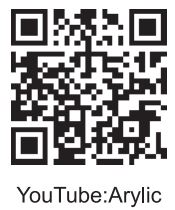
Support: info@arylic.com
Documents / Resources
 |
Up2Stream Bluetooth 5.0 2.1 Channel Power [pdf] User Manual Bluetooth 5.0 2.1 Channel Power, 2.1 Channel Power, 2.1 Channel Power, Power |