 Bambul Lab X 1 Combo & X 1- Carbon Combo
Bambul Lab X 1 Combo & X 1- Carbon Combo 3D Printer
3D Printer
Quick Start
CLASS1 Bambu Lab 3D Printer
Please review the entire guide before operating the printer.
* Safety Notice: Do not connect to power until assembly is complete.
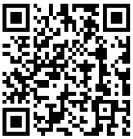 Bambu Studio & Bambu Handy
Bambu Studio & Bambu Handy
https://bambulab.com/download
*Warning:
The AMS supports spools with a width of 50-68mm.
When operating the AMS, we recommend using Bambu Filament, which has been thoroughly tested to work with the AMS. Please make sure to avoid using soft materials like TPU or damp PVA, as they can get stuck in the AMS, and please avoid using cardboard spools as the spool may slip. If you run into any issues with specific filaments, please let us know so that we can provide better advice to our community.
Component Introduction


Accessory Specification

AMS & Tool Head Unlock
 Take out the accessory box. Use Allen Key H2 to remove the screws as pictured.
Take out the accessory box. Use Allen Key H2 to remove the screws as pictured.
Take out the AMS by sliding it out through the top.
*We recommend using the short end of the Allen Key to unlock the screws more easily. Remove the four screws as the arrows indicate.
Remove the four screws as the arrows indicate.
Take out the AMS cushioning. Remove the carboard from the tool head.
Remove the carboard from the tool head.
Romove the foam from the excess chute.
AMS Assembly

Spool Holder Assembly
 Remove the screw as pictured with an Allen Key H2.
Remove the screw as pictured with an Allen Key H2.
Secure the spool holder with two screws from the accessory box.
Hot Bed Unlock & Screen Installation
 Remove the three screws with an Allen Key H2 to unlock the hot bed.
Remove the three screws with an Allen Key H2 to unlock the hot bed.
Pull the Flexible Printed Circuit (FPC) out about 50mm. Insert the FPC into the port by pressing the terminal as pictured.
Insert the FPC into the port by pressing the terminal as pictured.
Insert the screen back to the slot on the printer, then lock it by pushing it to the left.
Printer Binding
- Download the Bambu Handy App. Register and log in to your Bambu Lab account.
- Connect the printer to power. Follow the instructions on the screen until getting to the page shown on the right side.
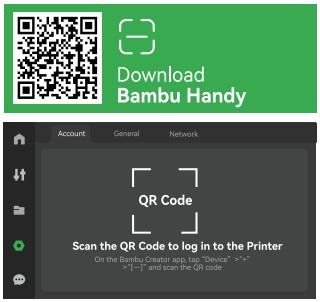 https://www.bambulab.com/download
https://www.bambulab.com/download - Use Bambu Handy to scan the QR code on the screen, and bind your printer with your Bambu Lab account.

- Follow the instructions on the screen to complete the initial calibration.
It is normal to have vibration and noise during the calibration process.
DO NOT remove the protective foam from beneath the hot bed until after the initial calibration is complete.
First Print
 Apply a thin layer of glue on the build plate.
Apply a thin layer of glue on the build plate. Place at least one spool of Bambu Filament into the AMS. Turn on the power to start the printer and the AMS. Insert the filament into the filament inlet. The filament will be automatically pre-loaded when detected.
Place at least one spool of Bambu Filament into the AMS. Turn on the power to start the printer and the AMS. Insert the filament into the filament inlet. The filament will be automatically pre-loaded when detected.
*We recommend first printing a single-color model with the supplied Bambu PLA Basic.
Press “![]() “internal”. Select a file to start the first print.
“internal”. Select a file to start the first print.
*We recommend using one of the pre-loaded files as a first test print.
Bambu Studio
Download Bambu Studio: http://bambulab.com/download Log in to Bambu Studio with your Bambu Lab account, which is the same for the Bambu Online store.
Log in to Bambu Studio with your Bambu Lab account, which is the same for the Bambu Online store.
Create or open a project. Slice the model, select your printer and send the model to print.
Slice the model, select your printer and send the model to print.
*We recommend performing bed leveling before each print and performing flow calibration after changing filament. During printing, you can remotely monitor your print, or pause/stop printing on the “Device” interface.
During printing, you can remotely monitor your print, or pause/stop printing on the “Device” interface.
*The live view can be seen only if a camera is mounted.
Specification
| Item | Specification | ||
| X1 -Carbon | X1 | ||
| Printing Technology | Fused Deposition Modeling | ||
| Body | Build Volume(W*D*H) | 256*256*256 mm | |
| Chassis | Steel | ||
| Shell | Aluminum & Glass | Plastic & Glass | |
| Tool Head | Hot End | All-Metal | |
| Extruder Gears | Hardened Steel | Steel | |
| Nozzle | Hardened Steel | Stainless Steel | |
| Max Hot End Temperature | 300°C | ||
| Nozzle Diameter (Included) | 0.4 mm | ||
| Nozzle Diameter (Optional) | 0.2 mm, 0.6 mm, 0.8 mm | ||
| Filament Cutter | Yes | ||
| Filament Diameter | 1.75 mm | ||
| Hot bed | Build Plate | Flexible Steel Plate | |
| Build Plate Surface(Included) | Bambu Cool Plate, Bambu Engineering Plate | ||
| Build Plate Surface (Optional) | Bambu High Temperature Plate | ||
| Max Build Plate Temperature | 110°C@220V, 120°C@110V | ||
| Speed | Max Speed of Tool Head | 500 mm/s | |
| Max Acceleration of Tool Head | 20 m/s^2 | ||
| Max Hot End Flow | 32 mmA3/s @ABS | ||
| Cooling | Part Cooling Fan | Closed Loop Control | |
| Hot End Fan | Closed Loop Control | ||
| Control Board Fan | Closed Loop Control | ||
| Chamber Temperature Regulator Fan | Closed Loop Control | ||
| Auxiliary Part Cooling Fan | Closed Loop Control | Optional | |
| Air Filter | Activated Carbon Filter | Optional | |
| Supported Filament | PLA, PETG, TPU,ABS,ASA,PVA,PET | Yes | |
| PA, PC | Ideal | Capable | |
| Carbon/Glass Fiber Reinforced Polymer | Ideal | Not Recommended | |
| Sensors | Bambu Micro Lidar | Yes | |
| Chamber Monitoring Camera | 1920*1080 Included | Optional | |
| Door Sensor | Yes | ||
| Filament Run Out Sensor | Yes | ||
| Filament Odometry | Optional with AMS | ||
| Power Loss Recover | Yes | ||
| Physical Dimensions | Dimensions | 389*389*457mm | ||
| Net Weight | 14.13kg | 13.18kg | ||
| Electrical Requirements | Voltage | 100-240 VAC, 50/60 Hz | ||
| Max Power | 1000W@220V, 350W@110y | |||
| Electronics | Display | 5-inch 12801’720 Touch Screen | ||
| Connectivity | Wi-Fi,Bambu Bus | |||
| Storage | 4GB EMMC and Micro SD Card Reader | |||
| Control Interface | Touch Screen, APP, PC Application | |||
| Motion Controller | Dual-Core Cortex M4 | |||
| Application Processor | Quad ARM A7 1.2 GHz | |||
| Neural-Network Processing Unit | 2 Tops | |||
| Software | Slicer | Bambu Studio Support third party slicers which export standard G-code such as Superslicer, Prusaslicer and Cura, but certain advanced features may not be supported. |
||
| Slicer Supported OS | MacOS, Windows | |||
| Wifi | Frequency Range | 2400MHz-2483.5MHz | ||
| Transmitter Power (EIRP) | ≤ 21.5dBm(FCC) ≤ 20 dBm (CE/SRRC) |
|||
| Protocol | 802.11 b/g/n | |||
| Laser (Either) | Laser (CLASS 1) |
Wavelength | 850nm, 850nm | |
| Maximun Output of Laser Radiation | <0.778mW | |||
| Laser (CLASS 2) |
Wavelength | 405nm, 808nm | ||
| Maximun Output of Laser Radiation | <1mW | |||
 Bambu Studio
Bambu Studio
Bambu Handy
https://bambulab.com/download
Customer Support
Please visit the Bambu Lab Wiki for more setup and maintenance tutorials.
https://wiki.bambulab.com/en/home
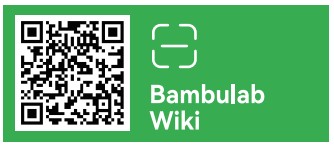 https://wiki.bambulab.com/en/home
https://wiki.bambulab.com/en/home
If you need support, please try either of the two approaches:
Approach 1: Create a support ticket on the Official Website Approach 2: Create a support ticket on the Bambu Handy App
Approach 2: Create a support ticket on the Bambu Handy App
 Enjoy!
Enjoy!
www.bambulab.com
Documents / Resources
 |
UNTITLED CLASS1 Bambu Lab 3D Printer [pdf] User Guide CLASS1 Bambu Lab 3D Printer, CLASS1, Bambu Lab 3D Printer, Lab 3D Printer, Printer |