 Instruments.uni-trend.com
Instruments.uni-trend.com
USG3000M/5000M Series RF Analog Signal Generators
Quick Guide
This document applies to the following models:
USG3000M series
USG5000M series
V1.0 November 2024
Chapter 1 Instructions Manual
This manual outlines the safety requirements, installment and the operation of USG5000 series RF analog signal generator.
1.1 Inspecting Packaging and List
When you receive the instrument, please check the packaging and list by the following steps.
- Check whether the packing box and padding material have been compressed or damaged by external forces and inspect the appearance of the instrument. If you have any questions about the product or need consulting services, please contact the distributor or local office.
- Carefully take out the article and check it with the packing instructions.
1.2 Safety Instructions
This chapter contains information and warnings that must be observed. Ensure that the instrument is operated under safe conditions. In addition to the safety precautions indicated in this chapter, you must also follow accepted safety procedures
Safety Precautions
Warning
Please follow these guidelines to avoid possible electric shock and risk to personal safety.
Users must adhere to standard safety precautions during the operation, servicing, and maintenance of this device. UNI-T will not be liable for any personal safety and property loss caused by the user’s failure following the safety precautions. This device is designed for professional users and responsible organizations for measurement purposes.
Do not use this device in any manner not specified by the manufacturer.
This device is intended for indoor use only, unless otherwise stated in the product manual.
Safety Statements
Warning
“Warning” indicates the presence of a hazard. It warns users to pay attention to a certain operation process, operation method Warning or similar. Personal injury or death may occur if the rules in the “Warning” statement are not properly executed or observed. Do not proceed to the next step until you fully understand and meet the conditions stated in the “Warning” statement
Caution
“Caution” indicates the presence of a hazard. It warns users to pay attention to a certain operation process, operation method or similar. Product damage or loss of important data may occur if the rules in the “Caution” statement are not properly executed or observed. Do not proceed to the next step until you fully understand and meet the conditions stated in the “Caution” statement.
Note
“Note” indicates important information. It reminds users to pay attention to procedures, methods, and conditions, etc. The contents of “Note” should be highlighted if necessary.
Safety Signs
| Danger | It indicates danger of electric shock, which may cause personal injury or death. | |
| Warning | It indicates that there are factors you should be cautious of to prevent personal injury or product damage. | |
| Caution | It indicates danger, which may cause damage to this device or other equipment if you fail to follow a certain procedure or condition. If the “Caution” sign is present, all conditions must be met before you proceed to operation. | |
| Note | It indicates potential problems, which may cause failure of this device if you fail to follow a certain procedure or condition. If the “Note” sign is present, all conditions must be met before this device will function properly. | |
| AC | Alternating current of device. Please check the region’s voltage range. | |
| DC | Direct current device. Please check the region’s voltage range. | |
| Grounding | Frame and chassis grounding terminal | |
| Grounding | Protective grounding terminal | |
| Grounding | Measurement grounding terminal | |
| OFF | Main power off | |
| ON | Main power on | |
| Power | Standby power supply: When the power switch is turned off, this device is not completely disconnected from the AC power supply. | |
|
CAT I |
Secondary electrical circuit connected to wall sockets through transformers or similar equipment, such as electronic instruments and electronic equipment; electronic equipment with protective measures, and any high-voltage and low-voltage circuits, such as the copier in the | |
|
CAT II |
Primary electrical circuit of the electrical equipment connected to the indoor socket via the power cord, such as mobile tools, home appliances, etc. Household appliances, portable tools (e.g., electric drill), household sockets, sockets more than 10 meters away from CAT III circuit or sockets more than 20 meters away from CAT IV circuit. | |
|
CAT III |
Primary circuit of large equipment directly connected to the distribution board and circuit between the distribution board and the socket (three-phase distributor circuit includes a single commercial lighting circuit). Fixed equipment, such as multi-phase motor and multi-phase fuse box; lighting equipment and lines inside large buildings; machine tools and power distribution boards at industrial sites (workshops). | |
|
CAT IV |
Three-phase public power unit and outdoor power supply line equipment. Equipment designed to “initial connection,” such as power distribution system of power station, power instrument, front-end overload protection, and any outdoor transmission line. | |
| Certification | CE indicates a registered trademark of EU. | |
| Certification | Conforms to UL STD 61010-1 and 61010-2-030. Certified to CSA STD C22.2 No.61010-1 and 61010-2-030. | |
| Waste | Do not place equipment and accessories in the trash. Items must be properly disposed of in accordance with local regulations. | |
| EUP | This environment-friendly use period (EFUP) mark indicates that dangerous or toxic substances will not leak or cause damage within this indicated time period. The environmentally friendly use period of this product is 40 years, during which it can be used safely. Upon expiration of this period, it should enter the recycling system. | |
Safety Requirements
Warning
| Preparation before use | Please connect this device to AC power supply with the power cable provided. The AC input voltage of the line reaches the rated value of this device. See the product manual for specific rated value. The line voltage switch of this device matches the line voltage. The line voltage of the line fuse of this device is correct. This device is not intended for measuring the main circuit. |
| Check all terminal rated values | Please check all rated values and marking instructions on the product to avoid fire and the impact of excessive current. Please consult the product manual for detailed rated values before connection. |
| Use the power cord properly | You can only use the special power cord for the instrument approved by the local and state standards. Please check whether the insulation layer of the cord is damaged, or the cord is exposed, and test whether the cord is conductive. If the cord is damaged, please replace it before using the instrument. |
| Instrument Grounding | To avoid electric shock, the grounding conductor must be connected to the ground. This product is grounded through the grounding conductor of the power supply. Please be sure to ground this product before it is powered on. |
| AC power supply | Please use the AC power supply specified for this device. Please use the power cord approved by your country and confirm that the insulation layer is not damaged. |
| Electrostatic prevention | This device may be damaged by static electricity, so it should be tested in the anti-static area if possible. Before the power cable is connected to this device, the internal and external conductors should be grounded briefly to release static electricity. The protection grade of this device is 4 kV for contact discharge and 8 kV for air discharge. |
| Measurement accessories | Measurement accessories designated as lower-grade, which are not applicable to main power supply measurement, CAT II, CAT III, or CAT IV circuit measurement. Probe subassemblies and accessories within the range of IEC 61010-031 and current sensors within the range of IEC 61010-2-032 can meet its requirements. |
| Use the input / output port of this device properly | Please use the input / output ports provided by this device in a proper manner. Do not load any input signal at the output port of this device. Do not load any signal that does not reach the rated value at the input port of this device. The probe or other connection accessories should be effectively grounded to avoid product damage or abnormal function. Please refer to the product manual for the rated value of the input / output port of this device. |
| Power fuse | Please use a power fuse of exact specification. If the fuse needs to be replaced, it must be replaced with another one that meets the specified specifications by the maintenance personnel authorized by UNI-T. |
| Disassembly and cleaning | There are no components available for operators inside. Do not remove the protective cover. Qualified personnel must conduct maintenance. |
| Service environment | This device should be used indoors in a clean and dry environment with ambient temperature from 0 ℃ to +40 ℃. Do not use this device in explosive, dusty, or high humidity conditions. |
| Do not operate in | Do not use this device in a humid environment to avoid the risk of internal |
| humid environment | short circuit or electric shock. |
| Do not operate in flammable and explosive environment | Do not use this device in a flammable and explosive environment to avoid product damage or personal injury. |
| Caution | |
| Abnormality | If this device may be faulty, please contact the authorized maintenance personnel of UNI-T for testing. Any maintenance, adjustment or parts replacement must be done by the relevant personnel of UNI-T. |
| Cooling | Do not block the ventilation holes at the side and back of this device. Do not allow any external objects to enter this device via ventilation holes. Please ensure adequate ventilation and leave a gap of at least 15 cm on both sides, front and back of this device. |
| Safe transportation | Please transport this device safely to prevent it from sliding, which may damage the buttons, knobs, or interfaces on the instrument panel. |
| Proper ventilation | Insufficient ventilation will cause the device temperature to rise, thus causing damage to this device. Please keep proper ventilation during use, and regularly check the vents and fans. |
| Keep clean and dry | Please take actions to avoid dust or moisture in the air affecting the performance of this device. Please keep the product surface clean and dry. |
| Note | |
| Calibration | The recommended calibration period is one year. Calibration should only be conducted by qualified personnel. |
1.3 Environmental Requirements
This instrument is suitable for the following environment.
- Indoor use
- Pollution degree 2
- Overvoltage category: This product should be connected to a power supply that meets Overvoltage Category II. This is a typical requirement for connecting devices via power cords and plugs.
- In operating: altitude lower than 3000 meters; in non-operating: altitude lower than 15000 meters.
- Unless otherwise specified, operating temperature is 10℃ to +40℃; storage temperature is -20℃ to + 60℃.
- In operating, humidity temperature below to +35℃, ≤ 90% RH. (Relative humidity); in non-operating, humidity temperature is +35℃ to +40℃, ≤ 60% RH.
There is ventilation opening on the rear panel and side panel of the instrument. So please keep the air flowing through the vents of the instrument housing. To prevent excessive dust from blocking the vents, please clean the instrument housing regularly. The housing is not waterproof, please disconnect the power supply first and then wipe the housing with a dry cloth or a slightly moistened soft cloth.
1.4 Connecting Power Supply
The specification of the AC power supply is as shown in the following table.
| Voltage Range | Frequency |
| 100 -240 V AC (Fluctuations ±10%) | 50/60 Hz |
| 100-120 V AC (Fluctuations ±10%) | 400 Hz |
Please use the attached power cord to connect to the power port.
Connecting to the service cable:
This instrument is a Class I safety product. The supplied power cables have reliable performance in terms of case grounding. This spectrum analyzer is equipped with a three-prong power cable that meets international safety standards. It provides good case grounding performance for the specifications of your country or region.
Please install the AC power cable as follows:
- Ensure the power cable is in good condition.
- Leave enough space to connect the power cord.
- Plug the attached three-prong power cable into a well-grounded power socket.
1.5 Electrostatic Requirements
Electrostatic discharge may cause damage to components. Components can be damaged invisibly by electrostatic discharge during transportation, storage and use.
The following measure can reduce the damage of electrostatic discharge.
- Testing in anti-static area as far as possible.
- Before connecting the power cable to the instrument, inner and outer conductors of the instrument should be briefly grounded to discharge static electricity.
- Ensure all the instruments are properly grounded to prevent the accumulation of static.
1.6 Preparation Work
- Connect the power supply wire, plug the power socket into the protective grounding socket; adjust the alignment jig according to your view.
- Press the switch button
 on the front panel to boot up the instrument.
on the front panel to boot up the instrument.
1.7 Usage Tip
Activate the Option
If you want to activate an option, you need to input the secret key for the option. Please contact the UNI-T office to purchase it.
Refer to the following steps to activate the option you have purchased:
- Save the secret key into a USB drive and insert it into the signal analyzer.
- Press the
Utility→System Infokey to open the system menu and view basic and optional information. - In the system information window, press
Add Licensekey below the option information table, open the “Add License” dialog box, find the license file in the U disk in the dialog box, select the license file, and check the box; - Update the status of the option in the selection information table.
Firmware update
After downloading the firmware upgrade package on the official website, please follow the following steps to upgrade:
- Unpack the upgrade package to the root of your USB drive, which contains four files: mcu_bin.md5, mcu_bin.upg, usg_xxxx.md5, and usg_xxxx.upg, as shown below:

- Insert the U disk into the USB interface of the front panel of the device, then press the File System button
 at the bottom left of the screen, open File System U disk → Upgrade package → select the mcu_bin.upg file, and click Load in the menu on the right panel of the screen to confirm the upgrade. After the first upgrade package is completed, the device will be restarted automatically;
at the bottom left of the screen, open File System U disk → Upgrade package → select the mcu_bin.upg file, and click Load in the menu on the right panel of the screen to confirm the upgrade. After the first upgrade package is completed, the device will be restarted automatically; - After the device is restarted, open the File System→ U disk Upgrade package → select usg_xxxx.upg file, click Load in the right panel menu of the screen, and confirm the upgrade. After the second upgrade package is completed, the device will be restarted automatically again, and the upgrade is completed.
Note
Use FAT32 format U disk to copy the upgrade package. Keep the power supply state during the upgrade process, keep the U disk stable, and do not do other operations to prevent the equipment from working properly due to the failure of upgrade.
1.8 Remote Control
USG5000M series RF analog signal generator can be used to communicate with a computer via USB and LAN interfaces. Users can use SCPI (Standard Commands for Programmable Instruments) through USB or LAN, in combination with programming languages or NI-VISA, to remotely control
the instrument and operate other programmable instruments that also support SCPI. For detailed information about installation, remote control modes, and programming, please refer to the USG5000M Series RF analog signal generator Programming Manual on the official website: http://www.uni-trend.com.
1.9 Help Information
USG5000M series RF analog signal generator has a built-in help system for each function key and menu control key. Click the Help system ![]() of the Function Interface: open the help navigation and view the help information of the keys.
of the Function Interface: open the help navigation and view the help information of the keys.
Chapter 2 Panel and Keys
2.1 Front Panel
The product front panel is shown in the following figure, it is simple, intuitive and easy to use.

- Display Screen
The 5-inch capacitive touch screen clearly distinguishes function menus, control statuses, and other important information using distinct color tones. Parameter adjustments and output controls are accessible through the touch screen, and the user-friendly system interface enhances human-computer interaction, improving work efficiency. - Function Key
The function buttons are Home, Utility, Sweep, AM, FM/OM, and Pulse.
Pressing the Home button returns to the home page; the MOD ON/OFF button enables RF modulation; the Sweep button enables RF sweep; the AM button configures the AM setting for RF; the FM/DM button configures the FM/OM setting for RF; the Pulse button configures the pulse setting for RF; and the Utility button is used to set the auxiliary functions. - Numerical Keyboard
Digit keys 0 to 9 are used for entering required parameters, along with the decimal point (“.”),
the symbol key (“+/-“), and unit keys. The left arrow key backspaces to delete the previous digit in the current entry. - Multifunction Rotary Knob / Arrow Keys
The multifunction rotary knob is used to change values (rotate clockwise to increase the number) or function as an arrow key. Press the knob to select a function or confirm a setting. When using the multifunction rotary knob and arrow key to set parameters, they can be used to switch between digit positions, clear the previous digit, or move the cursor left or right. - RF/LF/MOD Output Button
Press theRFbutton to control the RF signal output; press theLFbutton to control the LF signal output; press theMODbutton to enable or disable each modulation mode. The key backlight turns on when the key is enabled and turns off when it is disabled. - LF Channel
LF output port. - RF Channel
RF output port. - USB Port
This port is used to connect an external USB storage device. Through this interface, arbitrary waveform data files saved on the USB device can be read or imported. Alternatively, the instrument’s system can be upgraded using this interface to ensure that the function/arbitrary waveform generator program is updated to the latest version. - Power Switch button
Press the power switch button to turn on the instrument, press it again to turn it off.
Note
The LF channel output interface has overvoltage protective function, it will be generated when one of the following conditions is met.
- The amplitude of the instrument is less than or equal to 4 Vpp; the input voltage is larger than |±3V; the frequency is less than 10 kHz.
- When the overvoltage protective function is triggered, the channel will automatically disable the output.
2.2 Rear Panel

- GPIB Port
This port is used to connect the signal generator to a PC, allowing control of the instrument through PC software with GPIB cable. - USB Port
This port is used to connect the signal generator to a PC, allowing control of the instrument through PC software with USB cable. - Local Area Network (LAN)
This port connects the instrument to a PC through ethernet or remote control. - Valid Output Port
Valid output provides a pulse signal. When the user modifies parameters such as frequency or amplitude, valid outputs a high pulse signal. After parameter settings are completed, valid outputs a low pulse signal. - External Analog Modulation Input Port
For RF AM, FM, and phase modulation, when the modulation source is set to external or internal+external, the modulation signal is input through the external analog modulation input. The corresponding modulation depth, frequency deviation, phase deviation, or duty cycle deviation is controlled by the 4Vpp high resistance signal level applied to the external analog modulation input. - Trigger Signal Output Port
When performing LF scanning, if the trigger output is enabled, the trigger signal (a square wave) can be output through the connector and is compatible with TTL levels. This connector can also output the synchronization signal when RF pulse modulation is used. - External Trigger Signal Input Port
When the sweep trigger mode is set to “external” for either RF or LF, this port receives a TTL pulse with the specified polarity as the trigger signal. - Pulse Signal Output Port
When performing pulse modulation, this port outputs the pulse signal generated by the internal generator. - Pulse Signal Input Port
When the pulse mode is set to external trigger, external trigger pulse pair, gating, or external pulse, this port is used to input an external pulse signal. - External 10MHz Input Port
Establish synchronization between multiple generators or with an external 10 MHz clock signal. If the instrument detects an external 10 MHz clock signal at the [10MHz IN] connector (input requirements: 10 MHz frequency and TTL level amplitude), it will automatically switch to this in the status bar. If the signal as the external clock source, indicated by the first icon external clock source is lost, out of range, or disconnected, the instrument will automatically revert to the internal clock, and the
icon external clock source is lost, out of range, or disconnected, the instrument will automatically revert to the internal clock, and the  icon will update to
icon will update to  .
. - Internal 10MHz Output Port
Establish synchronization between multiple signal generators or the output of a 10 MHz reference clock signal to an external source. - Main Power Supply Switch
When the power supply switch is set to “I”, the instrument power is connected. When the power switch is set to “O”, the instrument is disconnected (the power button on the front panel does not function). - AC Power Input Port
For the AC power specifications of the USG5000 series, refer to the Connecting Power Supply section. - Safety Lock
The safety lock (sold separately) is used to secure the instrument in a fixed position. - Ground Terminal
The ground terminal provides an electrical connection point for attaching an antistatic wrist strap to reduce electrostatic discharge (ESD) when handling or connecting the DUT.
2.3 Function Interface

- RF Frequency (Display Frequency): By selecting this parameter, users can directly set the RF frequency. This differs from the frequency output setting in the frequency menu, RF Frequency (Display Frequency) = Frequency Output + Frequency Offset.
- Status Bar
RF: Displays RF output state. Gray indicates that the output is disabled, while blue indicates that the output is enabled.
ExtRef: Indicates that the signal generator is using the external 10MHz reference input.
MOD: Displays modulation mode state. Gray indicates that the modulation is disabled, while blue indicates that the modulation is enabled.
AM/FM/Pul: Indicates the current modulation function in use. Gray indicates that the current modulation is disabled, while blue indicates that the current modulation is enabled. - RF (Display Amplitude): By selecting this parameter, you can directly set the RF amplitude. This differs from the amplitude output setting in the frequency menu, RF Amplitude (Display Amplitude) = Amplitude Output + Amplitude Offset.
- Parameter Setting Area
Modulation source: Controls the internal modulation source for RF, including enabling/disabling the internal modulation source, setting modulation wave, modulation frequency, modulation amplitude, and modulation phase.
Modulation input: Controls the external modulation source for RF, including enabling/disabling the external modulation input and setting the load for the external modulation source.
Analog modulation: Controls the RF modulation parameters, including enabling/disabling modulation and setting amplitude modulation (AM), frequency modulation (FM), phase modulation (OM), and pulse modulation (Pulse).
RF: Controls the RF carrier waves, including enabling/disabling RF output, setting frequency, amplitude, sweep, and power meter.
Function generation: Controls the LF signals, including enabling/disabling LF output, setting LF carrier waves, sweep, and modulation parameters. - Date and time: Displays day and time.
- Connection type: Displays the connection device state, such as mouse, U disk, USB flash drive, and screen lock.
- System log dialog box: Click on the blank area on the right side of the file storage section to access the system log, view local runtime logs, alarms, notifications, and other information.
- Function setting: Screenshot, file system, setup system, and help system.
Hom page : Click on this key to return to the home page, double-click on this key to take a screenshot and save it to the instrument.
: Click on this key to return to the home page, double-click on this key to take a screenshot and save it to the instrument.
File system In the file system, users can save, copy, move, delete, load, and rename files, including sweep list files, pulse string files, screenshots, state files, arbitrary files, and other files.
In the file system, users can save, copy, move, delete, load, and rename files, including sweep list files, pulse string files, screenshots, state files, arbitrary files, and other files.
System information : View basic and optional information about the instrument.
: View basic and optional information about the instrument.
Help system Open the help navigation.
Open the help navigation.
2.4 ouch Operation
RF analog signal generator is equipped with a 5-inch capacitive touchscreen that supports several gestures:
- Tap a parameter or menu on the screen to edit the selected parameter.
- Swipe left or right to switch menus
- Swipe up or down to scroll through the menu.
Note: The menu can only be scrolled down when a scroll bar appears on the right side of the screen.
If no scroll bar is visible, only the current page is displayed.
Chapter 3 Quick Start
3.1 Set Output Frequency
Default RF wave configuration: A continuous wave with 1 GHz frequency, amplitude -135 dBm.
The specific steps to change the frequency to 2.5 MHz are as follows.
Press the Freq key, use the numerical keyboard to enter 2.5, and then select GHz as the unit for the parameter.
3.2 Set Frequency Off set
Default RF wave configuration: The frequency offset is 0 Hz.
The specific steps to change the frequency offset to 100 kHz are as follows.
Press the Home key in the analog stream mapper on the screen, press the RF Freq→ Freq Offset key, use the numerical keyboard to enter 100, select kHz as the unit for the parameter, and then click Freq Offset key to enable this setting.
Note: The multifunction knob and arrow keys can also be used together to set this parameter.
3.3 Set Reference Frequency
Default RF wave configuration: The reference frequency is 0 Hz.
The specific steps to change the reference frequency to 200 MHz are as follows.
Press the Home key in the analog stream mapper on the screen, press the RF Freq→ Freq Ref key, use the numerical keyboard to enter 200, select MHz as the unit for the parameter, and then click Freq Ref key to enable this setting.
3.4 Set Phase Offset
Default RF wave configuration: The phase offset is 0°.
The specific steps to change the phase offset to 90° are as follows.
Press the Home key in the analog stream mapper on the screen, press the RF ![]() Freq
Freq ![]() Phase Offset key, use the numerical keyboard to enter 90, and then select deg as the unit for the parameter.
Phase Offset key, use the numerical keyboard to enter 90, and then select deg as the unit for the parameter.
3.5 Set Reference Phase
Default RF wave configuration: The phase offset is 0°.
3.6 Set Internal TB Calibration
Default RF wave configuration: The internal TB calibration is 0 ppb.
The specific steps to change the internal TB calibration to 30 ppb are as follows.
Press the Home key in the analog stream mapper on the screen, press the RF ![]() Freq
Freq ![]() Inner TB calibration key, use the numerical keyboard to enter 30, and then select ppb as the unit for the parameter.
Inner TB calibration key, use the numerical keyboard to enter 30, and then select ppb as the unit for the parameter.
3.7 Set Reference Source
Default RF wave configuration: The reference source is Auto.
The specific steps to change the reference source to internal are as follows.
Press the Home key in the analog stream mapper on the screen, press the RF ![]() Freq
Freq ![]() Ref Oscillator
Ref Oscillator ![]() Internal key to complete this setting.
Internal key to complete this setting.
3.8 Set Output Amplitude
Default RF wave configuration: The amplitude is 10 dBm.
The specific steps to change the amplitude to 0 dBm are as follows.
Press the Home key in the analog stream mapper on the screen, press the RF ![]() Ampt
Ampt ![]() Ampt key, use the numerical keyboard to enter 0, and then select dBm as the unit for the parameter.
Ampt key, use the numerical keyboard to enter 0, and then select dBm as the unit for the parameter.
3.9 Set Output Amplitude Offset
Default RF wave configuration: The amplitude offset is 0 dB.
The specific steps to change the phase offset to 10 dB are as follows.
Press the Home key in the analog stream mapper on the screen, press the RF ![]() Ampt
Ampt ![]() Ampt Offset key, use the numerical keyboard to enter 10, and then select Ampt Offset as the unit for the parameter.
Ampt Offset key, use the numerical keyboard to enter 10, and then select Ampt Offset as the unit for the parameter.
3.10 Set Reference Amplitude
Default RF wave configuration: The reference amplitude is 0 dB.
The specific steps to change the reference amplitude to 20 dB are as follows.
Press the Home key in the analog stream mapper on the screen, press the RF ![]() Ampt
Ampt ![]() Ampt Ref key, use the numerical keyboard to enter 20, select dBm as the unit for the parameter, and then click Ampt Ref key to enable this setting.
Ampt Ref key, use the numerical keyboard to enter 20, select dBm as the unit for the parameter, and then click Ampt Ref key to enable this setting.
3.11 Set User-defined Maximum Power
Default RF wave configuration: The user-defined maximum power is 10 dBm.
The specific steps to change the customized maximum power to 20 dB are as follows.
Press the Home key in the analog stream mapper on the screen, press the RF ![]() Ampt
Ampt ![]() User Power Max key, use the numerical keyboard to enter 20, select dB as the unit for the parameter, and then click User Power Max key to enable this setting.
User Power Max key, use the numerical keyboard to enter 20, select dB as the unit for the parameter, and then click User Power Max key to enable this setting.
3.12 Set Attenuation
Default RF wave configuration: The attenuation is 0 dB.
The specific steps to change the attenuation to 10 dB are as follows.
Press the Home key in the analog stream mapper on the screen, press the RF ![]() Ampt
Ampt ![]() Set Atten key, use the numerical keyboard to enter 10, and then select dB as the unit for the parameter.
Set Atten key, use the numerical keyboard to enter 10, and then select dB as the unit for the parameter.
3.13 Set ALC
Default RF wave configuration: The ALC (Automatic Level Control) is enabled.
The specific steps to change the ALC state to auto are as follows.
Press the Home key in the analog stream mapper on the screen, press the RF ![]() Ampt
Ampt ![]() ALC State key, and select Auto in the drop-down menu to complete the setting.
ALC State key, and select Auto in the drop-down menu to complete the setting.
Chapter 4 Troubleshooting
Possible faults when using the USG5000 and their corresponding troubleshooting methods are listed below. Follow the steps provided for each fault. If the issue persists, please contact your distributor or local office and provide the model information (check the model info, press Utility → System)
4.1 No Display (Blank Screen)
If the signal generator screen remains blank when the power switch on the front panel is pressed:
- Check that the power source is properly connected.
- Ensure the power button is fully pressed.
- Restart the instrument.
- If the instrument still does not respond, please contact your distributor or local office for maintenance service.
4.2 No Waveform Output
If the settings are correct but the instrument has no waveform output:
- Check that the BNC cable and output terminal are properly connected.
- Ensure the LF or RF key is enabled.
- If the instrument still does not work, please contact your distributor or local office for maintenance service.
Chapter 5 Service and Support
Maintenance and Cleaning
(1) General Maintenance
Keep the instrument away from the direct sunlight.
Caution
Keep sprays, liquids and solvents away from the instrument or probe to avoid damaging the instrument or probe.
(2) Cleaning
Check the instrument frequently according to the operating condition. Follow these steps to clean the external surface of the instrument:
Please use a soft cloth to wipe the dust outside the instrument.
When cleaning the LCD screen, please pay attention and protect the transparent LCD screen.
When cleaning the dust screen, use a screwdriver to remove the screws of the dust cover and then remove the dust screen. After cleaning, install the dust screen in sequence.
Please disconnect the power supply, then wipe the instrument with a damp but not dripping soft cloth. Do not use any abrasive chemical cleaning agent on the instrument or probes.
Warning
Please confirm that the instrument is completely dry before use, to avoid electrical shorts or even personal injury caused by moisture.
Intellectual Property Statement
Copyright © 2024 by UNI-T Technology (China) Co., Ltd. All rights reserved.
UNI-T products are protected by patent rights in China and foreign countries, including awarded and pending patents.
UNI-T is the registered trademark of Uni-Trend Technology (China) Co., Ltd.
Licensed software products are properties of Uni-Trend and its subsidiaries or suppliers, all rights reserved. This manual contains information that replaces all earlier published versions.
Limited Warranty and Liability
UNI-T guarantees that the Instrument product is free from any defect in material and workmanship within three years from the purchase date. This warranty does not apply to damages caused by accident, negligence, misuse, modification, contamination, or improper handling. If you need a warranty service within the warranty period, please contact your seller directly. UNI-T will not be responsible for any special, indirect, incidental, or subsequent damage or loss caused by using this device. For the probes and accessories, the warranty period is one year. Visit instrument.uni-trend.com for full warranty information.
 https://qr.uni-trend.com/r/slum76xyxk0f
https://qr.uni-trend.com/r/slum76xyxk0f
https://qr.uni-trend.com/r/snc9yrcs1inn
Scan to Download relevant document, software, firmware and more.
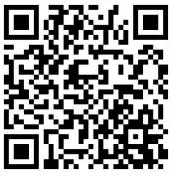 https://instruments.uni-trend.com/product-registration
https://instruments.uni-trend.com/product-registration
Register your product to confirm your ownership. You will also get product notifications, update alerts, exclusive offers and all the latest information you need to know.
Unit is the licensed trademark of UNI-TREND TECHNOLOGY (CHINA) CO., Ltd.
UNI-T products are protected under patent laws in China and internationally, covering both granted and pending patents. Licensed software products are the properties of UNI-Trend and its subsidiaries or suppliers, all rights reserved. This manual contains information that replaces all earlier published versions. The product information in this document subject to update without notice. For more information on UNI-T Test & Measure Instrument products, applications, or service, please contact UNI-T instrument for support, the support center is available on www.uni-trend.com ->instruments.uni-trend.com
Headquarter
UNI-TREND TECHNOLOGY (CHINA) CO., Ltd.
Address: No.6, Industrial North 1st Road,
Songshan Lake Park, Dongguan City,
Guangdong Province, China
Tel: (86-769) 8572 3888
Europe
UNI-TREND TECHNOLOGY EU
GmbH
Address: Affinger Str. 12
86167 Augsburg Germany
Tel: +49 (0)821 8879980
North America
UNI-TREND TECHNOLOGY
US INC.
Address: 3171 Mercer Ave STE
104, Bellingham, WA 98225
Tel: +1-888-668-8648
Copyright © 2024 by UNI-Trend Technology (China) Co., Ltd. All rights reserved.
Documents / Resources
 |
UNI-T 5000M Series RF Analog Signal Generators [pdf] User Guide USG3000M series, USG5000M series, 5000M Series RF Analog Signal Generators, 5000M Series, RF Analog Signal Generators, Analog Signal Generators, Signal Generators, Generators |