 B0BRD8RB5Z iPad Pro 12.9 Case with Keyboard
B0BRD8RB5Z iPad Pro 12.9 Case with Keyboard
User Manual

For warranty registration and product support:
![]() typecase.co/resources
typecase.co/resources
![]() +1(832) 303-5080
+1(832) 303-5080
![]() support@typecase.co
support@typecase.co
OVERVIEW
Keyboard is set in iOS mode

CONNECT TO YOUR DEVICE
A) First time pairing:
- Turn 011 keyboard’s Bluetooth.
1.1. Press the keys to turn on the Bluetooth.
keys to turn on the Bluetooth.
1.2.1. Keyboard will identify Bluetooth signal automatically for your 1^ device.
1.2.2. For your 2t° device, press the button to turn keyboard’s Bluetooth on (the Bluetooth light will blink in blue)
button to turn keyboard’s Bluetooth on (the Bluetooth light will blink in blue) - Turn on iPad’s Bluetooth and connect:
2.1. On ‘Pad, go to Settings Bluetooth;
Bluetooth; 2.2. Turn on Bluetooth and search for “Keyboard 5.0 ” in available devices;
2.2. Turn on Bluetooth and search for “Keyboard 5.0 ” in available devices; 2.3. Tap “Keyboard 5.0” on your device – the pairing process’s considered complete after “Connected” indicator appears (see picture below).
2.3. Tap “Keyboard 5.0” on your device – the pairing process’s considered complete after “Connected” indicator appears (see picture below). B) Future pairings:
B) Future pairings:
After successful first-time pairing, your iPad will automatically remember the keyboard. To connect again, please turn on Bluetooth on both iPad and keyboard. Device should automatically connect. If it does not, please tap it in My Devices list to establish connection.
FUNCTION KEYS

Full row of iPadOS shortotib
| 0. Home 1. Search 2. All 3. Copy 4. Paste 5. Cut 6. Previous 7. Play / Pause 8. Next 9. Volume- 10. Volume+ |
11. Tablet Brightness- 12. Tablet Brightness+ 13. Del Backward/ Fn+Del: Screen Lock 14. Brightness Mode 15. Color Mode 16. Fn+Home: Page Home 17. Fn+End: Page End 18. Fn+PgUp: Page Up 19. Fn+PgDn: Page Down 20. Space Fn+Space: Turn off the touchpad |
- Press
 to adjust the brightness of three-levels backlight: Single color -Turn off backlight
to adjust the brightness of three-levels backlight: Single color -Turn off backlight - Press
 to turn on backlight, then press
to turn on backlight, then press for different color
for different color
TOUCHPAD FUNCTION
Notice: Make sure bluetooth connected and touchpad function turned on !
| One Finger Tap Mode Action 1: Tap one time while on main interface: Function: Mouse cursor manipulation. Action 2: Tap 2 times and slide; Function: Select or Move the icon Jump out of the mode: Refer to the right instruction. Action 3: Tap two times when iPad is in sleeping mode Function: Wake up iPad |
Two Fingers Tap Mode Action4: Tap the pad one time; Function: Show the shortcuts.  |
 |
 |
| Two Fingers Scroll Action 5: Slide fingers up or down; Function: Scroll web page or file upidown or scroll splitted screen Action6: Slide fingers left or right Function:Turn the page to the left or right |
Two Fingers Zoom Action 7: Two fingers slide for zooming In or out. Function: Can only be used on the websites or spreadsheets. |
 |
 |
| Three Fingers Swipe up Action& Swipe Up Function: Switch between main interface and splitted screen. |
Three Fingers Swipe Down Action9: Swipe Down Function: Switch between Main interface and previous program or page. |
 |
 |
| Shift+Cursor Function: Select the text |
Move the cursor to the bottom of the screen Function: Get access to the dock to switch |
 |
 |
| Move the cursor to the upper corner Function: Enter the control center |
Usage for Excel-Apply the cursor on one cell 1.Drag the cell to the right: Make the cell wider 2. Drag the cell to up or down: Mutiple choose cells |
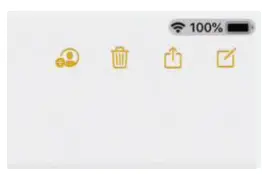 |
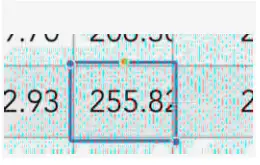 |
In App Page: Touch and hold the left pad. you can drag the app icon to where you want In Edit Page: Touch and hold the left pad. you can choose the text you want and you can drag and drop the text to around.
In Edit Page: Touch and hold the left pad. you can choose the text you want and you can drag and drop the text to around.
Touch and hold the right pad. show the manu for the APP (Same as Right Click on Mouse )
CHARGING
Touch and hold the right pad, there will be shortcut for you to choose
- Move switch to the “ON” position (see a diagram above for ON/OFF switch location). If charging indicator is flashing red, please charge the keyboard.
- Plug the charging cable (included) into the keyboard and power adapter (not included, iPad or iPhone power adapter recommended);
a) Battery indicator turns red when keyboard is charging;
b) Battery indicator turns blue when charging is complete.
TROUBLESHOOTING
If the keyboard is not working correctly, please check the following:
- The Bluetooth function on the ‘Pad (or other Bluetooth devices) is enabled;
- The Bluetooth keyboard is within 33 feet
- The Bluetooth keyboard is charged.
If you have unwanted auto-correction or punctuation, please try to change Wireless keyboard’s settings on your IPad: - Connect your iPad to Wireless keyboard;
- Go to IPad Settings app > General > Keyboard > Hardware Keyboard;
- Toggle OFF Auto-Capitalization, Auto-Correction, and “.” shortcut (please refer to the picture below).

- Make sure the keyboard is turned on (the battery indicator is illuminated);
- Ensure the battery has enough power;
- Make sure that Bluetooth in your device is turned on;
- Press the key •Fri+nc* and check the Bluetooth status;
- Make sure a keyboard has already paired via Bluetooth.
If failed to connect with bluetooth, please try the following steps:
– Delete bluetooth device on your iPad;
– Switch off the Bluetooth function on your iPad;
– Reboot the iPad;
– Turn on the Bluetooth on your (Pad;
– Switch the keyboard off and on;
– Repeat the steps described on page 2 and 3 to pair the keyboard; - Press
 or
or  to recall backlight function.
to recall backlight function.
CONTACT US
If you have any issues or questions, let us know ASAP! We would love to get you taken care of and happy right away! All units come with a full 12 month warranty, so you can relax and take comfort In your purchase.
For the fastest 8 friendliest support, contact us (not Amazon) via one of the contact methods below. Our email support is open 24/7/365.
- Email: support@typecase.co
- Phone: 832-303-5080
- Chat: http://typecase.co/support
TECHNICAL SPECS
- Transmit Range: up to 10m
- Battery Life: 100++ working hours
- Standby mode: up to 300 days
- Operating Voltage: 3.7V DC
- Operation current: < 5mA
- Standby current: 1.0mA
- Sleep current: < 0.1mA
Documents / Resources
 |
typecase B0BRD8RB5Z iPad Pro 12.9 Case with Keyboard [pdf] User Manual B0BRD8RB5Z iPad Pro 12.9 Case with Keyboard, B0BRD8RB5Z, iPad Pro 12.9 Case with Keyboard, Case with Keyboard, Keyboard |