
compatible with
iPad Pro 12.9 
For warranty registration and product support:
TECHNICAL SUPPORT
If you encounter any difficulties or have inquiries, please do not hesitate to reach out to us at your earliest convenience.
For the quickest and most efficient support experience, please contact us directly through one of the following channels, rather than through Amazon.
- Email: support@typecase.co
- Phone: 832 – 303 – 5080
- Chat: https://typecase.co/support
COMPATIBILITY
Compatible with iPadOS 13 (and newer). We recommend updating your iPadOS to 16 for best performance
To check your iPad system version:
- Goto Settings
 > General > About > Software Version.
> General > About > Software Version. - Upgrade your version to iPadOS 16 or above to use the touchpad function correctly.

To upgrade your iPadOS to the latest version.
- Open your device’s Setting
 > General > Software Update.
> General > Software Update.
- Tap Download and Install.
*If you see Resume Download, tap that instead.
SETUP
To pair with your iPad:
- Long Press
 for 2 seconds, the Power indicator will be on for 3 seconds
for 2 seconds, the Power indicator will be on for 3 seconds - The Bluetooth indicator light will start to blink. If it doesn’t, hold down the
 button for 2 seconds.
button for 2 seconds. - Go to the Settings app and turn on Bluetooth. (The device is connected when the Bluetooth indicator stops flashing.)
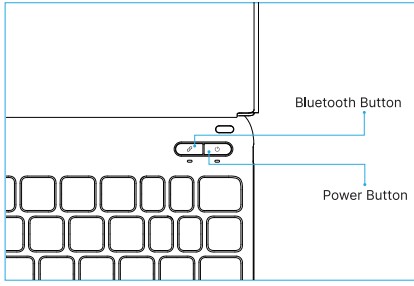

- In the Bluetooth section of the Settings app, select ‘Typecase EDGE’ under ‘MY DEVICES.
- Tap ‘Pair’ in the pop-up window as shown.
*Note: To pair with new devices, repeat steps 1-3.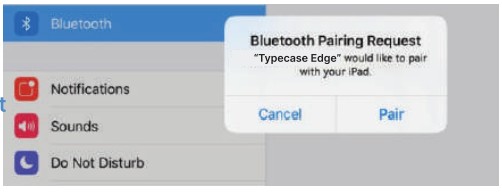
The pairing process is complete when you see the ‘Connected’ indicator.
If your system is 13.3.1, please follow the steps to enable touchpad function:
- Goto Settings
 > Accessibility > Touch.
> Accessibility > Touch. - Make sure Assistive Touch option is turned On.

SHORTCUT MAP
Notice: Long Press ![]() in any app to view available shortcuts.
in any app to view available shortcuts. Keyboard
Keyboard
| Lock Screen | |
| Disable the trackpad | |
| Reset the keyboard | |
| Backlight Brightness (low,medium,high, off) | |
| Change backlight color |
System
| Go to Home Screen | |
| Go to Home Screen | |
| Quick Note | |
| ‘Show Dock | |
| Control Center | |
| Notification Center | |
| ‘Show Keyboard Shortcuts | |
| Siri |
| Show App Library | |
| Screenshots | |
| Screenshots and Markup | |
| Show Dock | |
| Search | |
| Switch App |
Multitasking
| App Switcher | |
| Show All Windows | |
| Previous App | |
| Next App |
Split View
| Tile Window Left | |
| Tile Window Right | |
| Next Window | |
| Enter Fullscreen |
Slide Over
| Move to Left Slide Over | |
| Move to Right Slide Over | |
| Show Slide Over | |
| Next Slide Over Window |
Edit
| Jump to ast word | |
| Jump to next word | |
| Jump to top of the page | |
| Jump to bottom of the page | |
| Jump to begin of the line | |
| Jump to end of the line |
| Switch lanquaqe and typewrltlnqspace | |
| Select All | |
| cut | |
| Copy | |
| Paste | |
| Undo Typing | |
| Find | |
| Dictation | |
| Emoji |
Format  Symbol
Symbol 
TOUCHPAD FUNCTION
Notice: Make sure bluetooth connected and touchpad function turned on!
 |
Tap Tap with a single finger until it feels a little touch feeling. |
| Drag Tap and hold an item, then swipe your finger across the trackpad to move it. |
|
| Open Program Expansion Dock Swipe the pointer across the bottom of the screen with one finger. |
 |
View Slide Over Use one finger to swipe the pointer past the right edge of the screen. To hide Slide Over, swipe right again. |
| Open Control Center Use one finger to move the pointer to select the status icons at the top right, then click. Or, select the status icons at the top right, then swipe up with one finger. |
|
| Move Up Or Down Swipe up or down with two fingers. |
 |
Tap and Hold Tap and hold with a single finger. |
| Awake Click the touchpad or press any key on the keyboard. |
|
| Go To Home Screen Swipe the pointer across the bottom of he screen with one finger, and when the Dock appears, swipe the pointer across the bottom of the screen again. |
 |
Open Notification Center Use one finger to move the pointer to select the status cons at the top left, then click. Or, use one finger to move the pointer past the top of the screen near the middle. |
| Move Left Or Right Swipe left or right with two fingers. |
|
| Open Searching From Home Screen Swipe down with two fingers. |
 |
Zoom Place two fingers close together, open 10 enlarge, or pinch to zoom out. |
| Open“Today” View When the Home or Lock screen isvisible, swipe right with two fingers. |
|
| Open APP Switcher Swipe up with three fingers, pause and lift your finger. |
 |
Secondary click Click with two fingers to show the quick actions menu for items like icons on the Home Screen, messages in a mailbox, and the Camera button in Control Center. Or, you can press the Control key while you click the trackpad. |
| Go To Home Screen Swipe up with three fingers, |
|
| Shift Between The Open APP Swipe left or right with three fingers. |
INSTALLATION AND REMOVAL

CHARGING

- Switch on the keyboard (if battery light is flashing, please charge the keyboard).
- Plug the charging cable (included) into the keyboard and power adapter (not included, iPad or iPhone power adapter recommended);
a) Battery indicator turns red when keyboard is charging;
b) Battery indicator turns blue when charging is complete.
TROUBLESHOOTING
If the keyboard is not working correctly, please check the following:
- The Bluetooth function on the iPad (or other Bluetooth devices) is enabled;
- The Bluetooth keyboard is within 33 feet;
- The Bluetooth keyboard is charged;
- Make sure the keyboard is turned on (the battery indicator is illuminated);
- Press the key
 and check the Bluetooth status;
and check the Bluetooth status; - Make sure a keyboard has already paired via Bluetooth. DGR
If you have unwanted auto-correction or punctuation, please follow these steps:
- Open Settings app > General > Keyboard > Hardware Keyboard;
- Toggle OFF Auto-Capitalization, Auto-Correction, and “.” shortcut (please refer to the picture below).

If Bluetooth pairing fails, please try the following steps:
- Remove all Bluetooth devices on your iPad;
- Switch off the Bluetooth function on your iPad;
- Reboot the iPad;
- Turn on the Bluetooth on your iPad;
- Switch the keyboard off and on;
- Repeat the steps described on page 2 and 3 to pair the keyboard.
PRODUCT SPECS
| Operating distance: 10 meters (33 feet) | Charging time: <5 hours |
| Modulation System: GFSK | Charging voltage: 5V |
| Working voltage: 3.0-4.2V | Key’s life span: > 5 million strokes |
| Working current: 0.88-3.85mA | Operating temperature: -10 +55°C |
| Sleeping current: <125pA | Maintenance: Please preserve the keyboard under normal temperature and recharge under normal voltage. |
| Charging current: 500-800mA . . | |
| Continuous working time without backlight: 60 hours |
COMPLIANCE
NOTE: This equipment has been tested and found to comply with the limits for a Class B digital device, pursuant to part 15 of the FCC Rules. These limits are designed to provide reasonable protection against harmul interference in a residential installation. This equipment generates uses and can radiate radio frequency energy and, if not installed and used in accordance with the instructions, may cause harmful interference to radio communications. However, there s no guarantee that interference will not occur in a particular installation. If this equipment does cause harmful interference to radio or television reception, which can be determined by turning the equipment off and on, the user is encouraged to try to correct the interference by one or more of the following measures:
- Reorient or relocate the receiving antenna;
- Increase the separation between the equipment and receiver;
- Connect the equipment into an outlet on a cicuit different from that to which the receiver is connected;
- Consult the dealer or an experienced radio/TV technician for help.
Changes or modifications not expressly approved by the party responsible for compliance could void the user’s authorityto operate the equipment. This device complies with Part 15 of the FCC Rules. Operation i subject to he following two conditions:
- this device may not cause harmul interference, and
- this device must accept any interference received, including interference that may cause undesired operation.
IC CAUTION
This device complies with Industry Canada licence-exempt RSS standard(s).
Operation is subject to the following two conditions: (1) This device may not cause interference,and (2) This device must accept any interference, including interference that may cause undesired operation of the device.
FCC CAUTION
This device complies with part 15 of the FCC Rules. Operation is subject to the following two conditions: (1) This device may not cause harmful interference, and (2) this device must accept any interference received, including interference that may cause undesired operation.
Any Changes or modifications not expressly approved by the party responsible for compliance could void the user’s authority to operate the equipment.
Note: This equipment has been tested and found to comply with the limits for a Class B digital device, pursuant to part 15 of the FCC Rules. These limits are designed to provide reasonable protection against harmful interference in a residential installation. This equipment generates uses and can radiate radio frequency energy and, if not installed and used in accordance with the instructions, may cause harmful interference to radio communications. However, there is no guarantee that interference will not occur in a particular installation. If this equipment does cause harmful interference to radio or television reception, which can be determined by turning the equipment off and on, the user is encouraged to try to correct the interference by one or more of the following measures:
- Reorient or relocate the receiving antenna.
- Increase the separation between the equipment and receiver.
- Connect the equipment into an outlet on a circuit different from that to which the receiver is connected.
- Consult the dealer or an experienced radio/TV technician for help.
*RF warning for Portable device:
The device has been evaluated to meet general RF exposure requirement. The device can be used in portable exposure condition without restriction.
*RF warning for Mobile device:
This equipment complies with FCC radiation exposure limits set forth for an uncontrolled environment. This equipment should be installed and operated with minimum distance 20cm between the radiator & your body.

![]() typecase.co/resources
typecase.co/resources
![]() +1(832) 303-5080
+1(832) 303-5080
![]() support@typecase.co
support@typecase.co
Documents / Resources
 |
typecase 6th Gen Edge Magic Style Keyboard [pdf] User Manual 6th Gen Edge Magic Style Keyboard, 6th Gen, Edge Magic Style Keyboard, Magic Style Keyboard, Style Keyboard, Keyboard |



