TrustUC Webex App
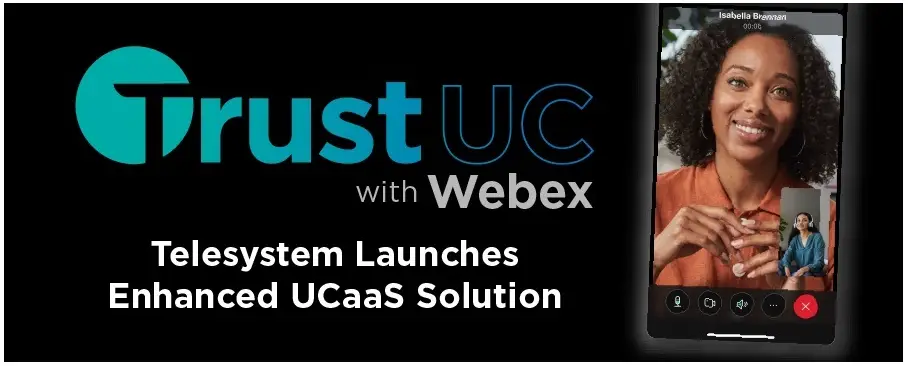
PRODUCT INFORMATION
There are many options for making a call:
- Select Calling on the left navigation pane to review your call history. You can select from this listing and click on the appropriate button to begin the call.
- You can Dial by Name by looking up individuals or numbers in the UofL Webex system or in your contacts. Search by name and auto-populating will provide a list. Or use the drop-downs under Contacts in the left navigation.
- You can use the Keypad to dial direct. For standard dialing, you can dial a seven-digit number (852-7997) for local calls or area code + phone number for long distance (1+502+852-7997). After entering a number, press either Enter on your keyboard or press the Audio button on-screen.

FEATURES
In-Call features
Once a call is connected, a new window will appear with additional options:
- Select the More button (3 dots) to Hold a call, transfer a call or change to a Conference call.

- Selecting Hold will place the call on hold with music playing. To continue the call, select the Resume button.
- Clicking Transfer within the Hold panel or within the main panel More … options will open the Transfer Call window. Enter the number or search for name or contact. When done, press either Consult First or Transfer Now.

- Consult First will allow you to let the new person answer to inform them that a transferred call is incoming. You will then select the Complete Transfer button to finish.
- Transfer Now sends the call on hold directly to the forwarding number.

- Clicking Conference within the main panel will open the Add a Person window. Enter the number or search for name or contact. When done, press Audio button to connect. You will then select the Merge Calls button to join the calls. You may conference with up to 6 users by repeating these steps to add callers.

- Audio Settings can be controlled on the first button on the main panel. You can use the default system settings (indicated by the
 ) or determine the necessary selections for using headphones or mics. This will vary depending on the computer or external device.
) or determine the necessary selections for using headphones or mics. This will vary depending on the computer or external device.
- The Noise Removal settings can be customized to isolate your own voice or to minimize background noise.

- The Noise Removal settings can be customized to isolate your own voice or to minimize background noise.
CONTACT INFORMATION
- 1.888.808.6111
- www.TrustTelesystem.com
FAQs
- Q: How many users can I conference with using Webex?
- A: You can conference with up to 6 users by following the steps to add callers in a conference call.
- Q: Can I customize audio settings in Webex?
- A: Yes, you can control audio settings, including headphone and microphone preferences, as well as noise removal settings for voice isolation or background noise reduction.
Documents / Resources
 |
TrustUC Webex App [pdf] User Guide 4.30.25, Webex App, Webex, App |
