 Touch the future, light up life.
Touch the future, light up life.
TD-D1R88 2 Wire IP Video Intercom Kit
User Manual TD-D1R88 2-Wire IP Video Intercom Kit
TD-D1R88 2-Wire IP Video Intercom Kit
TD-D1R88 2 Wire IP Video Intercom Kit


Specifications
| Image Effects | Outdoor Phone Two million 1080P, 140 degree horizontal angle |
| Night vision | IR CUT switching, color without color bias, night vision black and white image |
| Unlock | Connected to magnetic lock or electric lock, – ioor monitor has latch delay ime setting |
| T7-inch capacitive touch 1024*600 IPS Indoor Monitor | |
| Connection | Connect up to 2 outdoor phones and 6 indoor 1 iors, indoor monitors can be interconnected |
| Network Power | Indoor monitor connected (0 2.4G WiFI |
| Funct | T2V 2A power adapter, four-core cable (o connect indoor monitor and outdoor phone at the same time power supply |
| unction’s | Tntercom, photo, video, unlock, visitor record, motion detection and calendar display Agjust brightness, contrast and color, latching delay adjustment, multilanguage OSD menu |
| Extended Memory | Intimal TF card to save automatic photo, video or message |
Description and Dimensions

Installation Schematic
Install the outdoor phone at a height of 1.4~1.7m above the ground, avoiding sun and rain as much as possible. Fixed to wall, board, door with 2 screws or adhesive tape, also can be installed on the 86 box. 
- Drill holes for passing through the 4-core cable, it connects the outdoor phone and indoor monitor, interconnecting audio and video.

- Remove the screws of the waterproof cover with a hexagonal screwdriver.
- Separate waterproof cover and outdoor phone.

- Pass the 4-core wire through the hole in the wall.
- Secure the waterproof cover with two screws.
- Put the outdoor phone in a waterproof cover and fixes the bottom screw.
- Screw the wall bracket for fixing the indoor monitor.
- Connect the other end of the 4-core cable to Door1 or Door 2 of the indoor monitor.
- Connect 12V 2A power supply to the indoor monitor.
- Hang the indoor monitor on the wall bracket.

Connect the outdoor phone and indoor monitor

- The 4-core cable interface of the outdoor phone s the same as that of the indoor montor. Connect the 4-core cable, the other end of the 4-core cable is connected to Adoral. of the indoor host, and if there are two outdoor phones,
connect the other outdoer phone to Door2. - Connect up to 2 outdoor phanes and 6 indoor monitors,
Note: Go to *Settings” > *System Settings” of the indoor monitor, the device number of the host connected to the outdoor phone is 1, and the indoor extensions are 2,3,4,5,6 respectively
Dool, Door2.
Connect the 4-core cable, and the other end of it connects o the outdoor phone 
Connect lock schematic
Note: The electric lock does not distinguish between positive and negative, unlocking voltage 12V, please check the electric lock unlocking power specifications purchased separately, the latch delay time please set in the indoor host. 
Introduction to indoor monitor operation
- Tap the screen to enter the settings screen.
 System Settings:
System Settings:
Device number: The indoor monitor connected to the outdoor phone is set to 1, and the extensions are numbered 2, 3, 4, 5, 6 in that order.Standby clock display switch on off (R English, Russian, French, Spanish, German and Simplified Chinese Key tone one-off Ringback tone switch on soft Outdoor Phone Settings:
Note: The following settings are configured on the host, the extensions are synchronized with the host settings.
Please check whether Door1 or Door2 is connected, or whether there are two outdoor phones connected.Enable switch Ringing settings (extension can set the ringing tone) Latch delay time Ringing settings (extension can set the ringing tone) Record mode When someone calls, motion detection trigger, select automatic video or photo. Motion detection switch To turn on or off motion detection Motion detection sensitivity Set low / medium / high Motion detection time After the triggering motion detection, set the recording time Message switch Turn on/off the function of leaving a message Message time Setting the time to leave a message Signal system Automatic detection the signal system: PAL / NTSC / automatic Signal type The outdoor phone is D1, if you connect other analog outdoor phone, please select auto- detection in the signal system, so that the outdoor phone can be used normally Ringing settings (extension can set the ringing tone) Set the ringing tone for 3 time periods, ringing time, 10 kinds of ringing tone to choose one, ringing volume Advanced Settings:
Format SD card, factory settings, software upgrade, system reboot
System Information:
Software version, release date, SD space left, UUID - Click “Monitor” or press the outdoor phone to call over the interface.

 This icon appears when you click to monitor the outdoor phone to switch the outdoor phone
This icon appears when you click to monitor the outdoor phone to switch the outdoor phone
 Set Volume, Brightness, Contrast, Saturation
Set Volume, Brightness, Contrast, Saturation
 This icon appears when you click on the “Call” icon, indicating that a call is in progress, and when you click on it again, the call is still in progress
This icon appears when you click on the “Call” icon, indicating that a call is in progress, and when you click on it again, the call is still in progress
 Hang up
Hang up
 Transfer call, the same position as the icon of switching the outdoor phone, call transfer and internal call are two different forwarding, after answering the outdoor phone call, this icon appears, if you find the visitor is looking for other indoor monitor , you can transfer to the others.
Transfer call, the same position as the icon of switching the outdoor phone, call transfer and internal call are two different forwarding, after answering the outdoor phone call, this icon appears, if you find the visitor is looking for other indoor monitor , you can transfer to the others.
- Click “Transfer call” to call other indoor monitors, which is equivalent to internal call.

- Click “Record” to display call records, message records, motion detection records, you can view pictures or Long press the record file to delete, delete all, read all.

- Click “Devices” to manage the parameters of the doors and cameras settings.

- Click “Setting” to set parameters such as language, date, etc.

- Click “Home” mode to switch 3 modes, the indoor monitor should be inserted TF card, and turn on the message switch.
1. At home: After the visitor presses the doorbell, the indoor monitor will ring and the phone will receive the notification, click on the notification and answer, if there’s no answer, the visitor will be prompted to leave a message.
2. Not at home: After the visitor presses the doorbell, the mobile phone APP will receive the notification, click the notification and answer.
3. Sleep: When the visitor presses the doorbell, the outdoor phone and indoor monitor will not ring or beep, and the mobile phone APP will receive the notification, you can answer by clicking the notification.
Packing List
Outdoor Phone part Indoor Monitor part
Indoor Monitor part
Scan Here to Follow Trudian’s Latest News
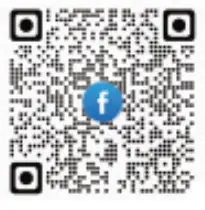 |
 |
|
https://www.linkedin.com/company/guangdong-trudian-technology-co-ltd/about/?viewAsMember=true |
 Website: www.trudian.com/en
Website: www.trudian.com/en
Address: Farbell Technology Park,Yixian Road, Nanlang,
Cuiheng New District, Zhongshan City, Guangdong Province,
China Zip Code:528451
E-mail: sales@trudian.net
Documents / Resources
 |
Trudian TD-D1R88 2 Wire IP Video Intercom Kit [pdf] User Manual TD-D1R88, TD-D1R88 2 Wire IP Video Intercom Kit, 2 Wire IP Video Intercom Kit, IP Video Intercom Kit, Video Intercom Kit, Intercom Kit, Kit |