 Wuxi Truckrun Motor CO.,Ltd
Wuxi Truckrun Motor CO.,Ltd
CC03 3.5’’TFT screen Display user’s manual
Security Statements
For your riding safety and Enjoying use this product, please read this manual carefully and follow the instructions in the manual.。
Please pay attention on the road conditions during the cycling and don’t be distracted by the instrument to avoid the occurrence of traffic accidents. If you want to check the menu carefully, stop riding and check it.
Product specification
B.1 Usuage
This Display is used to control the e-bike drive system and display cycling data of Truckrun drive motor.
It supports customized function, support customized start-up LOGO and video.
B.2 Display menu

a.Light
b.Error
c.Navigation
d.Bluetooth
e.Battery
f.Battery bar
g.Speed and Unit
h.Speed dial scale value
i.Dynamic velocity bar
j.Menu level,contents:
| ODO: | Total ODOmeter | Voltage: | Real time voltage |
| TRIP: | Single Trip Distance | Current: | Real time current |
| AVG: | Average cycling speed | Power: | Power |
| TIME: | Cycling time | L: | Current assist level |
| MAX: | Maximum speed |
B.3 Technical parameters
| CC03 | |||
| Working Voltage | 18~60(V) | Max disssipation | 100(mA) |
| Turn-off power dissipation | 5(uA) | Operate temperature(℃) | -18~60 |
| Static power dissipation | 30(mA) | Storage temperature(℃) | -30~60 |
| Waterproof grade | IP65 | ||
Operating instructions
C.1 Signs and meanings
| Signs | Meaning |
| Short press (less than 0.5s) | |
| Long press (more than 2s) | |
| Assist walking | |
| Switch on/off | |
| Navigation mode remind | |
| Gear + | |
| Gear – | |
| Lamp | |
| Bluetooth | |
| Error remind |
C.2 Pre-Start-up check
Before starting the E-bike, please check the battery and speed sensor , whether they are installed in right position.
C.3 Turn on/off
Power-off state ![]() Press and hold button
Press and hold button![]() ,Display light-up then release button,System-on;Power on state
,Display light-up then release button,System-on;Power on state ![]() Press and hold
Press and hold ![]() ,Display light-off,System off。
,Display light-off,System off。
System-on state,In a time (usually 5min,The automatic shutdown time can be set manually,Setting method check C.9.1.2). No operation or bikeno speed, The system will be off automaticly。
C.4 Lamp on / off
Lamp-off state ![]() Press +,Display shows
Press +,Display shows ![]() and release it,Lamp on meanwhile Display screen will be getting dark.
and release it,Lamp on meanwhile Display screen will be getting dark.
Lamp-on state ![]() Press+,Lamp sign
Press+,Lamp sign ![]() Disappear and release it,Lamp-off,Display’s brightness will be recovered.
Disappear and release it,Lamp-off,Display’s brightness will be recovered.

C.5 Assist walking
The bike in rest,in any gear ![]() press -,Screen shows
press -,Screen shows![]() ,After 2seconds , E-bike is in assisting walking state. Walking real speed less than2.5km/h(1.5mph) Or system doesn’t sense any speed,Display shows speed 2.5km/h(1.5mph)。Or E-bike speed more than 6km/h , the system will cut off assist output automaticly,recover previous state.
,After 2seconds , E-bike is in assisting walking state. Walking real speed less than2.5km/h(1.5mph) Or system doesn’t sense any speed,Display shows speed 2.5km/h(1.5mph)。Or E-bike speed more than 6km/h , the system will cut off assist output automaticly,recover previous state.
Release-during assisting,
E-bike will cut off assistoutput and recover previous state.
C.6Assist gear adjustment
![]() Press+,strengthen assist 1 gear;
Press+,strengthen assist 1 gear; ![]() Press -,Weaken assist 1 gear 。Display gear range 0~3/0~5/0~9 3 modes.
Press -,Weaken assist 1 gear 。Display gear range 0~3/0~5/0~9 3 modes.
The relationship of 3 modes as below:
| 0 | 1 | 2 | 3 | 4 | 5 | 6 | 7 | 8 | 9 |
| 0 | 1 | 2 | 3 | 4 | 5 | ||||
| 0 | 1 | 2 | 3 |
C.7 Main menu switch
On the main menu, Press ![]() to switch main menu contents,The switch orders as below:
to switch main menu contents,The switch orders as below:
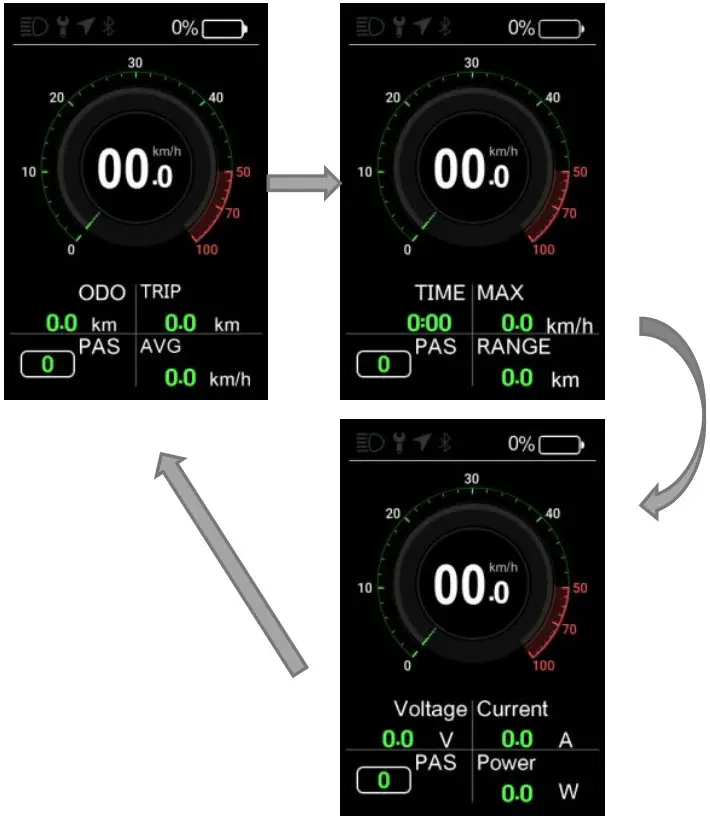
C.8 Error Display
When E-bike system has error,On the top shows![]() ,Error code is on Speed position, Error code meaning check List 1。
,Error code is on Speed position, Error code meaning check List 1。

| Error code | Reason | Error code | Reason |
| 0x03 | Brake-on(not display) | 0x04 | Throttle fault |
| 0x06 | UnderVoltage(not display) | 0x07 | Over Voltage |
| 0x08 | Motor hall fault | 0x09 | Motor’s phase fault |
| 0x10 | Motor temperature protect | 0x11 | Motor’s temperature fault |
| 0x12 | Current sensor fault | 0x15 | Controller’s temperature fault |
| 0x21 | Test speed sensor fault | 0x30 | communication failure |
C.9 Setting functions
System on and E-bikespeed is 0,Press +and-at the same time,get in setting meanu, Setting options as below:
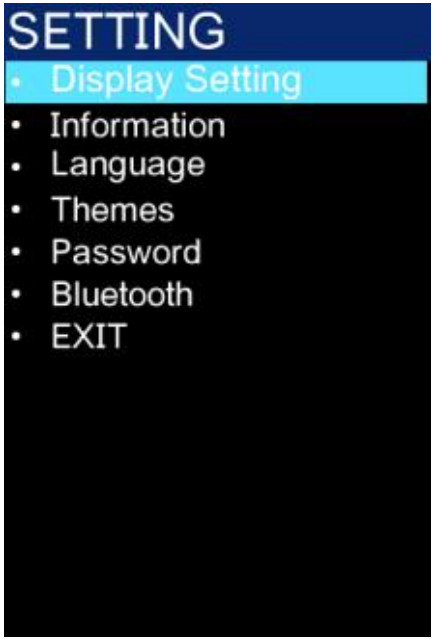
| Option | Function |
| Display Setting | Set display function, such as Unit/Brightness etc |
| Information | Adjust limited speed/wheel size/system information |
| Language | Select language |
| Themes | Change UI style |
| Password | Set start-up password |
| Exit | Back to main menu |
![]() Press + or -Select any one option,Then press
Press + or -Select any one option,Then press ![]() get in this operation。
get in this operation。
C.9.1Select Display Setting
C.9.1.1Change Unit
Press +/-Select“Unit”,Press ![]() will see “Metric “Imperial”2 options, Press +or -to select it, Select and press
will see “Metric “Imperial”2 options, Press +or -to select it, Select and press ![]() to change Unit,Press-select “back”to backup previous menu,Or press +and - at the same time to backup main menu.
to change Unit,Press-select “back”to backup previous menu,Or press +and - at the same time to backup main menu.

C.9.1.2 Adjust power-off time automaticly
Press + or-select“Auto Off”,press ![]() again, many time options,press + or -to select it,select and press
again, many time options,press + or -to select it,select and press![]() , finish adjustment,Press-select“back”backup previous menu, Or press + and-at the same time to backup the main menu.
, finish adjustment,Press-select“back”backup previous menu, Or press + and-at the same time to backup the main menu.

Notes: After setting Auto off ,meets B.1 conditions,The system will automatically shut down when the automatic shutdown time is reached,Select“OFF”It does not shut down, that is, it will keep on when the battery power supply is normal and the system is not faulty.
C.9.1.3 Screen brightness
Press+or -Select“Brightness”,press ![]() will see options:10%,30%,50%,75%,100%, The higher the percentage, the brighter the screen。Press+or-select,select and press
will see options:10%,30%,50%,75%,100%, The higher the percentage, the brighter the screen。Press+or-select,select and press ![]() setting finished,press-select“back”backup previous menu,or press+ and -backup main menu。
setting finished,press-select“back”backup previous menu,or press+ and -backup main menu。
 Adjust Brightneess menu
Adjust Brightneess menu
C.9.1.4 Adjust max gear
Press+or-select“MAX PAS”,press will see options:3,5,9,Bigger number, higher gear。Press +or-select,select and press finish setting,Press-select“back”backup previous menu,press +and-at the same time to backup main menu.
Notes: The relationship of 3 modes gear ,please check C.6:
 Adjust mas gear menu
Adjust mas gear menu
C.9.1.5 Adjust Light sensitivity
Press+or-select“Light sensitivity”,press ![]() will see options:Low, Mid,High. High means the strongest。Press+or-to select it,select and press
will see options:Low, Mid,High. High means the strongest。Press+or-to select it,select and press ![]() finish setting,press -select“back”backup previous menu,Press +and-at the same time to backup main menu.
finish setting,press -select“back”backup previous menu,Press +and-at the same time to backup main menu.
 Adjust max gear
Adjust max gear
C.9.2. Select Information
C.9.2.1 Wheel size viewing and setting
Press+or-Select“Wheel Size”,Press ![]() will see options of e-bike wheel size. Press+or -Select matched wheel size. Select and press
will see options of e-bike wheel size. Press+or -Select matched wheel size. Select and press ![]() finish wheel size set,Press- select“back”backup previous menu,Press+and-at the same time to back up main menu.
finish wheel size set,Press- select“back”backup previous menu,Press+and-at the same time to back up main menu.
Notes: Setted wheel size is different from real wheel size, display will has in-correct speed , milage will be in-correct.
![]() Wheel size checking and setting
Wheel size checking and setting
C.9.2.2 Limited speed setting
Press+or-select“Speed Limit”,press ![]() will see options. Press+or-select match limited speed,select and press
will see options. Press+or-select match limited speed,select and press ![]() finish setting,press-select“back”backup previous menu, or press+and-to backup the main menu。
finish setting,press-select“back”backup previous menu, or press+and-to backup the main menu。
Notes:
- Limited speeds means when the e-bike reaches setted speed, the system will cut off assistant output; It will be recovered while the speed is belowing setted speed.
- Set a very high limited speed, e-bike may not reach the limited speed.
The reasons as below:
- Upload,
- Road slope
- Freewheel gear
- Battery electric quantity.
 Speed limit setting
Speed limit setting
C.9.2.3 Check display information
Press+ or -Select“Display Info”,Press again to check display’t hardware & software version No., Press backup previous menu,Press +and-backup main menu.

C.9.2.4 Check controller’s information
Press+or-Select“Ctrl Info”,Press again to check controller’s hardware&software versions.
Press ![]() backup previous menu,Press+and-at the same time to backup main menu.
backup previous menu,Press+and-at the same time to backup main menu.

C.9.2.5 Check battery information
Press+or-Select“Battery Info” ,Press again to check battery information ,Press ![]() backup previous menu,Press +and-at the same time to backup the main menu.
backup previous menu,Press +and-at the same time to backup the main menu.

| Name | Meaning |
| TEMP | Battery temperature |
| TotaVolt | Battery’s toal Voltage |
| Current | Mainline electric current |
| Res Cap | The rest capacity |
| Full Cap | Full capacity |
| RelChargeState | Relative capacity percentage |
| AbsChargeState | Absulote charge percentage |
| Cycle Times | cycle index |
| M.N.T | Max uncharge time |
| L.N.T | Last uncharge time |
| SW | Software version NO. |
| HW | Hardware version No |
| Cell Voltxx | The Voltage of cell’s |
C.9.2.6 Historical fault code view
Press+or-select“Error Code”,press again to view Historical fault code,Press ![]() backup to previous menu,Press+and-at the same time to backup the main menu。
backup to previous menu,Press+and-at the same time to backup the main menu。
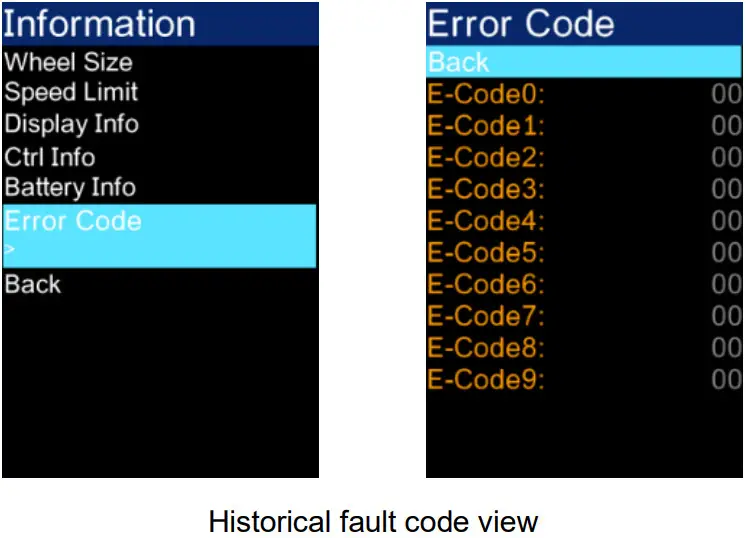
C.9.3 Select Language
Press ![]() will see languages:English Español Deutsch . Press+or-to select it,Select and press
will see languages:English Español Deutsch . Press+or-to select it,Select and press![]() to finish setting , Press+or- select“back”to backup previous menu , Press+and-to back up main menu.
to finish setting , Press+or- select“back”to backup previous menu , Press+and-to back up main menu.
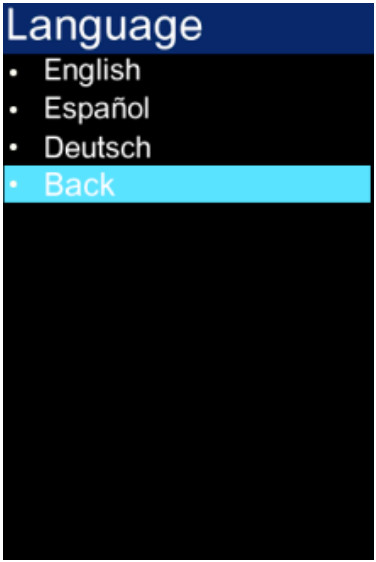 Select Language
Select Language
C.9.4 Select Themes
Press ![]() check UI Options, Press+or-to select it,Select and press
check UI Options, Press+or-to select it,Select and press ![]() to finish it,Press+or -select“back”to backup previous menu, Press+and-to back up main menu.
to finish it,Press+or -select“back”to backup previous menu, Press+and-to back up main menu.
 UI change
UI change
C.9.5 Select Password
 Password
Password
Press ![]() will see password options:
will see password options:
“Back”-backup previous menu ; “Start Password”-start-up password function ; “Reset Password”-Reset startup password function.The images as below:
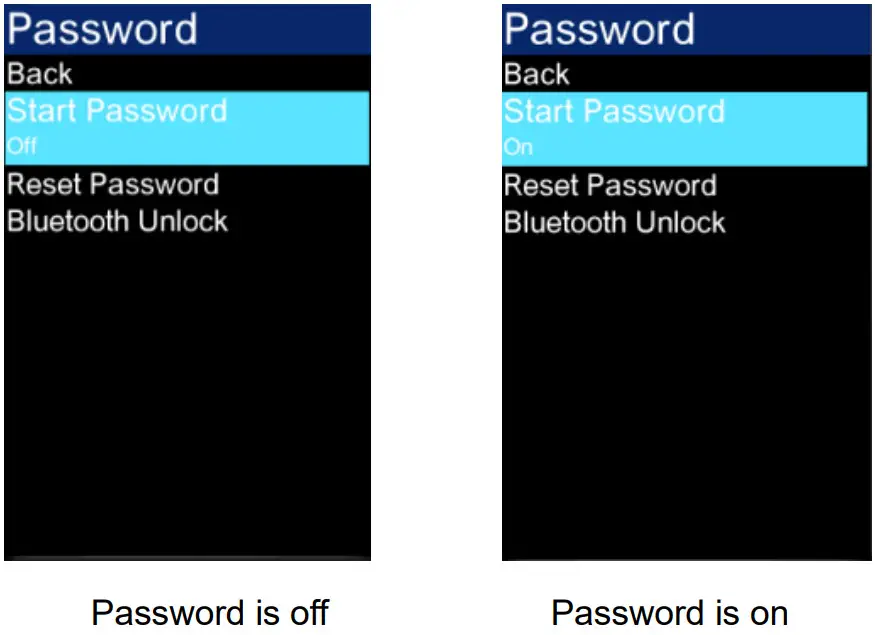
C.9.5.1 Set startup password:
Step1.Press+or-Select“Start Password”(Start Password state is“OFF”)。
Step2.Press to reset it, Input password in dislog box,Press +or-to select numbers 09,select and confirm. After confirmation, the input position will be automatically switched to the next dialog box。
Step3. All set and confirm,It will shows“Set Password Successfully”,means set startup password successfully,after it, the initial password setting screen is displayed. The Start Password state is“On”,Press+or-select“back”to backup previous menu, Press+and- to back up main menu.

C.9.5.2 Cancel startup password
Step1 Press+or-Select“Start Password”(Start Password state is“On”)。
Step2. Press to confirm,Input startup password in dialog box( existed password ), press +or-to selext numbers 0-9,Select number and press to confirm,It will skip to next dialog box.
Step3. All selected numbers,It will show“Password Canceled Successfully” ,Means canceled successfully,After the password is set successfully, the initial password setting screen is displayed , Start Password state is“Off” , Press+or- select“back”to backup previous menu, Press+and-to back up main menu.
C.9.5.2 Cancel startup password
Step1 Press+or-Select“Start Password”(Start Password state is“On”)。
Step2. Press to confirm,Input startup password in dialog box( existed password ),
press +or-to selext numbers 0-9,Select number and press to confirm,It will skip to next dialog box.
Step3. All selected numbers,It will show“Password Canceled Successfully” ,Means canceled successfully,After the password is set successfully, the initial password setting screen is displayed , Start Password state is“Off” , Press+or- select“back”to backupprevious menu, Press+and-to back up main menu.


C.9.6Reset startup password
Step1. Press+or -select“Reset Password”。
Step2. Press to confirm,Input startup password in the dialog box ( existed password ), press +or-to select numbers 0-9,selected and confirm it,it will skip to next dislog box.
Step3. After input existed password, it will show input a new password.
Step4. Input new password, it will remind you to confirm it, it needs input it again.
Step5. After a new password input, it will show“Reset Password Successfully”,means reset successfully,,after it, the initial password setting screen is displayed. Press+or- select“back”to backup previous menu, Press+and-to back up main menu.

Run TRUCKRUN APP,Connect to display CC03via bluetooth,When you run the navigation in the APP, It will show navigation menu, and the path indicator information will

It starts navigating ,CC03display will show navigation UI automaticlly.
Arrows and numbers indicate how many meters to go straight, turn left, turn right, and display the remaining distance from the destination and other information.
 Navigation UI
Navigation UI
Product installation
Step1. Open the display’s handle wrist, cover the handlebar in the appropriate operating position, adjust the auxiliary switch Angle, it is easier to see the switch and convenient operation when riding. ( It suits for outer diameter bar ‘s size φ22.2/φ31.8mm)
Step2. Fix and tighten the matching handlebar fixed hex socket head screw with a hex wrench(Tighten torque:0.8N.m)

* Screw locking torque, excessive torque caused by instrument damage does not belong to the scope of warranty.
Step3. PLug-in connector with integrated wiring harness as indicated.

Warranty:
Wuxi Truckrun Motor Co., LTD. (hereinafter referred to as “Truckrun Motor”) guarantees that during the warranty period, Truckrun Motor provides warranty services to vehicle manufacturers and dealers which purchased from Truckrun Motor. If the quality problem are parts, materials and technology, Warranty services will be provided by Truckrun Motor.
Warranty Period and range
A. The warranty within 18months, from the Truckrun motor products leave factory date.
B. If the damage is caused by one of the following circumstances, it is not covered by the warranty:
B1.Damage caused by modification, neglect & improper maintenance, use for competition & commercial purposes, misuse & abuse, and traffic accidents;
B2.Damage occurred during the customer’s transportation;
B3.Product damage caused by unreasonable installation, debugging or maintenance;
B4.Damage caused by non-material or technology reasons, such as the damage caused by improper usage;
B5.Damage caused by changes in the appearance and surface of the product, and such damage does not affect the function of the product;
B6.Damage caused by repair or installation by the non-designated repair center or dealer by Truckrun Motor;
Truckrun Motor has the right to choose repair or replacement, and Truckrun Motor’ s responsibility is limited to repair or replacement of the products. When vehicle manufacturers or dealers encounter quality problems in using or selling Truckrun Motor products, you can report the order number and product serial number of the purchase order to Truckrun after-sales Service Department. Truckrun Motor will provide free maintenance or replacement of the products that are confirmed by Truckrun Motor after-sales service Department to meet the warranty scope. Please refer to “Warranty Period and Scope” for details. If you require repair services out of the warranty period, the motor will be charged for parts, labor and transportation fee.
Please contact the vehicle manufacturer or dealer directly if you need to repair the parts of Truckrun motor which install on the vehicle. In case of any conflict between this warranty statement and the current laws of China, the laws shall prevail. Truckrun Motor reserves the right to amend the above terms without prior notice.
 Wuxi Truckrun Motor Co.,Ltd
Wuxi Truckrun Motor Co.,Ltd
Documents / Resources
 |
TRUCKRUN CC03 TFT Screen Display [pdf] User Manual CC03, CC03 TFT Screen Display, TFT Screen Display, Screen Display, Display |