How to setup Smart QoS?
It is suitable for: A1004, A2004NS, A5004NS , A6004NS
Application introduction: When there are too many PCs in LAN, it is difficult to set speed limit rules for every computer. You can use smart QoS function to assign equal bandwidth for each PC.
STEP-1: Connect your computer to the router
1-1. Connect your computer to the router by cable or wireless, then login the router by entering http://192.168.1.1 into the address bar of your browser.

Note:The default access address differs by model. Please find it on the bottom label of the product.
1-2. Please click Setup Tool icon  to enter the router’s setting interface.
to enter the router’s setting interface.
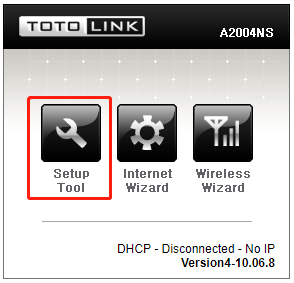
1-3. Please login to the Web Setup interface (the default user name and password is admin).
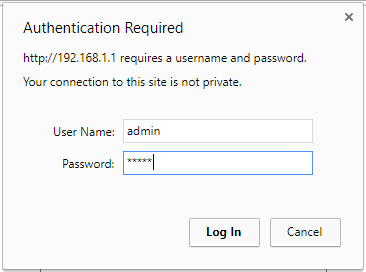
STEP-2: Enable Smart QoS
(1). Click Advanced Setup->Traffic->QoS setup.
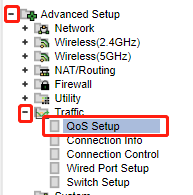
(2). Select Start, then Input Download Speed and Upload Speed, then Click Apply.
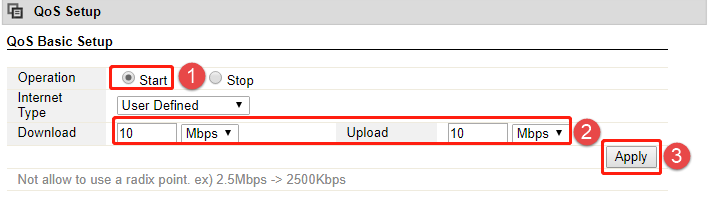
Or you can fill in IP Address and Down and Up Speed you want to restrain, then Click Apply.
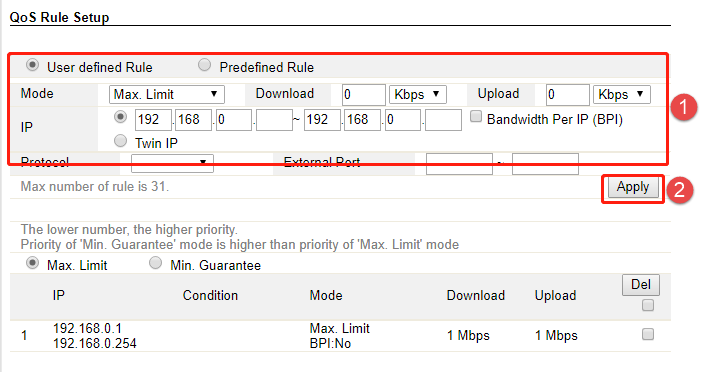
DOWNLOAD
How to setup Smart QoS – [Download PDF]



