A3 Change the WIFI password setting
It is suitable for: A3
Application introduction: Solution about how to change the wireless name and password on the TOTOLINK products
STEP-1:
Connect your computer to the router by cable, enter http://192.168.0.1

Note:The default access address varies depending on the actual situation. Please find it on the bottom label of the product.
STEP-2:
User Name and Password are required, by default both are admin in lowercase letter. Meanwhile you should fill in the vertification code .then Click Login.
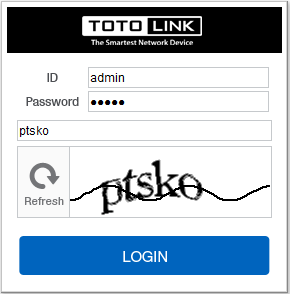
STEP-3:
Then click the Advance setup bottom
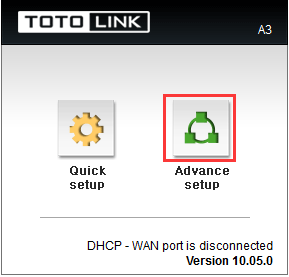
STEP-4:
Please go to Wireless page, and check which you have selected. then Click 2.4GHz Basic network.
Select WPAPSK/WPA2PSK+TKIP/AES, then Input your own Wireless Network Name and Password, then Click Apply.
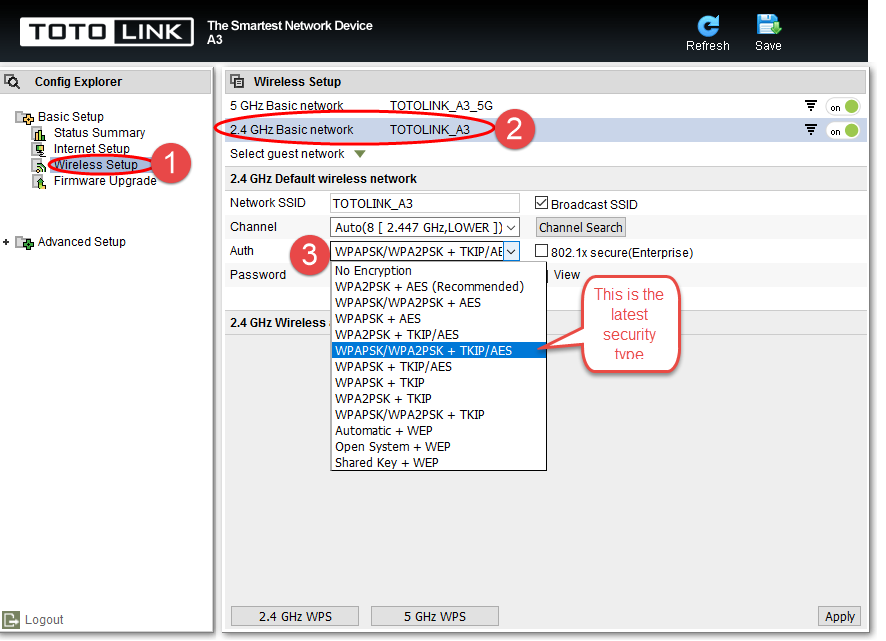
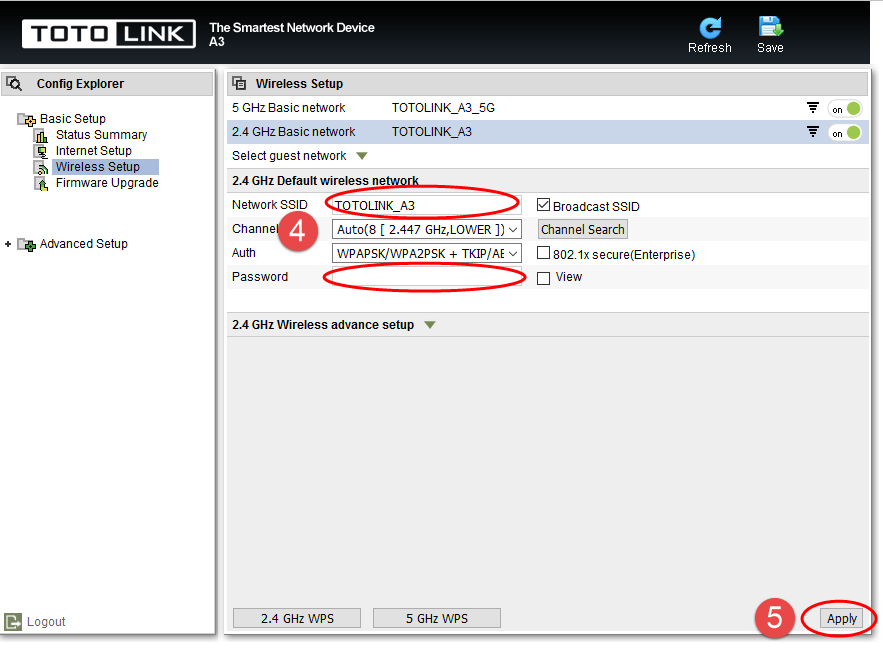
STEP-5:
Please go to Wireless page, and check which you have selected.then Click 5GHz Basic network.
Select WPAPSK/WPA2PSK+TKIP/AES, then Input your own Wireless Network Name and Password, then Click Apply.
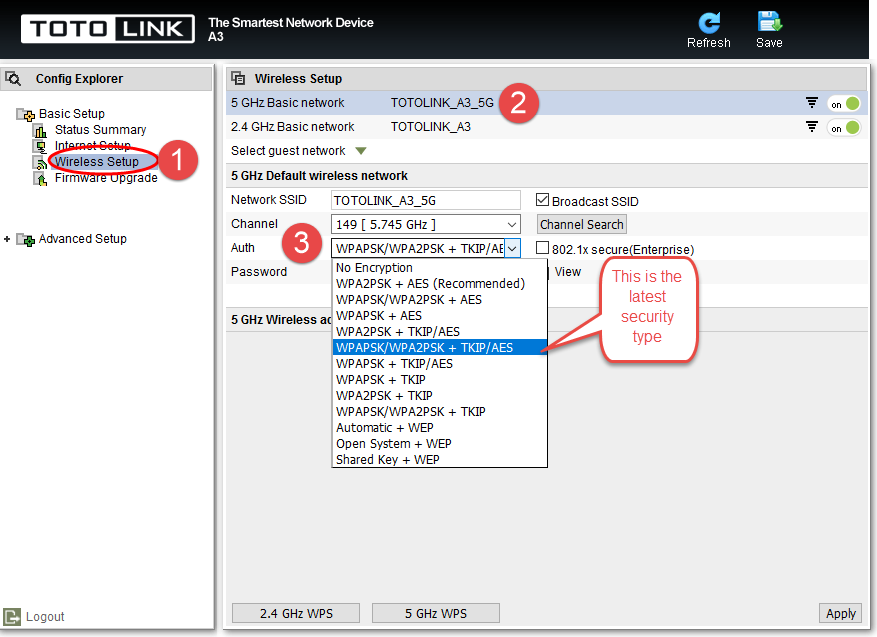
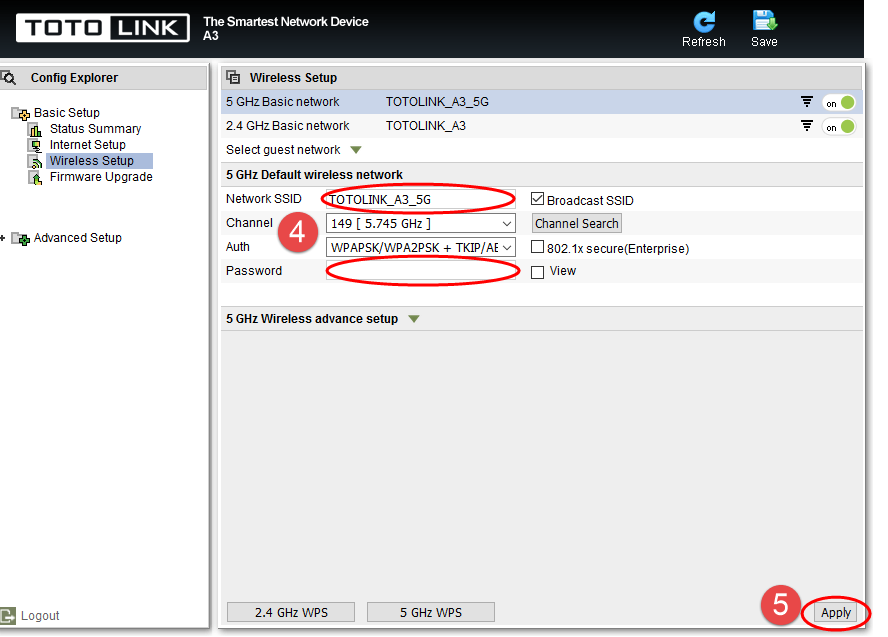
DOWNLOAD
A3 Change the WIFI password setting – [Download PDF]



