TOPDON ArtiLink500 Code Reader Car Check Engine Light

Setup
- Go to http://www.topdondiagnostics.com , click “SUPPORT” of The page, and select “Rom Update”

- click “TOPDON ArtiLink500 Up data”, download

- Unzip the downloaded file
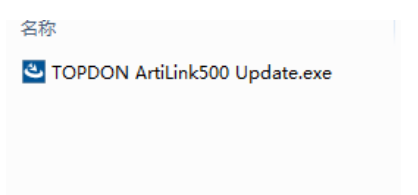
- run TOPDON ArtiLink500 Update. exe, follow the instruction until the installation finishes.

- Connect ArtiLink500 with the computer using the USB cable, as follow:(please move to the next step after the screen shows hardware information):

- Run the update tool on the computer

- Click Device Upgrade to move to the next step after the update tool has retrieved the serial number automatically (please don’t input the serial number manually)

- Registration: input the Email Address and input again to confirm(the register code will come out itself), click submit, and move to the next step (Note: registration is needed only for first update)

- click Upgrade, the update tool and Artilink500 interface will both show the upgrade progress


- After the screen shows Upgrade Success, the device will restart and show the menu, hence the end of the update process.

Documents / Resources
 |
TOPDON ArtiLink500 Code Reader Car Check Engine Light [pdf] User Guide ArtiLink500 Code Reader Car Check Engine Light, ArtiLink500, Code Reader Car Check Engine Light, Car Check Engine Light, Engine Light |
 |
TOPDON ArtiLink500 Code Reader [pdf] User Manual ArtiLink500, ArtiLink500 Code Reader, Code Reader, Reader |



