TENTACLE TIMEBAR Multipurpose Timecode Display

Product Usage Instructions
Get Started with Your TIMEBAR
- Overview
- The TIMEBAR is a timecode display and generator with various functions including timecode modes, timer mode, stopwatch mode, and message mode.
- Power On
- Short press POWER: TIMEBAR waits for wireless synchronization or sync via cable.
- Long press POWER: Generates timecode from internal clock.
- Power Off
- Long press POWER to turn off the TIMEBAR.
- Mode Selection
- Press POWER to enter mode selection, then use button A or B to select a mode.
- Brightness
- Press A & B twice to boost brightness for 30 seconds.
Setup App
- Device List
- The Tentacle Setup App allows synchronization, monitoring, operation, and setup of Tentacle devices.
- Add a New Tentacle to Device List
- Ensure Bluetooth is activated on your mobile device before starting the Setup App and grant necessary app permissions.
FAQ
- Q: How long does the TIMEBAR maintain synchronization after being synchronized?
- A: The TIMEBAR maintains synchronization for more than 24 hours independently.
GET STARTED WITH YOUR TIMEBAR
Thank you for your trust in our products! We wish you lots of fun and success with your projects and hope your new tentacle device will always accompany you and stand by your side. Crafted with precision and care, our devices are meticulously assembled and tested at our workshop in Germany. We are delighted that you handle them with the same level of care. Yet, should any unforeseen issues arise, rest assured that our support team will go above and beyond to find a solution for you.
OVERVIEW
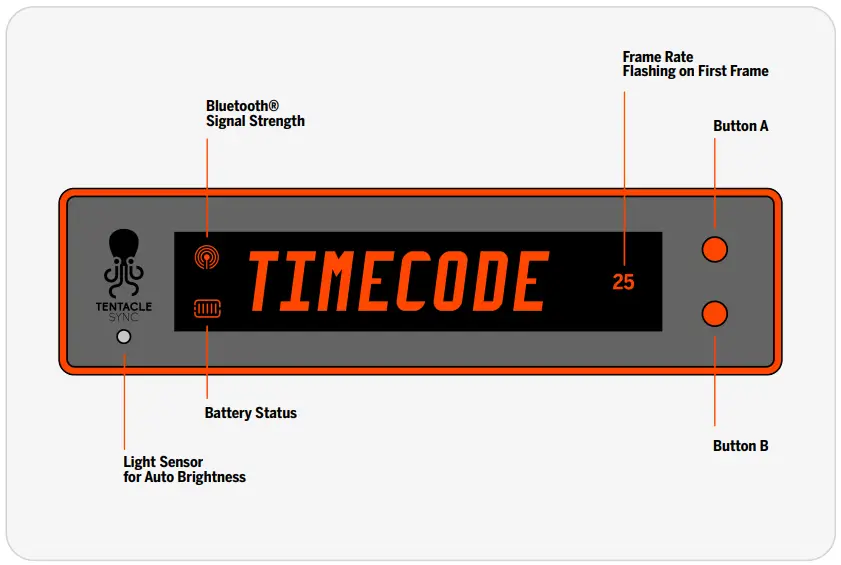
The TIMEBAR is more than just a timecode display. It is a versatile timecode generator with many additional functions. It can generate a timecode from its internal real-time clock or synchronize with any external timecode source. Synchronization can be done by cable or wirelessly via Tentacle Setup App. Once synchronized, the TIMEBAR maintains its synchronization for more than 24 hours independently.
POWER ON
- Short press POWER:
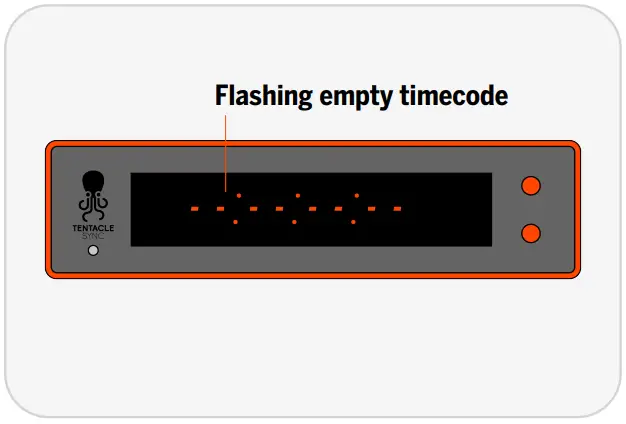
- Your TIMEBAR doesn’t generate any timecode but is waiting to be synchronized wirelessly by the Setup App or via cable from an external timecode source through the 3,5 mm jack.
- Long press POWER:
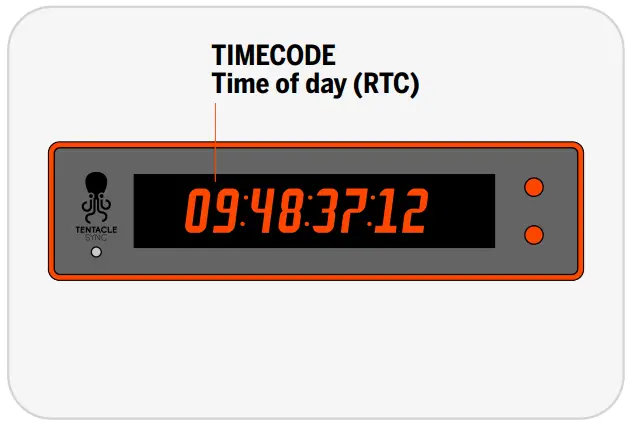
- Your TIMEBAR generates time code fetched from the internal RTC (Real Time Clock) and outputting it through the 3.5 mm mini jack.
POWER OFF
- Long press POWER:
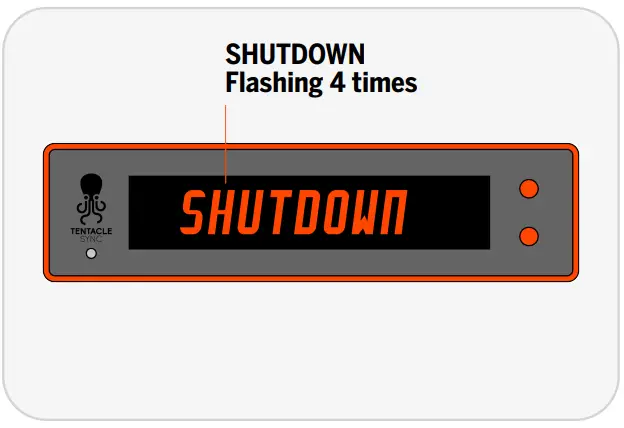
- Your TIMEBAR turns off. The timecode will be lost.
MODE SELECTION
Press POWER to enter mode selection. Then press button A or B to select mode.
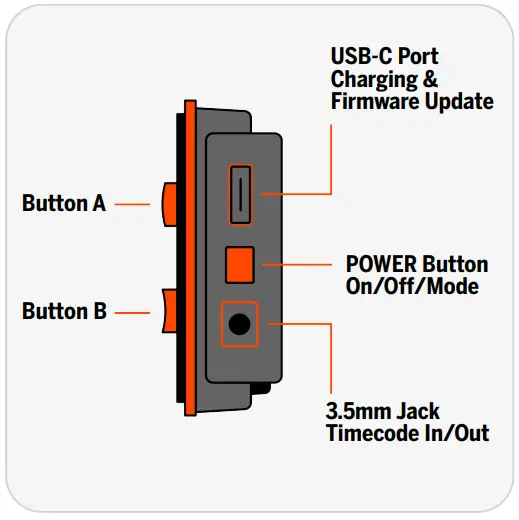
- Timecode
- A: Show User Bits for 5 Seconds
- B: Hold Timecode for 5 Seconds
- Timer
- A: Select one of 3 Timer Presets
- B: Hold Timecode for 5 Seconds
- Stopwatch
- A: Reset Stopwatch
- B: Hold Timecode for 5 Seconds
- Message
- A: Select one of 3 Message Presets
- B: Hold Timecode for 5 Seconds
BRIGHTNESS

- Press A & B at once:
- Enter brightness selection
- Then press A or B:
- Select brightness Level 1–31, A = Auto brightness
- Press A & B twice:
- Boost brightness for 30 seconds
SETUP APP
The Tentacle Setup App allows you to synchronize, monitor, operate and setup your Tentacle devices. You can download the Setup App here:

Start working with the Setup App
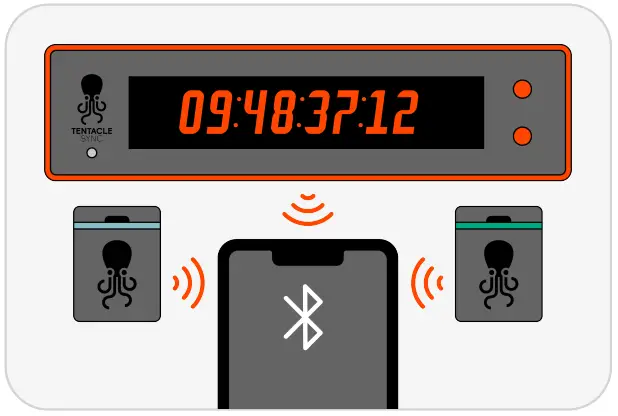
Before starting the app it is recommended to switch on your TIMEBAR first. During operation, it constantly transmits timecode and status information via Bluetooth. Since the Setup App will need to communicate with your TIMEBAR via Bluetooth, you should make sure Bluetooth is activated on your mobile device. You must grant the necessary app permissions as well.
DEVICE LIST
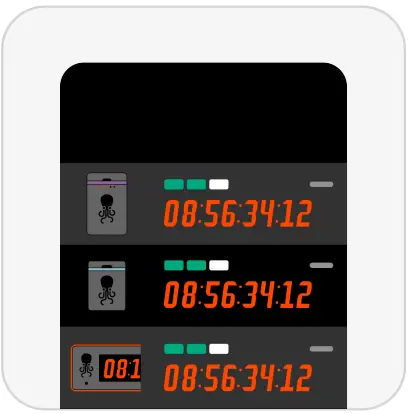
The device list is divided into 3 parts. The toolbar at the top contains general status information and the app settings button. In the middle you see a list of all your devices and their respective information. At the bottom you find the Bottom Sheet which can be pulled up.
Please note:
- Tentacles can be linked to up to 10 mobile devices at the same time. If you link it to the 11th device, the first (or oldest) one will be dropped and has no longer access to this Tentacle. In this case you will need to add it again.
ADD A NEW TENTACLE TO DEVICE LIST
When you open the Tentacle Setup App for the first time, the device list will be empty.
- Tap on + Add Device
- A list of available Tentacle devices nearby will be shown
- Select one and hold you mobile device close to it
- The Bluetooth icon will be visible on the upper left side of the TIMEBAR display
- SUCCESS! will appear when the TIMEBAR is added
Please note:
If a Tentacle is out of Bluetooth range for more than 1 minute, the message will be Last seen x minutes ago. However, this does not mean that the device is no longer synchronized, but only that no status updates are received. As soon as the Tentacle comes back into range, the current status information will appear again.
Remove Tentacle from Device List
- You can remove a Tentacle from the list by swiping to the left and confirm the removal.
BOTTOM SHEET
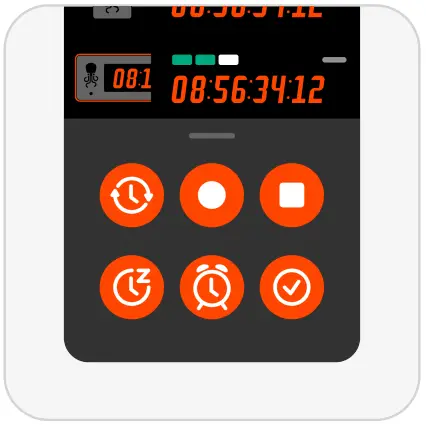
- The bottom sheet is visible at the bottom of the device list.
- It contains various buttons to apply actions to multiple Tentacle devices. For the TIMEBAR only the SYNC button is relevant.
For more information about wireless sync, see Wireless Sync
DEVICE WARNINGS
In case a warning sign appears, you can tap directly on the icon and a short explanation is displayed.
 Inconsistent frame rate: This indicates two or more Tentacles generating timecodes with mismatching frame rates.
Inconsistent frame rate: This indicates two or more Tentacles generating timecodes with mismatching frame rates. Not in sync: This warning message is displayed when inaccuracies of more than half a frame occur between all synchronized devices. Sometimes this warning can pop up for a few seconds, when starting the app from the background. In most cases the app just needs some time to update each Tentacle. However, if the warning message persists for more than 10 seconds you should consider re-syncing your Tentacles
Not in sync: This warning message is displayed when inaccuracies of more than half a frame occur between all synchronized devices. Sometimes this warning can pop up for a few seconds, when starting the app from the background. In most cases the app just needs some time to update each Tentacle. However, if the warning message persists for more than 10 seconds you should consider re-syncing your Tentacles Low battery: This warning message is displayed when the battery level is below 7%.
Low battery: This warning message is displayed when the battery level is below 7%.
DEVICE VIEW
DEVICE VIEW (SETUP APP)
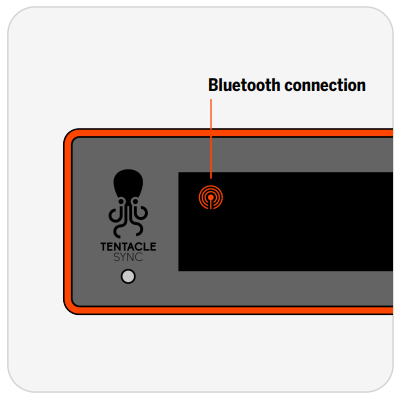
- In the Setup App’s device list, tap on your time bar to establish an active Bluetooth connection to the device and access its device view. An active Bluetooth connection is indicated by an animated antenna icon on the upper left side of the TIMEBAR display.
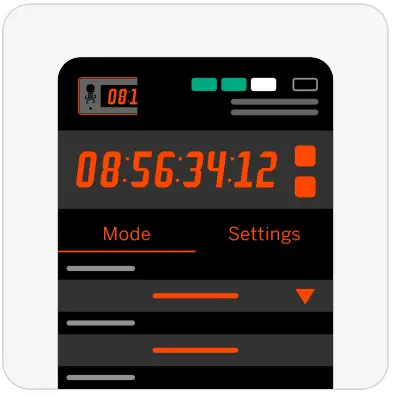
- At the top, you will find the basic device information such as TC status, FPS, output volume, and battery status. Below that, there is the virtual TIMEBAR display, showing what is also visible on the actual TIMEBAR. Additionally, the timebar can be remotely operated with buttons A and B.
TIMECODE MODE
In this mode, the TIMEBAR displays the timecode of all connected devices as well as the timecode running status.
- A. TIMEBAR will display user bits for 5 seconds
- B. TIMEBAR will hold the timecode for 5 seconds
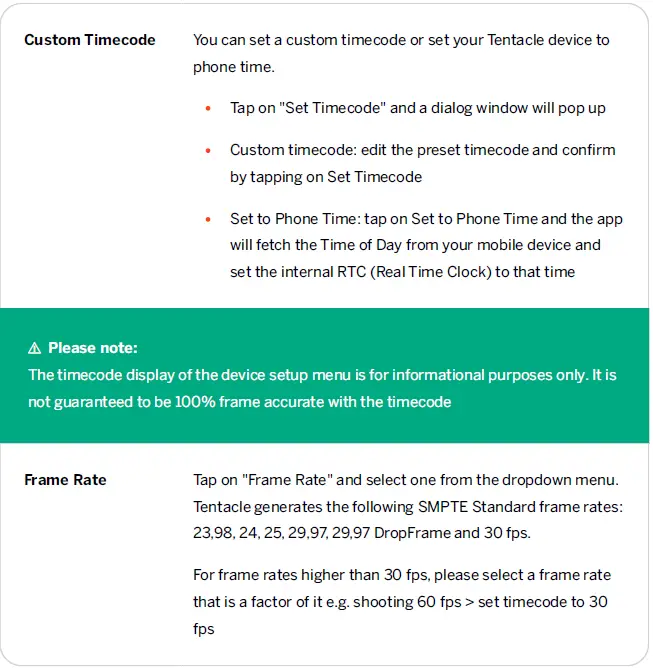
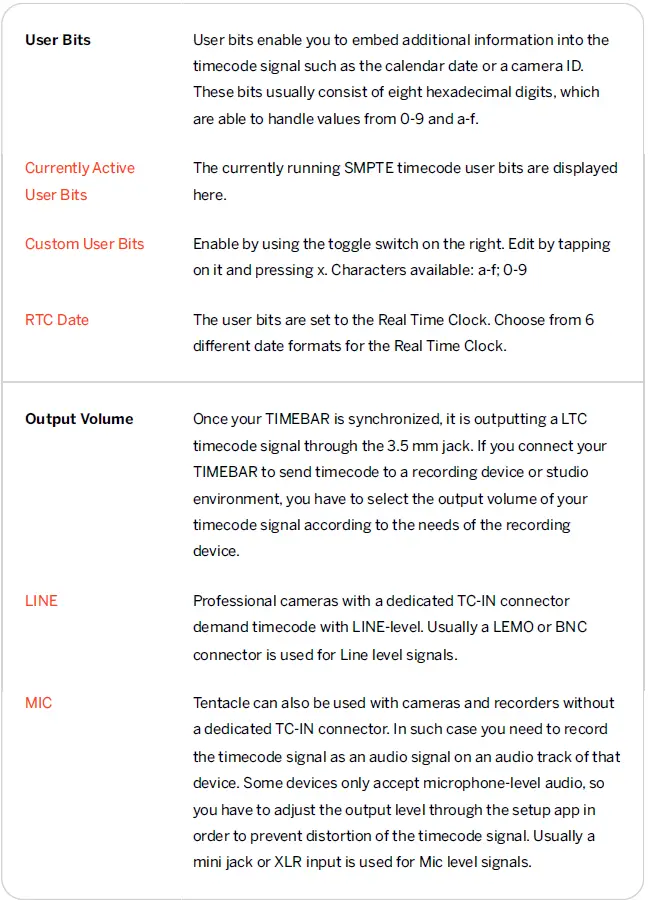
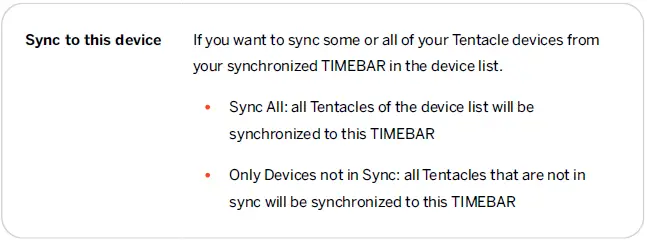
TIMER MODE
TIMEBAR displays one of three timer presets. Select one by enabling the toggle switch on the left. Edit by pressing x and entering a custom value
- A. Select one of the presets or reset the timer
- B. Start & stop timer
STOPWATCH MODE
TIMEBAR displays running stopwatch.
- A. Reset stopwatch to 0:00:00:0
- B. Start & stop stopwatch
MESSAGE MODE
TIMEBAR displays one of three message presets. Select one by enabling the toggle switch on the left. Edit by pressing x and entering a custom text with up to 250 Characters available: A-Z,0-9, -( ) ?, ! #
Adjust text scroll speed with slider below.
- A. Select one of the text presets
- B. Start & stop text
TIMEBAR SETTINGS
Here you find all settings of your TIMEBAR, which are mode-independent.
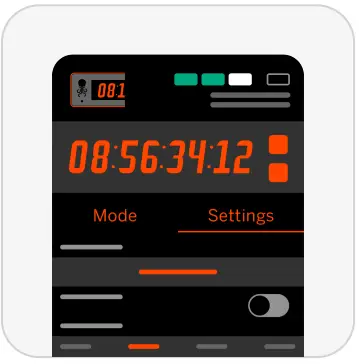
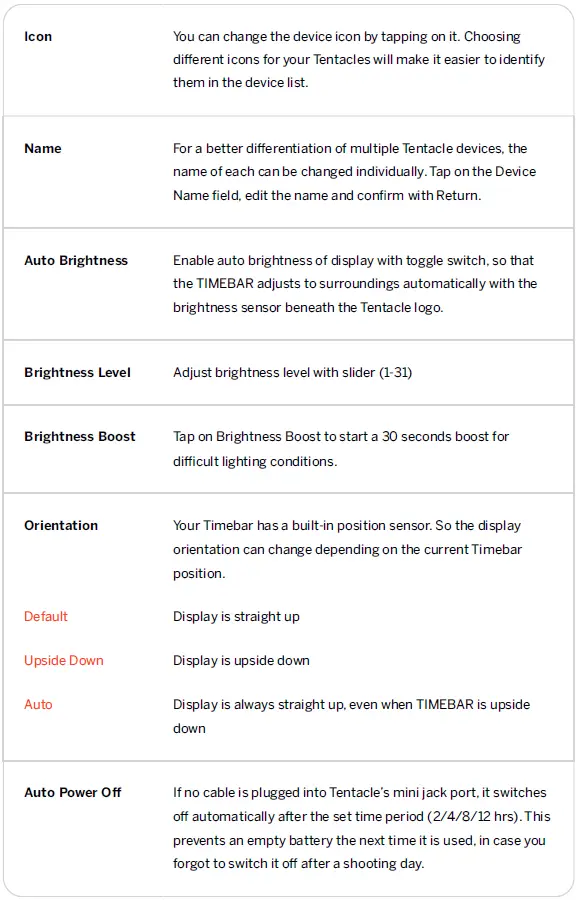

TIMECODE SYNCHRONIZATION
WIRELESS SYNC
- Open the Setup App and tap on
 in the bottom sheet. A dialog will pop up.
in the bottom sheet. A dialog will pop up. - Select the desired frame rate from the drop-down menu.
- It will start with Time of Day, if no custom starting time is set.
- Press START and all Tentacles in the device list will synchronize one after another within a few seconds
Please note:
- During wireless sync, the internal clock (RTC) of the Timebar is also set. The RTC is used as a reference time, for example, when the device is turned on again.
RECEIVING TIMECODE VIA CABLE
If you have an external timecode source you like to feed to your TIMEBAR, proceed as follows.
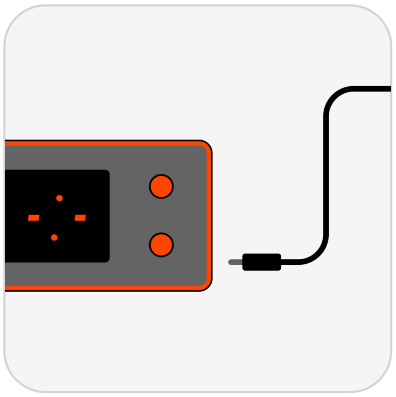
- Short press POWER and start your TIMEBAR waiting to be synchronized.
- Connect your TIMEBAR the external timecode source with a suitable adapter cable to the mini jack of your TIMEBAR.
- Your TIMEBAR will read the external timecode and synchronized to it
Please note:
- We recommend to feed every recording device with the timecode from a Tentacle to ensure frame accuracy for the entire shoot.
AS TIMECODE GENERATOR
TIMEBAR can be used as a timecode generator or timecode source with nearly any recording device such as cameras,audio recorders and monitors as well.
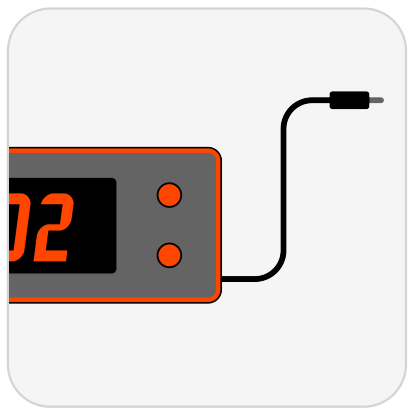
- Long Press POWER, your TIMEBAR generatesTimecode or open the Setup App and perform a wireless sync.
- Set the correct output volume.
- Set the recording device so it can receive the timecode.
- Connect your TIMEBAR to the recording device with a suitable adapter cable to the mini jack of yourTIMEBAR
Please note:
- While sending a timecode to another device, your TIMEBAR can still display all other modes at the same time
CHARGING & BATTERY
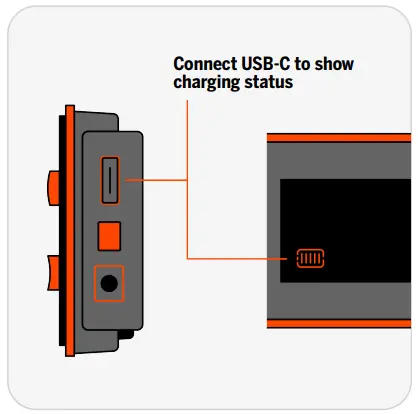
- Your TIMEBAR has a built-in, rechargeable lithium-polymer battery.
- The built-in battery can be replaced if theperformance is decreasing over the years. There will be a battery replacement kit for TIMEBAR available in the future.
- Operating Time
- Typical runtime of 24 hours
- 6 hours (highest brightness) to 80 hours (lowest brightness)
- Charging
- Via USB-port on the right side from any USB power source
- Charging Time
- Standard Charge: 4-5 hours
- Fast charge 2 hours (with suitable fast charger)
- Charging Status
- Battery icon on the lower left side of TIMEBAR display,while in mode selection or during charging
- Battery icon in the Setup App
- Battery Warning
- The flashing battery icon indicates that battery is nearly empty
FIRMWARE UPDATE
⚠ Before you start:
Make sure your TIMEBAR has sufficient battery. If your updating computer is a laptop, make sure it has sufficient battery or is connected to power source. The Tentacle SyncStudio software (macOS) or the Tentacle Setup software (macOS/Windows) should not be running at the same time as the Firmware Update App.
- Download the firmware update app, install it and open it
- Connect your TIMEBAR via USB cable to the computer and switch it on.
- Wait for the update app to connect to your TIMEBAR. If an update is needed, start the update by pressing the Start Firmware Update button.
- The updater app will tell you when your TIMEBAR was successfully updated.
- To update more TIMEBARs you have to close and start the app again
TECHNICAL SPECIFICATIONS
- Connectivity
- 3.5 mm Jack: Timecode In/Out
- USB Connection: USB-C (USB 2.0)
- USB Operating Modes: Charging, firmware update
- Control & Sync
- Bluetooth®: 5.2 Low Energy
- Remote Control: Tentacle Setup App (iOS/Android)
- Synchronization: Via Bluetooth® (Tentacle Setup App)
- Jam Sync: Via cable
- Timecode In/Out: LTC via 3.5 mm Jack
- Drift: High precision TCXO / Accuracy less than 1 frame drift in 24hours (-30°C to +85°C)
- Frame Rates: SMPTE 12M / 23.98, 24, 25 (50), 29.97 (59.94), 29.97DF, 30
- Power
- Power Source: Built-in rechargeable Lithium polymer battery
- Battery capacity: 2200 mAh
- Battery operation time: 6 hours (highest brightness) to 80 hours (lowest brightness)
- Battery charging time: Standard Charge: 4-5 hours, Fast Charge: 2 hours
- Hardware
- Mounting: Integrated hook surface on the back for easy mounting, other mounting options available separately
- Weight: 222 g / 7.83 oz
- Dimensions: 211 x 54 x 19 mm / 8.3 x 2.13 x 0.75 inches
Safety Information
Intended use
The device is intended for use in professional video and audio productions. It may only be connected to suitable cameras and audio recorders. The supply and connection cables must not exceed a length of 3 meters. The device is not waterproof and should be protected against rain. For safety and certification reasons (CE) you are not permitted to convert and/or modify the device. The device can be damaged if you use it for purposes other than those mentioned above. Moreover, improper use can cause hazards, such as short circuits, fire, electric shock, etc. Read through the manual carefully and keep it for later reference. Give the device to other people only together with the manual.
Safety notice
A guarantee that the device will function perfectly and operate safely can only be given if the generally standard safety precautions and device-specific safety notices on this sheet are observed. The rechargeable battery integrated in the device must never be charged in an ambient temperature below 0 °C and above 40 °C! Perfect functionality and safe operation can only be guaranteed for temperatures between –20 °C and +60 °C. The device is not a toy. Keep it away from children and animals. Protect the device from extreme temperatures, heavy jolts, moisture, combustible gases, vapors and solvents. The safety of the user can be compromised by the device if, for example, damage to it is visible, it doesn’t work anymore as specified, it was stored for a longer period of time in unsuitable conditions, or it becomes unusually hot during operation. When in doubt, the device must principally be sent into the manufacturer for repairs or maintenance.
Disposal / WEEE notification
This product must not be disposed of together with your other household waste. It is your responsibility to dispose of this device at a special disposal station (recycling yard), at a technical retail center or at the manufacturer.
FCC STATEMENT
This device contains FCC ID: SH6MDBT50Q
This device has been tested and found to comply with part 15B and 15C 15.247 of the FCC rules. These limits are designed to provide reasonable protection against harmful interference in a residential installation. This equipment generates, uses and can radiate radio frequency energy and, if not installed and used in accordance with the instructions, may cause harmful interference to radio communications. However, there is noguarantee that interference will not occur in a particular installation. If this equipment does cause harmful interference to radio or television reception, which can be determined by turning the equipment off and on, the user is encouraged to try to correct the interference by one or more of the following measures:
- Reorient or relocate the receiving antenna.
- Increase the separation between the equipment and the receiver.
- Connect the equipment into an outlet on a circuit diff erent from that to which the receiver is connected.
- Consult the dealer or an experienced radio/TV technician for help.
Modification to this product will void the user’s authority to operate this equipment. This device complies with part 15 of the FCC rules. Operation is subject to the following two conditions
- This device may not cause harmful interference.
- This device must accept any interference received, including interference that may cause undesired operation.
Industry Canada declaration
This device contains IC: 8017A-MDBT50Q
This device complies with Industry Canada license-exempt RSS standard(s). Operation is subject to the following two conditions:
- this device may not cause interference
- this device must accept any interference, including interference that may cause undesired operation of the device.
This digital device complies with the Canadian regulatory standard CAN ICES-003.
Declaration of conformity
Tentacle Sync GmbH, Wilhelm-Mauser-Str. 55b, 50827 Cologne, Germany declares herewith that the following product:
Tentacle SYNC E timecode generator complies with the provisions of the directives named as follows, including changes in them that apply at the time of the declaration. This is evident from the CE mark on the product.
- ETSI EN 301 489-1 V2.2.3
- EN 55035: 2017 / A11:2020
- ETSI EN 301 489-17 V3.2.4
- EN 62368-1
WARRANTY
WARRANTY POLICY

The manufacturer Tentacle Sync GmbH grants a warranty of 24 months on the device, provided that the device was purchased from an authorised dealer. The calculation of the warranty period begins on thedate of the invoice. The territorial scope of protection under this warranty is worldwide.
The warranty refers to the absence of defects in the device, including functionality, material or production defects. The accessories enclosed with the device are not covered by this warranty policy.
Should a defect occur during the warranty period, Tentacle Sync GmbH will provide one of the following services at its discretion under this warranty:
- free repair of the device or
- free replacement of the device with an equivalent item
In the event of a warranty claim, please contact:
- Tentacle Sync GmbH, Wilhelm-Mauser-Str. 55b, 50827 Cologne, Germany
Claims under this warranty are excluded in the event of damage to the device caused by
- normal wear and tear
- improper handling (please observe the safety data sheet)
- failure to observe safety precautions
- repair attempts were undertaken by the owner
the warranty also does not apply to second-hand devices or demonstration devices.
A prerequisite for claiming warranty service is that Tentacle Sync GmbH is allowed to examine the warranty case (e.g. by sending in the device). Care must be taken to avoid damage to the device during transport by packing it securely. To claim for warranty service, a copy of the invoice must be enclosed with the device shipment so that Tentacle Sync GmbH can check whether the warranty is still valid. Without a copy of the invoice, Tentacle Sync GmbH may refuse to provide warranty service.
This manufacturer‘s warranty does not affect your statutory rights under the purchase agreement entered into with Tentacle Sync GmbH or the dealer. Any existing statutory warranty rights against the respective seller shall remain unaffected by this warranty. The manufacturer‘s warranty therefore does not violate your legal rights, but extends your legal position. This warranty only covers the device itself. So-called consequential damages are not covered by this warranty.
Documents / Resources
 |
TENTACLE TIMEBAR Multipurpose Timecode Display [pdf] Instruction Manual V 1.1, 23.07.2024, TIMEBAR Multipurpose Timecode Display, TIMEBAR, Multipurpose Timecode Display, Timecode Display, Display |
