
User manual:
Control Box Mobile Application 
TeleThings Control Box mobile application
TELETHINGS CONTROL BOX MOBILE APPLICATION USER MANUAL
1.1. BASIC INFORMATION / PRODUCT DESCRIPTION
Control Box mobile application was made with the goal to add new functionalities while using Control Box and Home Sensor. The main function of the application is connecting with Control Box via Bluetooth and configuring Control Box and Home Sensor. Application layout deviations are possible depending on the mobile phone’s Android OS version.
2.1. STEPS FOR PAIRING WITH DEVICE VIA BLUETOOTH
After the application is downloaded and installed on a mobile device, Control Box must be paired with a mobile device using Bluetooth.
Upon entering the application, permissions will be requested to accept in order for scanning the Control Box devices could work.

1.1. CHANGING BLUETOOTH PASSWORD
It is recommended to change the Bluetooth password to protect the device from unwanted intrusion from another person.

Application’s main menu

1.2. CONTROL BOX DATE AND TIME SETTINGS
To change Control Box’s date and/or time, it is necessary to select Date and Time settings on the application’s main menu.

Control Box’s date and time settings

1.3. ADDING HOME SENSOR TO CONTROL BOX
To add a new Home Sensor on the Control Box device, Home Sensors settings should be selected on the application’s main menu.

By long-pressing on one of the added Home Sensors, a dialog for deletion of that Sensor appears.
1.4. CHOOSING HEATING AND COOLING RELAYS
By pressing the button for choosing relays for heating or cooling, a new page for selecting one of 4 relays opens, as well as an option without Relays. 1.5. ADDING NEW AREA ON CONTROL BOX
1.5. ADDING NEW AREA ON CONTROL BOX
To add a new Area on the Control Box device, Area settings should be selected on the application’s main menu.
By long-pressing on one of the added Areas, a dialog for deletion of that Area appears.
If Home Sensor is not online, instead of temperature a text will be shown to check the device.


Options for configuring the selected Area:
- Changing Area name,
- Choosing regulation mode (No regulation – NONE, heating, cooling or heating, and cooling),
- Regulation’s temperature span (0.5°C, 1°C, 1.5°C I 2°C),
- Adding free Home Sensor in Area
- Choosing program mode (No program mode – NONE, 1 day, weekdays and weekends and 7 days)
1.6. ADDING HOME SENSOR IN AREA
After adding a new Home Sensor and a new Area, a newly added Home Sensor should be added in one of the Areas. There are two ways to add a Home Sensor in an Area:
1. Adding Home Sensor in Area in Home Sensor’s settings 
By pressing Area in Home Sensor’s settings, a list with all available Areas is shown, and also an option with no selected Area (Area None)
Home Sensor setting’s view after adding Sensor in Area ‘Kuhinja’
2. Adding Home Sensor in Area in Area’s settings 
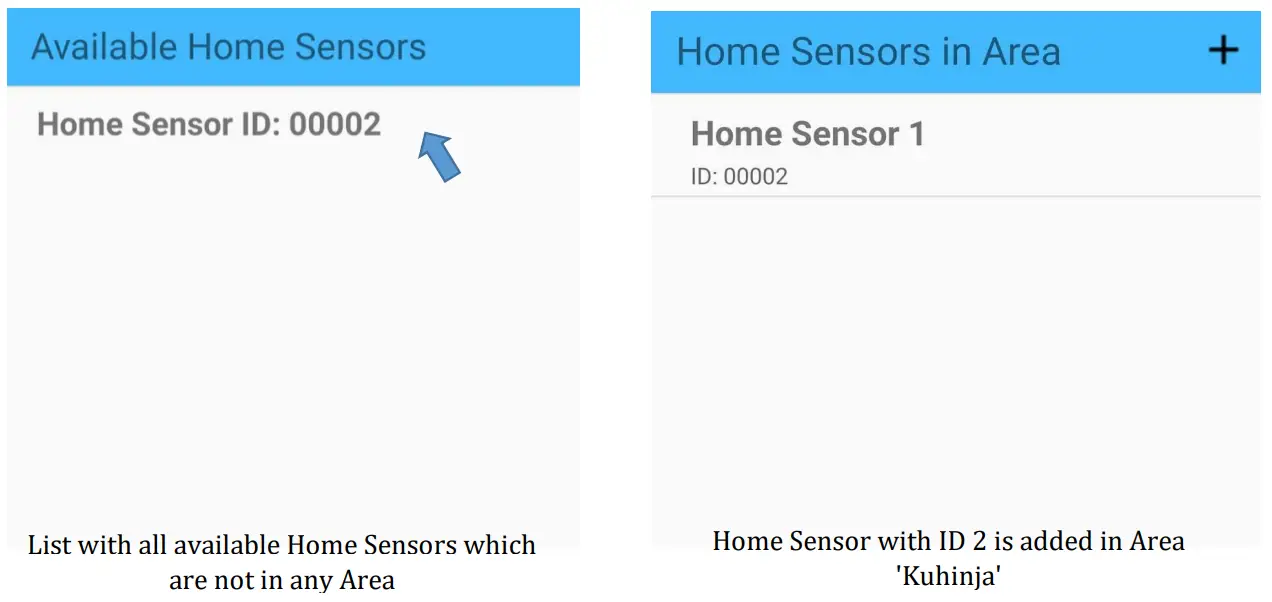
1.7. CHANGING AREA’S NAME
To change the name of some Areas, it should be pressed on the current Area name in Area’s settings. By pressing on Area’s name, a dialog for entering new name is opened. 
1.8. CHOOSING REGULATION MODE AND TEMPERATURE SPAN
To change regulation mode, the Regulation mode should be selected in Area’s settings, and choose one of 4 regulation modes (no regulation, heating, cooling, heating, and cooling). 
Changing temperature span is similar to changing regulation mode. In Area’s settings Temperature span should be selected and one of 4 temperature spans picked. 
1.9. AREA’S TEMPERATURE SETTINGS WITH PROGRAM MODES
Setting the temperature in an Area can be done with Area’s program modes.
In case no program mode (NONE) is selected, a control for selecting the temperature will be shown, but if some other mode is selected, setting the temperature is done with periods.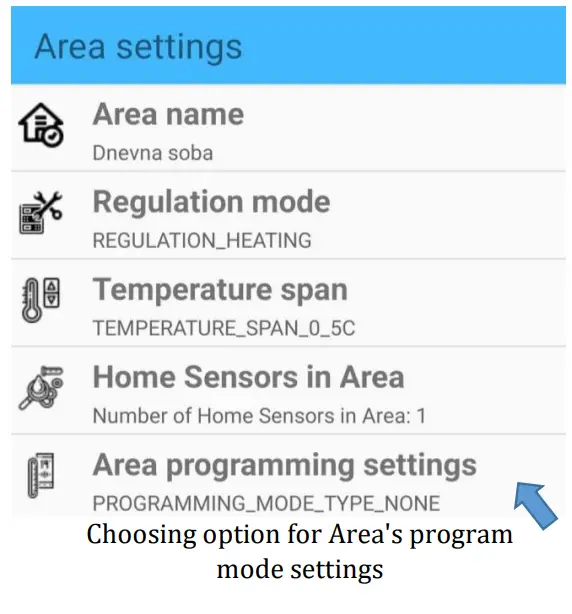
TeleThings Control Box mobile application
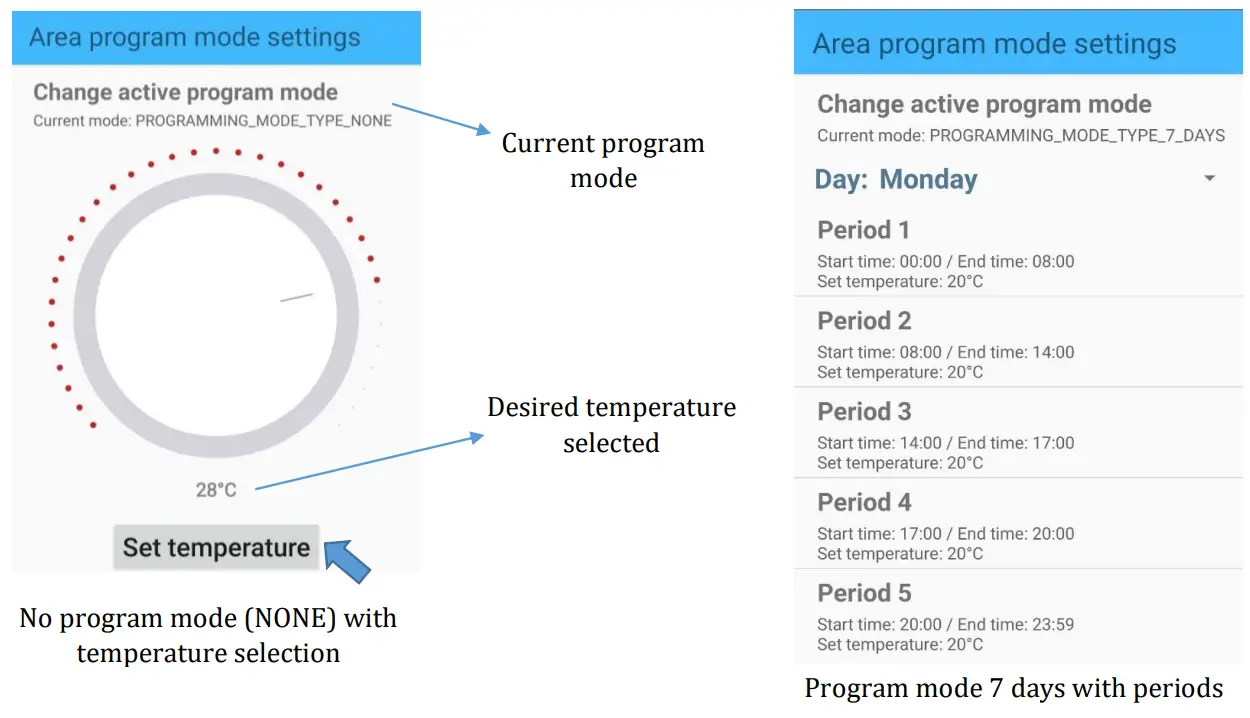
Program modes:
- No program mode (NONE) – works always the same according to set temperature
- Program mode 1 day – Mode which works every day based on configured periods,
- Program mode weekdays and weekend – Mode which works weekdays or weekends based on configured periods (if this mode is selected, the option for choosing weekdays or weekends is shown),
- Program mode 7 days – Mode which works every day based on configured periods and selected day (if this mode is selected, the option for choosing a day is shown) Periods are setting the temperature in Area with start time and end time with selected temperature for every of 5 periods.
Here, no program mode (NONE) is selected and the temperature for Area Dnevna soba is set to 28°C.
1.10. CURRENT DATA OF HOME SENSORS IN AREA
By entering the menu for showing current data of Home Sensors, a list with all added Areas with their Home Sensors is shown. 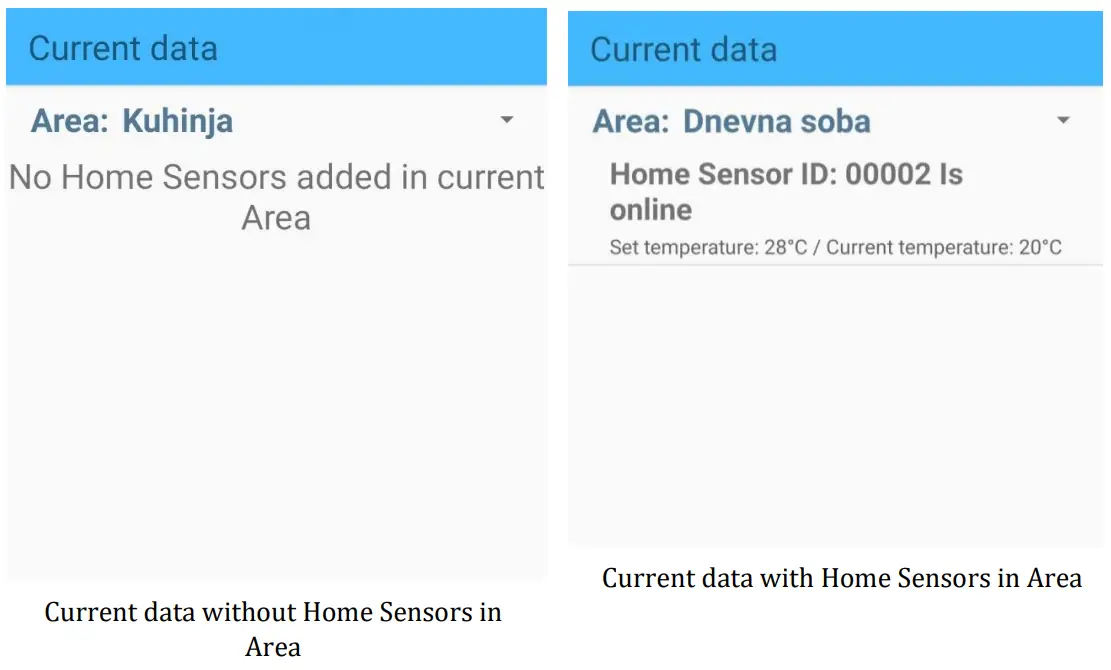
Note that the set temperature is 28°C because it was previously set in program modes.
1.11. CONTROL BOX SETTINGS

If adding Home Sensors is not allowed in Control Box settings, it’s not possible to add Home Sensors, and it should be allowed before adding new Home Sensors. After adding a new Home Sensor on Control Box, it’s recommended that adding Home Sensors is off.
After pressing Factory reset, a dialog for requesting a Bluetooth password is shown. If the password is correct, Control Box is being reset to factory settings and the password is changed back to 1234.
1.12. SMS COMMANDS
For SMS commands to be used correctly, SMS commands must be allowed in the Mobile Network setting, and then the phone number must be updated in the database by pressing on the option for getting a phone number.

After updating the phone number from the card and allowing SMS commands, everything is ready for executing SMS commands.
On the main screen, except for scanning for new Bluetooth devices, there is an option for entering the page for SMS commands. 

After the device is selected for SMS commands, a new window for choosing the desired command opens. In this example, the selected command is to turn Control Box on – Turn ON. After choosing a command, the only thing left to do is press the button Send SMS Message and the message will be sent to Control Box device.

Documents / Resources
 |
Telethings Control Box Mobile Application [pdf] User Manual Control Box Mobile Application |



