

 App User Manual
App User Manual
Article No: RGB-RD-UM-TAO C000
Revision No: V1.0
Chapter 1 Your Software
1.1 Software Overview
RGBlink TAO APP is a live broadcast software (compatible with iOS, Android) , which can achieve preview of live streaming and embrace multiple functions such as beautifying filter, recording, playback and studio sharing.
TAO APP features easy in operation, which is widely used in live streaming, live commerce, online training and more. With TAO APP, you can create your own studio.
1.2 Key Features
- Cover most of the live broadcast platforms, support simultaneous streaming of 30+ platforms Offline Translation and multi-language translation
- Streaming configuration supported. Support intelligent hardware scene switching of video splicers, such as Q2, X2; support control on TAO 1mini
- Streaming system and distribution service
- Wide application, suitable for live streaming, live commerce, online training, teleconference
- Stable and smooth user experience
Chapter 2 Installing Software
2.1 Environment Requirements
iOS: Version 9.0 and above
- iPhone 6 / 6s / 6 Plus / 6s Plus
- iPhone 7 / 7 Plus
- iPhone 8 / 8 Plus
- iPhone X / XR /XS / XS Max
- iPhone SE2
- iPhone 11 / 11Pro / 11 Pro Max
- iPhone 12 / 12 mini / 12 Pro / 12 Pro Max
- iPhone 13 / 13 mini / 13 Pro / 13 Pro Max
- and above
Android: Version 8.0 and above
Google Pixel 3 above
HUAWEI / Xiaomi / OPPO / SAMSUNG / Meizu / Vivo (4.7 inch) and above
2.2 Download and Installation
Download
Users can use the QR code below to download TAO APP through software with scanning function such as WeChat and QQ.
 https://live.tao1.info/rgbHome
https://live.tao1.info/rgbHome
Installation
Scan the QR code to enter the following interface. Users can click the compatible operating systemc(Android/iOS) for installation.
After download, click “INSTALL”.
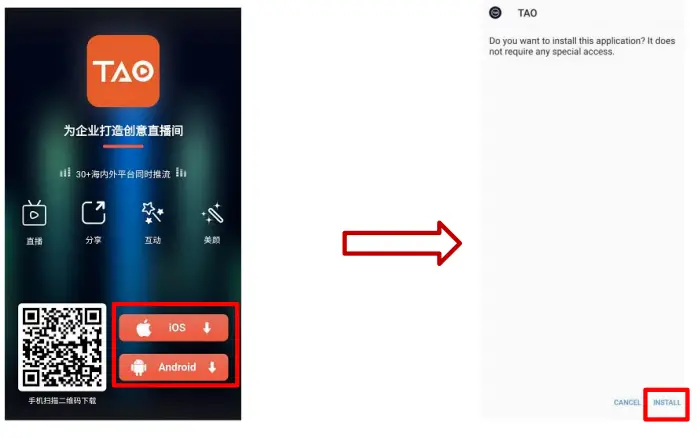
Note: The download/installation interface may vary accrording to different mobile phones. Please refer to actual interface for more operation.
Chapter 3 Operate Software
3.1 Login TAO APP
Click this icon ![]() to enter Home, then cick Me to enter the login/sign in interface as follow:
to enter Home, then cick Me to enter the login/sign in interface as follow:

As pictures shown above, users can achieve registeration through E-mail. Please take steps as follow:
Click Signin and type in your E-mail. Then click Send verification code, an email from RGBlink will be sent to the Register email address.
Type in verification code and set your password, then click login to finish register.

Note: The email shall be valid and complete otherwise verification code cannot be received.
3.2 Use TAO APP
Create Live
Click ![]() to create live.
to create live.
There are 3 modes for users to choose from.
- TAO Live:Use TAO APP for live streaming
- Third-party live streaming:Live streaming via Tiktok, bilibili, Youtube and other platforms
- OTG Live: Use RGBlink decive, such as mini/mini+/TAO 1pro/TAO 1mini to operate OTG Live
(Notice: ONLY can be realized when the phone is connected to RGBlink devices.)
Users can choose mode according to different requirements.

- Display Mode: Landscape/Portrait
- Topic Name: Enter top name within 20 characters
- Topic Cover: Users can set topic cover by shooting or selecting from album. Topic cover will be shown in Homepage. Please refer to Figure 1.
- Introduction: Set introduction for your Live by shooting or selecting from album.
- Start Time: Set start time for your Live, anchor will reveive push notification 15 minutes before start, and Live interface will show specific time from the air, shown in the Figure 2
- Permission: Public/Private. For private Live, anchors can set password, shown in the Figure 3.

After setting, click Create to comfirm.
Live Interface
The introduction of the live interface is divided into two parts: 1. Viewer Interface; 2. Live Streamer Interface.
Viewer Interface
 Introduction of live streamer and number of viewers are displayed above the interface. Users also can click icon
Introduction of live streamer and number of viewers are displayed above the interface. Users also can click icon ![]() to follow.
to follow.
 : exit the studio
: exit the studio : time from the air
: time from the air : post real-time comments
: post real-time comments : Introduction of studio
: Introduction of studio :share/save picture with QR code of studio
:share/save picture with QR code of studio : give a like
: give a like : one-click for screen clean-up
: one-click for screen clean-up
Live Streamer Interface

The live streamer can do the following settings in the interface of
previewing and on-the-air
 : end live stream. The interface will show live duration, number of viewers and likes
: end live stream. The interface will show live duration, number of viewers and likes : switch between front-facing camera and rear-facing camera
: switch between front-facing camera and rear-facing camera : switch on/off microphone
: switch on/off microphone : copy link of studio
: copy link of studio : turn on Bluetooth to pair with other RGBlink decives for live streaming, such as TAO 1pro
: turn on Bluetooth to pair with other RGBlink decives for live streaming, such as TAO 1pro : emoticons (be shown at the bottom of the screen.)
: emoticons (be shown at the bottom of the screen.) : set lucky draw for live stream
: set lucky draw for live stream : streaming effect, beautifying filters
: streaming effect, beautifying filters : third-party live streaming, add other platforms for live streaming
: third-party live streaming, add other platforms for live streaming : click to start the live stream
: click to start the live stream : click to pause the live stream
: click to pause the live stream : interaction area
: interaction area
Home
Click ![]() icon to enter
icon to enter ![]() HOME interface.
HOME interface.
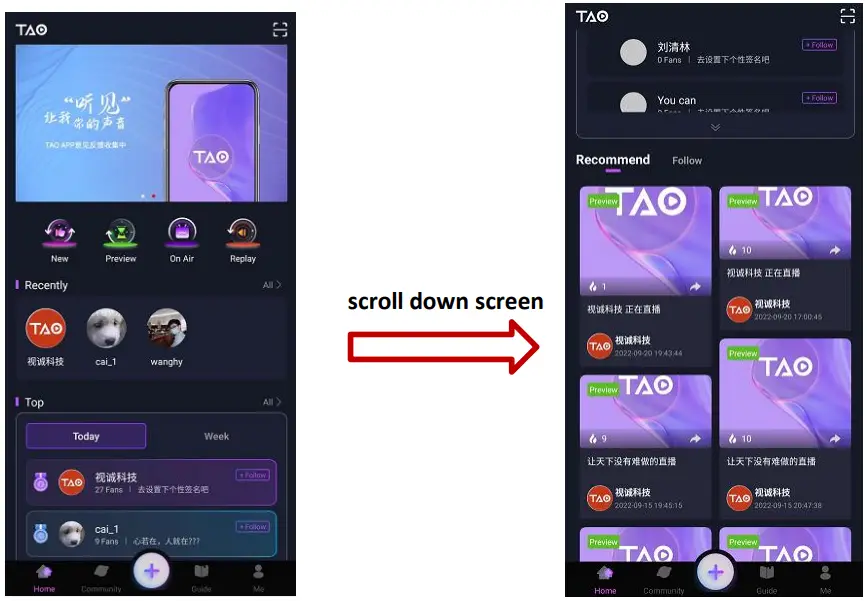
 : Scan valid QR code to enter studio.
: Scan valid QR code to enter studio. : Types of live stream. Click different icons to select.
: Types of live stream. Click different icons to select. : Show live streamers you have visited recently. Click for more information about his/her studios.
: Show live streamers you have visited recently. Click for more information about his/her studios. : Today/Week Top of studio popularity.
: Today/Week Top of studio popularity. : Studios with top covers, include On Air, Replay and Preview.
: Studios with top covers, include On Air, Replay and Preview. : Show the studios of the live streamer that users have followed.
: Show the studios of the live streamer that users have followed.
Community
Click ![]() icon to enter COMMUNITY interface.
icon to enter COMMUNITY interface.
Home/Follow
In Home interface, you can check users who have posted moments. Click icon ![]() to follow users you are interested in. And then you can check their moments in Follow interface, shown as below.
to follow users you are interested in. And then you can check their moments in Follow interface, shown as below.

 : Number of viewers.
: Number of viewers. : Check/send comments on this moment.
: Check/send comments on this moment. : Repost moments. You can share your thoughts at this moment and select permissions (public/private), then click release icon in the upper right.
: Repost moments. You can share your thoughts at this moment and select permissions (public/private), then click release icon in the upper right. : Give a like for this moment.
: Give a like for this moment.
Release Moments
Click ![]() icon to release moments in the Community.
icon to release moments in the Community.

You can share your thoughts for the moment and select permissions (public/private). For pictures, you can click ![]() to add. Finally, click
to add. Finally, click ![]() icon in the upper right.
icon in the upper right.
Guide
Click ![]() to enter GUIDE interface. Users can choose video guides for better usage about TAO APP.
to enter GUIDE interface. Users can choose video guides for better usage about TAO APP.
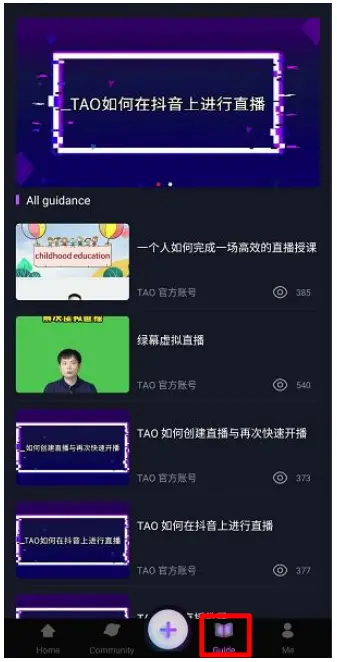
For example, if users want to learn how to do “live streaming by TAO OTG” , just click TAO OTG guide for video, shown as below.

Me
Your Information
Click ![]() to enter ME interface. In this interface, users can edit profile, check released moments, created studios and more.
to enter ME interface. In this interface, users can edit profile, check released moments, created studios and more.

 |
Profile: Show your Name, Profile Photo, Age, Gender, Background, Personalized Signature, ID Number and online time. |
 |
Moments: Click |
 |
Studios: Click |
More
Click ![]() in ME interface to edit your profile and do more operations.
in ME interface to edit your profile and do more operations.

Edit Your Profile
Click ![]() to edit your profile.
to edit your profile.

You can edit your profile photo, name, gender, birth date, background and personalized signature, shown as above.
RGBLink Device
Click ![]() to do configuration.
to do configuration.

TAO APP supports doing RTMP configuration with RGBlink TAO 1pro, PTZ and other devices.
Document Translation
Click ![]() for document translation.
for document translation.

Translate Chinese/English characters in files or videos.
Address Management
Click ![]() to manage your address.
to manage your address.

Click Add Address to add information about address, such as receiver, mobile number and more.
Account and Security:
Click ![]() to enter the interface. You can do the following operations.
to enter the interface. You can do the following operations.

- Real-Name Authentication
 In this interface, please enter your name, phone number, identity number and then click next to take other steps.
In this interface, please enter your name, phone number, identity number and then click next to take other steps. - Terms
 Please read Terms carefully before using TAO APP.
Please read Terms carefully before using TAO APP. - Privacy Policy
 Please read Privacy Policy carefully before using TAO APP.
Please read Privacy Policy carefully before using TAO APP. - Account Cancellation
 If you you want to close your account, click OK for account cancellation, otherwise, click CANCEL to withdraw this operation.
If you you want to close your account, click OK for account cancellation, otherwise, click CANCEL to withdraw this operation.
Feedback
Click ![]() to give your feedback on TAO APP.
to give your feedback on TAO APP.

RGBlink always actively encourages feedback from users. Please enter an title and give the description about the feedback, then click Submit.
About Us
Click ![]() to check current version about TAO APP.
to check current version about TAO APP.

For latest version, you can click Check version for update.
Chapter 4 Contact Us

Inquiries
![]() +86-592-577-1197
+86-592-577-1197
![]() info@rgblink.com
info@rgblink.com
![]() rgblink.com/contact-us
rgblink.com/contact-us
Global Support
![]() support@rgblink.com
support@rgblink.com
![]() rgblink.com/support-me
rgblink.com/support-me
![]()
| RGBlink Headquarters Xiamen, China Room 601A, No. 37-3 Banshang community, Building 3, Xinke Plaza, Torch Hi-Tech Industrial Development Zone, Xiamen, China |
China Regional Sales & Support Shenzhen, China 11th Floor Baiwang Building 5318 Shahe West Road Baimang, Nanshan |
| Beijing Region Office Beijing, China Building 8, 25 Qixiao Road Shahe Town Changping |
Europe Regional Sales & Support Eindhoven, Holland Flight Forum Eindhoven 5657 DW |
Chapter 5 Appendix
5.1 Revision History
The table below lists the changes to the User Manual.
| Format | Time | ECO# | Description | Principal |
| V1.0 | 9/23/2022 | 0000# | Release | Aster |
All information herein is Xiamen RGBlink Science & Technology Co Ltd. excepting noted.
![]() is a registered trademark of Xiamen RGBlink Science & Technology Co Ltd.
is a registered trademark of Xiamen RGBlink Science & Technology Co Ltd.
While all efforts are made for accuracy at time of printing, we reserve the right to alter otherwise make change without notice.

Documents / Resources
 |
TAO RGBlink TAO App [pdf] User Manual RGBlink, RGBlink TAO App, TAO App, App |



