 4G DTU-Data Transmission Module
4G DTU-Data Transmission Module
USER’S MANUAL
Please read this user’s manual carefully before use Please keep this user’s manual properly
User Privacy Instructions
We take your privacy very seriously and we promise to inform you how we use the data.
Users’ private data, such as mailboxes, address, before uploading to the cloud, we will get your permission, and we will work hard to protect your data security.
Description
![]() Receive data signal from cloud server and transmit to the main device;
Receive data signal from cloud server and transmit to the main device;
![]() Receive data signal from main device and transmit to cloud server;
Receive data signal from main device and transmit to cloud server;
![]() DTU remote up-grade throught cloud server;
DTU remote up-grade throught cloud server;
![]() LED light shows DTU status and mobile network signal status.
LED light shows DTU status and mobile network signal status.
Technical Parameters
OPERATING VOLTAGE: DC80V~26V (Recommended value 12V)
OPERATING CURRENT: Max. recurrent peak 1A, average standby current 40mA, sleep current 3mA
TEMP. RANGE: Operating Temp.: -30℃~+70℃; Storage Temp.:-40℃~+85℃
MOISTURE RESISTANCE: IPX0
RS485 COMMUNICATION RATE: up to 10Mbps
RS485 NUMBER OF NODES: up to 32 nodes
LED INDICATOR LIGHT: 6 lights, power indicator,Network exception indicator,communication indicator, signal indicator( Strong-mid-weak)
DIMENSION(L×W×H): 90mm×56mm×23mm
Installation
![]() There is a magnet on the back of the module, it can be installed indoors or outdoors, and avoid direct sunlight;
There is a magnet on the back of the module, it can be installed indoors or outdoors, and avoid direct sunlight;
![]() Please scan the following QR code to download APP;
Please scan the following QR code to download APP;
 http://cloud.linked-go.com:84/PiscinaTemp
http://cloud.linked-go.com:84/PiscinaTemp
Functional Description

- LED power indicator: light on, when the power is switched on;
- LED exception indicator: light on, when fail to communicate with server, mainboard or base station;
- LED communication indicator: light on, when normal communicate with server; flicker, when communicating occurs; light off, when fail to communicate;
- LED signal indicator: High-Mid-Weak:
- light on: weak signal;
- light on: middle signal;
- all light on: high signal;
- all light off: fail to communicate. DTU fail to connect with base station, SIM card or antenna problem;
- antenna, to send or receive signal.
Account Login
Use email address and password to register, login or reset the password.

- Account Registration: To register an account, click 1 (Fig.1) to jump to the Account Registration interface, fill in the relevant information and click 2 to receive verification code, while completed the application information, click 3 to read the details of the Privacy Policy, then click 4 to agree, and click 5 , registration is done.
Please note, the valid time of one verification code is 15min, please fill in the verification code within 15min, otherwise you need to ask for a new one. - Log in: Follow the instructions on the page(Fig.1 ), enter your registered email address and password, click 6 and jump to device list;
- Forgot Password: While forget your password, click 7 (Fig.1 ), jump to the Forgot Password interface (Fig.3 ). Follow the instructions on the page, fill in the relevant informations, click 8 to receive verification code from your mailbox, click 9 to comfirm and password reset is done.
Add Device
After log in, displays My Device interface (Fig. 4) , follow the instruction to add DTU.

Scan WF/SN code and IMEI code according to the app prompts to bind the device to bond the device.
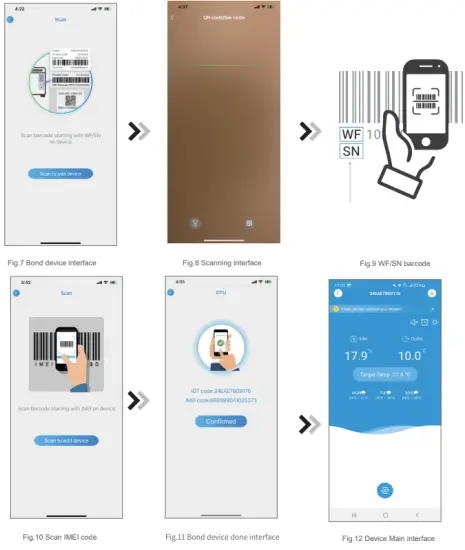
Device Management
Device management operations are as below :
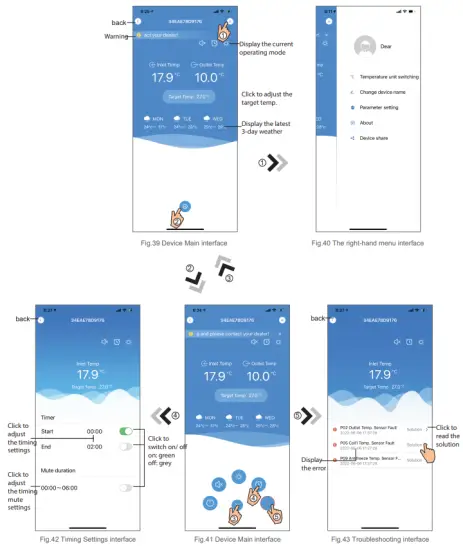
| ICON | NAME | FUNCTIONS |
| ON/ OFF | Click it to turn on/ off the unit | |
| Silent Mode Off | Display silent mode off, click it to activate the silent mode | |
| Silent Mode On | Display silent mode on, click it to turn off the silent mode | |
| Mode shift | Mode changing: Cooling–Heating–Auto | |
| Cooling | Display Cooling mode, click it to change operating mode | |
| Heating | Display Heating mode, click it to change operating mode | |
| Auto | Display Auto mode, click it to change operating mode | |
| Timming settings | Click it to jump to the timer on/ off and mute timer setting interface | |
| Troubleshooting | Click it to jump to the troubleshooting interface | |
| Menu | Click to unfold or collapse the menu |
Code: 20241008-01
Documents / Resources
 |
swfile TP301 4G DTU Data Transmission Module [pdf] User Manual MXL257 82400137, 82400138, TP301 4G DTU Data Transmission Module, TP301, 4G DTU Data Transmission Module, Data Transmission Module, Transmission Module, Module |