StarTech com RS232 Adapter Cable with COM Retention

Specifications
- Product Name: FTDI USB to Serial RS232 Adapter Cable
- Product ID: ICUSB2321F, ICUSB2322F
- Port: 1/2 Port
- Compatibility: Windows, macOS
Package Contents
- 1x Instruction Manual
- 1x USB to RS-232 Serial Adapter
- 1x Wall Mounting Kit (ICUSB2322F only)
Requirements
- USB Type-A Enabled Computer x 1
- Windows® CE (4.2, 5.0, 6.0), XP Embedded, 98SE, 2000, XP, Vista, 7, 8, 8.1, 10, 11
- Windows Server® 2003, 2008 R2, 2012, 2012 R2, 2016, 2019, 2022
- macOS 10.6 to 10.15, 11.0, 12.0, 13.0, 14.0, 15.0
- Linux Kernel 3.0.x and up – LTS Versions only
Pinout Diagram
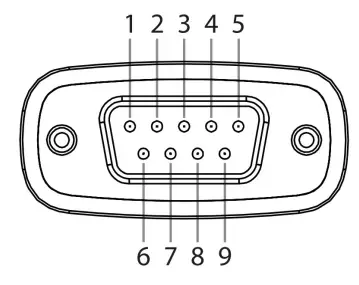
| Pin | RS-232 |
| 1 | DCD |
| 2 | RXD |
| 3 | TXD |
| 4 | DTR |
| 5 | GND |
| 6 | DSR |
| 7 | RTS |
| 8 | CTS |
Installation
Install the Driver and Adapter
Note: Drivers should install automatically in most supported operating systems. If they do not, please complete the following steps:
- Navigate to:
www.StarTech.com/ICUSB2321F
www.StarTech.com/ICUSB2322F - Click the Drivers/Downloads tab.
- Under Driver(s), download the appropriate Driver Package for your operating system.
Windows
- Right-click the downloaded file and extract the contents with Extract All.
- Browse the Windows folder and run the Setup file.
- Follow the on-screen instructions to complete the installation.
- Connect the USB to Serial Adapter to an available USB-A port.
macOS
- Double-click the downloaded file.
- Open the folder that matches your macOS Version and run the Installer file inside the folder.
- Follow the on-screen instructions to complete the installation.
- Connect the USB to Serial Adapter to an available USB-A port.
Verify Driver Installation
Windows
- Navigate to the Device Manager.
- Under Ports (COM & LPT), right-click COM Port and click Properties.
- Confirm that the Driver is installed and working as expected.
macOS
- Navigate to System Information.
- Expand the Hardware section and click USB.
- Confirm that COM Port appears in the list.
Regulatory Compliance
FCC Compliance Statement
This equipment has been tested and found to comply with the limits for a Class B digital device, pursuant to Part 15 of the FCC Rules. These limits are designed to provide reasonable protection against harmful interference in a residential installation. This equipment generates, uses, and can radiate radio frequency energy and, if not installed and used in accordance with the instructions, may cause harmful interference to radio communications. However, there is no guarantee that interference will not occur in a particular installation. If this equipment does cause harmful interference to radio or television reception, which can be determined by turning the equipment off and on, the user is encouraged to try to correct the interference by one or more of the following measures:
- Reorient or relocate the receiving antenna.
- Increase the separation between the equipment and receiver.
- Connect the equipment to an outlet on a different circuit than the receiver.
- Consult the dealer or an experienced radio/TV technician for help.
Any changes or modifications not expressly approved by the party responsible for compliance could void the user’s authority to operate the device. If shielded interface cables are included with the product, or if additional components or accessories are designated for use with the installation, they must be used to ensure compliance with FCC regulations.
ISED Statement
CAN ICES-003(B) / NMB-003(B)
This Class B digital apparatus complies with Canadian ICES-003.
This device complies with ISED Canada licence-exempt RSS standard(s). Operation is subject to the following two conditions:
- This device may not cause interference, and
- This device must accept any interference, including interference that may cause undesired operation of the device.
Warranty Information
This product is backed by a two-year warranty.
For further information on product warranty terms and conditions, please refer to www.startech.com/warranty.
Limitation of Liability
In no event shall the liability of StarTech.com Ltd. and StarTech.com USA LLP (or their officers, directors, employees or agents) for any damages (whether direct or indirect, special, punitive, incidental, consequential, or otherwise), loss of profits, loss
of business, or any pecuniary loss, arising out of or related to the use of the product exceed the actual price paid for the product. Some states do not allow the exclusion or limitation of incidental or consequential damages. If such laws apply, the limitations or exclusions contained in this statement may not apply to you.
StarTech.com Ltd.
45 Artisans Crescent
London, Ontario
N5V 5E9
Canada
StarTech.com LLP
4490 South Hamilton
Road
Groveport, Ohio
43125
U.S.A.
FAQ
Q: How to verify driver installation?
Windows:
- Navigate to the Device Manager.
- Under Ports (COM & LPT), right-click COM Port and click Properties.
- Confirm that the Driver is installed and working as expected.
macOS:
- Navigate to System Information.
- Expand the Hardware section and click USB.
- Confirm that COM Port appears in the list.
Q: What is the warranty information for this product?
This product is backed by a two-year warranty. For further information on product warranty terms and conditions, please refer to www.startech.com/warranty.
Documents / Resources
 |
StarTech com RS232 Adapter Cable with COM Retention [pdf] User Guide ICUSB2321F, ICUSB2322F, RS232 Adapter Cable with COM Retention, RS232, Adapter Cable with COM Retention, Cable with COM Retention, COM Retention |
