StarTech com HB30A7AME 7 Port USB 3.0 Hub with Power Adapter

Specifications
- Product Name: 7-Port Industrial USB 3.0 Hub
- Speed: USB 3.0 (5 Gbps)
- Ports: 7 x USB-A
- Protection: ESD & Surge Protection
- Power Input: +7 – 48V DC
Product Usage Instructions
Powering the Hub Using the Universal Power Adapter:
- Connect the Universal Power Adapter to the Terminal Block and to an AC Electrical Outlet.
- Connect a USB-B to USB Cable to the USB-B Host Port and to a USB port on the Host Computer.
- The Host Computer’s Operating System should detect the Hub and automatically install it.
- Connect your USB Devices to the USB-A Ports (x 7) on the Hub.
Powering the Hub Using the 2-Wire Terminal Block:
- Remove the Terminal Block Connector Housing from the Terminal Block on the Hub.
- Loosen the screws on the Terminal Block Connectors using a screwdriver.
- Connect the Power and Ground Wires from your DC Power Source to the proper Terminal Block Connectors as marked on the Hub’s Casing.
- Insert the Terminal Block Housing back onto the Hub’s Casing.
Mounting:
DIN Rail Mounting:
- Align the Din Rail Brackets with the Mounting Holes on the back of the Hub.
- Insert the Mounting Screws through the Din Rail Brackets and into the Hub.
- Tighten the Mounting Screws using a Phillips Head Screwdriver. Be careful not to over-tighten.
- Clip the Din Rail Brackets onto a Din Rail to secure the Hub.
Wall Mounting:
- Use Wall Studs for wall mounting.
- Mark the position on the wall for mounting.
- Align the Mounting Holes on the Hub with the marks on the wall.
- Insert the Mounting Screws through the Wall Mounting Holes and into the Wall.
- Tighten the Mounting Screws until the Hub is securely fastened to the Wall.
7-Port Industrial USB 3.0 (5 Gbps) Hub | USB 3.1 Gen 1 to 7x USB-A | ESD & Surge Protection
Product Diagram (HB30A7AME)
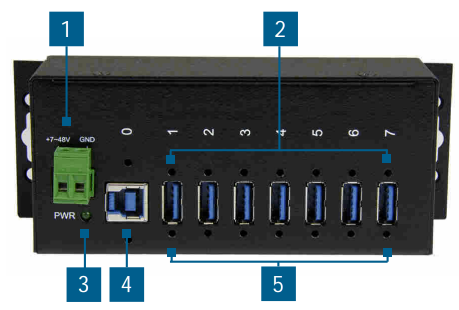
| Component | Function | |
| 1 | 2-Wire Terminal Block | • Used to connect an external DCPower Source
(7~48V DCInput) to the Hub. |
|
2 |
Screw Locks (x 8) |
• Used to securely lock a USB Device to the
USB-A Port on the Hub. • Screw Lock Dimensions:Center to center 19 mm, thread size 4 – 40. |
| 3 | Power LED | • Green: Indicates that the Hub is receiving power. |
|
4 |
USB-B Host Port |
• Used to connect a Host Computer to the Hub.
• Screw Lock Dimensions:Center to center 24 mm, thread size 4 – 40. |
|
5 |
USB-A Ports (x 7) |
• Used to connect USB Devices( x 7) to the Hub.
• Used to charge connected USB-A Devices. • USB-A Ports support surge and 15KVESD (Electrostatic Discharge) Protection. |
Requirements
For the latest requirements, please visit www.startech.com/HB30A7AME.
- Phillips Head Screwdriver
- Writing Utensil
- Level
- Mounting Screws (x 2)
Installation
Notes: It is recommended to use an external DC Power Source (+7 – 48V DC) connected to the 2-Wire Terminal Block to ensure sufficient power/current is delivered to each USB-A Port on the Hub.
Powering the Hub Using the Universal Power Adapter
- Connect the Universal Power Adapter to the Terminal Block and to a AC Electrical Outlet.
- Connect a USB-B to USB Cable (the end will depend on USB Port you are connecting to) to the USB-B Host Port and to a USB port on the Host Computer.
- The Host Computer’s Operating System should detect the Hub and automatically install it.
- Connect your USB Devices to the USB-A Ports (x 7) on the Hub.
Powering the Hub Using the 2-Wire Terminal Block
- Remove the Terminal Block Connector Housing from the Terminal Block on the Hub.
- Using a small screwdriver (Phillips or Flat Head), loosen the screws on the Terminal Block Connectors.
- Connect the Power and Ground Wires from your DC Power Source (+7 – 48V DC) to the proper Terminal Block Connectors, the terminals are marked on the Hub’s Casing.
Note: Ensure the polarity of the input power is correctly matched with the Terminal Block Pins to ensure proper function.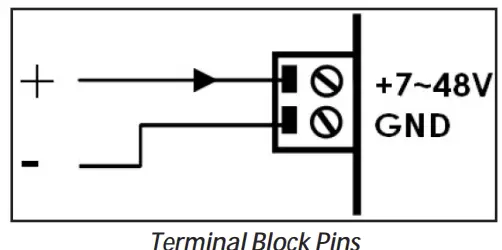
- Insert the Terminal Block Housing onto the Hub’s Casing.
Mounting
DIN Rail Mounting
- Align the Din Rail Brackets (x 2) with the Mounting Holes (x 4) on the back of the Hub.
- Insert the Mounting Screws (x 4) through the Din Rail Brackets and into the Hub.
- Using a Phillips Head Screwdriver tighten the Mounting Screws. Be careful not to over-tighten the Mounting Screws.
- Clip the Din Rail Brackets onto a Din Rail, securing the Hub to the Din Rail.

Wall Mounting
It is recommend that you use Wall Studs when wall mounting the Hub.
- Align the Hub on the wall in the position you want to mount the Hub.
- Using a Writing Utensil mark off both of the Mounting Holes.
- Align the Mounting Holes on the Hub with the Mounting Hole Marks.
- Insert the Mounting Screws (x 2) through the Wall Mounting Holes and into the Wall.
- Using a Phillips Head Screwdriver tighten the Mounting Screws until the Hub is securely fasten to the Wall.
FCC Compliance Statement
- This equipment has been tested and found to comply with the limits for a Class B digital device, pursuant to part 15 of the FCC Rules. These limits are designed to provide reasonable protection against harmful interference in a residential installation.
- This equipment generates, uses and can radiate radio frequency energy and, if not installed and used in accordance with the instructions, may cause harmful interference to radio communications. However, there is no guarantee that interference will not occur in a particular installation. If this equipment does cause harmful interference to radio or television reception, which can be determined by turning the equipment off and on, the user is encouraged to try to correct the interference by one or more of the following measures:
- Reorient or relocate the receiving antenna.
- Increase the separation between the equipment and receiver.
- Connect the equipment into an outlet on a circuit different from that to which the receiver is connected.
- Consult the dealer or an experienced radio/TV technician for help
- This device complies with part 15 of the FCC Rules. Operation is subject to the following two conditions:
- This device may not cause harmful interference, and
- this device must accept any interference received, including interference that may cause undesired operation. Changes or modifications not expressly approved by StarTech.com could void the user’s authority to operate the equipment.
Industry Canada Statement
This Class B digital apparatus complies with Canadian ICES-003.
- This device complies with Industry Canada licence-exempt RSS standard(s). Operation is subject to the following two conditions: (1) This device may not cause interference, and (2) This device must accept any interference, including interference that may cause undesired operation of the device.
- Use of Trademarks, Registered Trademarks, and other Protected Names and Symbols
- This manual may make reference to trademarks, registered trademarks, and other protected names and/or symbols of third-party companies not related in any way to StarTech.com. Where they occur these references are for illustrative purposes only and do not represent an endorsement of a product or service by StarTech.com, or an endorsement of the product(s) to which this manual applies by the third-party company in question. StarTech.com hereby acknowledges that all trademarks, registered trademarks, service marks, and other protected names and/or symbols contained in this manual and related documents are the property of their respective holders.
Warranty Information
- This product is backed by a two-year warranty.
- For further information on product warranty terms and conditions, please refer to www.startech.com/warranty.
Limitation of Liability
In no event shall the liability of StarTech.com Ltd. and StarTech.com USA LLP (or their officers, directors, employees or agents) for any damages (whether direct or indirect, special, punitive, incidental, consequential, or otherwise), loss of profits, loss of business, or any pecuniary loss, arising out of or related to the use of the product exceed the actual price paid for the product. Some states do not allow the exclusion or limitation of incidental or consequential damages. If such laws apply, the limitations or exclusions contained in this statement may not apply to you.
Safety Measures
- If product has an exposed circuit board, do not touch the product under power.
StarTech.com Ltd.
- StarTech.com Ltd.
- 45 Artisans Cres London, Ontario N5V 5E9 Canada
- StarTech.com LLP
- 2500 Creekside Parkwy Lockbourne, Ohio 43137 U.S.A.
- StarTech.com Ltd.
- Unit B, Pinnacle 15 Gowerton Rd, Brackmills Northampton NN4 7BW United Kingdom
- FR: startech.com/fr
- DE: startech.com/de
- ES: startech.com/es
- NL: startech.com/nl
- IT: startech.com/it
- JP: startech.com/jp
FAQs
Q: How do I ensure proper power supply to each USB-A Port?
A: It is recommended to use an external DC Power Source connected to the 2-Wire Terminal Block to ensure sufficient power/current is delivered to each port.
Q: What is the warranty for this product?
A: This product is backed by a two-year warranty. For further information on warranty terms and conditions, please refer to www.startech.com/warranty.
Documents / Resources
 |
StarTech com HB30A7AME 7 Port USB 3.0 Hub with Power Adapter [pdf] Instruction Manual HB30A7AME, HB30A7AME 7 Port USB 3.0 Hub with Power Adapter, 7 Port USB 3.0 Hub with Power Adapter, Hub with Power Adapter, Power Adapter |