
Visual Doorbell
User Manual
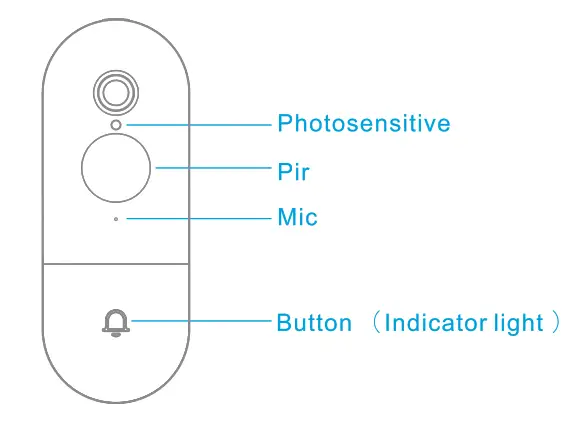 |
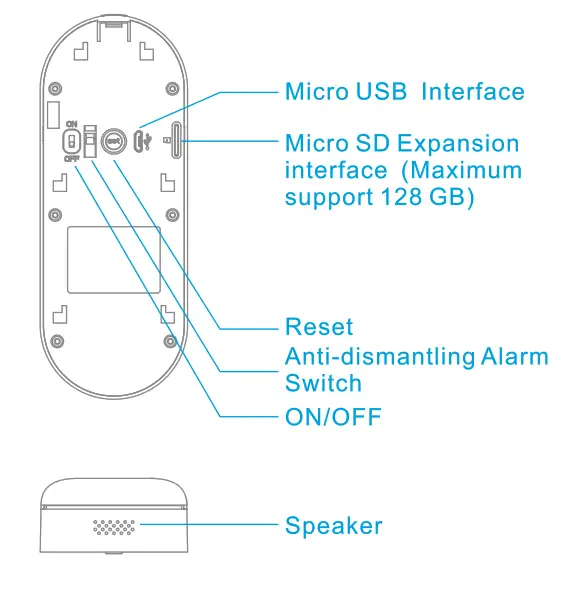 |
Device to connect
download the APP
(1) scanning the QR code below, download and installing the APR
 http://hsop.komect.com:18080/appdl/redirect.html?cmei=11102610
http://hsop.komect.com:18080/appdl/redirect.html?cmei=11102610
(2) Go to the APP Store or Google Play, search for “hejiaqin”, download and install the APR
Register and log in to the APP
(1) please register an APP account, and log in.
(2) if already registered, please login directly.
Add device
Open the APP and click “Add Device”. Select “Visual Doorbell” and complete the device binding according to the APP guidance.
Doorbell and mobile phone linkage: When someone rings the bell, you can set the doorbell to directly dial your mobile phone number without missing any visitors.

Installation and Disassemble
Install
- Remove the 3M adhesive backing

- Paste the arrow of the mounting plate from the back of the mounting plate. upward in a suitable position (it is recommended to be the same height as the cat eye of the door and paste it on the cat-eye side).

- Align the doorbell with the hole of the quick mounting plate and hang it down slightly on the hole of the quick mounting plate.

- Fix the black screw in the screw bag at the screw hole on the side.

Disassemble
- Remove the doorbell side screw.

- Pull the removal switch on the top of the doorbell outward with your fingers.

- At the same time, lift the doorbell up.

- Remove the doorbell from the quick mounting plate.

Indicator Light Description
| Indicator Status | Indicator Definition |
| Blue light is always on | Power on |
| Configuration completed and online | |
| Blue light flashing | Receive OR code information |
| Network connection equipment (disconnection after online) | |
| Disconnect from the server | |
| Red light flashing | Press and hold the on/off key to reset |
| System startup complete: no WiFi configuration | |
| The system starts up after reset | |
| Device waiting to receive configuration information | |
| WiFi password failed | |
| Equipment unbinding | |
| The red light is always on | Waiting for charging |
| Greenlight is always on | Fully charged |
Reset Doorbell
- When the doorbell is powered on, long-press the reset chain for 5 seconds until the red light flashes and a “drop” sound is emitted, that is, the reset is successful.
This equipment has been tested and found to comply with the limits for a Class B digital device, pursuant to part 15 of the FCC Rules. These limits are designed to provide reasonable protection against harmful interference in a residential installation. This equipment generates uses and can radiate radio frequency energy and if not installed and used in accordance with the instructions, may cause harmful interference to radio communications. However, there is no guarantee that interference will not occur in a particular installation. If this equipment does cause hannful interference to radio or television reception, which can be determined by turning the equipment off and on, the user is encouraged to try to correct the interference by one or more of the following measures:
—Reorient or relocate the receiving antenna.
—Increase the separation between the equipment and receiver.
—Connect the equipment into an outlet on a circuit different from that to which the receiver is connected.
—Consult the dealer or an experienced radio/TV technician for help. My Changes or modifications not expressly approved by the party responsible for compliance could void the user’s authority to operate the equipment. This device complies with part 15 of the FCC Rules. Operation is subject to the following two conditions: (I) This device may not cause harmful interference, and (2) this device must accept any interference received, including interference that may cause undesired operation.
This equipment complies with FCC radiation exposure limits set forth for an uncontrolled environment. This equipment should be installed and operated with a minimum distance of 20cm between the radiator&your body. This transmitter must not be co-located or operating in conjunction with any other antenna or transmitter.
Documents / Resources
 |
STARCAM DB2 Visual Inter-Conversation Doorbell [pdf] User Manual XD2, 2AP2F-XD2, 2AP2FXD2, DB2, Visual Inter-Conversation Doorbell, DB2 Visual Inter-Conversation Doorbell |



