sparkfun RTK mosaic-X5 Triband GNSS RTK Breakout
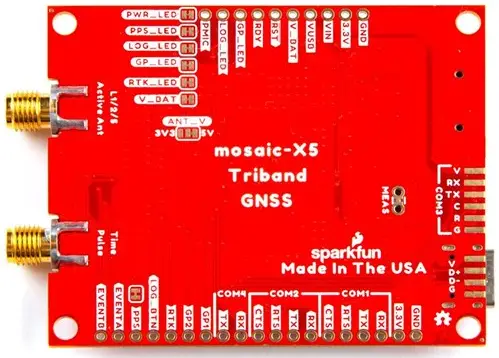
Product Information
Specifications:
- Model: RTK mosaic-X5
- GNSS Antenna: L1/L2/L5 GNSS UFO Antenna
- Connectivity: Ethernet, WiFi
- Power Supply: USB Power Supply (5V 1A)
- Storage: 32GB microSD Card
Product Usage Instructions
Getting Started
Using Ethernet
CONNECT USING ETHERNET
- Connect the GNSS antenna:
- Locate the L1/L2/L5 GNSS UFO antenna in the kit.
- Connect the antenna to the MOSAIC SMA connection using the TNCSMA cable.
- Securely mount the antenna with a clear view of the sky to prevent inaccurate readings.
- Connect RTK mosaic-X5 to Ethernet:
- Use an Ethernet cable to connect the MOSAIC ETHERNET (PoE) port to your network or router.
- If using a PoE router, the red power (PWR) LED should light up.
- Provide power:
- Use the USB power supply to power the device.
- Connect the USB-C cable to either CONFIG MOSAIC or CONFIG ESP32 port.
- Accessing the device:
- Once connected, the OLED display will show satellite signal details and Ethernet IP address.
- Connect your device to the same network and access the device’s web page via the displayed IP address.
Using WiFi
CONNECT USING WIFI
- Link MOSAIC ETHERNET to ESP32 ETHERNET port.
- Put ESP32 firmware into WiFi mode to connect to your WiFi network.
FAQ
- Q: What’s included in the RTK mosaic-X5 kit?
A: The kit includes RTK mosaic-X5 device, GNSS antenna, Ethernet cable, TNC-SMA cable, USB-C cable, WiFi antenna, USB power supply, and a 32GB microSD card. - Q: What additional items may be needed for setup?
A: Users may need a computer, phone, or tablet, an Ethernet network or router. Additional items like antenna mounting hardware and antenna magnetic mount may also be required
for installation.
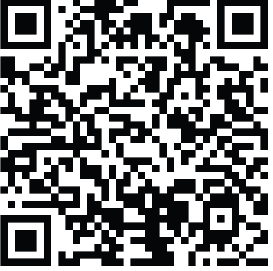
Read the Full User Manual
Want to read this on your computer?
Access the Quick Start Guide at: docs.sparkfun.com/SparkFun_RTK_mosaic-X5
WHAT’S INCLUDED?

YOU WILL NEED
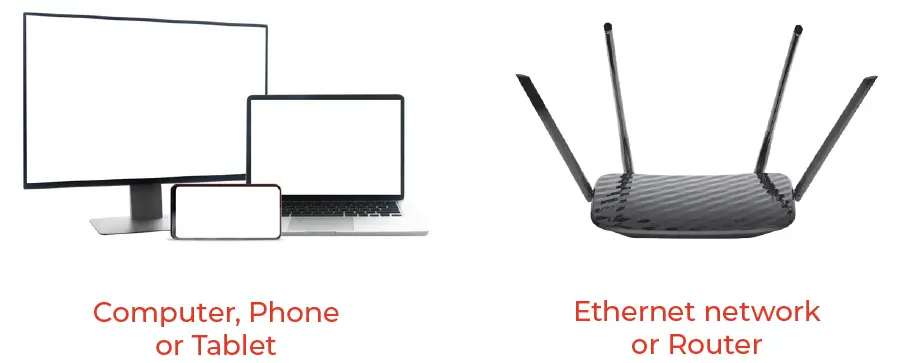
YOU MAY ALSO NEED
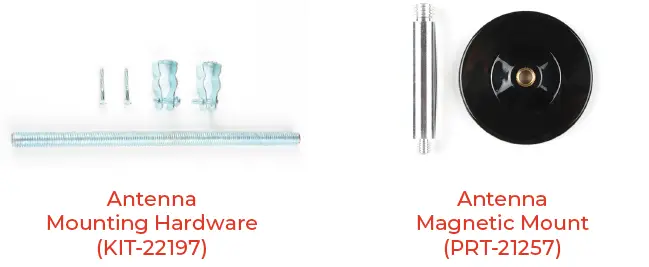
Getting Started
Using Ethernet
CONNECT USING ETHERNET
The simplest way to get your RTK mosaic-X5 up and running is to connect it to your Ethernet network or an Ethernet port on your broadband router:
- Connect the GNSS antenna. Inside your RTK mosaic-X5 kit, you will find the L1/ L2/L5 GNSS “UFO” antenna. It has a TNC connection. Use the supplied TNC- SMA cable to connect the antenna to the mosaic-X5 MOSAIC SMA connection. Make sure the antenna is securely mounted to a structure so that it cannot be moved and has a clear view of the sky. Any movement in the antenna will cause inaccurate readings by RTK rovers.
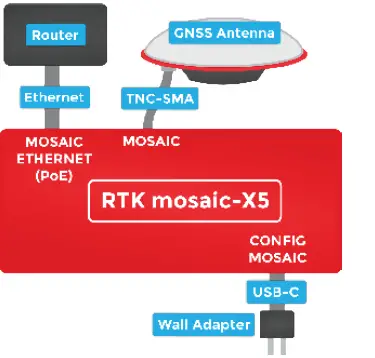
- Connect the RTK mosaic-X5 to your Ethernet network or router. Use any Ethernet cable to connect the MOSAIC ETHERNET (PoE) port to your network or an Ethernet port on your router. If your router provides Power-over-Ethernet (PoE), you’re all set! You should see the red power (PWR) LED light up and text start to scroll up the OLED display. If your router does not provide PoE, move on to step 3.
- Provide power. You can power the RTK mosaic-X5 using the supplied USB power supply (5V 1A). Plug the power supply into the wall. Use the supplied USB-C cable
 to connect the power supply to either the CONFIG MOSAIC or the CONFIG ESP32 USB-C port. It does not matter which. You should see the red power (PWR) LED light up and text start to scroll up the OLED display.
to connect the power supply to either the CONFIG MOSAIC or the CONFIG ESP32 USB-C port. It does not matter which. You should see the red power (PWR) LED light up and text start to scroll up the OLED display.
Once the mosaic-X5 has acquired a satellite signal and is connected to the Ethernet network, the OLED will display the antenna’s position as Latitude (Lat), Longitude (Long), and Altitude (Alt), and the Ethernet IP (Internet Protocol) network address. - Connect your computer, tablet, or phone to the same network, open a web browser and navigate to the IP address shown on the OLED display. You should see the mosaic-X5’s internal web page. The web page displays a lot of helpful information and can also be used to fully configure the mosaic-X5.
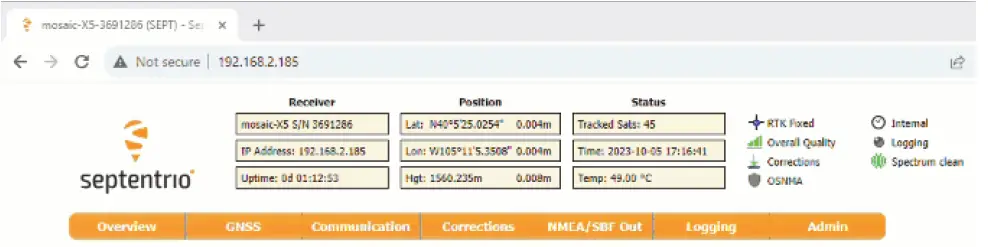
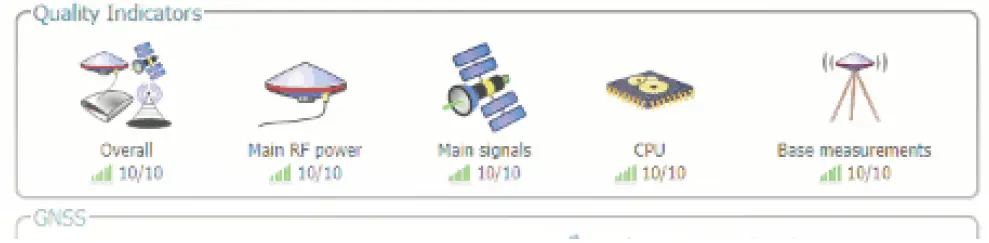
docs.sparkfun.com/SparkFun_RTK_mosaic-X5
Getting Started Using WiFi
CONNECT USING WIFI
The RTK mosaic-X5 contains an ESP32-WROVER processor which can act as a Ethernet to WiFi bridge. By linking the MOSAIC ETHERNET (PoE) port to the ESP32 ETHERNET port and putting the ESP32 firmware into WiFi mode, the mosaic-X5 can join your WiFi network.
Connect the GNSS antenna. Inside your RTK mosaic-X5 kit, you will find the L1/L2/L5 GNSS “UFO” antenna. It has a TNC connection. Use the supplied TNC-SMA cable to connect the antenna to the mosaic-X5 MOSAIC SMA connection. Make sure the antenna is securely mounted to a structure so that it cannot be moved and has a clear view of the sky. Any movement in the antenna will cause inaccurate readings by RTK rovers.
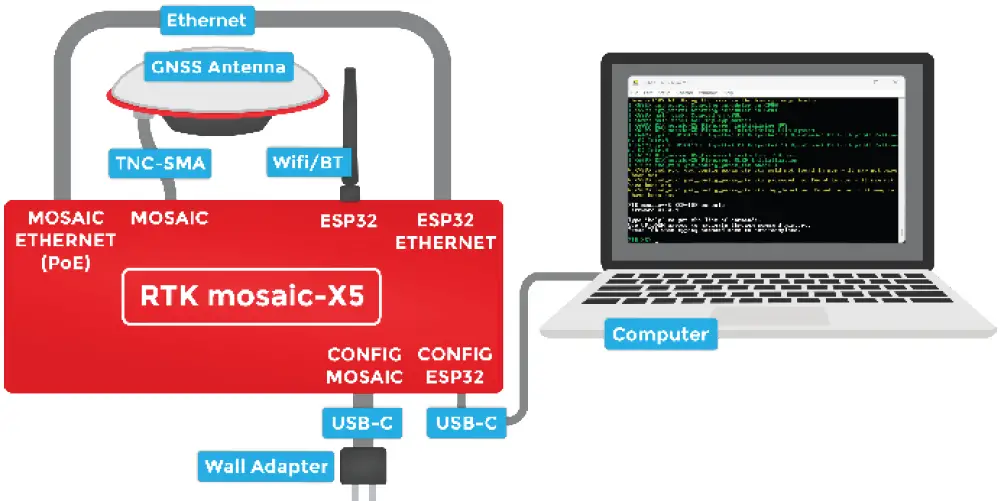
Attach the WiFi antenna. Screw the supplied WiFi/BT antenna onto the ESP32 SMA connection. To minimize wear of the SMA connector, we recommend: holding the antenna body with one hand – to prevent it rotating – while screwing the SMA connector into place with your other hand. If needed, fold the antenna up so the antenna body is vertical.
Connect the Ethernet ports. Connect the two ethernet ports together using the supplied Ethernet cable. If you don’t have the original cable, any Ethernet Cable will work. A crossover cable is compatible but not required.
Connect to the CONFIG ESP32 USB port. To change the ESP32 firmware mode, you need to connect a computer to the CONFIG ESP32 USB-C port and use a Serial Terminal to change the mode. You may need to install a driver first, so that the CH340 serial interface chip is recognized.
Please follow the QR codes below for more details:
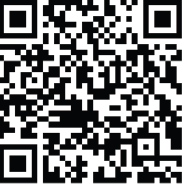
CH340 Drivers
https://learn.sparkfun.com/tutorials/908
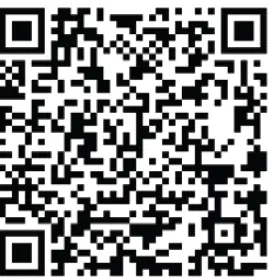
Tera Term
https://learn.sparkfun.com/terminal-basics/tera-term-windows
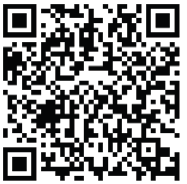
Serial Terminal Basics
https://learn.sparkfun.com/terminal-basics
Open a Serial Terminal. If you are using Windows, we still recommend Tera Term serial terminal but there are plenty of alternatives. Please see our Serial Terminal Basics tutorial for more details. Open the connection to the CH340 using 115200 baud.
docs.sparkfun.com/SparkFun_RTK_mosaic-X5
Put the ESP32 firmware into WiFi mode. When you have the Serial Terminal open, you should see the RTK_X5> console prompt. If you do not, hit Enter on your keyboard. If needed, click the RESET pushbutton on the front of the RTK mosaic-X5 to restart the ESP32 firmware.
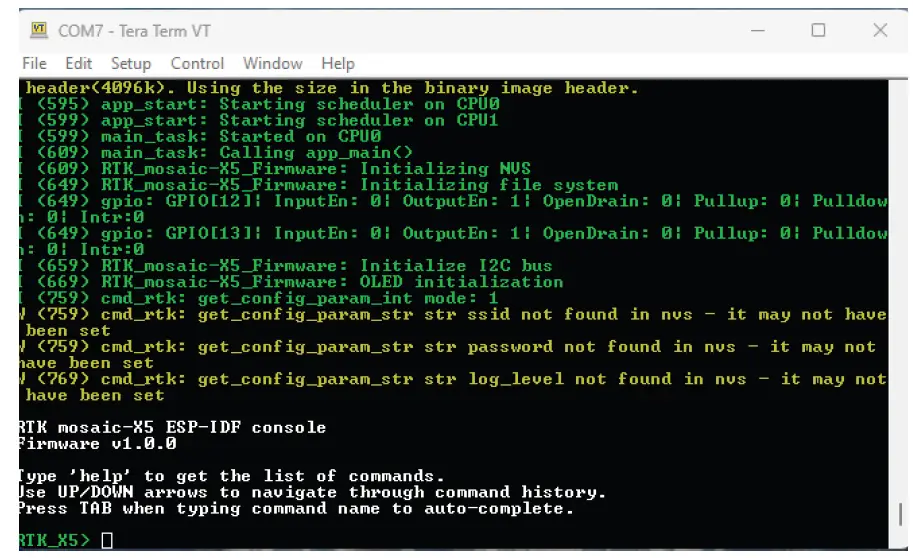
Type help and hit enter to see the help.
Type show to see the current configuration:
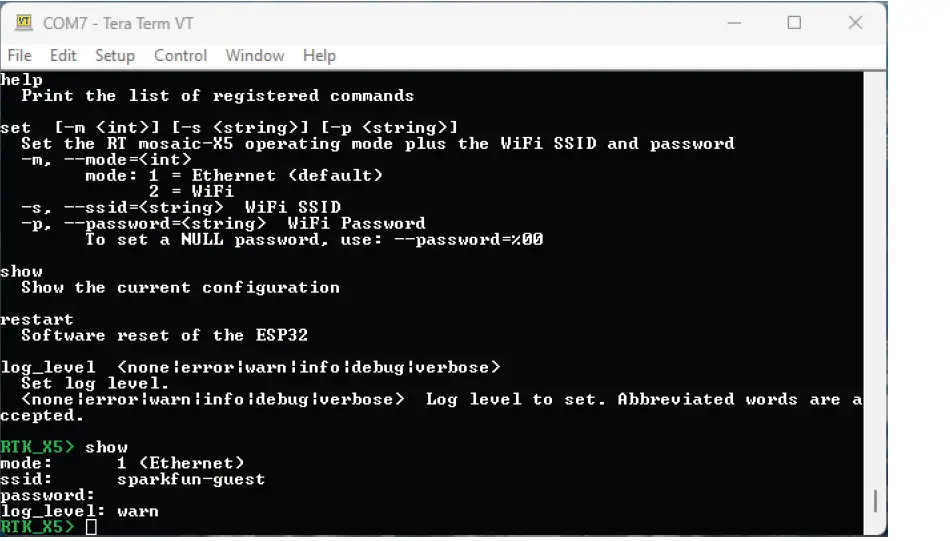
Want to read this on your computer?
By default the firmware will be in mode 1 (Ethernet).
To change the mode to mode 2 (WiFi), type:
set -m 2
To set the WiFi SSID of the network to connect to:
set -s YOUR_SSID
Likewise, to set the WiFi password:
set -p YOUR_PASSWORD
Finally, type restart to restart the firmware with the new settings:
restart

Once the mosaic-X5 has acquired a satellite signal and is connected to the WiFi network, the OLED will display: the antenna’s position as Latitude (Lat), Longitude (Long), and Altitude (Alt), as well as the WiFi IP (Internet Protocol) network address.
docs.sparkfun.com/SparkFun_RTK_mosaic-X5
When powering the RTK mosaic-X5 on for the first time, you may see the firmware restart (reboot) several times while it waits for the mosaic-X5 to initialize. This is not an error, you do not need to be concerned. Connect your computer, tablet or phone to the same WiFi network. Next, navigate to the IP address shown on the OLED display. You should see the mosaic-X5’s internal web page. The web page displays a lot of helpful information and can also be used to fully configure the mosaic-X5.
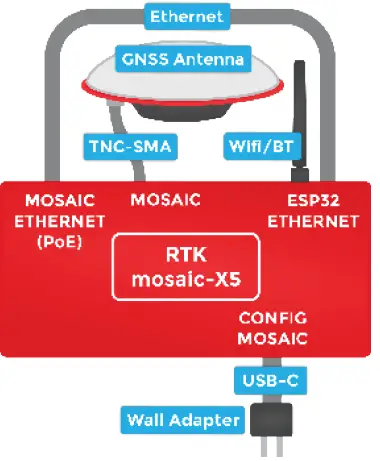
The firmware mode, SSID, and password are stored in (non-volatile) memory. After changing them, you can disconnect the computer and power the RTK mosaic-X5 using the supplied power supply.
CONNECT USING USB-C
The mosaic-X5 has a built-in high-speed USB port which supports Ethernet-over-USB. To take advantage of this interface, you need to install the Septentrio drivers.
Connect the GNSS antenna. Inside your RTK mosaic-X5 kit, you will find the L1/L2/L5 GNSS “UFO” antenna. It has a TNC connection. Use the supplied TNC-SMA cable to connect the antenna to the mosaic-X5 MOSAIC SMA connection.
Getting Started
Using USB-C
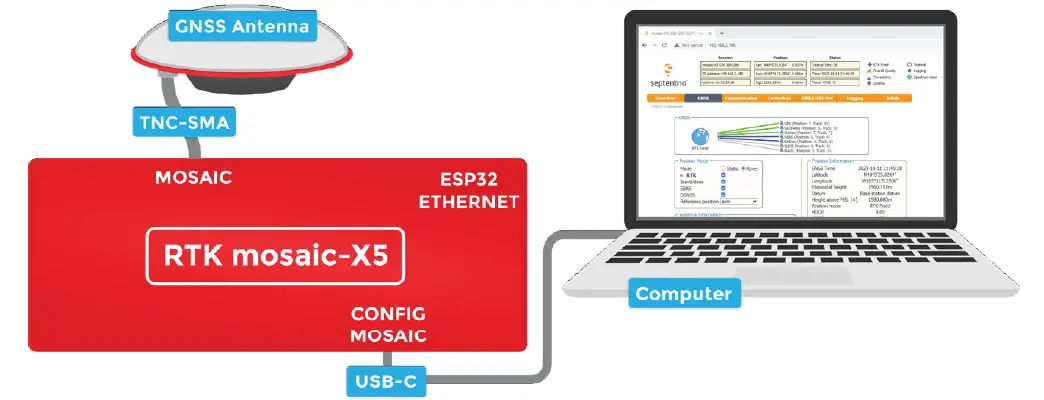
Make sure the antenna is securely mounted to a structure so that it cannot be moved and has a clear view of the sky. Any movement in the antenna will cause inaccurate readings by RTK rovers.
Download and install Septentrio RxTools. RxTools includes the driver for the USB-C port plus several tools which you can use to control and configure the mosaic-X5, forward data, log data, analyze the log files, convert the log files to other formats, and configure the module for use with other GIS software.
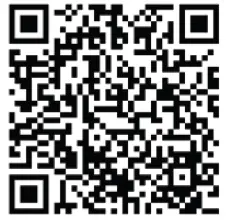
RxTools
https://www.septentrio.com/en/support/software/rxtools
Connect the RTK mosaic-X5 to your computer. Use the supplied USB-C cable to connect the CONFIG MOSAIC port to your computer.
Open the X5 web page. Open a web browser on your computer and navigate to 192.168.3.1 to view the mosaic-X5’s internal web page.
You can now use the RxTools suite to take full advantage of the sophisticated mosaic-X5.
docs.sparkfun.com/SparkFun_RTK_mosaic-X5
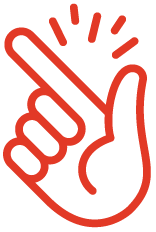 Common Gotchas
Common Gotchas
- High-precision GNSS only works with multi-frequency antennas. This means that GPS antenna you got in the early 2000s with your TomTom is not going to work. Please use the SparkFun L1/L2/L5 antenna provided in the RTK mosaic-X5 kit.
- High-precision GNSS works best with a clear view of the sky; it does not work indoors or near a window. GNSS performance is generally not affected by clouds or storms. Trees and buildings can degrade performance but usually only in very thick canopies or very near tall building walls. GNSS reception is very possible in dense urban centers with skyscrapers but high-precision RTK may be impossible.
- The mosaic-X5 reserves the IP (Internet Protocol) subnet address 3 for its USB-C interface; this cannot be changed. If your Ethernet or WiFi network is also using subnet 3 (192.168.3.nnn), the mosaic-X5 may appear to have a valid IP address but communication will fail. Please change your Router configuration to use a different subnet.
 Help & Troubleshooting
Help & Troubleshooting
If you need technical assistance or more information on a product that is not working as you expected, we recommend heading on over to the SparkFun Technical Assistance page for some initial troubleshooting.
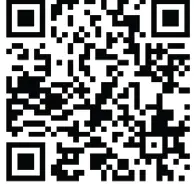
Technical Assistance
https://www.sparkfun.com/technical_assistance
If you can’t find what you need there, the SparkFun GPS Forum is a great place to ask questions.
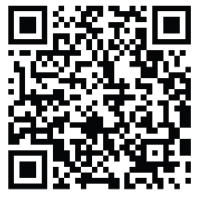
SparkFun GPS Forum
https://forum.sparkfun.com/viewforum.php?f=116
If this is your first visit to our forum, you’ll need to create a Forum Account to post questions.
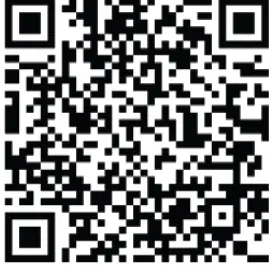
Forum Account
https://forum.sparkfun.com/ucp.php?mode=register
Mouser Electronics
Authorized Distributor
Click to View Pricing, Inventory, Delivery & Lifecycle Information:
SparkFun Electronics: GPS-23748
Documents / Resources
 |
sparkfun RTK mosaic-X5 Triband GNSS RTK Breakout [pdf] User Guide GPS-23748, GPS-21801, CAB-08915, CAB-21740, CAB-15424, WRL-00145, TOL-11456, COM-19041, RTK mosaic-X5 Triband GNSS RTK Breakout, RTK mosaic-X5, Triband GNSS RTK Breakout, GNSS RTK Breakout, RTK Breakout |




