Software s AVMS macOS Software
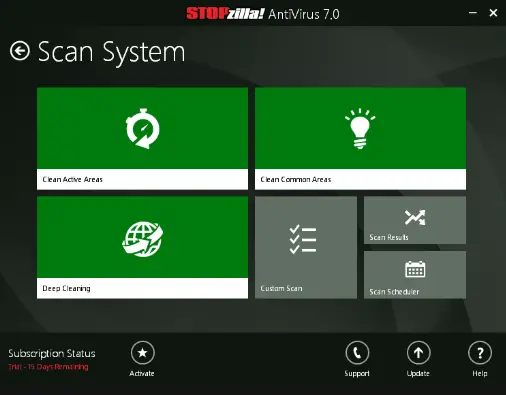
Install AVMS macOS instructions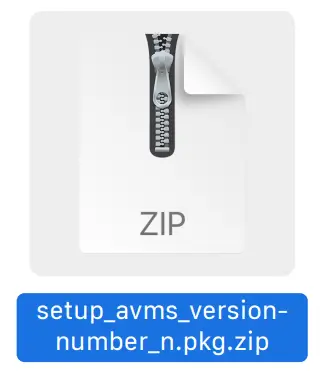
- After downloading AVMS for macOS from www.clintonelectronics.com/downloads, find the ZaIP file and unzip/extract.

- Open the unzipped ‘.PKGʼ version of AVMS. On the first install of AVMS: right-click on the .PKG file, then select Open With > Installer.
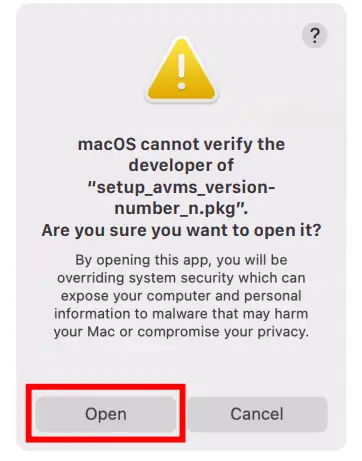
- Then, click Open when prompted with the message stating macOS cannot verify the developer.

- Follow the Installer prompts, then click the Install button.

- Enter the password when prompted, then click Install Software to finish the install.
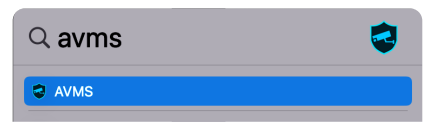
- Search for AVMS to open, or open from Applications/AVMS.
After opening AVMS, if desired, right-click on the icon in the dock and select: Options > Keep in Dock.
Documents / Resources
 |
Software s AVMS macOS Software [pdf] Instructions AVMS macOS Software, macOS Software, Software |




