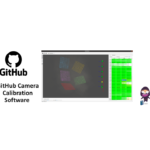XPPen Free Color Calibration Software

Specifications
- Product: XPPen ColorMaster
- Supported Product: Artist Pro 24 (Gen 2) series
- Color Space Modes: sRGB, Adobe RGB, P3, USER
- Compatibility: Windows and Mac systems
FAQs
- Q: Which XPPen products are supported by ColorMaster?
- A: ColorMaster only supports the Artist Pro 24 (Gen 2) series. Other products require adjustments through XPPen Driver -> Display Settings.
- Q: What are the preset color space modes available in ColorMaster?
- A: The preset color space modes are sRGB, Adobe RGB, P3, and USER for custom settings.
PRODUCT INFORMATION
XPPen ColorMaster User Guide
Welcome to use XPPen ColorMaster. With XPPen ColorMaster, you can quickly adjust your color space and regularly calibrate your drawing display to ensure color consistency. Please read the user guide before using.
Software Installation
- Please make sure that your computer is correctly connected to the drawing display.
- Go to the XPPen official website (www.xp-pen.com), navigate to the “Support” page, find the “XPPen ColorMaster” application, and download the appropriate version of the software for your computer system.
- Unzip the file and follow the instructions to complete the installation.
Settings
- Run the “XPPen ColorMaster” application. You can adjust color modes or calibrate the drawing display through the software’s upper menu.
Notes: The XPPen ColorMaster only supports the Artist Pro 24 (Gen 2) series. If you are using any other XPPen products, please adjust the product color through the XPPen Driver -> Display Settings.
Color Modes
The product has three preset color space modes: sRGB, Adobe RGB and P3. You can select the appropriate color space based on your needs and restore the Native color space by choosing the USER mode.
Notes: Before using XPPen ColorMaster, make sure your computer is connected to the drawing display and that the stylus is working properly, otherwise your adjustments may not take effect.
Calibration
Calibrate your drawing display with the XPPen ColorMaster calibration function. Follow these steps to complete the calibration.
Compatibility
Make sure your colorimeter is included in the compatibility list. Connect the colorimeter to your computer via USB port, then click “Next”. ColorMaster will automatically check if the colorimeter is supported.
Colorimeter compatibility list:
- Portrait Displays:C6 HDR2000, C6 HDR5000
- X-Rite:i1Display Pro/Plus
- Klein Instruments:K10
- Calibrite: ColorChecker Display Pro/Plus (HL)
Connection
If your colorimeter includes an ambient diffuser,
- Lift up on ambient diffuser arm.
- Rotate ambient diffuser arm to rear
- Ambient diffuser arm will snap into place when located in rear position, then click “Next.


Settings
Select the color space you wish to calibrate, then click “Next”.
The software provides calibration for the three default color spaces of “sRGB”, “Adobe RGB”, and “P3”. You can calibrate these without any additional settings. 5 When you select the “USER” mode, you can customize and calibrate the “Current Gamut”, “White Point”, and “Gamma”.

Luminance
Define the drawing display brightness you want to set. If you want to maintain the current brightness, leave unchecked and click “Next
Colorimeter Placement
- To adjust the position of the counter weight, depress the button on the counter weight and slide counter weight simultaneously to desired location.

- To mount the colorimeter on your drawing display, position the optics lens with the center of your drawing display. Then position the USB cable and counter weight behind your drawing display.

- After the colorimeter is placed, click “Next” and then click the Play button in the lower right corner of the drawing display.

Calibration
Wait 2 to 3 minutes to complete the calibration, you can also browse the detailed color data through the “View report”.

Color File Management
- After the calibration is finished, XPPen ColorMaster will manage the display color using the ICC file. You can manually switch the system’s default ICC configuration file or switch different color space through recalibration.
- ICC Profile Location:
- Windows: Settings -> System -> Screen -> Advanced Display Settings -> Color Management
- Mac: System Preferences -> Display -> Presets
- To restore the factory color mode, delete all ICC profiles created by ColorMaster and choose an appropriate color space in the Modes tab.
Documents / Resources
 |
XPPen Free Color Calibration Software [pdf] User Guide Free Color Calibration Software, Color Calibration Software, Calibration Software, Software |