 E7 Pro Coding Robot
E7 Pro Coding Robot
User Manual
E7 Pro Coding Robot

12 in 1
Whales Bot E7 Pro
Controller
Features

Battery Installation
The Controller requires 6 AA/LR6 batteries.
AA alkaline batteries are recommended.
To insert the batteries into the controller, press the plastic on the side to remove the battery cover. After installing 6 AA batteries, put the battery cover.
Battery Use Precautions:
- AA alkaline, carbon zinc and other types of batteries can be used;
- Non-rechargeable batteries cannot be charged;
- The battery should be placed with the correct polarity (+, -);
- The power terminals must not be short-circuited;
- The used battery should be taken out of the controller;
- Remove the batteries when not in use for a longtime.
Note: It is recommended not to use rechargeable batteries!

Note: if your battery power is low, altering press the “start” button, the status light may still be in red, and shining.
Energy-saving Practices
- Please remove the battery when not in use. Remember that each group of cells should be placed in a respective storage container, which works together.
- Power off the controller when not in use.
![]() Warning:
Warning:
- This product contains internal balls and small parts and is not suitable for use by children under 3 years old.
- This product should be used under the guidance of adults.
- Keep the product away from water.
ON / OFF
Power On:
To turn on the controller, press and hold the power button. The controller status light will become white and you will hear the audio greeting “Hello, I am the whaleboat!”
Running the Program:
To run the program when the controller is on, press the power button on the controller. When the program is running, the white light on the controller will flash.
Shut Down:
To turn off the controller, when it’s still on or running program, press and hold the power button. The controller will then enter the “OFF” state and the light will be off.
Indicator Light
- OFF: Power Off
- White: Power On
- White Flashing: Running Program
- Yellow Flashing: Downloading/Updating
- Red Flashing: Low Power

Specification
Controller Technical Specification
Controller:
32-bit Cortex-M3 processor, clock frequency 72MHz, 512KB Flatrod, 64K RAM;
Storage:
32Mbit large-capacity memory chip with built-in multiple sound effects, which can be extended with software upgrades;
Port:
12 channels of various input and output interfaces, including 5 digital/analog interfaces (Al, DO); 4 closed-loop motor control interfaces single channel maximum current 1.5A; 3 TTL servo motor serial interface, maximum Current 4A; USB interface can support online debugging mode, convenient for program debugging;
Button:
The controller has two buttons of program selection and confirmation, which simplifies the operation of users. Through the program selection key, you can switch the downloaded program, and through the confirmation key, you can turn on / off and run the program and other functions.
Actuators
Closed-loop Motor
Closed-loop Motor for robots is the source of power used to perform various actions.
Product picture
Installation
Closed-loop Motor can be connected to any port of controller A~D.
Expression Screen
Expression screen gives the robot a rich expression. Users are also free to customize emotions.
Product picture
Installation
Expression screen can be connected to any port of controller 1~4.
Keep this side up when installing Keep the side with no connection hole up
Sensors
Touch Sensor
Touch sensor can detect when a button is pressed or when the button is released.
Product picture
Installation
Touch sensor can be connected to any port of controller 1~5

Integrated grayscale sensor
Integrated grayscale sensor can detect the intensity of light entering the sensor surface of the device.
Product picture 
Installation
Integrated grayscale sensor can only be connected to port 5 of controller.
Infrared Sensor
Infrared sensor detects infrared light reflected from objects. It can also detect infrared light signals from remote infrared beacons.
Product picture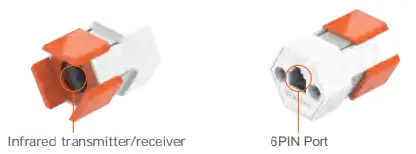
Installation
Infrared sensor can be connected to any port of controller 1~5

Programming Software (mobile version)
Download Whales Bot APP
Download “Whaleboats APP” :
For iOS, please search for “Whaleboats” in APP Store.
For Android, please search for “WhalesBot” in Google Play.
Scan QR code to download
 http://app.whalesbot.com/whalesbo_en/
http://app.whalesbot.com/whalesbo_en/
Open the APP
Find the E7 Pro package – select ” Creation ” 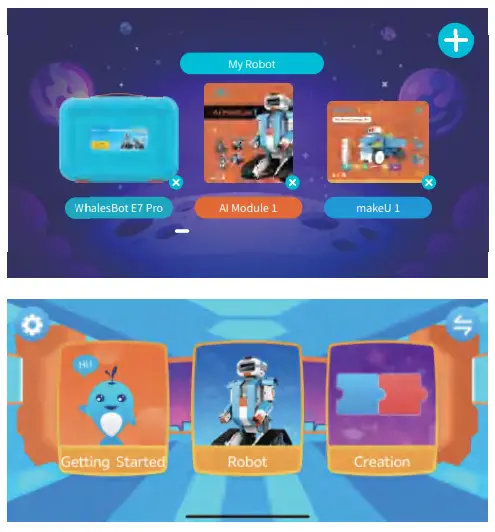
Connect Bluetooth
- Connect Bluetooth
Enter the remote control or modular programming interface. The system will then automatically search for nearby Bluetooth devices and display them in a list. Select the Bluetooth device to be connected.
The WhalesBot E7 pro Bluetooth name will appear as whalesbot + number. - Disconnect Bluetooth
To disconnect the Bluetooth connection, click the Bluetooth “ ” icon on the remote control or the modular programming interface.
” icon on the remote control or the modular programming interface.

Programming Software
(PC version)
Download Software
Please visit the below website and download ” WhalesBot Block Studio”
Download Links https://www.whalesbot.ai/resources/downloads
 WhalesBot Block Studio
WhalesBot Block Studio
Select the controller
Open the software – click on the upper right corner![]() Symbol — click ” Select controller ” — click the MC 101s controller – click “Confirm” to restart the software — Switched
Symbol — click ” Select controller ” — click the MC 101s controller – click “Confirm” to restart the software — Switched 
Connect to the computer
Using the cable included in the kit, connect the controller to a PC and start programming
Programming and downloading program
After writing the program, click above![]() icon, download and compile the program, after the download is successful, unplug the cable, click on the controller
icon, download and compile the program, after the download is successful, unplug the cable, click on the controller![]() button to execute the program.
button to execute the program.

Sample Project
Let’ s build a mobile car project and program it with the mobile APP After building the car following the step by step guide, we can control the car through remote control and modular programming
After building the car following the step by step guide, we can control the car through remote control and modular programming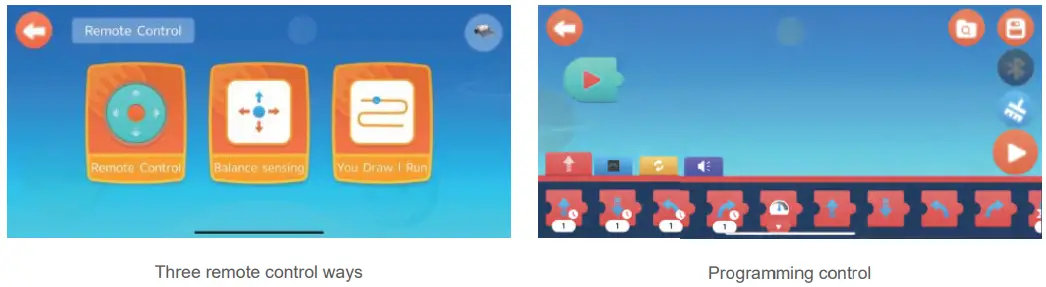
Precautions
![]() Warning
Warning
- Check regularly whether the wire, plug, housing or other parts are damaged, stop using immediately when damage is found, until they are repaired;
- This product contains small balls and small parts, which may cause choke hazard and is not suitable for children under 3 years old;
- When children use this product, they should be accompanied by adults;
- Do not disassembly, repair and modify this product by yourself, avoid causing product failure and personnel injury;
- Do not place this product in water, fire, wet or high temperature environment to avoid product failure or safety accidents;
- Do not use or charge this product in an environment beyond the working temperature range (0℃~40℃) of this product;
 Maintenance
Maintenance
- If this product will not be used for a long time, please keep this product in a dry, cool environment;
- When cleaning, please turn off the product; and sterilize with dry cloth wipe or less than 75% alcohol.
Goal: Become the No.1 educational robotics brand worldwide.

 CONTACT :
CONTACT :
WhalesBot Technology (Shanghai) Co., Ltd.
Web: https://www.whalesbot.ai
Email: support@whalesbot.com
Tel: +008621-33585660
Floor 7, Tower C, Beijing Center, No. 2337, Gudas Road, Shanghai
Documents / Resources
 |
WhalesBot E7 Pro Coding Robot [pdf] User Manual E7 Pro, E7 Pro Coding Robot, Coding Robot, Robot |