tuya Device Pairing UI BizBundle User Guide
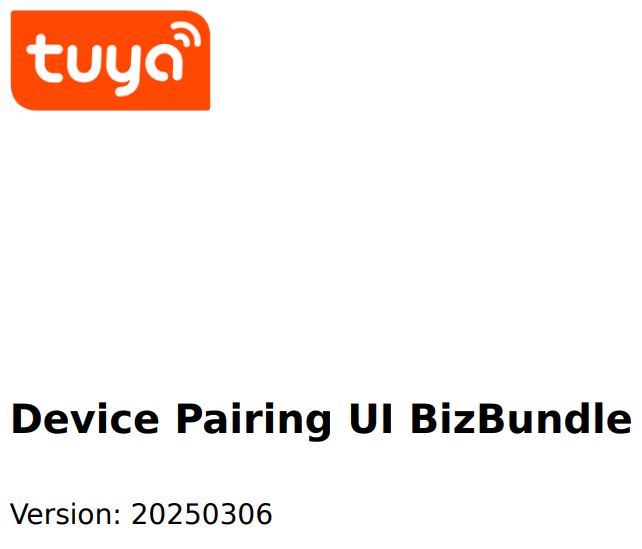
Device types Device Pairing UI BizBundle is used to implement pairing guidance and smart device activation. It applies to multiple common types of smart devices, such as Wi-Fi devices, Zigbee devices, Bluetooth devices, and devices that support QR code scanning like GPRS & NB-smart devices. The UI BizBundle provides the service logic and UI encapsulation to guide pairing and activate smart devices over different protocols.
1. Device types
1.1. Wi-Fi device pairing
Wi-Fi smart devices can be paired and connected to cloud services in two modes: Wi-Fi Easy Connect (EZ) mode and access point (AP) or hotspot mode. IP cameras (IPCs) can be paired after QR code scanning.
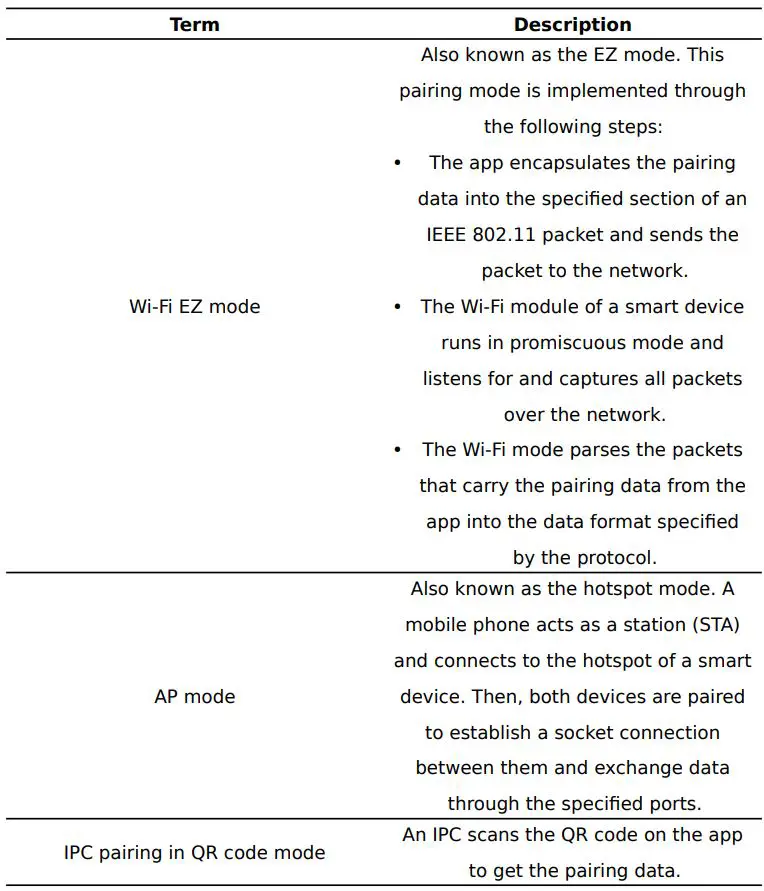
1.2. Zigbee device pairing
Zigbee gateways and sub-devices can be paired.
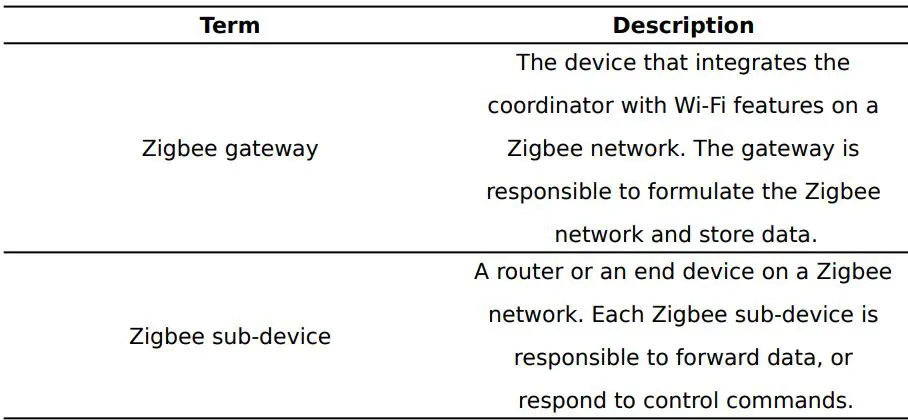
1.3. Bluetooth device pairing
Tuya provides the following Bluetooth solutions.
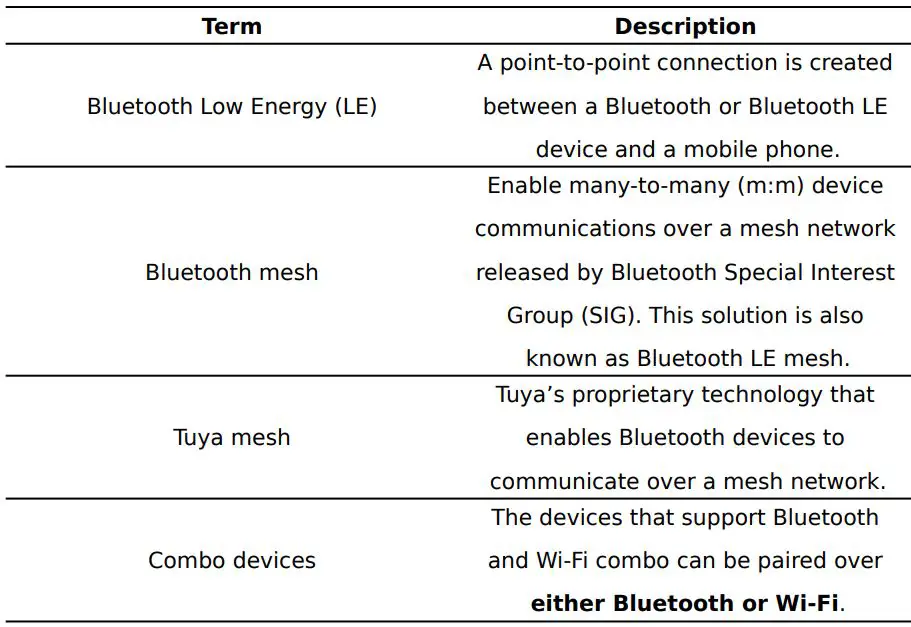
1.4. QR code pairing
A smart device that supports this pairing mode is connected to Tuya’s cloud services immediately after power on. The app can be used to scan the QR code on the device to implement cloud-based device activation and binding. The QR code must comply with Tuya’s QR code rules. For more information, contact Tuya’s account manager.
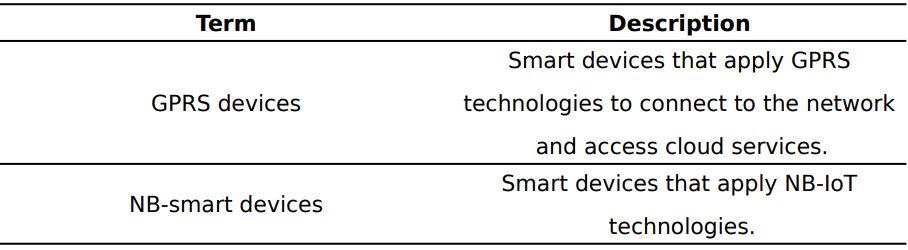
1.5. Matter device pairing
If you want to use the Matter device pairing feature, see Prepare for Integration with Matter Device for initialization.
1.6. Pairing by auto discovery
Tuya provides efficient pairing features on top of Tuya’s generic pairing technologies for smart devices.
2. Integrate with the UI BizBundle
1. Create a project. Integrate Smart Life App SDK for Android into your project with Android Studio and add the framework of the UI BizBundle to your project .
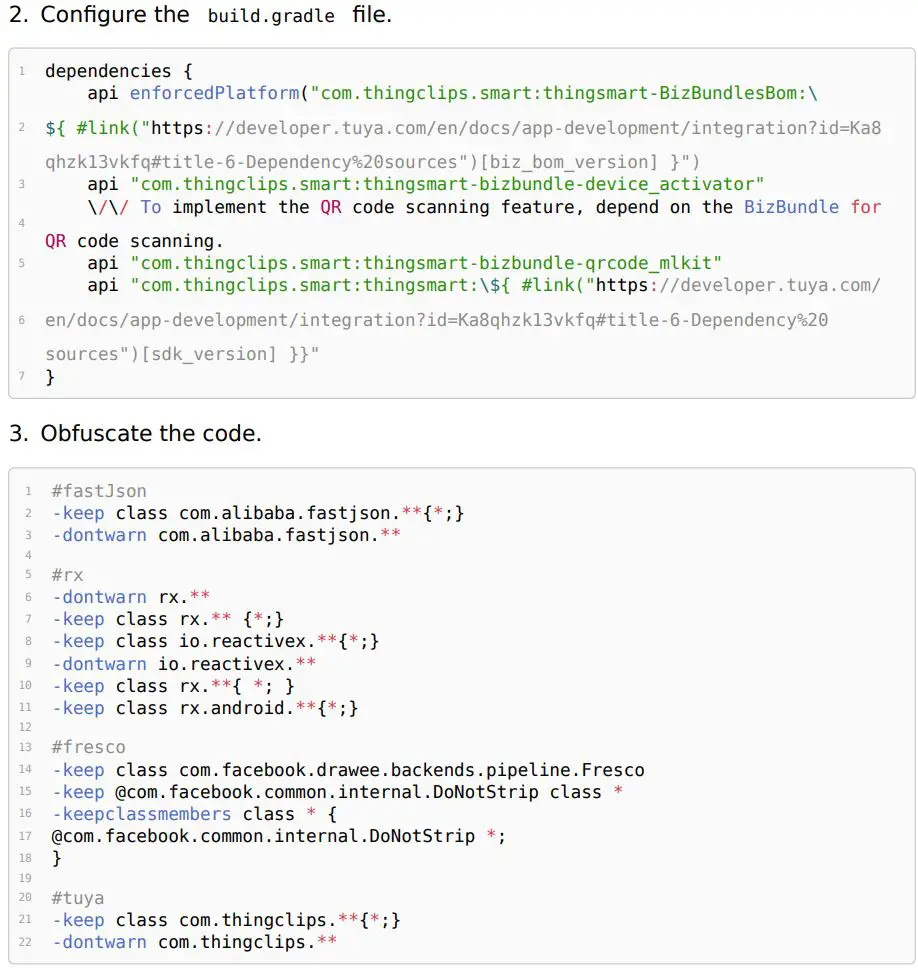
3. Configure features
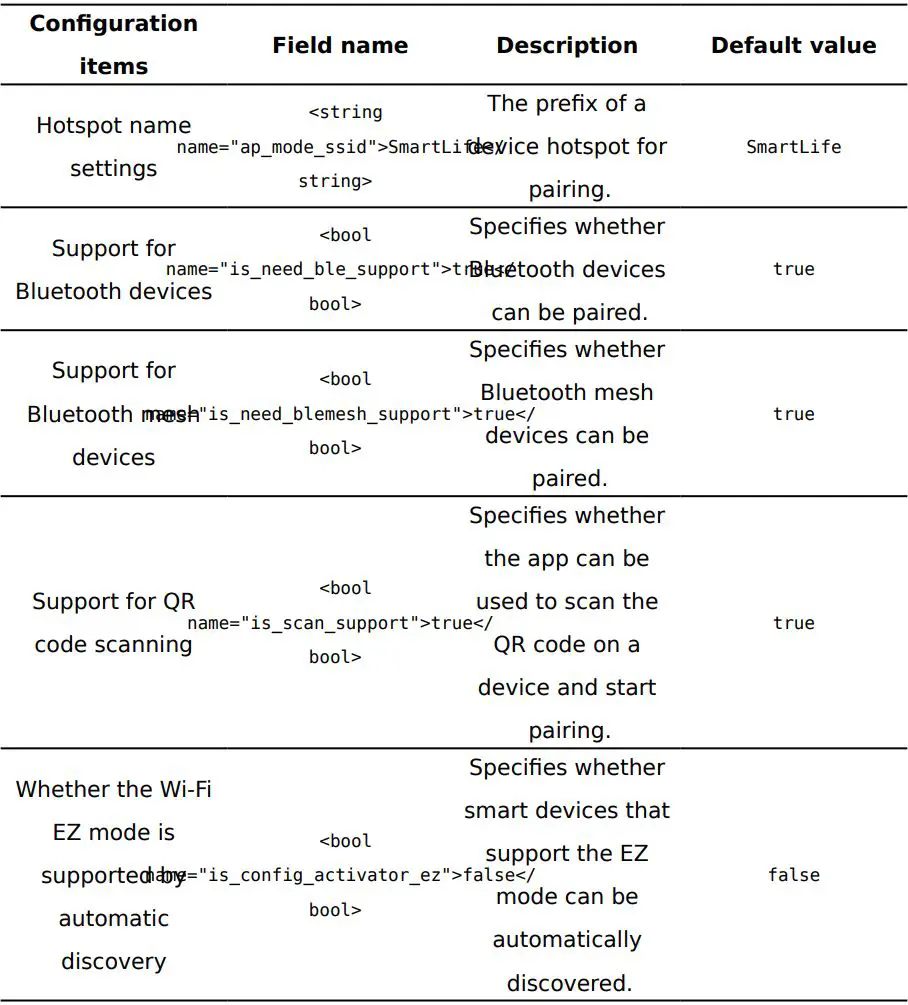
3.1. Configure auto discovery
Create a JSON file named activator_auto_search_capacity.json in the assets directory. Add the following code to this file.

4. Make API requests
4.1. Open the pairing page
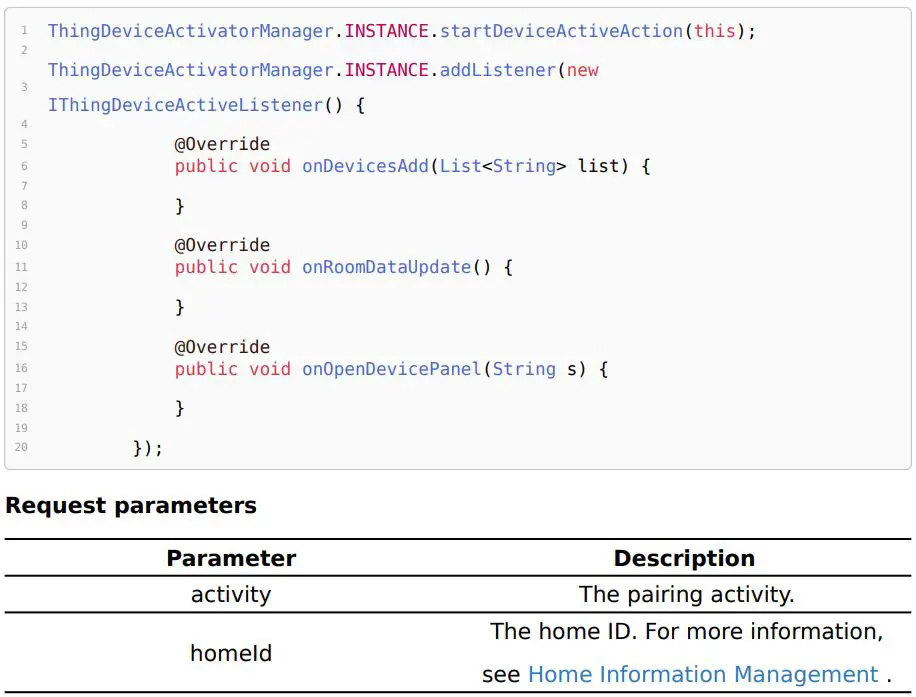

4.2. Open the QR code scanning page

Documents / Resources
 |
tuya Device Pairing UI BizBundle [pdf] User Guide Device Pairing UI BizBundle, Pairing UI BizBundle, UI BizBundle, BizBundle |