TOPVISION X11 Security Camera User Guide

Package List
Please check and make sure the camera (hereinafter referred to as “The Equipment”) is in good condition and all below parts are included after opened the package.
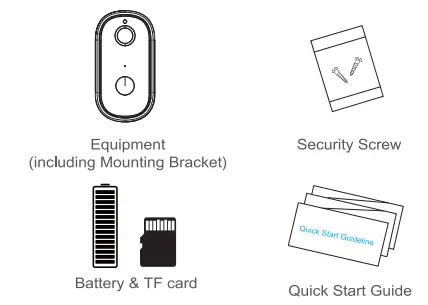
Appearance Introduction


Installation Guide
Please take out the bracket from the equipment as shown In the figure
 5 Press the reset button for 5 seconds, waiting for the indicator light turn to red slow flash (The equipment should be in working condition, long press, sleep state is invalid)
5 Press the reset button for 5 seconds, waiting for the indicator light turn to red slow flash (The equipment should be in working condition, long press, sleep state is invalid)
6 TF card slot, install TF card for video storage
Equipment Connection
Thanks for choosing our product. Please scan the following QR codes lo install the app Oil your mobile. Than sat up your Equipment by following steps after it’s done.
Download and install the Mobile App

- Scan the QR codes to download and install it
- For Apple users, please search app “UBox” in the App store to download it
- For Android users, please search, app “UBox” in Google Play store to download the app
2. APP REGISTRATION
Open the app then input your E-mail address than press ‘Register’. Check and select to agree the agreement than your E-mail box will get an verification code. ( For better user’s experience, please allow to open all permissions to avoid missing any notifications from the app.)
Input the “Verification code'” and press ‘Next’. (if you not found the mail you might find the code in your email spam box.)

3. WI-FI CONNECTION
Press ‘Add Family’ then set the room or position as per reminders.

Enter your family name and then press ‘Next’.




4. Using The app




Technical Specification

Function Introduction


Q&A

Install your Solar Panel (Optional)




FCC Statement

Documents / Resources
 |
TOPVISION X11 Security Camera [pdf] User Guide X11, 2AYIT-X11, 2AYITX11, X11 Security Camera, X11, Security Camera |



