THINSCALE Desktop Agent Application User Guide

1. ThinScale Desktop Agent Overview
Requirements
- .NET Framework 4.7.2 or above
- 4.8 Recommended
- Windows 10 and 11 64B
- Windows 10/11 32B not Supported
- At least 4 GB of RAM
- At least 500MB of free HD space
- Firewall rule allowing TDA to take inbound connections (created by the installer)
*****ARM-based processors are not supported
*****Windows Insider Preview OSs are not supported
*****When testing TDA inside a Hyper-V virtual machine make sure the Enhanced session is disabled or TDA won’t launch
2. Profile Sources
TDA requires a profile, in JSON format, that contains all its configurations including the connections to your virtual desktops, application shortcuts, website and more.
ThinScale Desktop Agent profile can only be delivered by:

TIP: In a scenario where the Microsoft FBWF (File-based write filter) or HPDM is in use, it’s highly recommended the ThinScale Desktop Agent installation folder is excluded.
3. Installation
Note: Installation must be performed by a user with administrator privileges.
Copy the installation media to a temporary folder on a local drive and run the installation media (ThinScaleDeviceAgent-8.x.msi)


During installation, the ThinScale Desktop Agent Setup Wizard will launch, please see the section below for details of the available configuration options.
ThinScale Desktop Agent may prompt to restart the device if a reboot is required.
Silent install options
ThinScale Desktop Agent can be installed silently using the MSI command-line options detailed below:

https://tstmgmtserver.domain.local/TSTMgmt
Example Silent command
Install the TDA with a Registration key
msiexec.exe /i TDASetup_8.0.xxx.msi MGMTURI=https://support.thinscale.com
MGMTREGISTRATIONKEY=1b0a97c95e364eb19941608e15c79980c55415eca319400893d126fb7e49b736 msiexec.exe /i TDASetup_8.0.xxx.msi MGMTURI=https://support.thinscale.com MGMTREGISTRATIONCODE=FZBSp9JaHA
Register the TDA
C:\Program Files\ThinScale\TDA>TDA.Update.exe /REGISTER MGMTURI=https://support.thinscale.com
MGMTREGISTRATIONKEY=1b0a97c95e364eb19941608e15c79980c55415eca319400893d126fb7e49b736
Uninstalling ThinScale Desktop Agent
Note: The Uninstall must be performed by a user with administrator privileges on the local device.
ThinScale Desktop Agent is an MSI based installation and will appear in Program and Features within Windows Control Panel.
To uninstall:
– Open Control Panel
– Select Programs -> Program and Features
– Right-click ThinScale Desktop Agent and select ‘Uninstall’
– Follow the uninstall instructions
A reboot will be required once the uninstall process has been completed.
To silently uninstall Secure Remote Worker, use the following command line:
Uninstalling ThinScale Desktop Agent silently
msiexec /X TDASetup-x.x.xx.msi /QB
msiexec /x TDASetup-x.x.xx.msi /qn /l*v C:\user\Desktop\TDA.log
4. ThinScale Desktop Agent Setup Wizard
ThinScale Management Server
The new ThinScale Desktop Agent Setup Wizard will launch upon clicking the desktop icon.
Registration Code
The Registration Code is a faster way of connecting a device to the Server, and it is done via the ThinScale Portal.
Note: Only On Prem Servers supports Registration Codes for now.
Cloud Device Portal will support it soon
Open https://my.thinscale.com and click “Management Servers”. Add a “New Management Server”
Click Import Signing Keys. A “Signing Key” is exported as an xml file from the ThinScale Management Server Configuration. Export the file and then Import it inside the ThinScale Portal.


Save the Configuration and then Click Add Registration.
A member of the ThinScale Team will Approve the request as soon as possible, but in the case where a request is pending for more than 30 minutes, please email support so an agent will be able to approve it straight away for you.
Once done the Server will be approved and you can start using the new registration codes.


Manually


The setup wizard will apply your configuration.
If the wizard succeeds it will automatically close upon completion.
If any of the configuration steps fail, you can view the setup log for detailed information.
Click “Reboot”
5. ThinScale Desktop Agent User Interface
The ThinScale Desktop Agent user interface is sleek, stylish, and extremely configurable. Every button can be hidden, and theme can be customized.
The desktop icon can also be update with your own one if you wish to do so.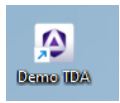
Check the Profile Configuration Guide for more information.
Splash Screen
When ThinScale Desktop Agent launches, it will fire up its splash screen, detailing information on its current activities and progress.


The splash screen can also be customised.
Ribbon bar
The user interface is the only tab displayed by ThinScale Desktop Agent when it launches. This ribbon has been designed to be as clean and easy to use as possible while still empowering the users with customisation and power options.

Note: all items on this ribbon can be hidden
Details Pane
The details pane provides a glance view of the time and server status, as well as allows the user to switch from the applications or browser tab.
Printers Window
The printers window available from the ribbon gives the user access to the local printers installed on the device.

About Window
The About window provides versioning and licensing information.

You can also view the binary versions and TDA’s version.
Note: version number might be different on your machine, and keep in mind that ThinScale Desktop Agent is powered by ThinKiosk so binaries names can also reference ThinKiosk.
Admin Interface

6. ThinScale Desktop Agent Browser Interface
TDA’s browser interface gives access to a browser window within TDA.

- The URL selection can be populated with VDI access websites or a link of internal/external web pages
- With the browser bar, users can now enter custom URLs if they wish
- The navigation buttons allow a more native browser experience
- All items on the interface can be hidden/disabled if required
- Cache can be cleared
- Multiple tabs can be opened
7. ThinScale Desktop Agent Applications Interface
The ThinScale Desktop Agent applications interface provides access to both locally installed applications and resources published from Citrix StoreFront, VMware Horizon and Microsoft RDS brokers.
SRW Mode

Local Applications Mapped Network Drives
Within the local applications Tab you can publish:
- Locally installed applications
- VMware View connections
- Citrix ICA files
- Microsoft Remote Desktop Services RDP files
- Browsers shortcuts
- Shared Network drives
- VPNs and more
The above applications can be auto launched too!
Websites
Within the Website Tab you can:
- Restrict and control every button
- Restrict access to the Web Paes behaviour
- Create Folder or multiple Folder for Favourites links
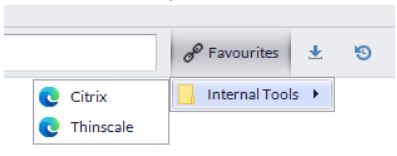
Documents / Resources
 |
THINSCALE Desktop Agent Application [pdf] User Guide Desktop Agent Application, Desktop, Agent Application, Application |