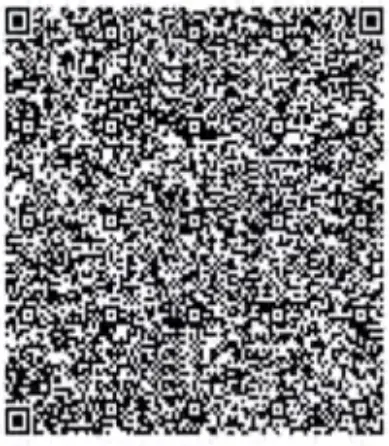P172 Mobile Data Terminal
P172 Mobile Data Terminal
User Manual
P172 Mobile Data Terminal

Please do not hesitate to contact us if you have any questions.
Important Notice:
Please include your Order Number and Product Model Number in the email.
Official Customer Service
Email Address: info@tera-digital.com
Cell: +1 (909)242-8669
Whatsapp: + 1(626)438-1404
Follow us:
Instagram: teradigital
YouTube: Tera Digital
Twitter: Tera Digital
Facebook: Tera
You may visit our official website via the link below or by scanning the given QR code: https://www.tera-digital.com
Chapter 1 About the Terminal Features
1.1 About the Terminal:
p 172 is a handheld industrial data terminal built on Android 11 that delivers real-time connectivity and advanced data capture. It comes equipped for fast Wi-Fl connectivity with a WLAN 802.1la/b/g/n/ac radio, Bluetooth wireless radio technology and integrated near field communication technology, and a US8 Type C connector for botching charging and communication use. With a 8000mAh battery and a ergonomically balanced design, the p172 data terminal helps keep material lowing smoothly all day long even during peak season. It’s ideal to increase productivity in retail, pickup and delivery and field service applications
1.1.1 Mobile Terminal Features 
- RGB LED
- Light sensor, Distance sensor
- Front camera
- Menu Button
- Home Button
- Back Button
- Trigger
- scan Button
- SIM/ TF Card Slot
- scan Engine
- Top camera, Flashlight
- Power Button
- setup Button
 1.1.2 Buttons and Description
1.1.2 Buttons and Description
| Button | Description | |
| Side Buttons | Power Button | Press and release the Power Button to turn on/off the terminal screen. Press and hold the button for approximately 3 seconds, and then release to view the options menu. . Power Off . Restart . Emergency |
| Setup Button | Users can customize the function of the button. | |
| Scan Button | Press the right or left Scan Button to trigger the scanner. | |
| Front Buttons | Menu Button | Press the Menu Button to check menu options. |
| Home Button | Press the Home Button to go to Home Screen. | |
| Enter Button | Press the Enter Button to save changes. | |
| Back Button | Press the Back Button to return to the previous screen | |
1.2 About the Battery:
Do not leave batteries unused for extended periods of time, either in the product or in storage. When a battery has been unused for 6 months, check the charge status and charge or dispose of the battery as appropriate. Expected battery life: retain up to 80% of its original capacity at 300 complete charge cycles when operating under normal conditions. A charge cycle is the process of charging a rechargeable battery and discharging it as required into a load. As lithium-ion batteries chemically age, the amount of charge they can hold diminishes, resulting in shorter amounts of time before a device needs to be
recharged.
Battery Storage:
Charge or discharge the battery to approximately 50% of capacity before storage. Charge the battery to approximately 50% of capacity at least once every six months. Remove the battery and store it separately from the product. Store the battery at temperatures between 5°C~20°C (41 °F~68°F)
Caution:
Improper battery replacement or incompatible device usage may result in risk of burns, fire, explosion, or other hazard. Dispose of lithium-ion batteries according to local regulations. Risk of fire and burns if improperly handled. Do not open, crush, heat above 60C (140F), or incinerate.
Chapter 2 Install Cards & Charge the Terminal
2.1 Install a MicroSD Card/SIM Cards
This model comes with a hybrid dual SIM card tray. You may either use two nano SIM cards simultaneously or use just one nano SIM card and a MicroSD card to increase file storage capacity.  2.2 Charge the Terminal
2.2 Charge the Terminal
This device is equipped with a USS Type-C port. It is advised to charge the terminal with the original USS cable and power adapter.
- Connect the USB cable to the power adatper and connect to the terminal.
- The terminal starts to charge automatically. The LED Indicator indicates the charge status.
(Red and Green: Charging; Solid Green: Charging Complete.)
You may also use the original USB Type-A to USB Type-C cable to charge the terminal from a host device (e.g. laptop or desktop computer). The connected host device must supply a minimum power output of 5V, 0.5A to the terminal.
(Note: Do not charge the terminal with a third party cable or adapter)
Chapter 3 Use the Phone
3.1 Make a Phone Call
Once the phone is activated, you can make a phone call.
- Tap
 in the favorites tray to open the phone app.
in the favorites tray to open the phone app. - Use one of the methods below to enter the telephone number you want to call.
. Tap and use the on-screen dialer.
and use the on-screen dialer.
. Select a person on your saved contact list .
.
. Select a favorite on your speed dial list
. Select a number from the recent calls list
- Tap call’,

- To end the call, tap

 3.2 Create and Save a Contact
3.2 Create and Save a Contact
- Tap
 to create new contact.
to create new contact. - Tap the lighter text “Create new contact”
- Choose where to save. You may save the contact to the device or to your Google account.
- Fill the profile and tap “Save”.
 3.3 Send a Message
3.3 Send a Message
- Open the Messages app
 .
. - Tap Start Chat.
- In “To,” enter the names, phone numbers, or email addresses that you’d like to message. You can also pick from your top contacts or your whole contact list.
- Tap the message box.
- Enter your message.
- When you’re done, tap Send
 .
.

Chapter 4 App Center (A Hardware Diagnostic Tool)
4.1 Scan Engine Test.
A. Swipe up from the bottom of the Home screen to access all apps.
B. Tap App Center> Barcode2D>SCAN
C. Choose one of the options:
Compare:
When set into compare, the scanner scans until a barcode is read or until the trigger is released.
Auto:
When the scanner is set into Auto, the scan engine remains on all the time to continuously scan barcodes. 4.2 Ping Network Test
4.2 Ping Network Test
A. Swipe up from the bottom of the Home screen to access all apps.
B. Tap App Center> Network_Auto
C. Type the IP address you’d like to ping and tap start.
 4.3 Bluetooth Printing Test
4.3 Bluetooth Printing Test
A. Swipe up from the bottom of the Home screen to access all apps.
B. Tap Apocenter’s> BT Printer
C. Tap Not Connected.
D. Tap Scan to pair new device.
E. Enable Bluetooth on your Bluetooth-enabled Printer and set it to be discoverable.
F. Tap the Printer that appears in the available devices list.
G. Return back to the original interface and tap Print.  4.4 GPS Test
4.4 GPS Test
A. Swipe up from the bottom of the Home screen to access all apps. B. Tap App Center> GPS (If the GPS is disabled, you should enable it first) NOTE: GPS accuracy varies depending on the number of visible GPS satellites. Locating all visible satellites can take several minutes, with accuracy gradually increasing over time.  4.5 Speaker Test
4.5 Speaker Test
A. Swipe up from the bottom of the Home screen to access all apps.
B. Tap App Center> Volume
C. Manipulate the sliders left or right to specify how loud of these features.  4.6 Sensors Test
4.6 Sensors Test
A. Swipe up from the bottom of the Home screen to access all apps.
B. Tap App Center> Sensor
C. Select Auto to test the charge status LED indicator.  4. 7 Keyboard Test
4. 7 Keyboard Test
A. Swipe up from the bottom of the Home screen to access all apps.
B. Tap AppCenter> Keyboard
C. Press the buttons on both sides except the power button. 
Chapter 5 Change the Scanner Settings.
To change the settings of the barcode scanner, you need to launch the Key board emulator application. There are four tabs in the key board emulator app and several hidden features.
5.1 Function Tab
- Tap the checkbox in front of Barcode2D option.
- Toggle the Enable Scanner Stich to On position.
- Press the trigger on the handle or side buttons to scan.
 5.2 APPSettings Tab
5.2 APPSettings Tab
There are 9 basic settings in this section. You may enable or disable them in accordance with your needs.
5.2.1 Scan Modes, Sound, Vibration and Parsing
Tap the ON/OFF stich to enable/disable the options.  5.2.2 Proccess mode
5.2.2 Proccess mode
To apply the option to the scanner, tap the round checkbox in front of the option.  Scan content on cursor: the scanned data will be transmitted where the cursor is. Clipboard: the scanned data will be transmitted to clipboard and you can paste it anywhere you need. broadcast Receiver: the scanned data will be transmitted via broadcast intent. Keyboard input: the scanner will input the scanned data as if it were typed.
Scan content on cursor: the scanned data will be transmitted where the cursor is. Clipboard: the scanned data will be transmitted to clipboard and you can paste it anywhere you need. broadcast Receiver: the scanned data will be transmitted via broadcast intent. Keyboard input: the scanner will input the scanned data as if it were typed.
5.2.3 End mark
An end mark is equivalent to a terminator/ a termination suffix. Tab the checkbox in front of an option to apply it as an End mark.  Enter: If Enter is selected, the application will add an Enter after each scan. TAB: If TAB is selected, the application will add a tabulator after each scan.. Space: If SPCE is selected, the application will add a space after each scan.
Enter: If Enter is selected, the application will add an Enter after each scan. TAB: If TAB is selected, the application will add a tabulator after each scan.. Space: If SPCE is selected, the application will add a space after each scan.
5.2.4 Data format
For the barcode scanner to scan barcodes correctly, the data format option on the barcode scanner must match the encoding type of the barcodes.  5.2.5 Data Editing
5.2.5 Data Editing 
A. To add a prefix, just type the desired characters in the empty text field behind the option. For example, to program a A sign as a prefix, just type the A sign in the empty test field.
B. To add a suffix, just type the desired characters in the empty text field behind the option.
For example, to program A sign as a suffix, just type the sign in the empty text0 field.
C. To remove characters from the start of a barcode, just type the desired digit in the empty text field betide the option.
For example, if you need to drop the first 2 digits of a barcode, just type 2 in the text field behind the Remove the front number of characters option.
D. To remove characters from the end of a barcode, just type the desired digit in the empty text field betide the option.
For example, if you need to drop the last 7 digits of a barcode, just type 7 in the text field behind the Remove the back number of characters option.
E. To send only the defined characters from the data in a barcode, you should select the number of characters in accordance with the length of the bar code which has to be amended. First, type the position from which the scanner retain the reset characters; second, type the desired length in the empty text filed behind the Length option.
For example, if you have the following barcode: “69704797 45174”, and you just want the middle part of the code, say, 70479, you should type 2 into the Substring Index field, then type 5 into the Length field. The letter 2 and 5 tell the program to remove the first 2 characters of a barcode and retain the next 5 characters. If you type 5 in the index field and 6 in the length field, the output will be 797 451.
F. To remove specified character(s), just type the character(s) into the empty text field behind the Filter data option.
(For example, if you have the following barcode: “6970479745174”, you can make the output “67047745174” by typing the numeric letter 9 into the text field or make the output” 60479745174″ by typing the numeric letters 97 into the text field.
5.2.6 Continuous scan When the checkbox in front of Continuous Scan text is selected, the scanner will work continuously. (Please note that this option will only work when the scanner is set up to Scan on Release Mode.)
When the checkbox in front of Continuous Scan text is selected, the scanner will work continuously. (Please note that this option will only work when the scanner is set up to Scan on Release Mode.)
In this section, there are two options available.
Normal Mode: In this mode, you can change both timeout and interval periods. Raw Mode:
In this mode, the interval duration is fixed and cannot be adjusted.
Timeout: The amount of time in milliseconds that the scanner will stop scanning if a readable barcode is not found.
Interval:
The time period in milliseconds before the canner can read the next barcode. (Please note that these two parameters are only valid when the scanner is Continuous Scan Mode.)
To stop the scanner from scanning continuously, tap the checkbox in front of Continuous San text.
5.2.7 Virtual scan button  To enable the virtual scan button, select Small, Middle or Large. If Nothing is selected, the virtual scan button will be disabled.
To enable the virtual scan button, select Small, Middle or Large. If Nothing is selected, the virtual scan button will be disabled.
5.2.8 Factory data reset
If you wish to reset the keyboard emulator application settings, please tap the Factory data reset button.
5.2. 9 Save log
If you select Save Log, all the events that have occurred within the keyboard emulator will be saved as a file. You can find the file by locating the File Manager>Scanner>Data.
5.3 2Dsettings Tab
Barcode Input options within the 2DSettings section specify the device hardware to use for scanning and the decoders to be applied on the acquired data before sending it for processing.
5.3.1 Base settings
There are a load of settings available in this section.  Inverse 1 D: This parameter sets the 1 D inverse decoder settings.
Inverse 1 D: This parameter sets the 1 D inverse decoder settings.
Options are:
Regular Only – the digital scanner decodes regular 1 D barcodes only.
Inverse Only – the digital scanner decodes inverse 1 D barcodes only.
Inverse Autodetect – the digital scanner decodes both regular and inverse 1 D barcodes.
1 D Quiet Zone Level: This feature sets the level of aggressiveness in decoding barcodes with a reduced quiet zon(the area in front of and at the end of a barcode),
and applies to symbiology’s enabled by a Reduced Quiet Zone parameter.
Options are:
Level 0-The decoder will perform margin decoding as usual.
Level 1 – The decoder will perform more aggressively.
Level 2-The decoder requires only one side end of barcode.
Level 3-The scanner decodes anything in terms of quiet zone or end of barcode.
LCD Mode: This feature enhances the ability of the scanner to read barcodes from LCD displays such as cellphones (applies to Scan Module only). Use of LCD mode might lead to performance degradation and a blinking reticle prior to decoding.
Picklist Mode: This mode enables the digital scanner to only decode barcodes aligned under the LED aiming dot. It allows users to easily select and scan a single barcode from a field of barcodes.
Decode Session Timeout: This parameter sets the maximum time decode processing continues during a scan attempt.
Code ID: A Code ID character identifies the code type of a scanned barcode.
5.4 TEST Tab
This section contains a text field for the scanned data to be inputted in. To check the scanned data, please switch the keyboard emulator interface into Test.
5.5 More Settings
Tap ![]() to access QR code – WIFI, QR code – Scanner Config, Black white list, Refresh log and Barcode Test.
to access QR code – WIFI, QR code – Scanner Config, Black white list, Refresh log and Barcode Test.  5.5.1 QR code-WIFI
5.5.1 QR code-WIFI
This options allows users to share the Wif-Fi network by creating a QR code using the SSID and password that have just been entered. 
 cwscannerwifi:SSID:chainwayguest;PWD:1234567890a
cwscannerwifi:SSID:chainwayguest;PWD:1234567890a
5.5.2 QR code-ScannerConfig
This option generates a QR code that contains all the settings of the keyboard emulator. If you have another data terminator and you wish to copy the keyboard emulator settings, you may scan the QR code to get it done quickly.
5.5.3 Blacklist & Whitelist
Blacklist: When you select blacklist, there will be a list of applications where the scanner can work. For instance, if you add Chrome into the blacklist by tapping the checkbox behind the Chrome icon, the scanner will not transmit scanned barcodes into Chorme.
Whitelist: Similar to blacklist, when you select Whitelist, there will be dialogue box showing the applications relevant to keyboard emulator, if you add Chrome into the Whitelist by tapping the checkbox behind the Chrome icon, the scanner will be able to transmit scanned data into Chorme.
Disable:
If you don’t need to enable either Blacklist or Whitelist, please select Disable.  5.5.4 Version Update
5.5.4 Version Update
This feature is not available at the moment.
5.5.5 Firmware upgrade
This feature is not available at the moment.
5.5.6 Refresh log
Tap to refresh the event log.
5.5.7 Barcode Test
Compare: When set into compare, the scanner scans until a barcode is read or until the trigger is released.
Auto: When the scanner is set into Auto, the scan engine remains on all the time to continuously scan barcodes. 
Appendix: Specifications
Mechanical
- Dimensions: l 64.2×80.0x24.3mm / 6.46×3. l 5×0.96in
- Weight: 458g/16. 2oz
- Display Size: 5.2-inch
- Resolution: 1920+1080 Full High Definition
- Buttons: 4 Function Buttons, 2 Scan Buttons, Power Button and Setup button
- Battery: 8000mAh Li-ion Battery
- SIM Card Tray: 2 Nano SIM Card Slots/1 Nano SIM Card Slot and 1 microSD Slot
- Audio: 2 Microphones, 1 Speaker
- Camera: 13-megapixel camera, auto-focus(flash light)
System Architecture
- CPU: MT6765V/CB Octa-core 2.3GHz Processor
- Operating System: Android 11
- Memory: 3GB RAM; 32GB Flash
- Interfaces: USB Type-C
- Storage Expansion: MicroSD (Up to 128GB)
Environmental
- Operating Temperature: -20C to 50 C/ -4F to 122°F
- Storage Temperature: -20C to 70C/ -4F to 158F
- Humidity: 5%RH-95% (Non-condensing)
- Drop: Operational after several drops to concrete at room temperature from 1.5m / 4.92ft
- Environmental Sealing: IP65
| Wireless Connectivity | |
| WAN | 2G: GSM850/GSM900/DCS1800/PCS1900 3G: CDMA2000 EVDO: BCO WCDMA: Bl, B2, B4, B5, B8 TD-SCDMA:A/F 4G: B1, B2, B3, B4, B5, B7, B8, B12, B17, B20, B28A, B28B, B34, B38, B39, B40, B41 |
| WLAN | IEEE 802.11 a/b/g/n/ac |
| WPAN | Bluetooth 5.0 |
| Data Collection | |
| Scan Engine |
2D CMOS Imager |
| RFID | Integrated Near Field Communication 13.56MHz |

Documents / Resources
 |
Tera P172 Mobile Data Terminal [pdf] User Manual P172 Mobile Data Terminal, P172, Mobile Data Terminal, Data Terminal, Terminal |
 |
Tera P172 Mobile Data Terminal [pdf] User Manual P172, P172 Mobile Data Terminal, Mobile Data Terminal, Data Terminal, Terminal |
 |
Tera P172 Mobile Data Terminal [pdf] User Manual P172 Mobile Data Terminal, P172, Mobile Data Terminal, Data Terminal, Terminal |