
jitterbug Smart4
QUICK START GUIDE
Welcome to TCL
Check out the TCL website at www.tcl.com for tutorials and answers to frequently asked questions, and to download the User Manual.
CUSTOMER SUPPORT
United States & Canada Phone: 1-855-224-4228
Web: https://support.tcl.com
Service Hours
Mon-Friday 10am-11pm (EST)
Saturday: 11am-10pm (EST)
Closed on Sundays and US Federal Holidays Update your phone’s software
Go to Settings > System > System Update to check software updates.
Back up your personal data
Go to Settings > System > Backup > Back up to Google Drive and turn it on.
Reset your phone
Go to Settings > System > Reset > Erase all data (factory reset) > Erase all data.
Your TCL phone
Keys and connectors


Set up your TCL phone
- Your new phone is partially charged. Charge the battery by using the USB-C cable and charger provided.
- Use the provided SIM pin to open the SIM tray.
- Place the Nano SIM card and/or microSD TM card into the tray, then slide the SIM tray into the slot. Note: microSD TM cards are sold separately. Only use Nano SIM cards with your phone.

Caution: Do not insert the SIM pin into the small holes on top or bottom of the phone.
Home screen
You can bring all of the items that you use most frequently (applications, folders, widgets) to your Home screen for quick access.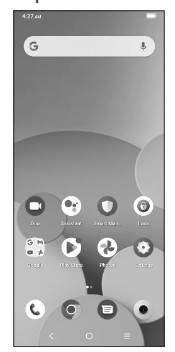
Tapping Home ![]() always takes you back to the main Home screen.
always takes you back to the main Home screen.
Expand your Home screen with widgets and more personalization.  Swipe down from the Status bar to view the Notification panel and access all pending notifications. Tap on the Notification to open the message.
Swipe down from the Status bar to view the Notification panel and access all pending notifications. Tap on the Notification to open the message. Swipe down again to view Quick Access settings options. Tap
Swipe down again to view Quick Access settings options. Tap ![]() to access the complete Settings menu.
to access the complete Settings menu.
Messages
Create, edit, send, and receive text (SMS) and media (MMS) messages.
A SMS will be converted to MMS automatically when media files (such as image, video, or audio) are attached, when a subject is added to the message, or an email address is used for a recipient.
- Touch and hold to record audio.
- Touch and hold to switch language (if additional language keyboards are activated).
- Attach a picture from the gallery or shoot one directly.
- Insert a GIF, location, contact or other media file.
- Tap to input a comma. Touch and hold to access keyboard settings, input an emoji, or enter left or right hand input mode.
- Tap to access the symbols and numbers keyboards.
Gmail
Use Gmail to create, send, and receive emails directly on your phone. The Gmail app will allow you to add several email accounts.
- Tap to view the email accounts on your device.
- Tap to access email folders, settings, and more.
- Tap to create an email
Documents / Resources
 |
TCL 40R jitterbug Smart4 Smartphone [pdf] User Guide 2ACCJH170, 2ACCJH170, h170, Smart4 Smartphone, Smart4, Smartphone, 40R jitterbug Smart4 Smartphone, jitterbug Smart4 Smartphone |



