 MESHPORT RED
MESHPORT RED BLUETOOTH TO MESH INTERCOM ADAPTER FOR
BLUETOOTH TO MESH INTERCOM ADAPTER FOR
PHONE OR TABLET PC
QUICK START GUIDE
1.7.0
MESHPORT RED Bluetooth To Mesh Intercom Adapter For Phone OR Tablet Pc
PRODUCT FEATURES
The easy-to-use MeshPort Red will turn any Smartphones or Tablet PCs into a more advanced and flexible communication device with the simple push of a button.
| Bluetooth® 5.0 | |
| Mesh Intercom™ up to 0.8 km (0.5 mi)* |
* in open terrain
GETTING STARTED
- Update this product for free with the latest firmware to fully enjoy the new advanced features built into this product. Visit senaindustrial.com to see how to update your product.
- Users can follow Sena on Facebook, YouTube, Twitter and Instagram to receive the most up to date information on products, helpful tips and all other announcements regarding Sena products.
ABOUT THE MESHPORT RED
1.1 Product Details

1.2 Package Contents
| Main Unit | 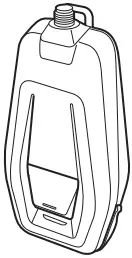 |
Mesh Intercom Antenna | |
| Belt Clip Mount |  |
Rubber Strap Mount |  |
| Flat Surface Mount |  |
USB Power & Data Cable |  |
1.3 Installing the MeshPort Red
Install the MeshPort Red where the antenna is not blocked by the human body as much as possible.
When the human body is blocking the antenna, the Mesh Intercom signal strength will be weakened.
1.3.1 Using the Belt Clip Mount
- Attach the belt clip mount to the back of the unit along the guide rail, as shown in the illustration, until you hear a click.

- Mount the assembled unit in a convenient location, such as on your belt, with the antenna upwards.
- Angle the antenna away from you to prevent it from interfering with your movement.

1.3.2 Using the Rubber Strap Mount
- Place the rubber strap mount on the object, wind the rubber band around the object, and hang it on the hook.
- Attach the rubber strap mount on the back of the main unit along the guide rail until you hear a click.
1.3.3 Attaching the Flat Surface Mount
- Locate an appropriate surface for attaching the flat surface mount, clean the mounting surface with a moistened towel, and allow it to dry thoroughly.
- Peel off the cover of the adhesive tape of the flat surface mount and attach it to the surface.
- Attach the flat surface mount on the back of the main unit along the guide rail until you hear a click.
Note: Make sure that the main unit sticks on the surface firmly. Maximum adhesion occurs after 24 hours.
GETTING STARTED
2.1 Downloadable Sena Software
2.1.1 Sena MeshPort App
You can use the Sena MeshPort App without pairing your Smartphone to the MeshPort Red.
- Download
– Android: Google Play Store > Sena MeshPort
– iOS: App Store > Sena MeshPort
2.1.2 Running the Sena MeshPort App
- Turn on the product.
- Press and hold the Multi-function Button for 5 seconds.
- Launch the Sena MeshPort App on your Smartphone.
- Scan the product in the app.
• When you launch the app, the product is automatically scanned.
• Tap the Scan icon ( ) to manually scan the product.
) to manually scan the product. - After scanning is complete, select the scanned product in the app.
Note: If the product has not been scanned in the app, please update the product to the latest firmware.
2.1.3 Sena Device Manager
The Sena Device Manager allows you to upgrade the firmware from your PC or Apple computer. Download the Sena Device Manager from senaindustrial.com.
2.2 Powering On and Off
To power on the MeshPort Red, press and hold the Multi-function Button for 1 second. The LED flashes blue.
To power off the MeshPort Red, press and hold the Multi-function Button for 1 second. The LED flashes red once.
2.3 Charging
The MeshPort Red can be charged using many common methods via the supplied USB power & data cable. The LED turns red while the MeshPort Red is charging and turns blue when it is fully charged. Depending upon the charging method, the MeshPort Red will be fully charged in about 2 hours.
Note: Any 3rd party USB charger can be used with Sena products if the charger is approved by either the FCC, CE, IC or other locally approved agencies that Sena accepts.
2.4 Checking the Battery Level
When the MeshPort Red is powering on, the red LED flashes rapidly indicating the battery level.
4 flashes = High, 70~100%
3 flashes = Medium, 30~70%
2 flashes = Low, 0~30%
Note:
- The battery performance may be reduced over time with usage.
- Battery life may vary depending on conditions, environmental factors, functions of the product in use, and devices used with it.
2.5 Adjusting the Mesh Intercom Volume
You can raise or lower the Mesh Intercom volume by using the Sena MeshPort App.
Mesh Intercom volume is set and maintained even when the MeshPort Red is rebooted.
2.6 Adjusting the Microphone Sensitivity
You can adjust the microphone input volume of the device connected to the MeshPort Red by using the Sena MeshPort App.
Microphone sensitivity is set and maintained even when the MeshPort Red is rebooted.
MESH INTERCOM
3.1 What is Mesh Intercom
Sena proposes using Mesh Intercom™, which provides instant and effortless communication without a pregrouping process.
Mesh Intercom allows users to connect and communicate with nearby users without the need to pair each Mesh Product together.
The MeshPort Red working distance can be up to 0.8 km (0.5 mi) in open terrain.
Open Mesh is an open group intercom function. Users can freely communicate with each other in the same Open Mesh channel.
It can connect with a virtually unlimited number of users in each channel.

USING THE MESHPORT RED
4.1 About the MeshPort Red
The MeshPort Red is a repeater that allows the party calling your Smartphone or in the conversation using a Tablet PC to join the Mesh Intercom conversation while your device is paired to the MeshPort Red.
Note:
- Since the MeshPort Red performs the repeater function only, you need a Sena MeshPort Blue or Tufftalk M to join a Mesh Intercom conversation. Please contact Sena or a distributor for purchase information.
- MeshPort Red users cannot have Mesh Intercom conversations with each other.
4.2 Bluetooth Pairing
Any Smartphones or Tablet PC can be connected to the MeshPort Red if they support the Bluetooth Hands-Free Profile (HFP). Before using Mesh Intercom, you will need to pair a compatible Smartphone or Tablet PC for the first time. The Bluetooth pairing operation is only required once for each Smartphone or Tablet PC. The MeshPort Red remains paired with the Smartphone or Tablet PC and automatically connects to the paired Smartphone (Tablet PC) again when they are within range of each other.
Note:
- The MeshPort Red supports pairing with only one Smartphone or Tablet PC.
- The Mesh Intercom audio quality depends on the connected Smartphone or Tablet PC.
- Some Smartphones or Tablet PCs may not work properly when connected to MeshPort Red.
There are three ways to pair the Smartphone or Tablet PC.
4.2.1 Initially Bluetooth Pairing the MeshPort Red
The MeshPort Red will automatically enter the Bluetooth Pairing mode when you initially turn on the MeshPort Red or in the following situations:
- Rebooting after executing Factory Reset
- Press and hold the Multi-function Button for 1 second (Power On). The LED will flash red and blue alternately.
- Search for a Bluetooth device on your Smartphone or Tablet PC. Select the MeshPort Red in the list of devices detected on the Smartphone or Tablet PC. They will automatically connect to each other.
- When the LED flashes green of the MeshPort Red, the pairing is completed. When the pairing is completed, Mesh Intercom will turn on automatically.
4.2.2 Bluetooth Pairing When the MeshPort Red is Turned Off
- To enter Bluetooth Pairing, press and hold the Multifunction Button for 5 seconds until the LED flashes red and blue alternately when the MeshPort Red is turned off.
- Search for Bluetooth devices on your Smartphone or Tablet PC and select the MeshPort Red from the list of devices detected on the Smartphone or Tablet PC. They will automatically connect to each other.
- When the LED flashes green of the MeshPort Red, the pairing is completed. When the pairing is completed, Mesh Intercom will turn on automatically.
4.2.3 Bluetooth Pairing When the MeshPort Red is Turned On
- To enter Bluetooth Pairing, press and hold the Multifunction Button for 5 seconds until the LED flashes red and blue alternately when the MeshPort Red is turned on.
- Search for Bluetooth devices on your Smartphone or Tablet PC and select the MeshPort Red from the list of devices detected on the Smartphone or Tablet PC. They will automatically connect to each other.
- When the LED flashes green of the MeshPort Red, the pairing is completed. When the pairing is completed, Mesh Intercom will turn on automatically.
Note:
- When you turn on Mesh Intercom, the party calling your Smartphone or Tablet PC paired with the MeshPort Red is ready to join the Mesh Intercom conversation.
- Turning on Mesh Intercom disables the speaker and microphone of the paired Smartphone or Tablet PC.
4.3.2 Phone Call and Answering
When you answer a phone call from a calling party while Mesh Intercom is on, you can engage the calling party in the Mesh Intercom conversation.
- To answer an incoming call, tap the Multi-function Button.
- To end a call, press and hold the Multi-function Button for 1 second.
- To reject an incoming call, press and hold the Multi-function Button for 1 second.
Note:
- To end the Mesh Intercom conversation, press and hold the Multi-function Button for 1 second to hang up.
- If you call the other party’s Smartphone or Tablet PC while Mesh Intercom is on, the called party will automatically join the Mesh Intercom conversation.
4.3.3 Mesh Intercom Reconnection
If Bluetooth connection between the MshPort Red and a Smartphone or Tablet PC is disconnected, tap the Multifunction Button to reconnect the two devices.
4.4 Using the Mesh in Open Mesh
When Mesh Intercom is enabled, the MeshPort Red will be in Open Mesh (default: channel 1) initially.
4.4.1 Channel Setting (Default: channel 1)
If the Open Mesh communication experiences interference because other groups are also using channel 1 (default), change the channel. You can select from channels 1 to 9.
- You can only change the channel through the Sena MeshPort App.
4.5 Muting the Microphone (Default: Unmute)
- Tomute the microphone, double tap the Multi-function Button. The purple LED will flash.
- To unmute the microphone, double tap the Multifunction Button. The purple LED will flash twice.
Note:
- The mute and unmute function only works if Mesh Intercom is on.
- After turning off your MeshPort Red or turning off the Mesh Intercom, the Mute setting will return to default (Unmute).
- The mute and unmute function does not work in Mesh Intercom Repeater Mode.
4.6 Mesh Intercom Repeater Mode
The MeshPort Red can be used as a Mesh Intercom Repeater without Bluetooth pairing with a Smartphone or Tablet PC.
- Triple tap the Multi-function Button during the Bluetooth pairing. (Bluetooth pairing, referring to section 4.2 on page 14.)
- The green LED will flash 3 times and the MeshPort Red will operate in Mesh Intercom Repeater Mode.
- In Mesh Intercom Repeater Mode, Mesh Intercom will start automatically when the power is on.
Note:
- In Mesh Intercom Repeater Mode, only the following features can be executed:
– Power on/off
– Factory Reset
– Change the channel through the Sena MeshPort App. - If you want to pair with the Smartphone or Tablet PC, execute Factory Reset and proceed with Bluetooth pairing.
TROUBLESHOOTING
5.1 Firmware Upgrade
The MeshPort Red supports firmware upgrades. You can update the firmware using the Sena Device Manager.
5.2 Fault Reset
When the MeshPort Red is not working properly or is in faulty status for any reason, you may reset by pushing the Pin-hole Reset Button at the back of the main unit.

5.3 Factory Reset
If you want to restore the MeshPort Red to factory default settings, execute Factory Reset. Press and hold the Multifunction Button for 11 seconds until the LED flashes white, the MeshPort Red automatically restores the default settings and turns off.
QUICK REFERENCE
| Type | Operation | Button Command |
| Basic Function | Power on/off | Press and hold the Multi-function Button for 1 second |
| Bluetooth Pairing | • Press and hold the Multi-function Button for 5 seconds when the MeshPort Red is turned off • Press and hold the Multi-function Button for 5 seconds when the MeshPort Red is turned on |
|
| Mesh Intercom™ | Mesh Intercom on/off | Tap the Multi-function Button |
| Mute/ Unmute Mic | Double tap the Multi-function Button | |
| Repeater Mode | Triple tap the Multi-function Button during the Bluetooth pairing | |
| Mobile Phone | Answer a Phone Call | Tap the Multi-function Button |
| End a Phone Call | Press and hold the Multi-function Button for 1 second | |
| Reject a call | Press and hold the Multi-function Button for 1 second | |
| Factory Reset | Press and hold the Multi-function Button for 11 seconds | |
Copyright 2024 Sena Technologies Co., Ltd.
All rights reserved.
© 1998–2024 Sena Technologies Co., Ltd. All rights reserved.
Sena Technologies Co., Ltd. reserves the right to make any changes and improvements to its product without providing prior notice.
Sena™ is a trademark of Sena Technologies Co., Ltd. or its subsidiaries in the USA and other countries. SF1™, SF2™, SF4™, SFR™, SRL™, SRL2™, SRL3™, SRL-EXT™, SRL-Mesh™, Momentum™, Momentum INC™, Momentum Lite™, Momentum Pro™, Momentum INC Pro™, Momentum EVO™, Cavalry™, Latitude SR™, Latitude SX™, Latitude S1™, 30K™, 33i™, 50S™, 50R™, 50C™, 5S™, 5R™, 5R LITE™, 20S EVO™, 20S™, 10S™, 10C™, 10C PRO™, ProRide EVO™, 10C EVO™, 10U™, 10Upad™, 10R™, ACS10™, ACS-RAM™, B10™, C1™, C10™, C20™,CAST™, 3S™, 3S PLUS™, SMH5™, SMH5-FM™, SMH5 MultiCom™, SMH10™, SMH10R™, SPH10™, SPH10H-FM™, Savage™, Prism Tube WiFi™, Prism™, Bluetooth Audio Pack for GoPro®, IMPULSE™, FURY™, R1™, R1 EVO™, R1 EVO CS™, R2™, R2 EVO™, R2X™, M1™, M1 EVO™, S1™, RUMBA™, RC1™, RC3™, RC4™, STRYKER™, Handlebar Remote™, Wristband Remote™, PowerPro Mount™, Powerbank™, FreeWire™, WiFi Docking Station™, WiFi Sync Cable™, WiFi Adapter™, +mesh™, +Mesh Universal™, MeshPort Blue™, MeshPort Red™, MeshPort Black™, Econo™, OUTLANDER M™, OUTRUSH™, OUTRUSHR™, OUTSTAR™, OUTSTAR S™, OUTFORCE™, OUTRIDE™, OUTRUSH M™, EcoCom™, Parani A10™, Parani A20™, Parani M10™, pi™, Snowtalk™, Snowtalk2™, SR10™, SR10i™, SM10™, SPIDER RT1™, SPIDER ST1™, U1™, X1™, X1 Pro™, X1S™, EXPAND™, EXPAND BOOM™, EXPAND MESH™, Bluetooth Mic & Intercom™, Tufftalk™, Tufftalk Lite™, Tufftalk M™, NAUTITALK Bosun™, NAUTITALK N2R™ are trademarks of Sena Technologies Co., Ltd. or its subsidiaries. These trademarks may not be used without the express permission of Sena.
GoPro® is a registered trademark of Woodman Labs of San Mateo, California. Sena Technologies Co., Ltd. (“Sena”) is not affiliated with Woodman Labs, Inc. The Sena Bluetooth Pack for GoPro® is an aftermarket accessory specially designed and manufactured by Sena Technologies Co., Ltd. for the GoPro® Hero3 and Hero4 allowing for Bluetooth capabilities.
The Bluetooth® word mark and logos are owned by the Bluetooth SIG, Inc. and any use of such marks by Sena is under license.
iPhone® and iPod® touch are registered trademarks of Apple Inc.
Address: 152 Technology Drive Irvine, CA 92618
 Sena Technologies Co., Ltd.
Sena Technologies Co., Ltd.
Customer Support: senaindustrial.com
Documents / Resources
 |
Sena Industrial US MESHPORT RED Bluetooth To Mesh Intercom Adapter For Phone OR Tablet Pc [pdf] User Guide MESHPORT RED Bluetooth To Mesh Intercom Adapter For Phone OR Tablet Pc, MESHPORT RED, Bluetooth To Mesh Intercom Adapter For Phone OR Tablet Pc, Mesh Intercom Adapter For Phone OR Tablet Pc, Adapter For Phone OR Tablet Pc, Phone OR Tablet Pc |