SARTORIUS SIMCA Multivariate Data Analysis
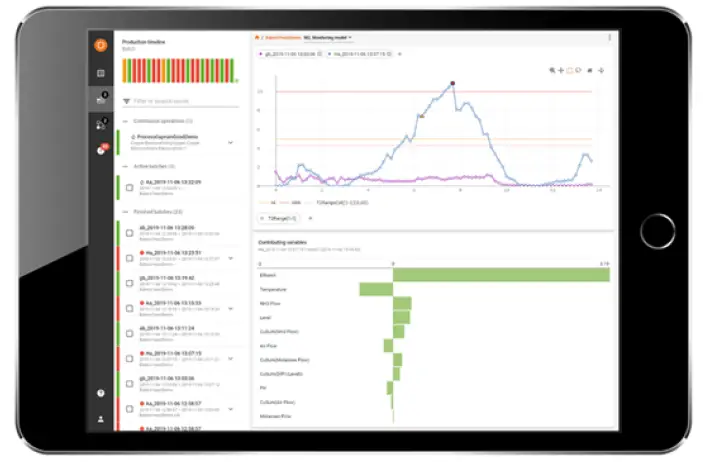
Specifications
- Product: SIMCA-online Web Client
- Website: www.sartorius.com/umetrics
- Server Requirements: SIMCA-online 18 server with Web Server feature enabled
- Supported Browsers: Chrome, Firefox, Edge (desktop); Chrome, Safari (mobile)
Introduction
The SIMCA-online Web Client is a web-based solution for monitoring production in mobile or desktop browsers and displaying alarm details from notification emails.
What is the SIMCA-online Web Client?
The Web Client connects to a SIMCA-online server via HTTPS (or HTTP for testing) to obtain data. Users log in with their SIMCA-online desktop credentials.
Demo Site
A demo of the Web Client is available at http://demo.umetrics.com. Use username ‘Test’ and password ‘test’ to access the demo.
Features
Main features of the Web Client include monitoring production, displaying alarms, and accessing data from the SIMCA-online server.
System Requirements
The SIMCA-online 18 server with the Web Server feature turned on is required. Supported browsers are Chrome, Firefox, Edge (desktop) and Chrome, and Safari (mobile).
Architecture
The Web Client connects to the SIMCA-online server, downloads necessary files, displays a login screen, and obtains data for user interaction.
Introduction
- Welcome to SIMCA-online, part of the Umetrics® Suite of Data Analytics Solutions.
- This is the installation guide to the SIMCA-online Web Client. It describes what the Web Client is, how it is installed, and how to log in to the Web Client to get started.
- Look for updated technical information about this release of the Web Client in the knowledge base at www.sartorius.com/umetrics-kb.
What is the SIMCA-online Web Client
- The SIMCA-online Web Client is a web-based solution for monitoring production in mobile or desktop browsers and for displaying details about alarms when clicking links in notification emails.
- The web client runs in a browser and connects using HTTPS (or HTTP for testing) to a SIMCA-online server to obtain data.
- Users log in with their SIMCA-online desktop credentials.
Demo site
- At the time of writing, there is a demo of the SIMCA-online Web Client available at
- http://demo.umetrics.c,,om, which you can use to test the product without installing anything.
- Log in as Test with the password test.
- 1.3 Features
- The Web Client has these main features
- Connect to any supported SIMCA-online server over HTTPS to obtain data for the time you specify
- Reset alarms
- Home page with a system overview
- Continuous project monitoring, including drill down to raw data
- Search the server to find and look at any older batch
- Batch evolution monitoring, including drill down to raw data
- Batch-level models and batch conditions
- Batch comparison view
- SIMCA-online alarms and notes
- More than one batch in each chart
- More than one data vector in each chart
- X/Y scatter charts, trend charts, and contribution charts
- Downloading chart data as a CSV file
- Mobile layout for smaller devices, and a desktop layout that takes advantage of larger screens
- Note that the SIMCA-online desktop client is needed to use the full feature set of SIMCA-online.
- To learn what has changed since previous versions, see the change log in 1.6.
- 1.4 System requirements
- SIMCA-online 18 server with the Web Server feature turned on (no IIS or other external web server required).
- No network restrictions between the browsers and the SIMCA-online server for the TCP port used by the Web Server (default 9001).
- Supported browsers are Chrome, Firefox, and Edge on desktop PCs, and Chrome and Safari on mobile phones and tablets.
1.5 Architecture
Here is a short step-by-step explanation illustrating the architecture for the SIMCA-online web client and how it works:
- A SIMCA-online server is running with the Web Server component enabled. It is hosting the files that make up the Web Client (HTML, JavaScript, images).
- You start a browser and type the address of the SIMCA-online server. For example, http://server:9001.
- The necessary files for the Web Client are downloaded from the server and run in the browser. The browser displays a login screen.
- You type a SIMCA-online username and password. You optionally specify a different SIMCA-online server to connect to over HTTPS, and how much past data to obtain.
- The browser connects to the Web API of the SIMCA-online server displayed on the login screen and verifies that the username and password are correct. It then obtains data for the timespan configured in the login screen to display the recent activity on the server. Only projects in folders that you have access to are visible in the Web Client.
- You interact with the Web Client to show charts and look at and/or reset alarms, etc.
- It is the SIMCA-online server itself that both hosts the Web Client files and exposes the Web API that the Web Client needs to obtain its data from. Optionally, it is possible to host the Web Client files on a different web server.
- Contact support to learn how to do this.
Change log
Added in version 18.0:
- Alarm regions are visualized in charts so that alarm limit lines are hidden outside the regions.
- Alarm limits are displayed before and after the average batch lifetime to make it easier to understand how alarms can be triggered there.
- Alarms for batch evolution Maturity, YPred, and YVaare nowre supported.
- Notes can now be added on the plot page via a button in the plot toolbar.
- Notes are now listed below the chart.
- In lists containing alarms, it is now possible to see more information about each alarm, such as to which alarm group and configuration revision it belongs.
- It is possible to see which alarm group an alarm limit belongs to.
- A notification is shown when data is slow to load, with options to log out or dismiss it. Updated third-party libraries with the latest updates.
- Updated Web Client to use modern development tooling and infrastructure (building, testing, formatting, linting, etc).
- Version 18.0 of the Web Client is fully compatible with SIMCA-online 18…
Added in version 17.1:
- X/Y scatter charts that enable:
- worm plots for continuous projects and batch evolution charts, and
- generic X/Y scatter charts for the batch level.
- Downloading chart data as a CSV file
- Filtering improvements for Production and Units:
- Quick filtering buttons
- logical operators for multiple phrases
- Search server supports Find by batch name and specific project configuration.. Tooltips include timestamps for evolution charts and continuous operations charts. Maintain X-axis zoom when changing or adding Y data vector in the chart.
- As a side effect, we had to remove the toolbar button for the Reset zoom. Instead, double-click to zoom out
- SIMCA-online aliases
- are now displayed by default instead of variable names for project configurations that have aliases. Tooltips show the variable name. Tip: On mobile devices, long-press to see tooltips.
- Setting toggles, aliases/variable names. If the setting is off, aliases are displayed in tooltips. The default vector for charts when clicking a phase, batch level model, or continuous operation can be configured.d
-
- The default can be set to DModX, Scores (t,), and Hotelling’s T2 (T2Range)
- New Settings page, on the main menu
- Contains the new settings for aliases anthe d the default data vector.
- Can restart the onboarding tour
- Settings are saved in the browser and do not follow the user between browsers.
- Updated third-party libraries with the latest updates
- Version 17.1 of the Web Client is compatible with SIMCA-online 16.1.2 and 17 servers.
Added in version 17.0:
- Fix: Batch condition alarms not shown in chart and alarms list on chart page (bug 26587)
- Fix: Number formats of small numbers in tooltips in charts (bug 21031).
- Fix: The Reset button on the login page only works once (bug 30810)
- Updated third-party libraries with the latest updates
- Version 17.0 of the Web Client is included with SIMCA-online 17.0. It is compatible with SIMCA-online 16.1.2 servers.
- Removed unnecessary console logging
Added in version 16.2:
- The login screen allows changing the server to obtain data from
- The login screen allows changing how much initial data to read
- You see the timestamp of the earliest data that the Web Client knows about after logging in or reloading the page, instead of just that it includes 1 hour of data.
- Charts for continuous project use the configured ‘plot time range’ of the project configuration.n
- Click points in charts to select replace box select and lasso select, which have been removed (single select, as before)
- Tooltips in charts can be turned on and off with a new toolbar button.
- Switch between two tooltip modes in the chart toolbar: closest (the default), and comparison, which shows tooltips for all series in the chart with the same x-value. The about page shows the server connected to, its version, and the timestamp of the earliest data load.d
- Updated third-party libraries with security fixes and other improvements
- Fix: The alarms page no longer makes the web client stop working when there are no alarms
- Fix: batch level charts with many batches show the batches in the same order as the ‘chips’ above the chart that represent the batches
- Fix: Contribution charts are updated when a batch is finished, so that phases that have changed show the right data
- Fix: You can reset alarms as another user than the logged-in user, also in the case where the server is not forcing electronic signatures
Added in version 16.1
- Reset alarms
Added in version 16
- Batch level charts, data, and alarms
- Alarm view
- Compabatchhes view
- Search the server for historical batches
- Multiple data vectors in plots
- Easy to add/remove vectors and batches in plots. Responsive layout, better use of space on desktop monitors, Multiple Y-axes
- System overview and batch timeline
- Clamping
- Progress bar when loading data
- A batch selection list to quickly find what to plot
- All older batches are kept per session
- Go from evolution to batch details in one click
- Change trend vectors with chips
- New toolbar
- The system overview is the new home page
Added in version 15.1:
- Continuous (non-batch) projects can be monitored under Production overview as continuous operations, each showing aggregated alarm status for the last hour
- The unit overview shows units used in continuous projects, too
- Trend charts for continuous projects, allowing paging back and forth in time and changing the chart range. New data vectors for trend charts: YPred, DModX+, PModX, PModX+
- Contribution chart for continuous project data, optionally automatically updated to show the most recent. The contribution chart displays the names of all contributing variables, and variables for which there is missing data
- Warning- and Critical level alarms are separate and triggered independently
- Alarms that have been reset don’t influence the alarm state in the Production overview. Overall user experience improvements, code optimizations, and fixes
Added in version 15.0.1:
- Support for projects with phase iterations
- Support for phases with discrete data retrieval
- Reset alarms are indicated, including comments from electronic signatures
- Filter production list for batch name, configuration name, unit, alarm status Summary view shows active units in addition to active batches
- The unit overview shows all batch-related units on the SIMCA-online server, whether they are active or not, and alarm status
- Clicking a unit shows details for that unit, including which batches were produced recently
- Show units and their operational status (alarms and current activity) and history of produced batches. Filtering supported
- Improved built-in tour to explain how the Web Client works
- The project configuration seen in the Web Client can be opened directly in the desktop client
- Minor fixes and visual improvements
Added in version 15.0:
- Works in mobile or desktop browsers
- Support for transport layer security (TLS or HTTPS) between browsers and the server. Log in using the same credentials used in SIMCA-onlin..e
- Respects access rights of folders in SIMCA-online to only show data that the user has privileges to access
- Shows data from batch project configurations
- Automatically refreshes every 10 seconds to show the current status of the SIMCA-online server.
- Shows alarm status and high-level batch information for
- Configurations that are executing
- Recent batches – batches that have ended within the last hour
- All active batches (no end time)
- Shows phase status information; if they are executing or finished
- Shows alarm state (no alarm, warning alarm, or critical alarm) and notes for the phases and batches
- Batch evolution charts showing multivariate data or variables for a batch
- Smart crumbs are used for navigation between phases and to select data to show in a chart
- Contribution charts for multivariate data from a point to the average in evolution charts. Links from the SIMCA-online email notification open the batch evolution chart showing the data that triggered the alarm
Installation
- This section shows how to install and configure SIMCA-online with the Web Client and how to upgrade the Web Client on a SIMCA-online server.
Demo installation
- The Web Client works with a trial (demo) installation of the SIMCA-online server without a license. Follow the instructions in ReadMe and Installation Guide.pdf to install SIMCA-online on a server computer, and the instructions below.
- Tip: You can try the Web Client demo site, without installation, as described in 1.2 above.
2.2 How to install Web Client as part of the SIMCA-online server
- Run the SIMCA-online server installation program. Make sure to select the feature Web Client during the installation. Refer to the ReadMe and Installation Guide.pdf included in the SIMCA-online zip file for details.
- On the server computer, use the SIMCA-online Server Options utility to enable the Web server component of the SIMCA-online server by checking the ‘Use Web server’ box. Depending on your environment, you can optionally:
- Change the port number from the default 9001. For example, to the standard ports 443 for HTTPS, or 80 for HTTP, which means that users can connect without specifying the port number in their browser.

- specify Allowed CORS origins to enable Web Clients hosted on other servers to access this server as described in 2.3
- Change the Network transport to encrypted. For a test installation, it is easiest to use Unencrypte, but for production, we recommend Transport Layer Security (TLS) as described in 2.4.
- Change the port number from the default 9001. For example, to the standard ports 443 for HTTPS, or 80 for HTTP, which means that users can connect without specifying the port number in their browser.
- Restart the SIMCA-online server and verify that it starts. If not, consult the server log to learn why.
Learn how to start the Web Client in your browser in section 3.
Allowing Web Clients and other users of the Web API to connect from other servers – Allow CORS
- For security reasons, a SIMCA-online server does not allow Web API connections from clients that are hosted on a different server; the login is rejected (and the browser shows error messages in its console). This happens when a user specifies another server to connect to in the login form of the Web Client. It also happens if you host the Web Client files on your web server or use your client of the SIMCA-online Web API, such as a dashboard product.
- To enable connection from another server, configure the setting ‘Allowed CORS origins’ in SIMCA-online Server Options to be the address of the other server.
- For example: if the Web Client is found on http://SIMCA-online-server:9001, but you want to allow your users to log in to the other SIMCA-online server https://OtherServer:900,2, you would configure ‘Allowed CORS origins’ on the server computer OtherServer to ‘http://SIMCA-online-server:9001
- Learn more about this setting in the help topic ‘Enabling cross-origin resource sharing in Web API’ in the help of SIMCA-online Server Options.
Use a secure HTTPS connection.
- Since usernames and passwords are sent from the Web Client to the SIMCA-online server over the network, we recommend using transport layer security (TLS) – HTTPS – so that communications are encrypted
- H.TTPStps is also required on a server to allow Web Clients hosted on a different server to get data. This is due to changes made in browsers in 2019-2020 for SameSite cookies.
- To enable HTTPS, three steps need to be performed;
- An SSL certificate must be obtained and installed on the server computer.
- The SIMCA-online server needs to be changed to use Transport Layer Security –HTTPS – in the SIMCA-online Server Options utility.
- Browsers connect using HTTPS instead of HTTP.
- These steps are described in detail in the knowledge base article Using TLS/HTTPS with the SIMCA-online Web Server.
Manual upgrade of the Web Client files for an existing SIMCA-Online installation
- The Web Client is normally installed with the SIMCA Online desktop server installation. However, you can upgrade a Web Client on a SIMCA-online server as described here.
- A SIMCA-online server hosts all files for the Web Client in the htdocs folder, by default located in C:\Program Files\Umetrics\SIMCA-online 18. To upgrade to a new version, replace all files in that folder with updated files. Stop the SIMCA-online server while you do this.
- The updated files can be copied from a SIMCA-online server installation that has the desired version, or you can install the Web Client manually using its installation program..
- SIMCA-online_webclient_x64.msi or obtain a zip file with the updated files from Sartorius.
- Tip: Browsers typically cache the old version, so after loading the updated Web Client in your browser, you might have to refresh the page (Ctrl+F5 in PC browsers).
Launching the Web Client and logging in
- Launch a browser and connect to http://serverName:9001 (assuming you’re using the default port of 9001 and the unencrypted network transport) and you are greeted with the log in screen.
- Log in as a SIMCA-online user with corresponding password. For a demo installation of SIMCA-online this typically means the username Administrator with an empty password.
- The browser then connects to the SIMCA-online server and obtains the data and shows the current status of your server and process.

- Optionally, before logging in you can specify the address of a different server to connect to (assuming the server allows it as described above), and/or the time span to obtain data for from the server.
- Learn more about these options, including a commologinin problem when accessing another server, by clicking About and Help on the log in screen.
Frequently Asked Questions
Q: Can I access the Web Client without a SIMCA-online server?
A: No, the Web Client needs to connect to a SIMCA Online server to function properly.
Q: Are there alternative browsers supported?
A: Currently, Chrome, Firefox, Edge for desktops, and Chrome, Safari for mobile devices are supported.
Documents / Resources
 |
SARTORIUS SIMCA Multivariate Data Analysis [pdf] Installation Guide SIMCA Multivariate Data Analysis, Multivariate Data Analysis, Data Analysis |
