Rusavtomatika IFC-BOX-NS51 Embedded Computer

Product Information
Specifications
- Model: IFC-BOX-NS51
- Processor: Twelfth generation Intel Core TM processor
- Power Consumption: Low power consumption fanless embedded machine Ver1.0
- Operating Systems Supported: Windows 10, Windows 11, Linux
- Security: Onboard TPM2.0 security encryption
- Storage Support: M.2 and 2.5 inch hard disk positions
- Material: Full aluminum alloy mold
SAFETY INSTRUCTIONS
In order to protect your personal safety and avoid property damage, you must pay attention to the tips in this manual. Tips related to property damage do not carry warning triangles. Warning tips are shown below according to the risk level from high to low.
![]() Warn
Warn
Indicates that failure to take appropriate action may result in irreparable damage to the machine.
![]() Pay attention to
Pay attention to
Indicates that failure to pay attention to the corresponding prompt may result in undesirable results or states.
- The products/systems covered by this document are only allowed to be operated by qualified personnel who meet the requirements of the work.
- Its operation must be in accordance with the accompanying documentation, especially the safety and warning instructions. Qualified personnel can detect the risks of the product/system and avoid possible hazards due to relevant training and experience.
Warn
IFC products are only permitted for use as specified in the catalog and related technical documents. If other company products and components are to be used, approval and permission from IFC are required. Proper transportation, storage, assembly, fitting, installation, commissioning, operation, and maintenance are prerequisites for product safety and proper functioning. The required environmental conditions must be ensured. Attention should be paid to the instructions in relevant documents.
Disclaimer
- The company reserves the right to change this manual, and will not give further notice when the product is subsequently changed. The company shall not be responsible for any direct, indirect, intentional or unintentional damage and hidden dangers caused by improper installation and use.
- Before ordering products, please ask the dealer to understand in detail whether the product performance meets your needs.
Product Introduction
- IFC-BOX-NS51 is a miniature low-power embedded computer. The whole machine uses the Intel 12th generation core processor, onboard TPM2.0 security encryption, supports Windows 10, Windows 11, Linux and other operating systems, hard disk support M.2 and 2.5 inch hard disk position, very convenient to use.
- The whole machine is formed by full aluminum alloy mold, with simple structure, good dustproof, heat dissipation, anti-vibration and EMC performance, high system reliability, strong environmental adaptability.
Equipment connection
Precautions before connection
- Warn
Peripheral devices that are connected or built in shall not be connected to devices with opposite polarity. - Warn
This device can only be operated on a grounded power network. It is prohibited to operate on an ungrounded or impedance grounded power network. - Warn
The rated voltage of the equipment used must conform to the power characteristics of this product. - Pay attention to
Only approved peripheral devices suitable for industrial applications can be connected. When the machine is running, hot-plug I/O modules (USB) can be connected. I/O devices without hot-plug function can only be connected after the device is disconnected from power.
Connect the device to the power supply
| The steps to connect the device to the power supply | diagrammatic sketch |
| Connect the DC 12V power adapter to the power input interface ①, and then press the power switch button on the front panel of the device. The device starts up and the blue power light is on. | 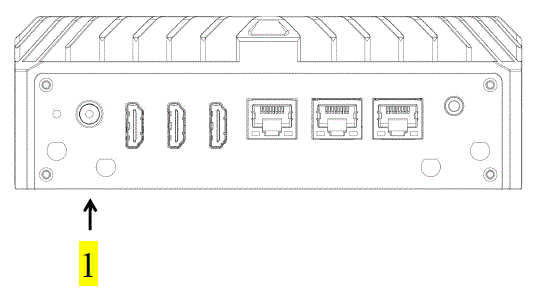 |
Warn
The on/off button signal will not cut off the PC power supply!
Definition of motherboard interface
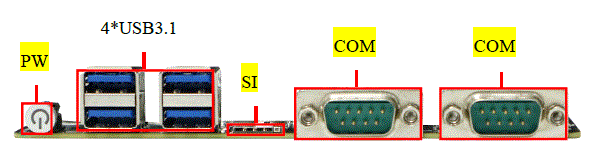


- Note: The above location map may be different from your motherboard layout for reference only
- Note: The identification method of the first pin 1PIN on the motherboard is as follows:
- There is a white bold silk printing mark or arrow mark;
- The pins seen on the back of the motherboard are square holes.
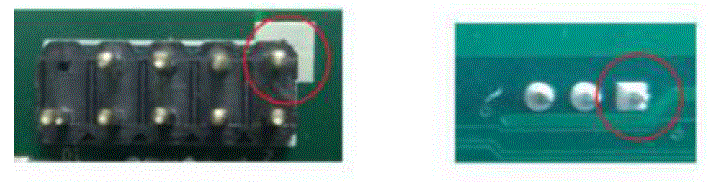
FP1
| Signal name | pin | pin | Signal name |
| HDD LED + | 1 | 2 | PWR LED + |
| HDD LED – | 3 | 4 | PWR LED – |
| Reset SW – | 5 | 6 | Power SW + |
| Reset SW + | 7 | 8 | Power SW – |
| 9 | 10 |
FUSB1
| Signal name | pin | pin | Signal name |
| VCC | 1 | 2 | VCC |
| USB Data – | 3 | 4 | USB Data – |
| USB Data + | 5 | 6 | USB Data + |
| GND | 7 | 8 | GND |
| 9 | 10 |
JCMOS1
| pin | Signal name |
| 1-2 | Clear CMOS |
COM DB9
| pin | RS232 | RS485 | |
| 1 | DCD | TX- |  |
| 2 | RXD | TX+ | |
| 3 | TXD | ||
| 4 | DTR | ||
| 5 | GND | GND | |
| 6 | DSR | ||
| 7 | RTS | ||
| 8 | CTS | ||
| 9 | RI |
LE1/2/3 COM1/COM2 RS232/RS485 (requires BIOS Settings to take effect)
| gorge line | LE1/LE2/LE3 | pattern | 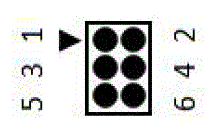 |
| COM1 | 1-3 | RS232 | |
| 3-5 | RS485 | ||
| COM2 | 2-4 | RS232 | |
| 4-6 | RS485 |
SATA1
| pin | Signal name |
| 1 | GND |
| 2 | SATA TXP |
| 3 | SATA TXN |
| 4 | GND |
| 5 | SATA RXP |
| 6 | SATA RXN |
| 7 | GND |
SATAPWR
| pin | Signal name |
| 1 | +5V |
| 2 | GND |
| 3 | GND |
| 4 | +12V |
CPU FAN1
| pin | Signal name |
| 1 | GND |
| 2 | VCC +12V |
| 3 | FG (speed measurement signal) |
| 4 | PWM |
GPIO1
| Signal name | pin | pin | Signal name |
| + V5 | 1 | 2 | GND |
| GPIO 56 | 3 | 4 | GPIO 57 |
| GPIO 60 | 5 | 6 | GPIO 61 |
JPWR1
| pin | Signal name |
| 1-2 | NC |
| 2-3 | AUTO-ON |
Warn
The internal wiring of the machine has been installed, and the wire plug and screw have been fixed with glue. Please do not disassemble the motherboard or jump the wire at will to avoid damage to the motherboard.
BIOS Settings
BIOS brief introduction
- BIOS (Basic Input Output System, Basic Input and Output System) stores the most critical programs for basic input and output, self-check upon startup, and system boot-up. It can read and write specific system settings from the CMOS. Its primary function is to provide the lowest-level and most direct hardware configuration and control for the computer. Since product BIOS updates and optimizations are not scheduled, the settings interface may vary slightly; the following interface is for reference only.
- The BIOS Settings menu is divided into the following options (please consult the Railing Industrial Control customer service hotline for specific BIOS Settings):

After the device is started, press “Delete” to enter the BOIS setting interface Main: BIOS information and date
- Advanced: BIOS advanced menu Settings
- Chipset: Chipset Settings
- Security: Security Settings
- Boot: Boot options Settings
- Save & Exit: Save and exit the BIOS Settings
Power on and start the device Settings
“Advanced” to “ACPI Configuration” to “Restore On AC Power Loss”, as shown in the figure below
Function description
Restore on AC Power loss Function description:
- Power Off: After the equipment is connected to 12V power supply, press the power button to start up;
- Power On The device will automatically startup after being connected to12Vpower supply Last State After the equipment is connected to 12V power Supply, it will be power donor not according to the status value of the last equipment.
Set the timing of startup
“Advanced ”→“ ACPI Configuration” →“RTC Wakeup ”→“ Fixed Time” See figure below

RTW Wake Up Function description
- Wake up hour: The awakening time unit is hour;
- Wake up Minute: The wake-up time is measured in minutes;
- Wake up Second: The wake-up time unit is in seconds.
COM port configuration
“Advanced” →“IT8659 Super IO Configuration ”→“Serial Port1 Configuration” See figure below
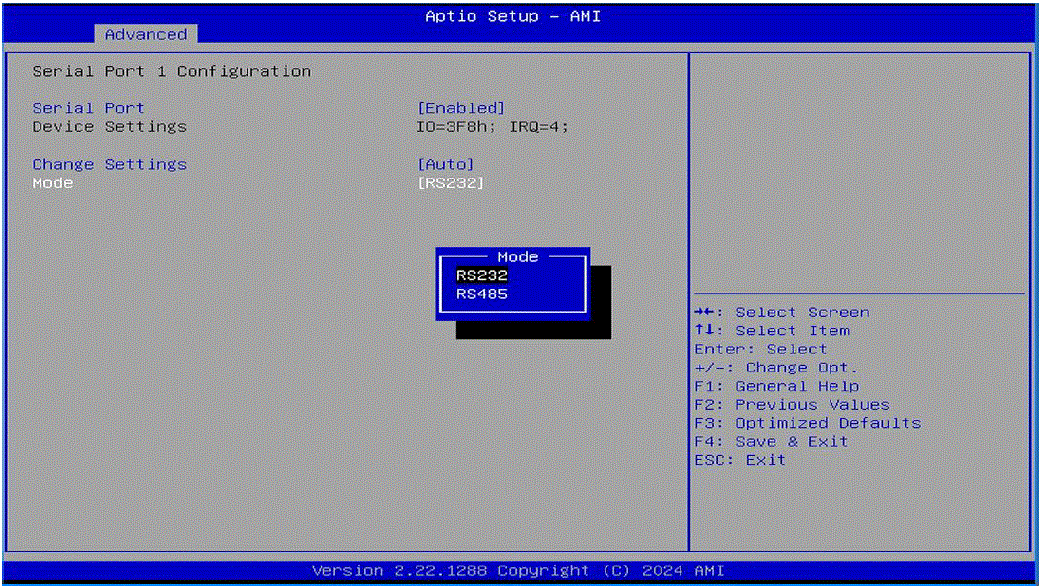
Serial Port Configuration Function description:
- Serial Port: Enable COM port in Enabled;
- Serial Port: Disabled closes the COM port;
- Mode :RS232/RS485 switching. (The motherboard serial port jump hat needs to be modified synchronously, and the motherboard serial port jump has Setting should be checked in detail.)
BOOT startup configuration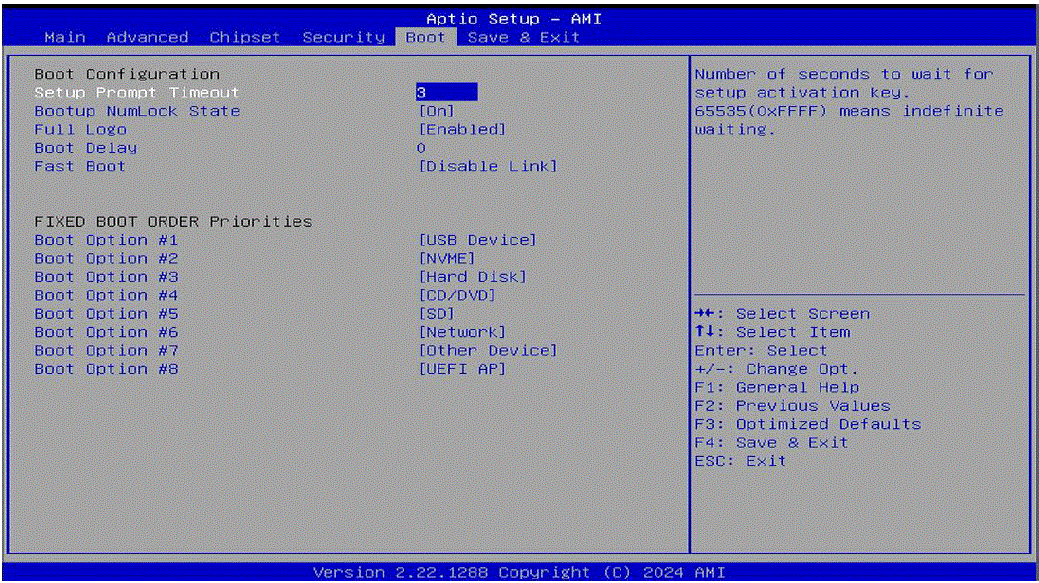
Boot Configuration Function description
- Setup Prompt Timeout: The duration of the LOGO waiting when the machine is turned on, in seconds;
- Bootup NumLock State: The status of the numeric lock key on the keyboard at startup;
- Quiet Boot: “Enabled” turns on the boot LOGO, “Disabled” turns off the boot LOGO.
Warn
The setting of BIOS directly affects the performance of the computer. Setting the wrong parameters will cause damage to the computer, and even cannot be turned on. Please do not change the BIOS Settings at will, so as to avoid the machine can not be used normally.
Daily use and maintenance
- When the machine is in normal use, please ensure that the machine works in a non-vibration environment, To avoid damaging the hard disk and internal components.
- When using the machine, please pay attention to the ambient temperature between-10℃ and 50℃.
- This machine adopts shell heat dissipation. In order to ensure the heat dissipation effect of the machine, we strongly recommend it. It recommended that you clean the surface of the machine every three months when there is a lot of dust It is recommended to clean the machine surface once a month in the environment.
- In order to ensure the efficient and reliable operation of the machine, we recommend that you regularly check it every three months run a disk cleanup and disk defragmentation on the hard disk.
- When using the internal slot of the machine, we strongly recommend that you do not plug and unplug it with power on to avoid cause static damage. When the machine encounters a power failure for reasons other than human, in order to ensure If the machine works normally and reliably, we strongly recommend that you immediately power the machine Disconnect, confirm the stability of the power grid and then connect to the operation;
- We suggest that the machine be dedicated to a specific machine and managed by a specific person.
Common faults and troubleshooting methods of equipment
Hardware faults and troubleshooting methods
The device cannot be staffed
Cause of failure: power failure, motherboard failure, loose memory stick, etc.
Elimination method:
- Check whether the power adapter is working properly and whether the plug is loose.
- Check if the power indicator light on the motherboard is on.
- Reins lt the memory module and make sure it is securely installed.
The display has no signal
Cause of failure: Loose or damaged display cable.
Elimination method:
- Check that the graphics card is securely plugged in.
- Check whether the monitor cable is loose or damaged.
- Replace the display cable and test.
Software faults and troubleshooting methods
The system cannot be started
Cause of failure: The operating system is damaged and the boot guide file is lost.
Elimination method:
- Use system repair tools(such as Windows startup repair).
- Use the system installation disk to reinstall the operating system.
Blue screen
Cause of failure: driver conflict, hardware failure, software compatibility problem.
Elimination method:
Check recently installed software and uninstall software that may cause conflicts.
The system runs slowly
Cause of failure: excessive system resource usage, malicious software ,and too many hard disk fragments.
Elimination method:
- Use the Task Manager to view system resource usage and terminate high-usage processes.
- Run anti-virus software to check and clean up malware.
- Run the disk defragmentation tool to defragment the hard disk.
The application cannot be started
Cause of failure: software damage, missing system files.
Elimination method:
- Reinstall the application that cannot be started.
- Use a system file checker tool (such as Windows’s SFC command) to fix the system files.
Warranty Terms
The product warranty period is three years. If the user has other requirements, the contract signed by both parties shall prevail.
Frequently Asked Questions
- Q: What is the warranty period for IFC-BOX-NS51?
- A: The product warranty period is three years. Any specific requirements should be outlined in the contract.
- Q: Which operating systems are supported by IFC-BOX-NS51?
- A: IFC-BOX-NS51 supports Windows 10, Windows 11, Linux, and other compatible operating systems.
Documents / Resources
 |
Rusavtomatika IFC-BOX-NS51 Embedded Computer [pdf] User Manual IFC-BOX-NS51, IFC-BOX-NS51 Embedded Computer, IFC-BOX-NS51, Embedded Computer, Computer |