
![]()
 User Manual wifi-dmx easynode BLUE
User Manual wifi-dmx easynode BLUE
Pknight® WIFI-DMX Easy Node
Introduction
Congratulations and thank you for purchasing the Pknight WiFi- DMX EasyNode. The plug is a wireless bridge between your WiFi device and all lighting products equipped with DMX512. It is the ideal solution for film and television video lights or for any event where you don’t want data cables to be seen, and when it is not easy to run data cables to your fixture(s) location. The EasyNode creates its own local secure Wi-Fi network so that you can use Your iPhone or iPad or Android phone or a laptop or Tablet PC as a lighting controller using many DMX apps.
Customer Support:
Pknight provides a toll-free customer support to provide setup help and to answer any questions should you encounter problems during your set up or initial operation. You may also visit us on the web at www.Pknightpro.com for any comments or suggestions.
E-mail: info@pknightpro.com/carrierplus@163.com
We will contact you within 24 hours *important*
Default IP Address:192.168.4.1
Default Hotspot Password: PKNIGHT. WIFI
The app we can use:
| APP | iOS | iPad | Android | Mac | Windows |
| WIFI-DMX PRO | own production free app | ||||
| Luminair 4 | |||||
| Stellar | |||||
| Photon | |||||
| StageLight | |||||
| Blackout Lighting Console | |||||
| vibrio | |||||
| LightRider | |||||
| FreeStyle | |||||
| QLC+ | |||||
| Light key | |||||
| LXConsole | |||||
| Madrix | |||||
| Chameleon | |||||
| Light Factory | |||||
| arkaosmediamaster | |||||
| Light forge | |||||
| TOUCHDESIGNER | |||||
| JimdLED Matrix Control | |||||
*Note* There are many other apps not on the list

Indicators

- Charging Port (Type-C)
- Antenna
- Function Button“ °P2″4
- Output Port ( USB-A)
Works as a power bank for other devices - 2.4G WiFi Channel Indicator
– Fast blink: Detects ArtNet or sACN input and outputs DMX signal
– Slow blink: Waiting for signal - Power Indicator
General Instructions
- For optimal performance, position the antenna higher with minimal obstructions.
- Avoid using the device in crowded 2.4G environments.
- Avoid using the device in crowded 2.4G environments.
- Resetting the device will restore default settings.
Function Button Detailed Instructions
For a comprehensive guide on using the Function Button, watch the step-by-step video tutorial. Scan the QR code below:
- Short press: Power on
- Long press: Switch WiFi channel
- Double press: Power off
- Reset: restore default settings
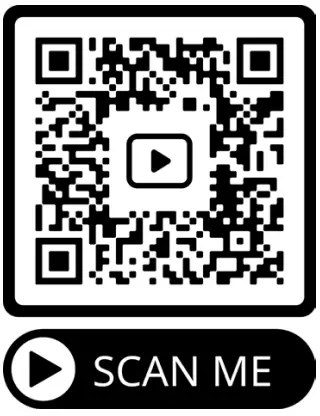
WiFi indicator diagram 13 colors

*Note*
If the LED indicator blinks quickly, the DMX signal output is normal. Otherwise, it is abnormal. Please recheck!
All setup is done by the device with the apps installed.
Turned on the Pknight® WIFI-DMX EasyNode, you should be able to find the “PKNIGHT.
WIFI+64123” network using the Wi-Fi settings on your mobile network equipment. (*note*The red number 64123 is the unique identification of this controller) The default password to join is “PKNIGHT. WIFI”. After joining the network you can start the DMX app. The figure below is the interface of Luminair.

Setting

Here we have completed the work of signal connection, if you want to change this controller WiFi name and password, open the web browser of your device and enter 192.168.4.1, a view will appear similar to the following figure.
*note* It is recommended that you change the name or password or both for the security of your lighting system.
WiFi SETTING

- If you want to connect an external router, you need to enter the router’s WiFi name and password, and not only that, you need to make sure the checkbox( @ ) is not checked if you want to make this connection take effect.(used only in router mode)
- Here is the controller itself WiFi or hotspot information, it can be customized, The network name can be 1-32 characters in length and the password can be 8-16 characters in length. Only alphanumeric characters or space characters are allowed. If you forget the WiFi password, you can go back to page 4 and refer to the function button to restore factory settings.
- If the wifi of the external router cannot be connected, the hotspot will start after a delay of 25 seconds. It can also be customized.
- Check the “Stand Alone” to disable the router’s WiFi connection and allow data to be received through its own hotspot. Usually, we use it as a switch to disconnect the router’s WiFi and use its own hotspot to connect with other devices.
Turn off the power and then turn it back on for the changes to take effect.
Multiple modes
Easylink mode

How to do?
In easylink mode,just make sure that the LED lights of each controller have the same color, and then connect the hotspot signal of any controller with a mobile phone.now it’s good to go.
- The easylink mode is perfect for the system construction of film and television lights.
- The most cost-effective wireless dmx imeem Mira -a 8
- It can only be used when connected to WiFi. NOT FOR BLUETOOTH
In Easylink mode,just adjust the indicator light of the controller to the same color and it is good to go
For a details, please scan the QR code below.
 Tutorial – EasyLink
Tutorial – EasyLink
https://qrco.de/easylink-for-easynode-plus
Router mode

In router mode, we want to build such a local area network, our mobile phone or tablet computer and multiple controllers are connected to the 2.4G WiFi signal of the router. Buying a better router and assigning different wifi channel of controller will also optimize the stability and speed and range of the system’s signal transmission. different wifi channel of controller refer to different color of led indicator
How to do?
It’s easy for our mobile phone or tablet PC. Let’s follow the picture to set up the controller’s network. First connect the mobile phone to the hotspot signal of the controller. Than open the mobile browser to do the operation as shown in the figure below

- Enter 192.168.4.1 in the browser
- Select the “WiFi” function bar
- Enter the WiFi information of the router
- Uncheck the Stand Alone checkbox
- Save Change
Follow the steps in the figure above to connect all the controllers to the router one by one, the color indicator flashes on the controller should try different.
Disconnect the power to the controller for 3 seconds, then reconnect it, At this point, if your settings are correct, the controller will automatically connect to the router’s WiFi signal, If not, please check again.
Open the mobile WiFi interface, wait for the router WiFi signal to appear and connect to this signal. Now it’s good to go!
Bluetooth
Bluetooth Available
We support two apps for Bluetooth connection: Luminair (a thirdparty app) and WIFI DMX PRO (our proprietary app). Using a Bluetooth connection will not prevent your phone or tablet from connecting to the internet.
- App Selection: Choose which app to use, Luminair or WIFI DMX PRO
- Network Configuration: Log in to the device’s network configuration page and select the corresponding Bluetooth name:
• Luminair: BLUEDMX
• WIFI DMX PRO:WIFI-DMX
- For detailed instructions, please scan the QR code below
 2024.5.25 revised edition
2024.5.25 revised edition
Tutorial – Bluetooth
https://qrco.de/bluetooth_for_easynodeblue
Documents / Resources
 |
Pknight WiFiDMX Easy Node [pdf] User Manual WiFiDMX Easy Node, WiFiDMX, Easy Node, Node |



